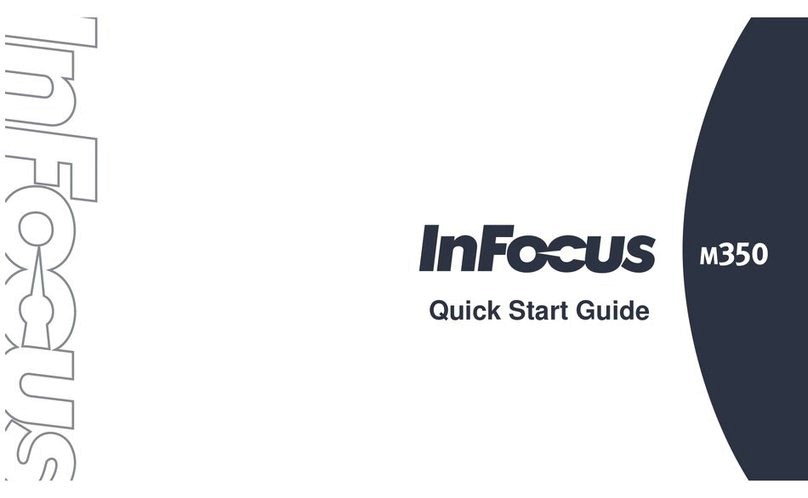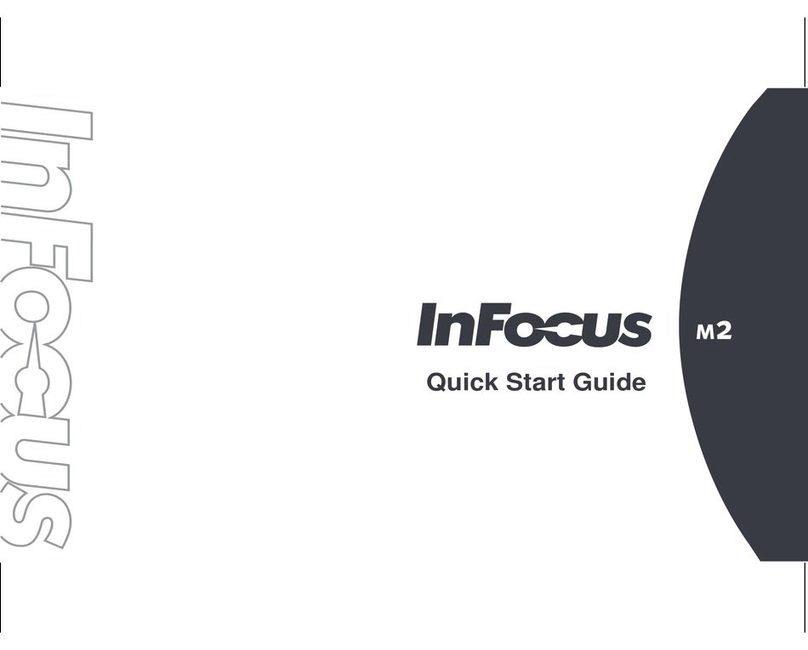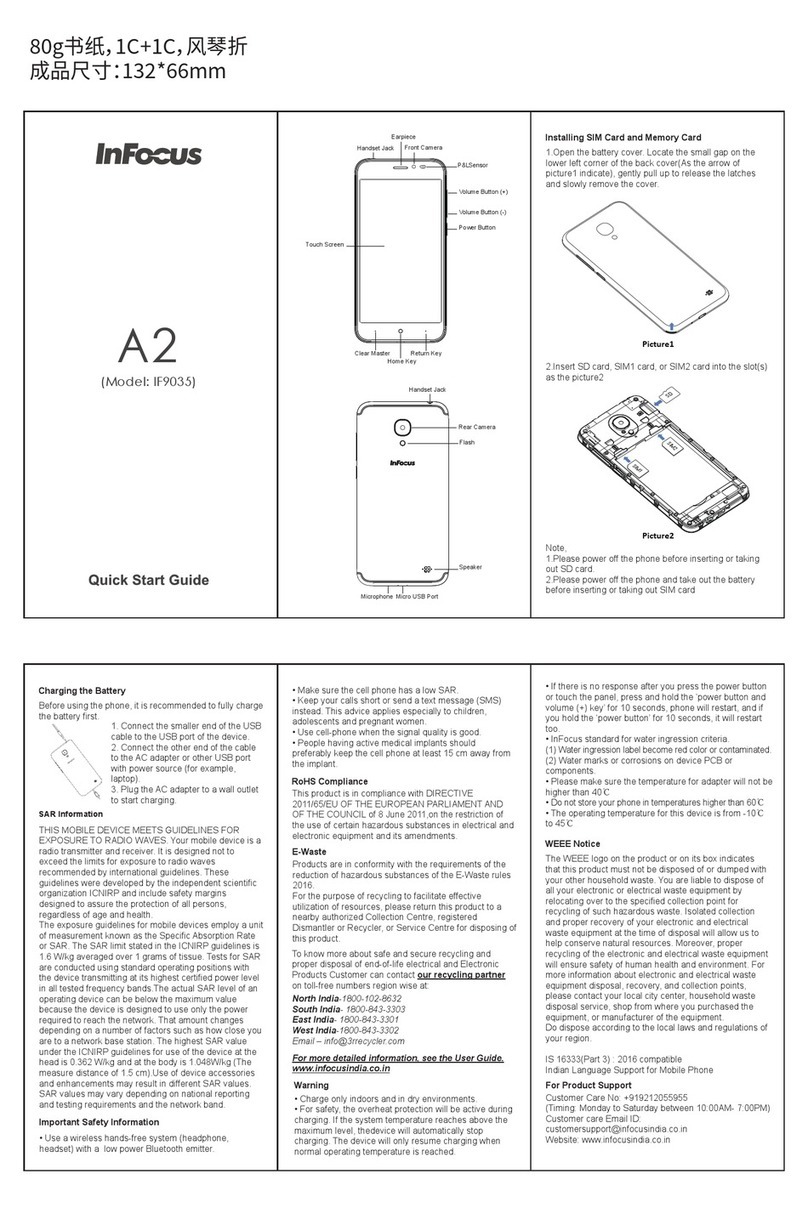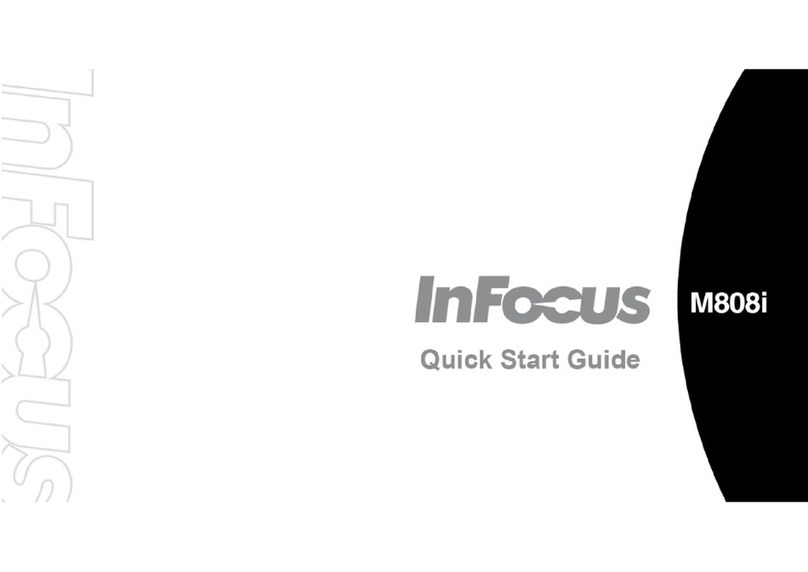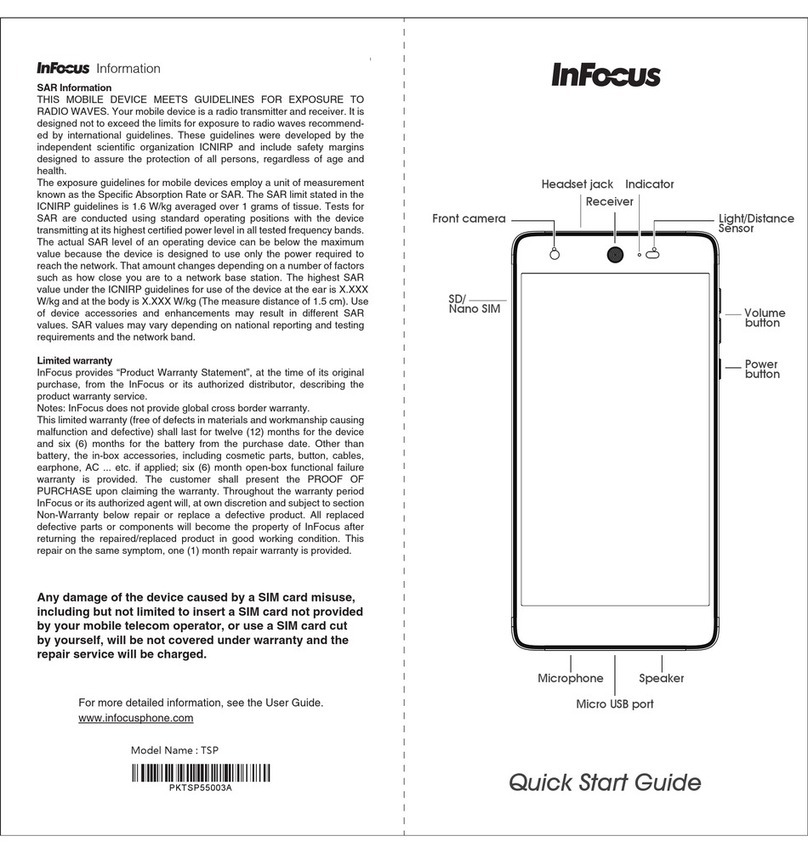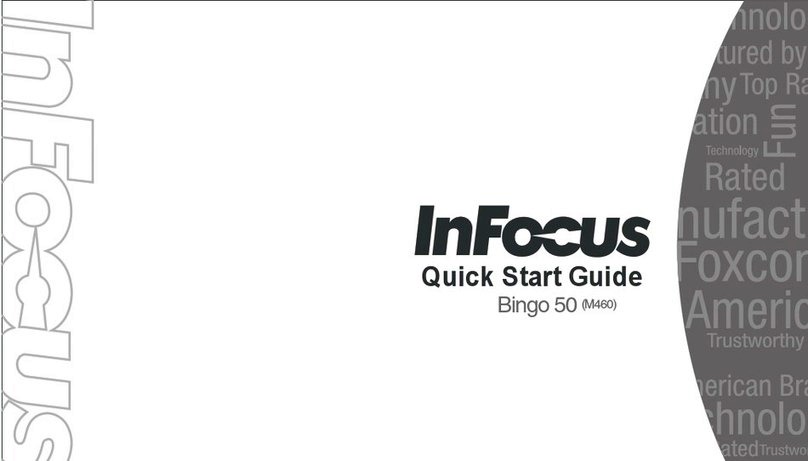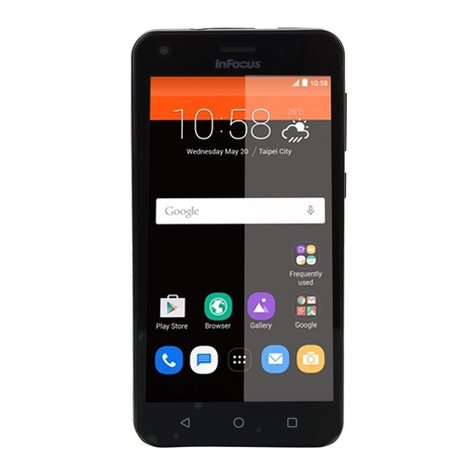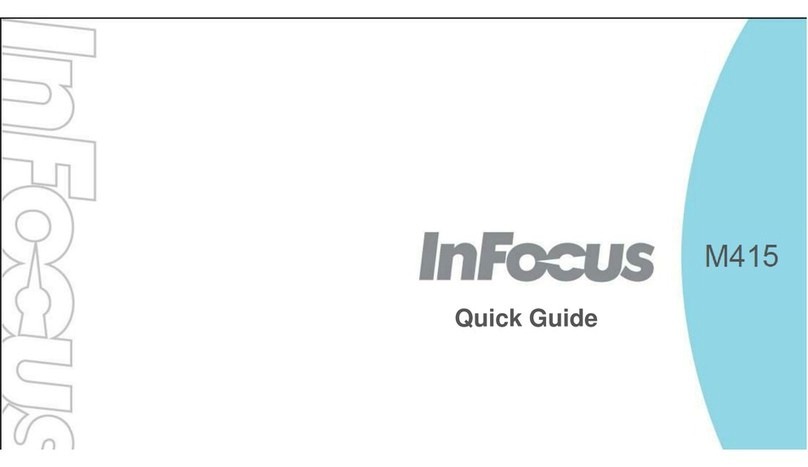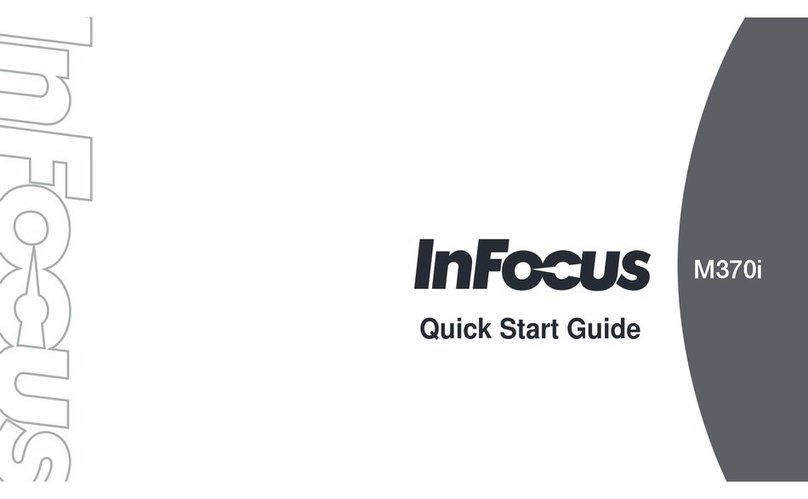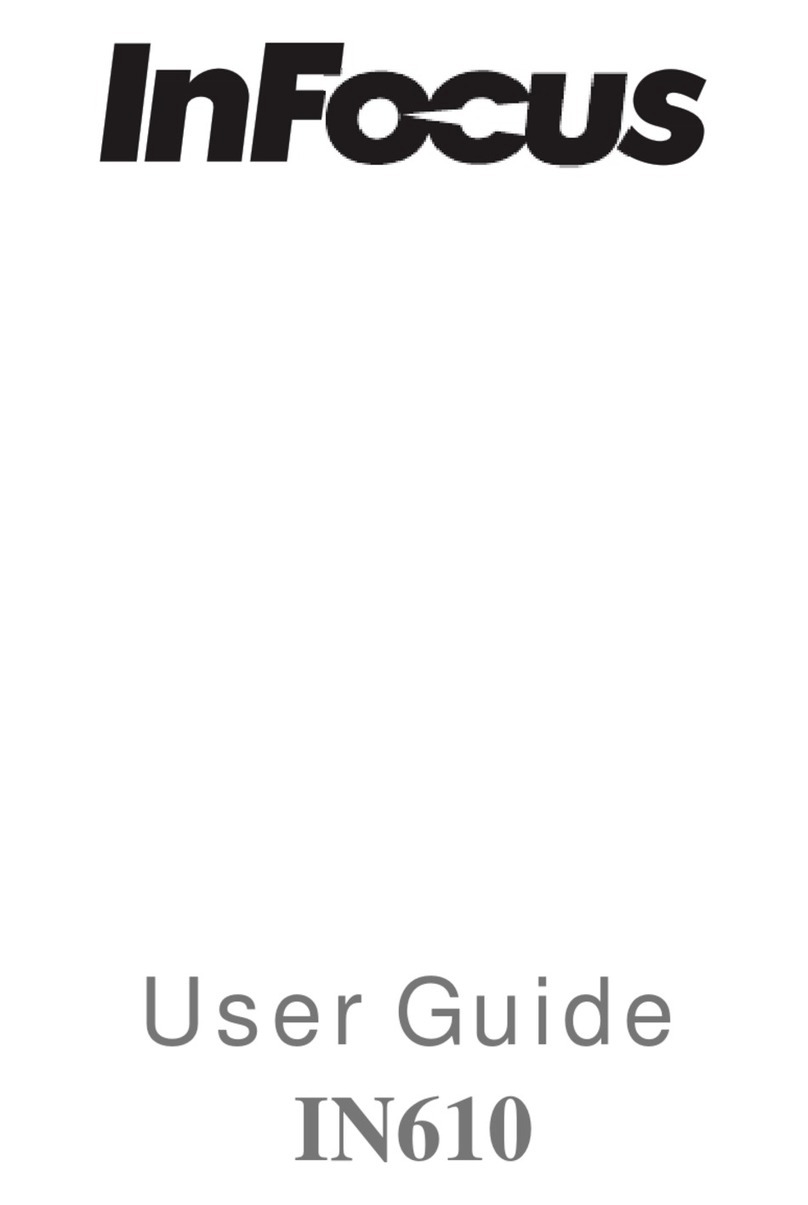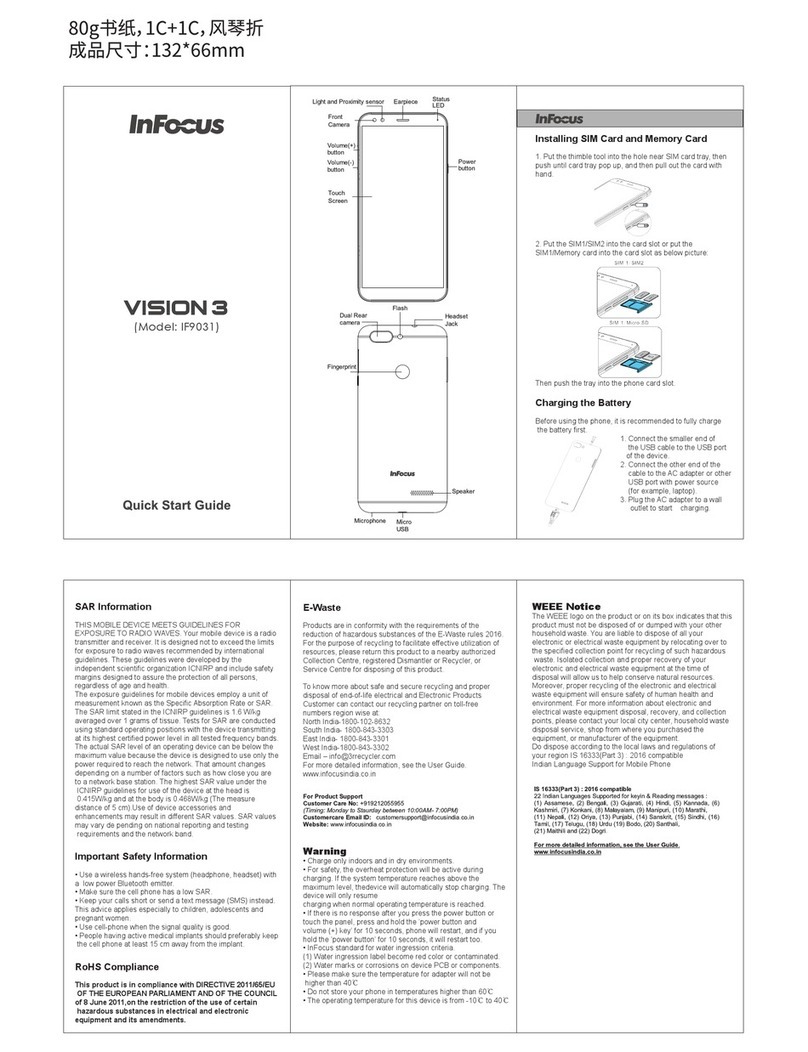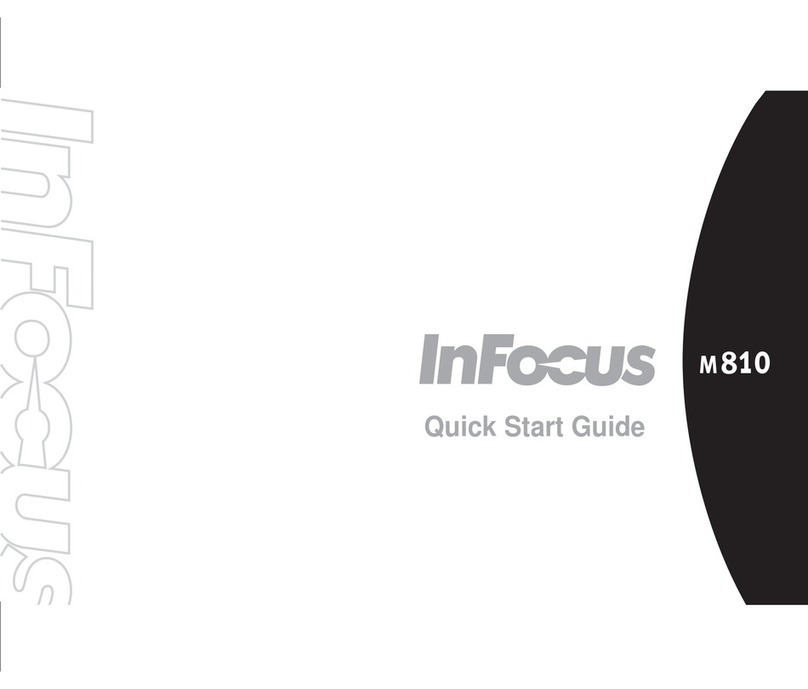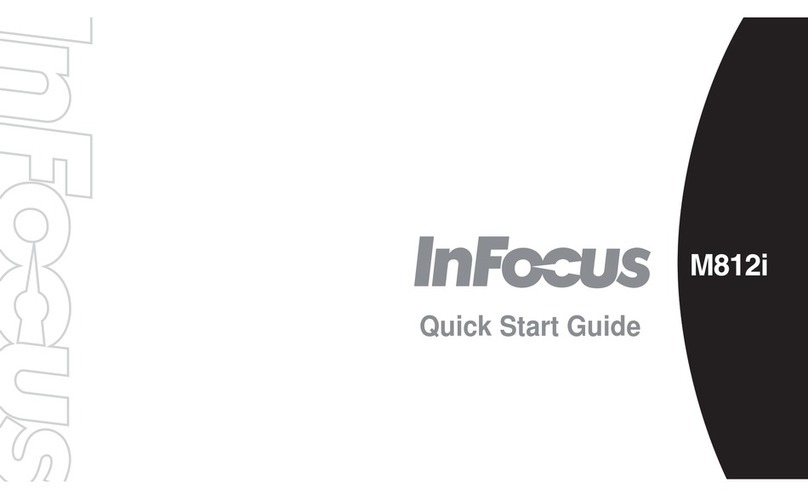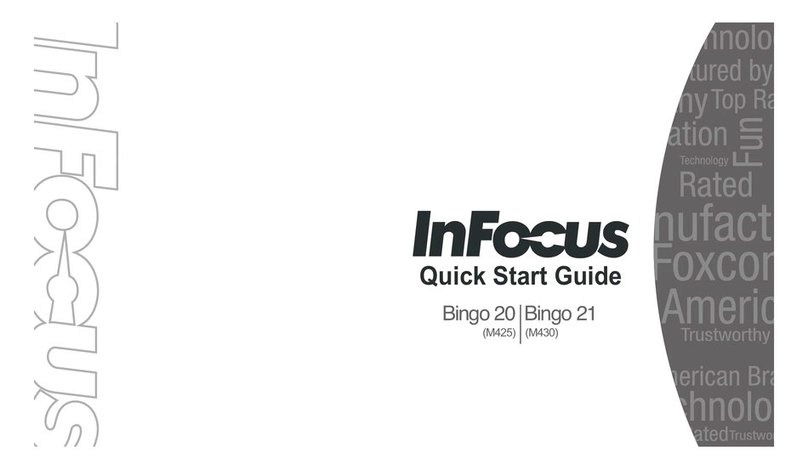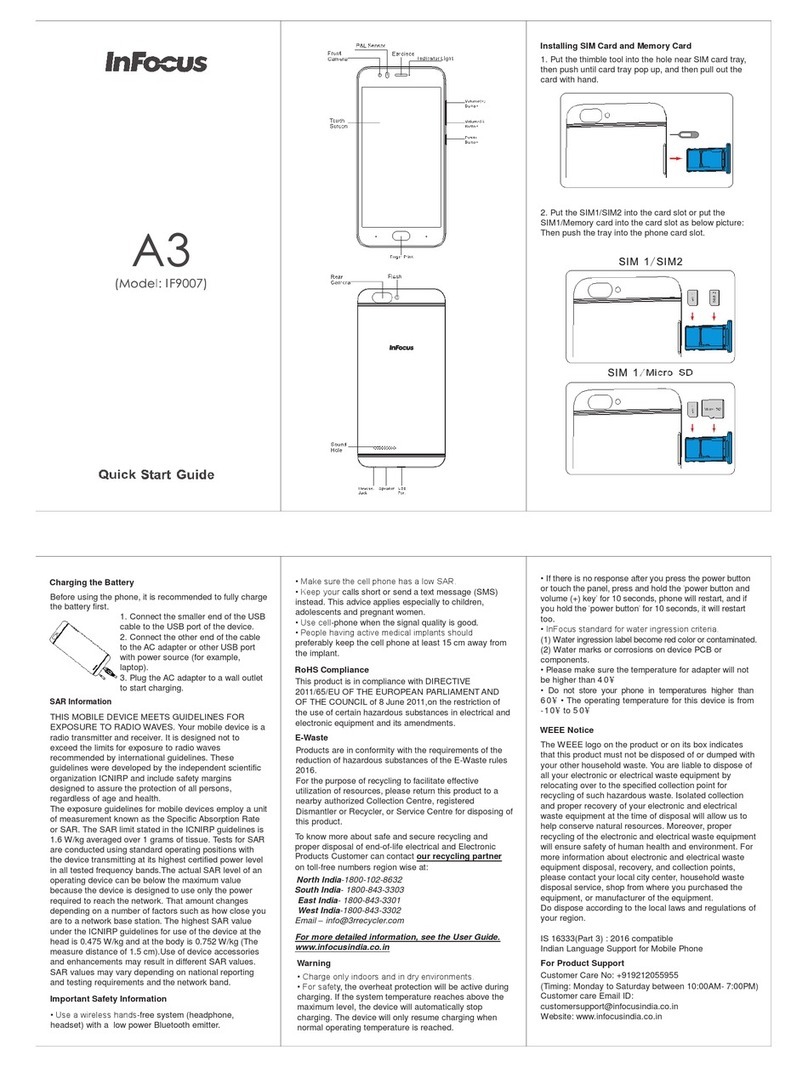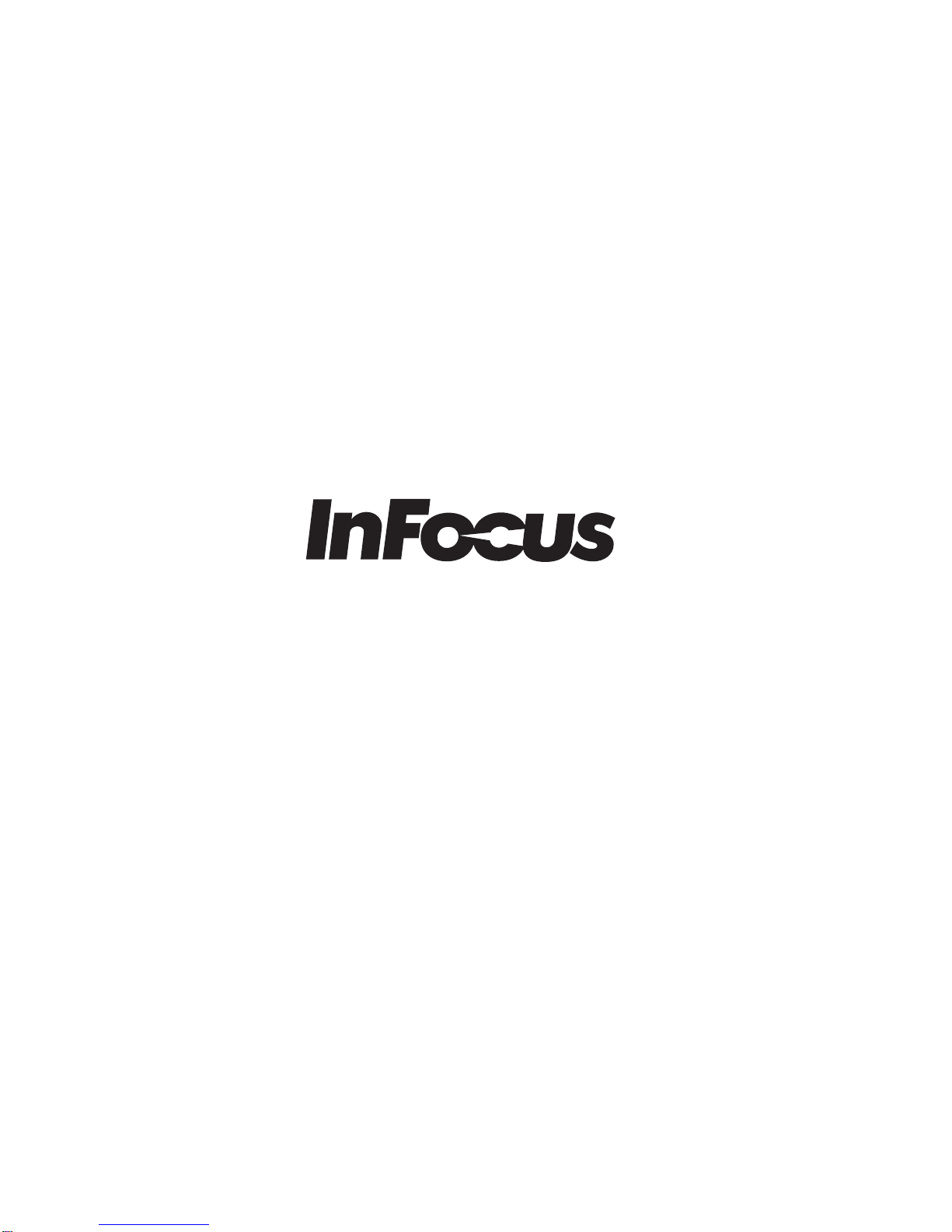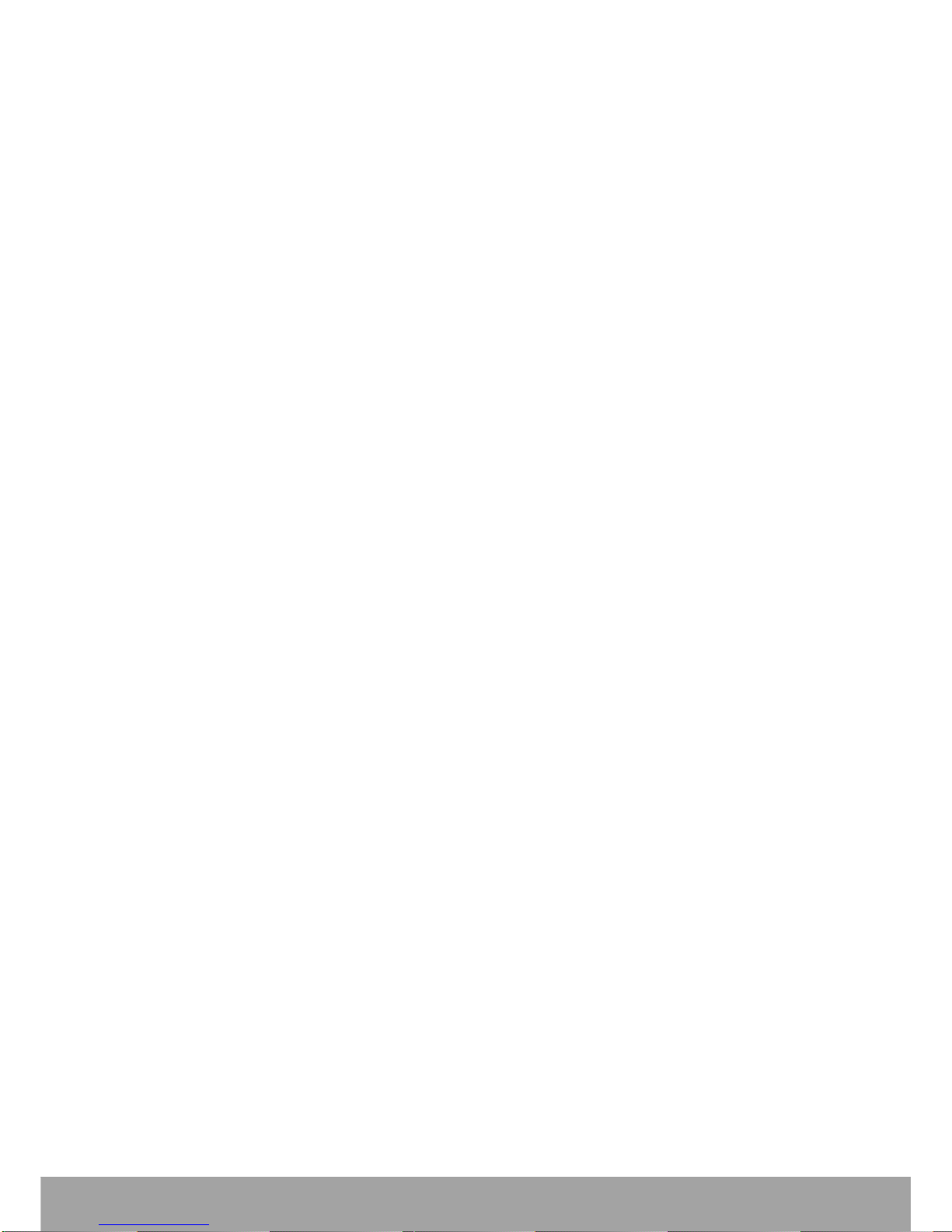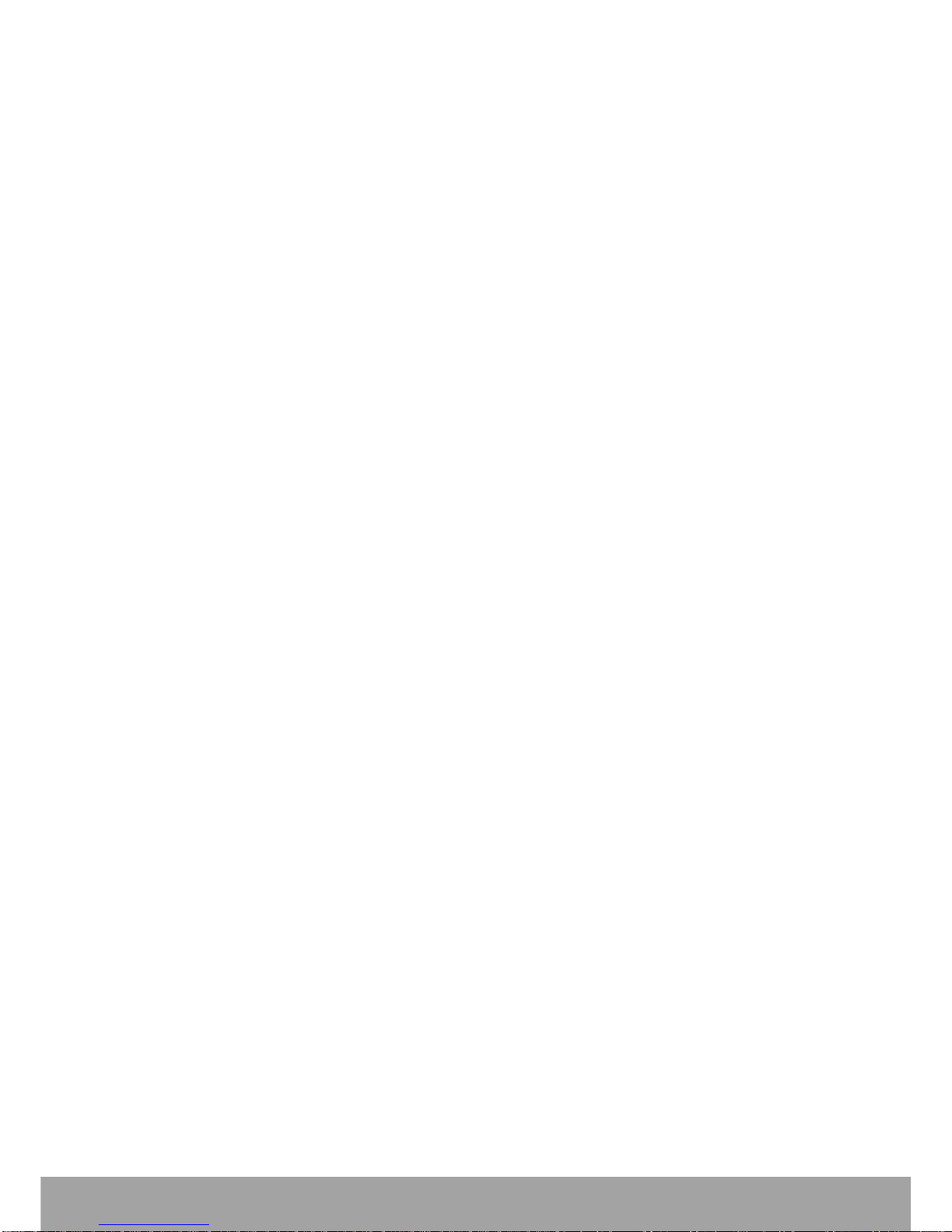iii
Chapter 4: People................................................................................ 27
4.1 Adding Contacts........................................................................................ 27
4.2 Importing Contacts ................................................................................... 28
4.3 Backing up Contacts................................................................................. 28
4.4 Communicating with Contacts................................................................. 29
Call Contacts ....................................................................................................... 29
Text Contacts....................................................................................................... 29
Email Contacts..................................................................................................... 29
4.5 Managing Contacts ................................................................................... 30
Edit Contacts ....................................................................................................... 30
Delete Contacts ................................................................................................... 30
Share Contact Information................................................................................... 30
Assign Contact Ringtone..................................................................................... 30
Assign Notification Ringtone................................................................................ 31
Block Contact Telephone Number....................................................................... 31
Revert all calls to Voicemail................................................................................. 31
4.6 Favorite Contacts...................................................................................... 31
View Favorites ..................................................................................................... 31
Add to Favorites................................................................................................... 31
Remove from Favorites ....................................................................................... 32
4.7 Searching for Contacts............................................................................. 32
Chapter 5: Using the Phone............................................................... 33
5.1 Making a Call ............................................................................................. 33
5.2 Answering a call........................................................................................ 35
5.3 Ending a call.............................................................................................. 35
5.4 In-Call Options........................................................................................... 36
5.5 Call Log...................................................................................................... 36
Chapter 6: Email & Messaging........................................................... 37
6.1 Text Message............................................................................................. 37
Create and Send Text Messages........................................................................ 37
Receive and Manage Messages ......................................................................... 37
6.2 Multimedia Message ................................................................................. 39
Create and Send MMS Messages....................................................................... 39
6.3 Voice Message........................................................................................... 40
6.4 Customizing Message Settings ............................................................... 41
6.5 Email Accounts ......................................................................................... 42
Set Up Email Account.......................................................................................... 42
Add More Email Accounts ................................................................................... 43
Select Email Accounts......................................................................................... 43
Delete Email Accounts......................................................................................... 44
6.6 Using Email................................................................................................ 45
Compose and Send Emails................................................................................. 45
Receive Emails.................................................................................................... 45
Read and Reply to Emails................................................................................... 46
Manage Email Folders......................................................................................... 47
Customize Email Settings.................................................................................... 48
6.7 Gmail™........................................................................................................ 49
Sign in to Gmail ................................................................................................... 49
Refresh Gmail...................................................................................................... 49
Create and Send Emails...................................................................................... 50