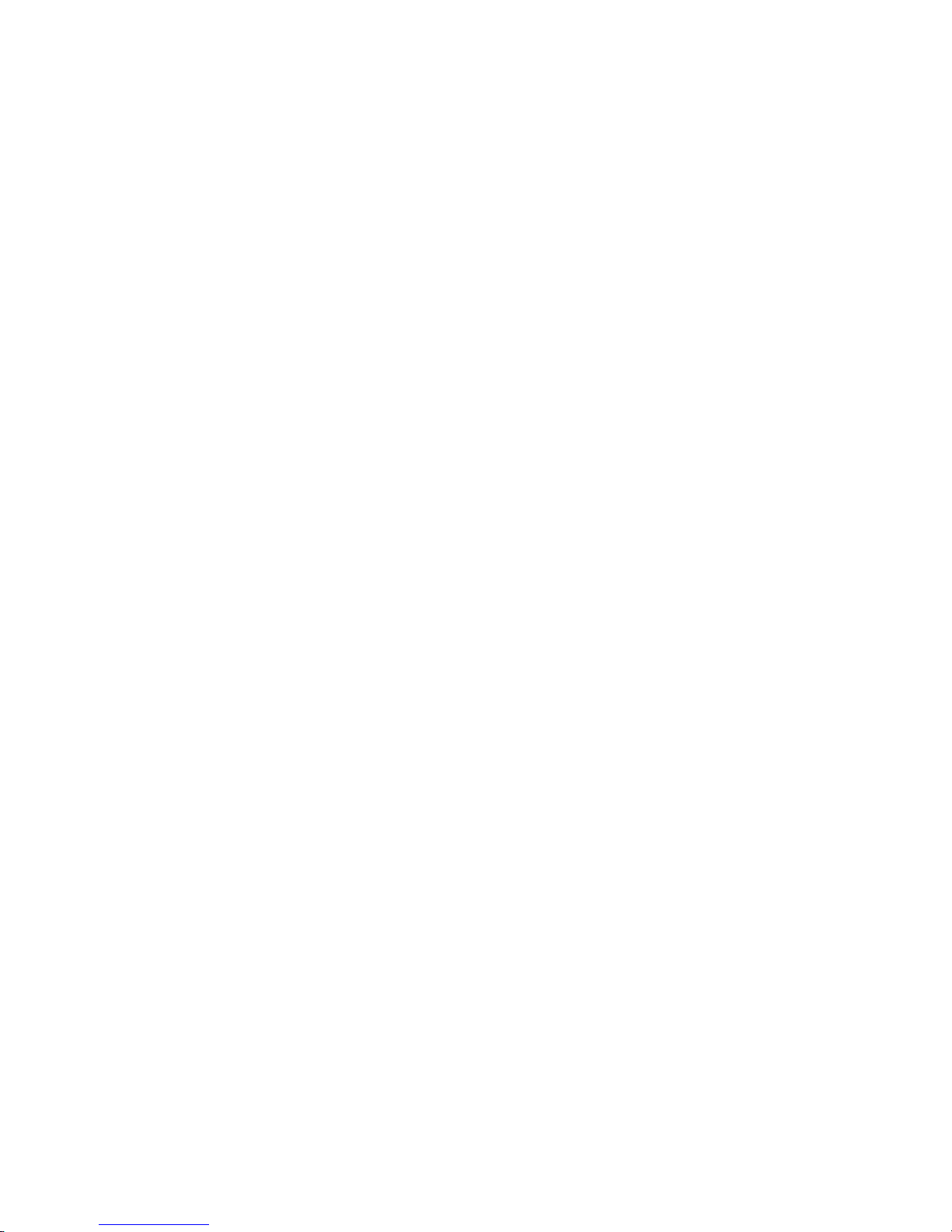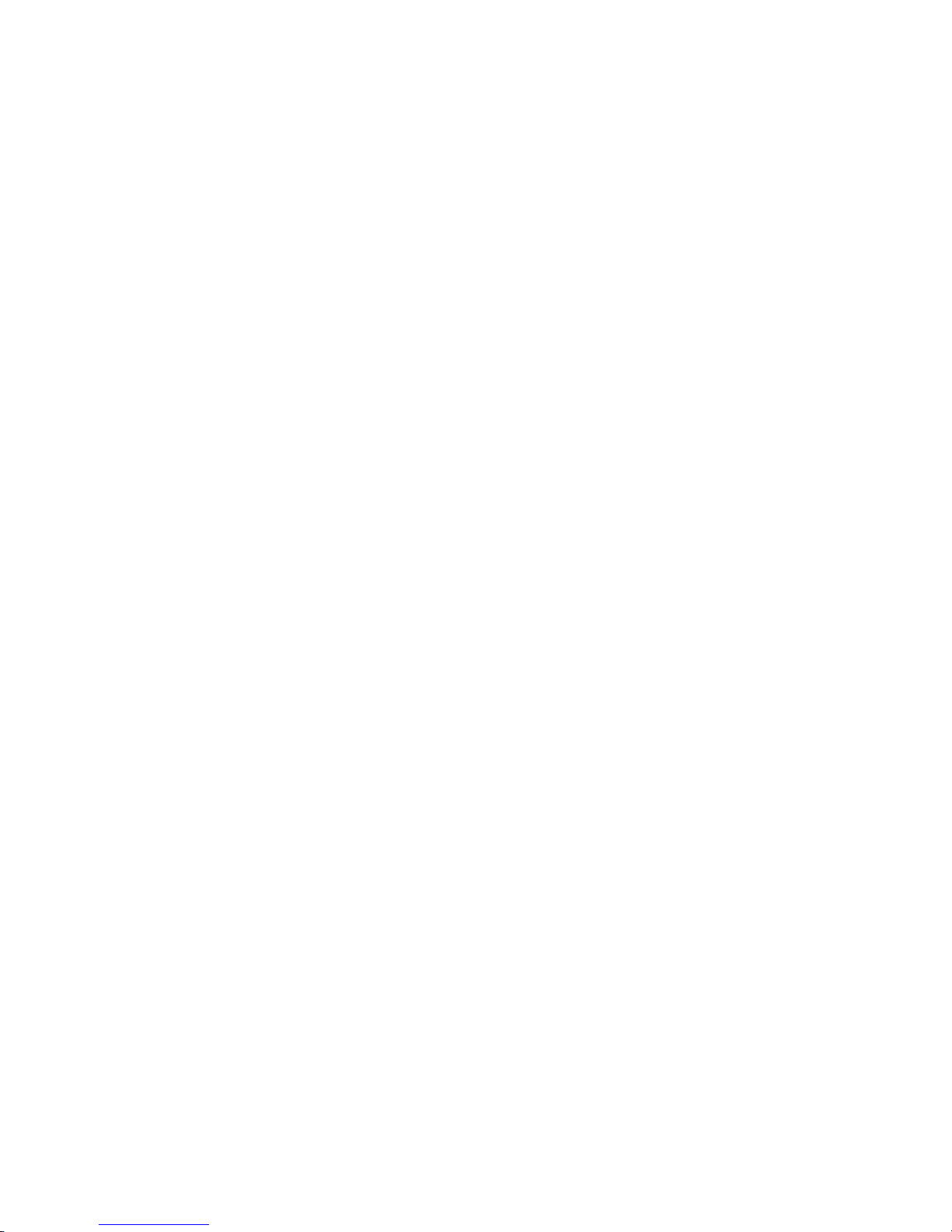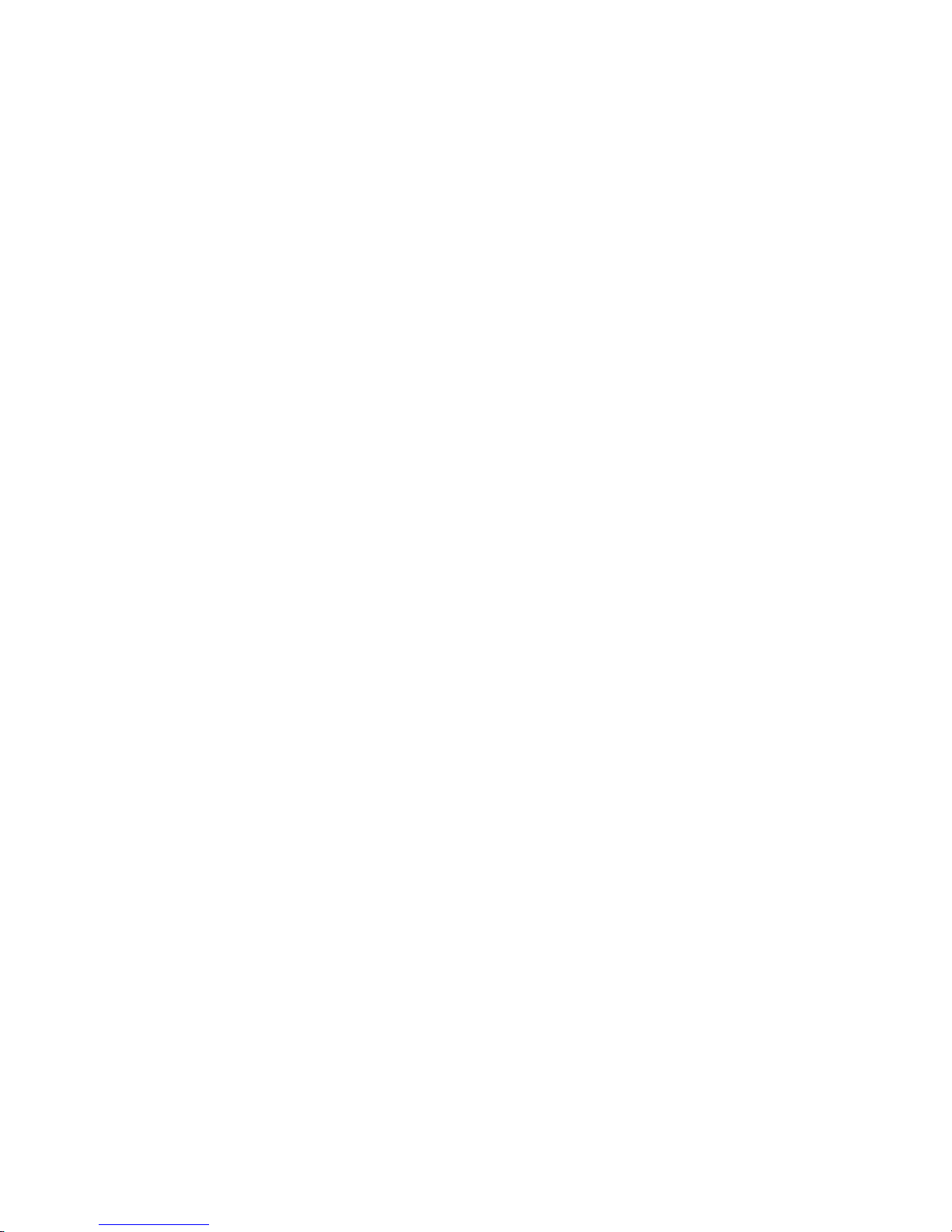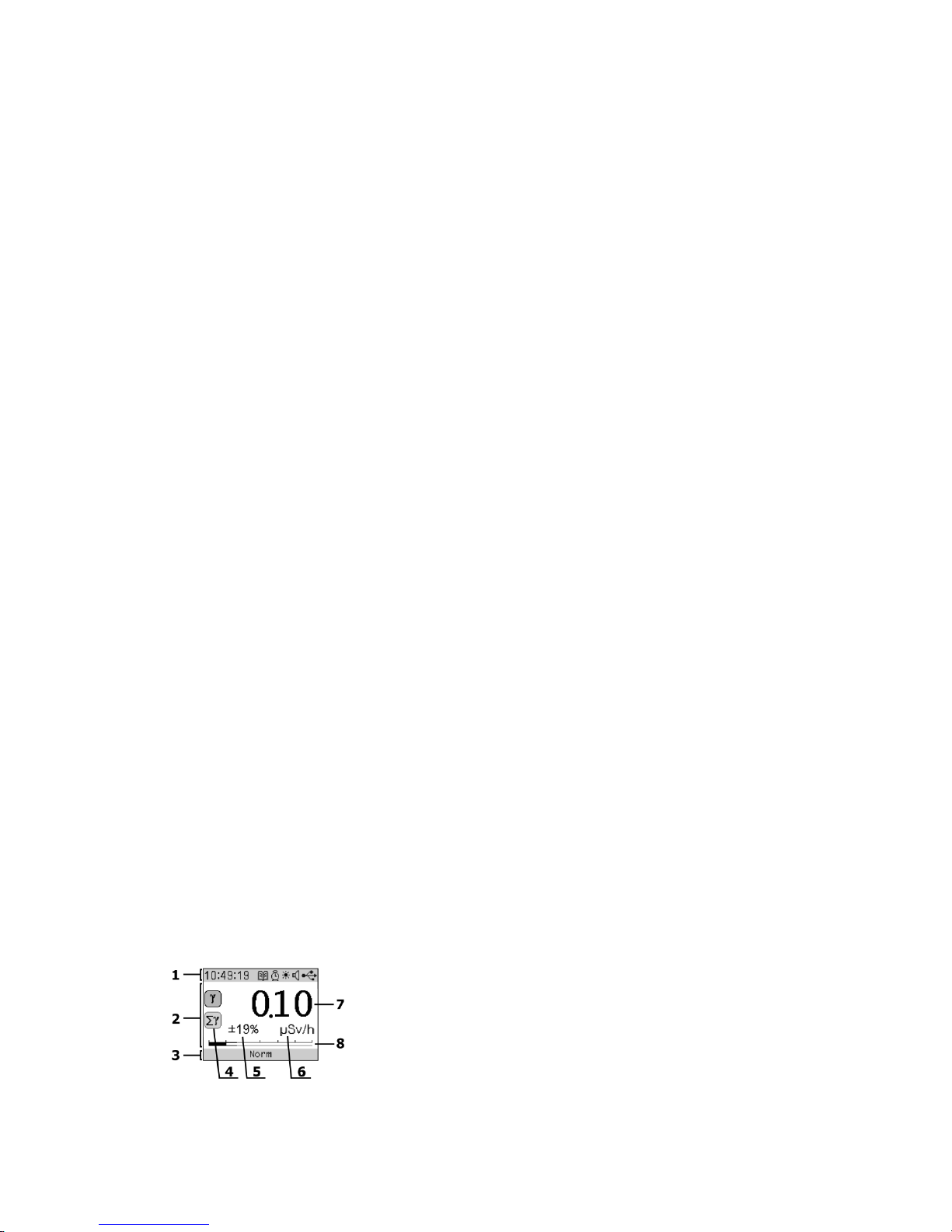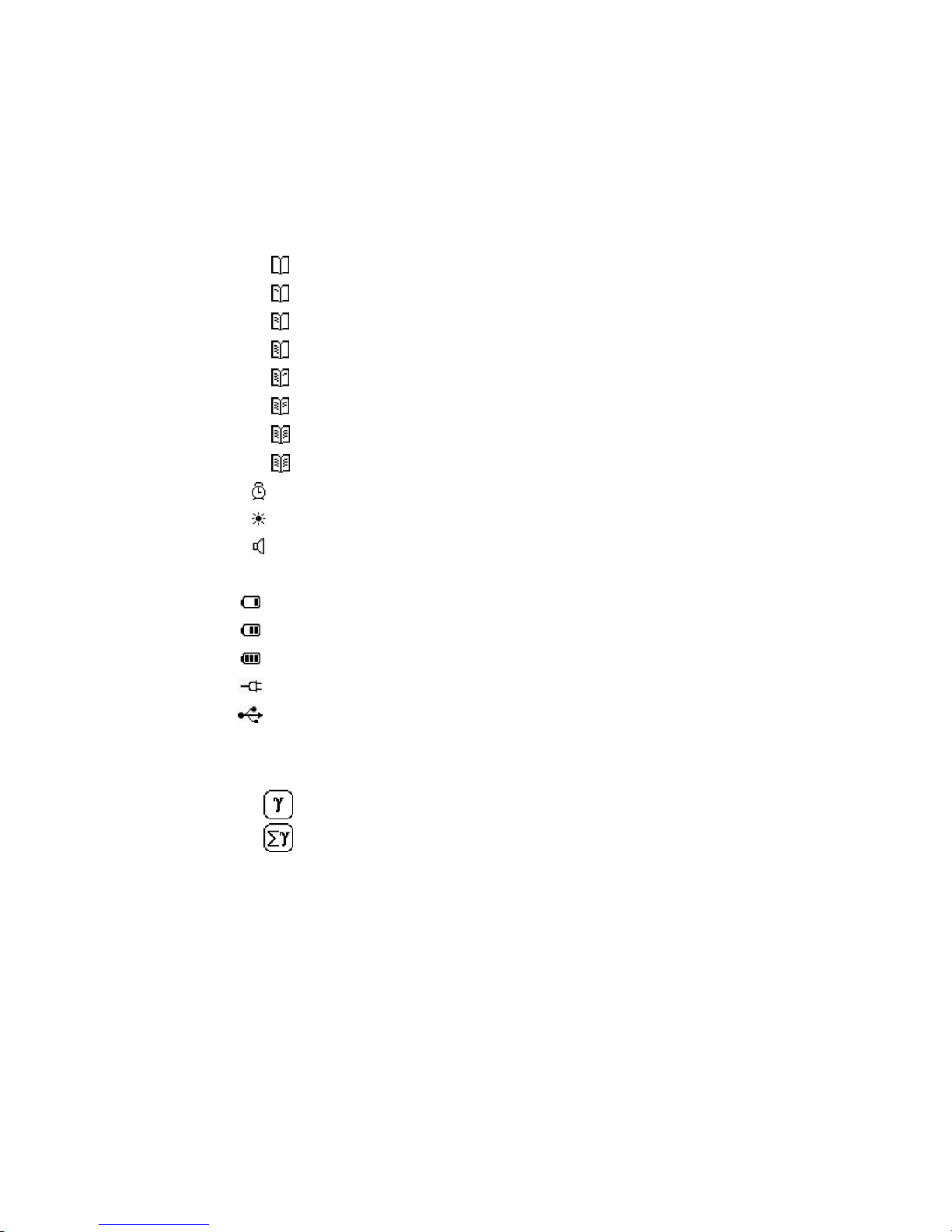2
C O N T E N T S
1DESCRIPTION AND OPERATION OF INDICATOR RADIASCAN-501(701).............................. 4
1.1 Purpose and Scope of Application............................................................................................4
1.2 Specifications............................................................................................................................4
1.3 Radiation registration method .................................................................................................5
1.4 Exterior appearance of the product .........................................................................................6
1.5 Indicator operating modes .......................................................................................................7
1.6 Displaying and alarm ................................................................................................................8
1.7 Elements of Graphical Interface...............................................................................................9
1.8 Event log .................................................................................................................................16
2SETTING UP THE DEVICE................................................................................................ 17
2.1 General principles...................................................................................................................17
2.2 Information on the Product....................................................................................................17
2.3 Restoring the factory settings ................................................................................................17
2.4 Language of the interface.......................................................................................................17
2.5 Setting the date ......................................................................................................................17
2.6 Setting the time ......................................................................................................................18
2.7 Setting the Time Zone ............................................................................................................18
2.8 Enabling/Disabling Daylight Saving Time ...............................................................................18
2.9 Setting the display contrast....................................................................................................18
2.10 Automatic shutdown of the display ...................................................................................18
2.11 Enabling/Disabling the sound.............................................................................................18
2.12 Enabling/Disabling particular sounds.................................................................................18
2.13 Testing alarm signals ..........................................................................................................19
2.14 Control of LEDs ...................................................................................................................19
2.15 Automatic enabling/disabling the device by the schedule ................................................19
2.16 Parameters of GAMMA mode ............................................................................................19
2.17 Setting conduct of measurements by schedule .................................................................21
2.18 Parameters of SEARCH mode .............................................................................................22
2.19 Parameters of BETA mode..................................................................................................22
2.20 Parameters of ALPHA mode ...............................................................................................23
2.21 Parameters of DETECTION mode .......................................................................................23
2.22 Event Log parameters.........................................................................................................24
3CONDUCT OF MEASUREMENTS ..................................................................................... 25
3.1 Operational restrictions and safety measures .......................................................................25
3.2 Preparation to work ...............................................................................................................25
3.3 Order of activation of the Indicator .......................................................................................25
3.4 Procedure for switching off the Indicator ..............................................................................25
3.5 Order of connection to USB ...................................................................................................25
3.6 Order of disconnection from USB ..........................................................................................26
3.7 GAMMA mode........................................................................................................................26
3.8 SEARCH mode.........................................................................................................................26
3.9 BETA mode (only for RadiaScan-701).....................................................................................27
3.10 ALPHA mode (only for RadiaScan-701) ..............................................................................27
3.11 DETECTION mode ...............................................................................................................28
4PACKAGE ...................................................................................................................... 29
5TRANSPORTATION AND STORAGE................................................................................. 29
6MAINTENANCE ............................................................................................................. 29
6.1 Safety measures .....................................................................................................................29