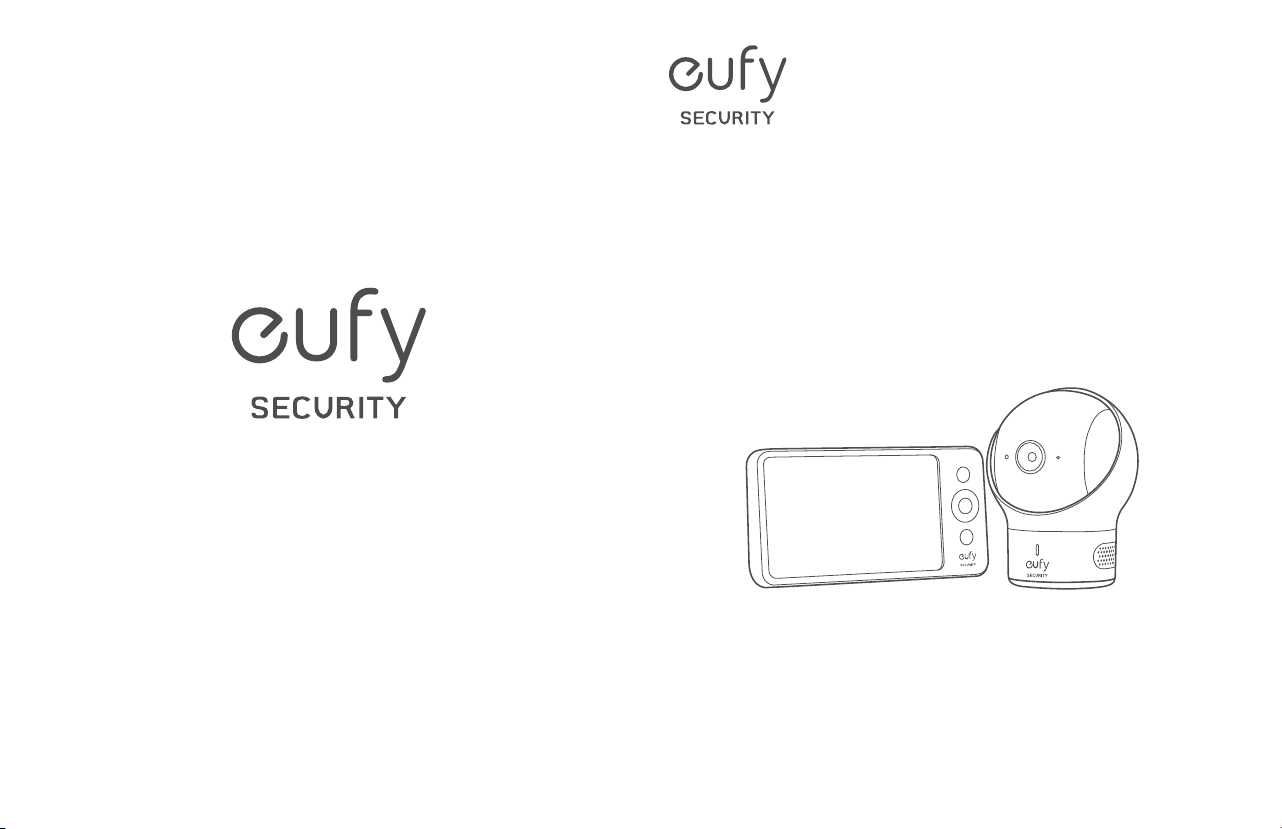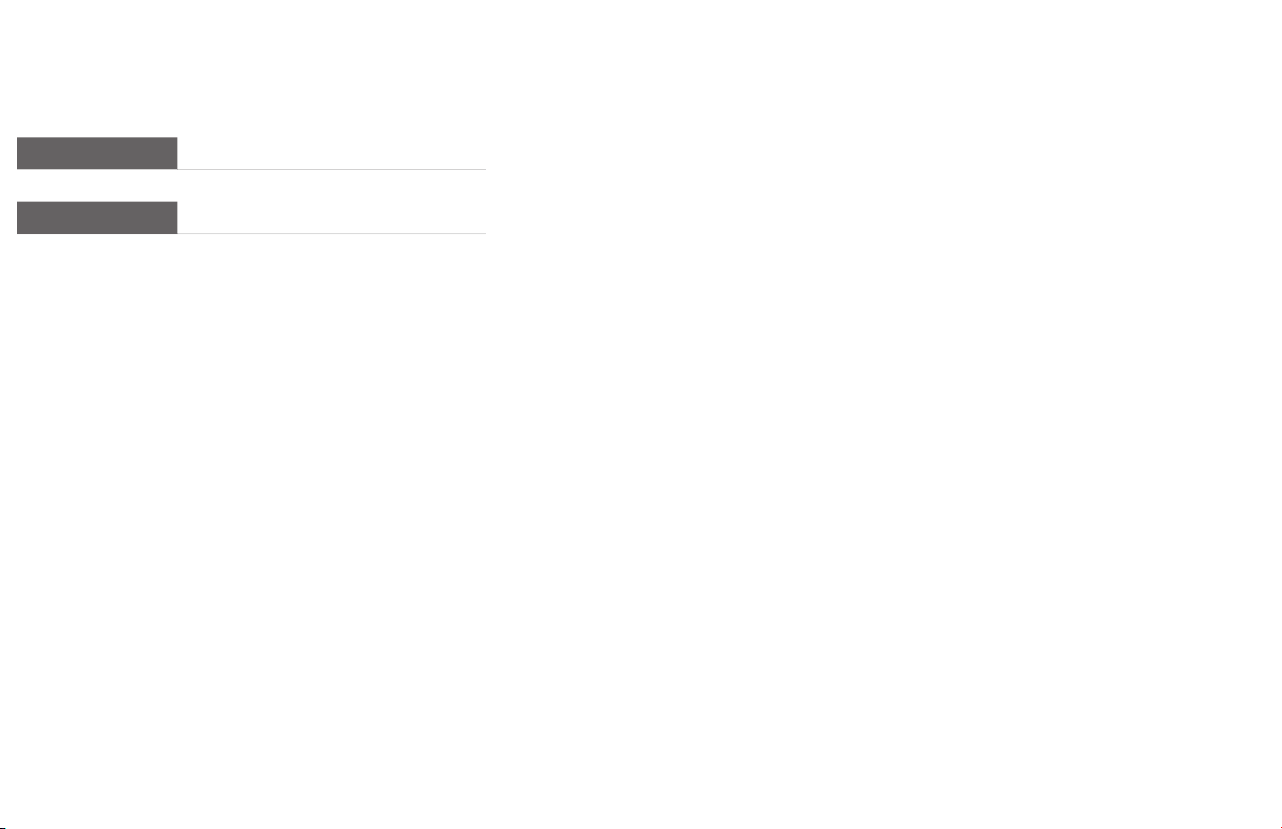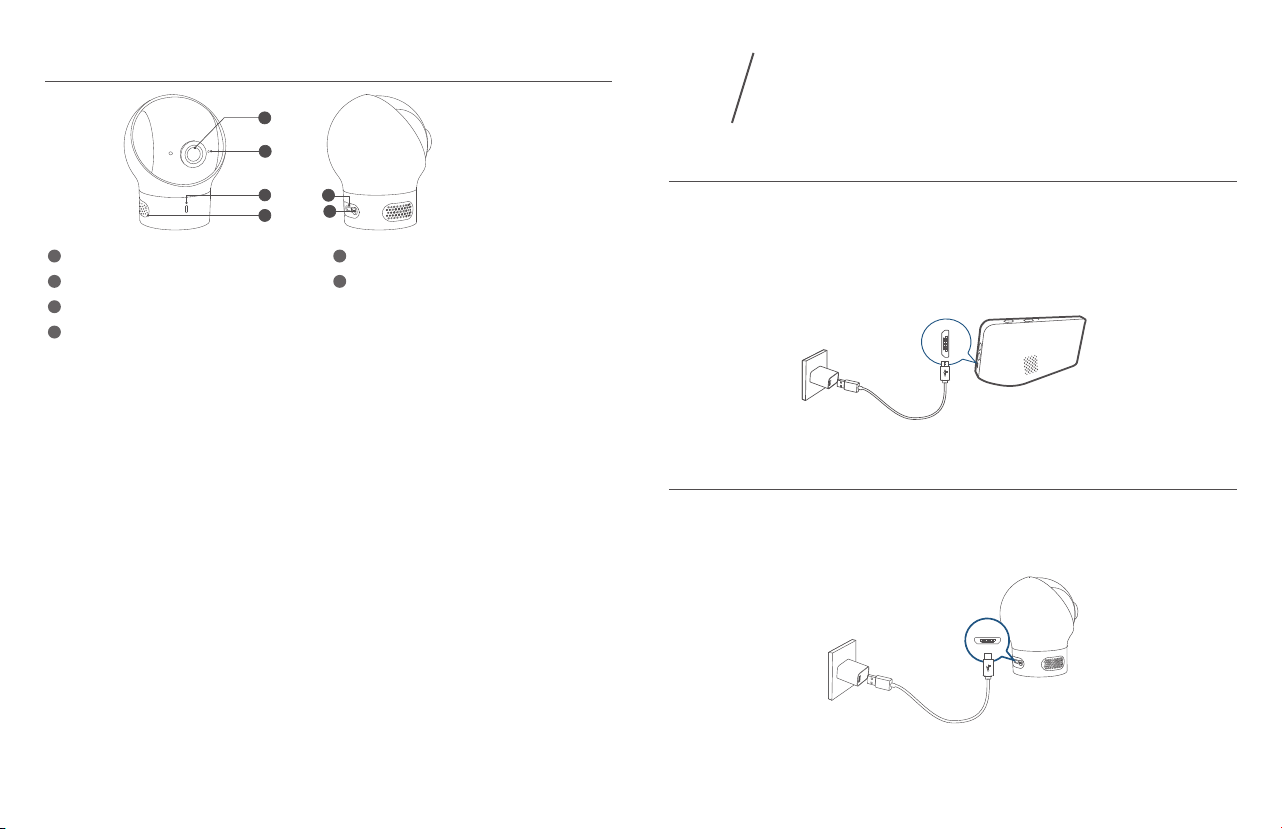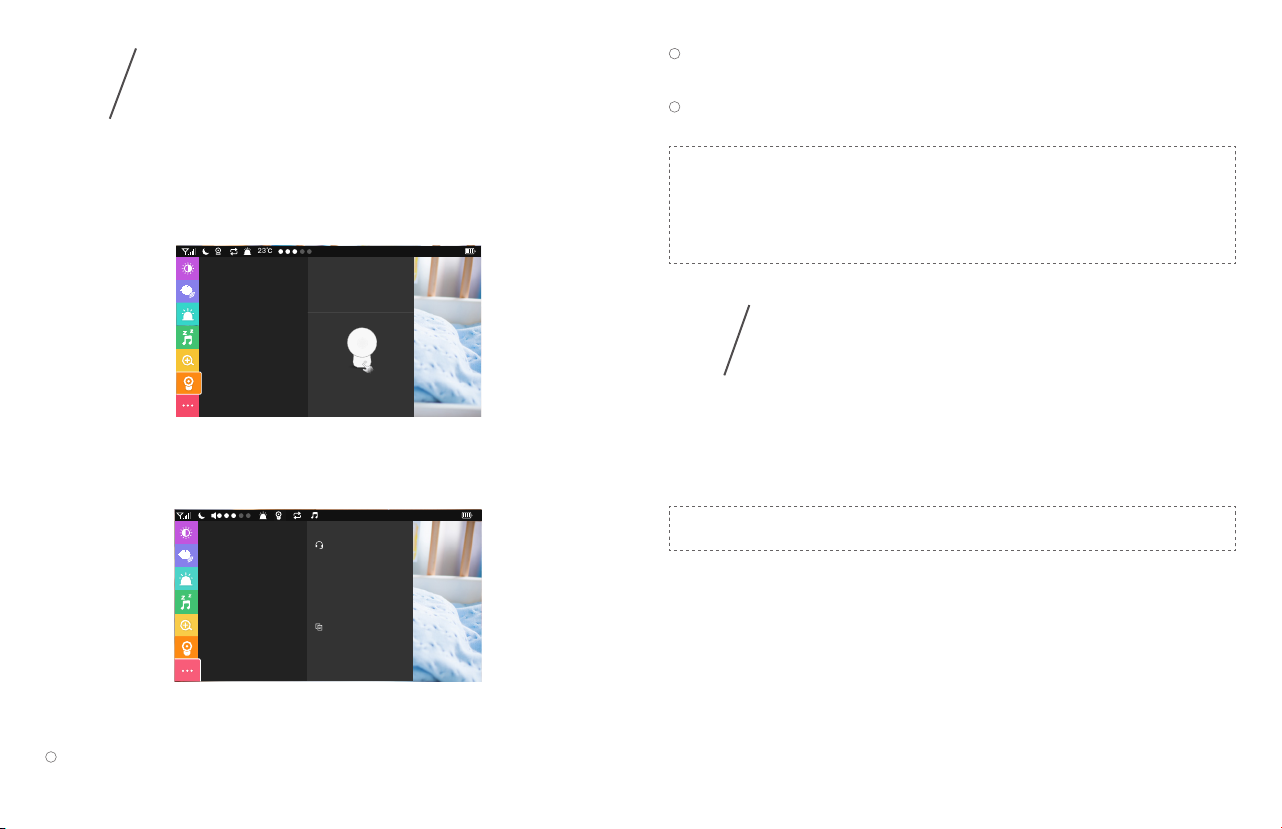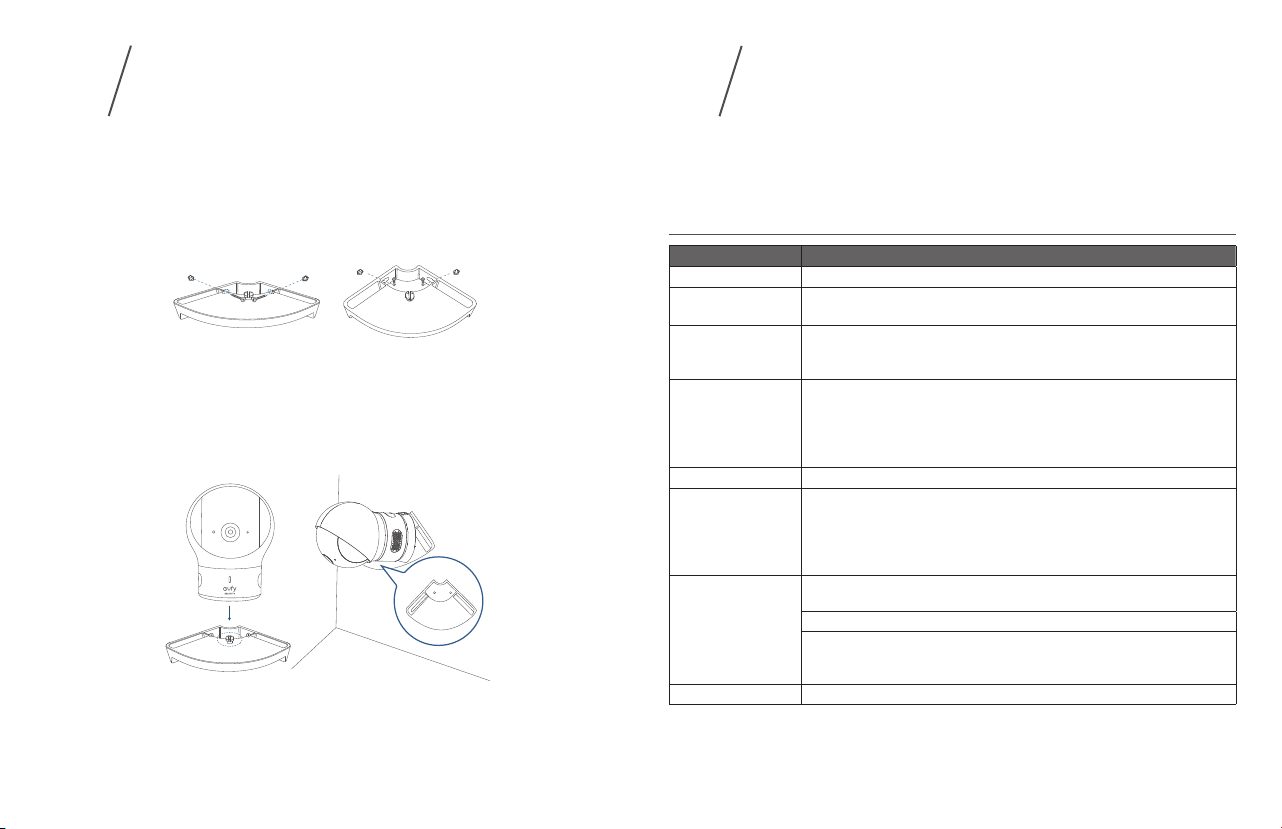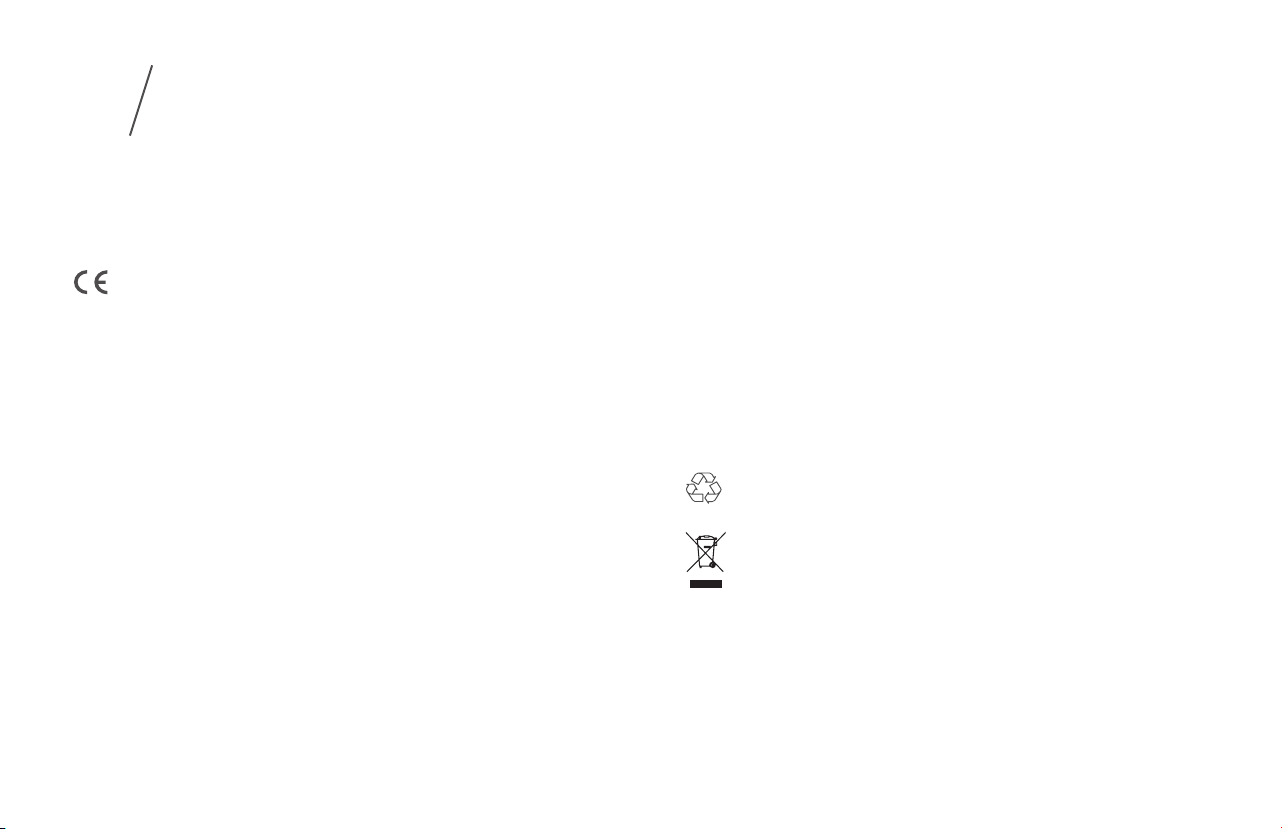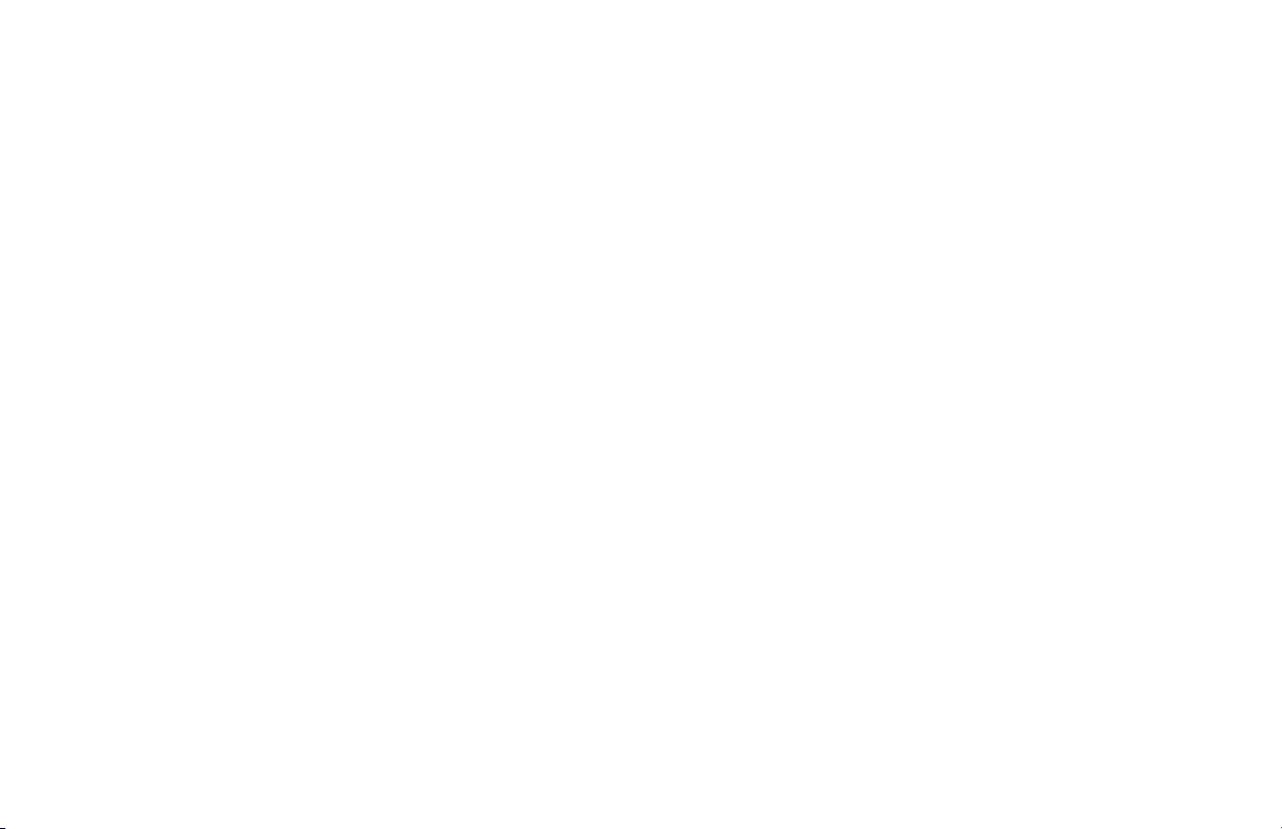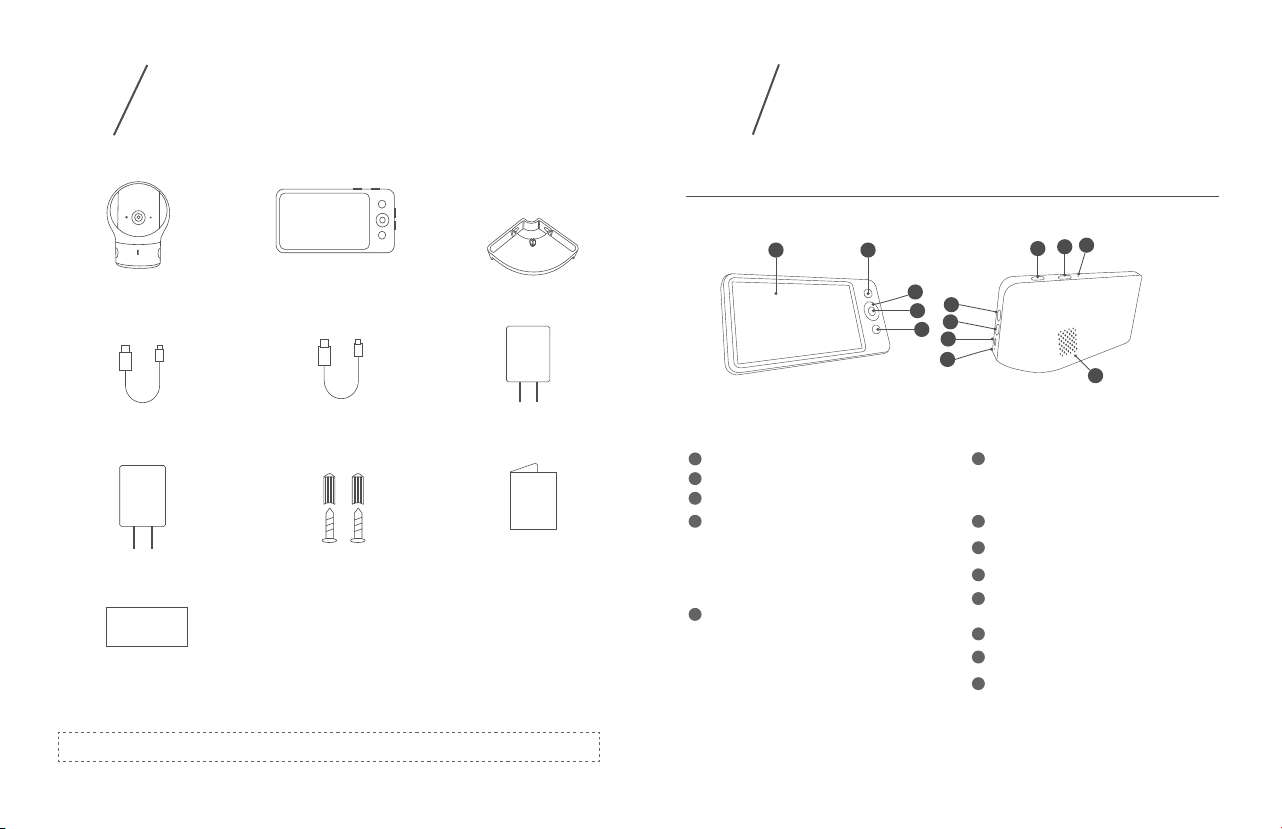11 EN EN 12
Warning
Strangulation Hazard: Children have STRANGLED in cords. Keep this cord out of the reach
of children (more than 1m (3ft) away). Never use extension cords with AC Adapters. Only
use the AC Adapters provided.
This product complies with the radio interference requirements of the European
Community.
Declaration of Conformity
Hereby, Anker Innovations Limited declares that this device is in compliance with the
essential requirements and other relevant provisions of Directive 2014/53/EU. For the
declaration of conformity, visit the Web site: www.eufylife.com
This product can be used across EU member states.
Due to the used enclosure material, the product shall only be connected to a USB Interface
of version 2.0 or higher. The connection to so called power USB is prohibited.
The adapter shall be installed near the equipment and shall be easily accessible.
Do not use the Device in the environment at too high or too low temperature, never expose
the Device under strong sunshine or too wet environment.
The suitable temperature for T8321-M and accessories is 0°C-40°C
The suitable temperature for T8301-C and accessories is 0°C-40°C
When charging, please place the device in an environment that has a normal room
temperature and good ventilation.
It is recommended to charge the device in an environment with a temperature that ranges
from 5°C~25°C.
Please ensure to use only the charger offered by the manufacturer. Using unauthorized
charger may cause danger and violate the authorization of the device and the guarantee
article.
The charger output voltage / current is 5Vdc / 1A(for T8301-C) and 5Vdc / 2A (for
T8321-M).The plug considered as disconnect device of adapter.
If you use a third-party charger, the recommended output voltage / current of the adapter
is 5Vdc / 1A (for T8301-C) and 5Vdc / 2A (for T8321-M),and the adapter shall be CE
approval type.
NOTICE
8CAUTION RISK OF EXPLOSION IF BATTERY IS REPLACED BY AN INCORRECT TYPE. DISPOSE
OF USED BATTERIES ACCORDING TO THE INSTRUCTIONS
RF exposure information: The Maximum Permissible Exposure (MPE) level has been
calculated based on a distance of d=20 cm between the device and the human body. To
maintain compliance with RF exposure requirement, use product that maintain a 20cm
distance between the device and human body.
Operating Frequency Range: 2410-2477MHz
The T8301-C Max Output Power: 18.04 dBm(EIRP), The T8321-M Max Output Power:
19.56 dBm(EIRP)
This T8321-M was tested for typical body-worn operations with the back of the handset
kept 0 mm from the body. The SAR limit of Europe is 4.0 W/kg. Device types T8321-M has
also been tested against this SAR limit. The highest SAR value reported under this standard
during product certification for use at the limb is 0.310 W/kg . This device was tested for
typical hand held operations with the back of the device kept 0mm from the Limb.
The T8301-Cdevice has been evaluated to meet general RF exposure requirements and can
be used in fixed exposure condition. RF exposure information: The Maximum Permissible
Exposure (MPE) level has been calculated based on a distance of d=20 cm between the
device and the human body. To maintain compliance with RF exposure requirement, use
product that maintain a 20cm distance between the device and human body. )
Anker Innovations Deutschland GmbH I Georg-Muche-Strasse 3-5, 80807
Munich,Germany
Anker Technology (UK) Ltd I Suite B, Fairgate House, 205 Kings Road, Tyseley, Birmingham,
B11 2AA, United Kingdom
This product is designed and manufactured with high quality materials and
components, which can be recycled and reused.
This symbol means the product must not be discarded as household waste,
and should be delivered to an appropriate collection facility for recycling. Proper
disposal and recycling helps protect natural resources, human health and the
environment. For more information on disposal and recycling of this product,
contact your local municipality, disposal service, or the shop where you bought
this product.
FCC Statement
This device complies with Part 15 of the FCC Rules. Operation is subject to the following
two conditions: (1) this device may not cause harmful interference, and (2) this device
must accept any interference received, including interference that may cause undesired
operation.
Warning: Changes or modifications not expressly approved by the party responsible for