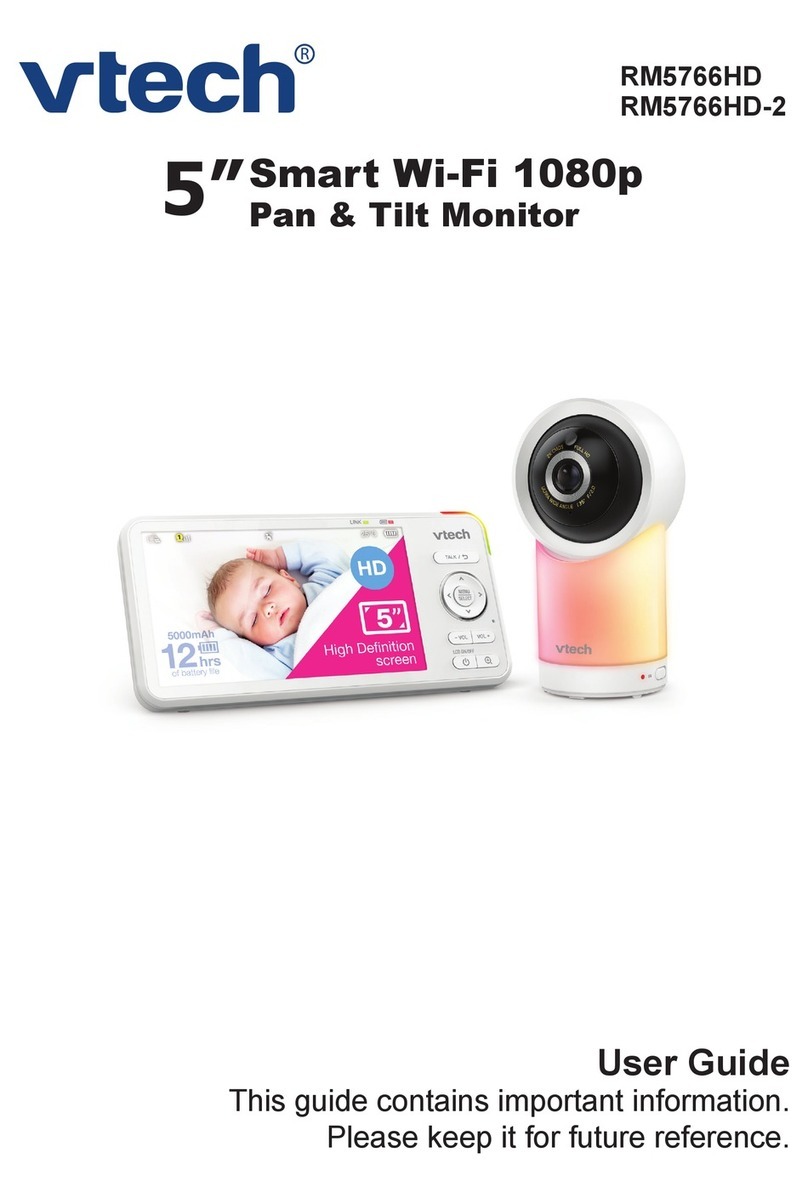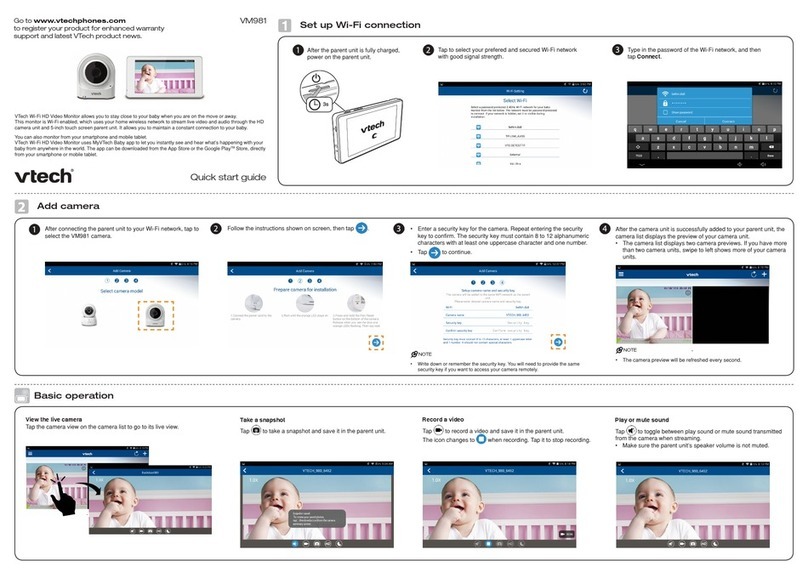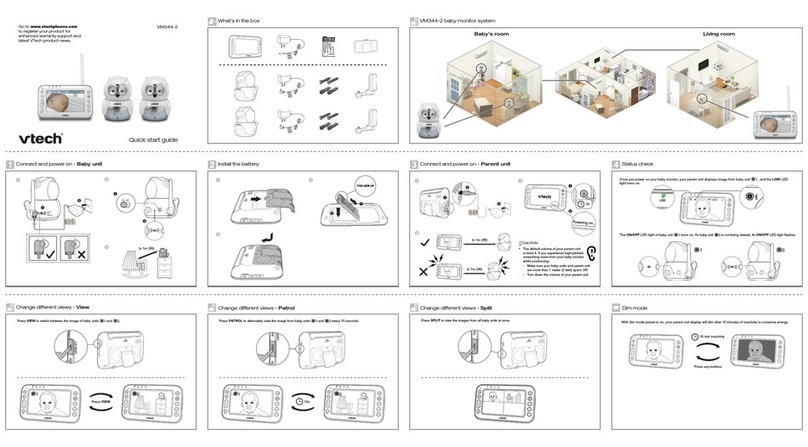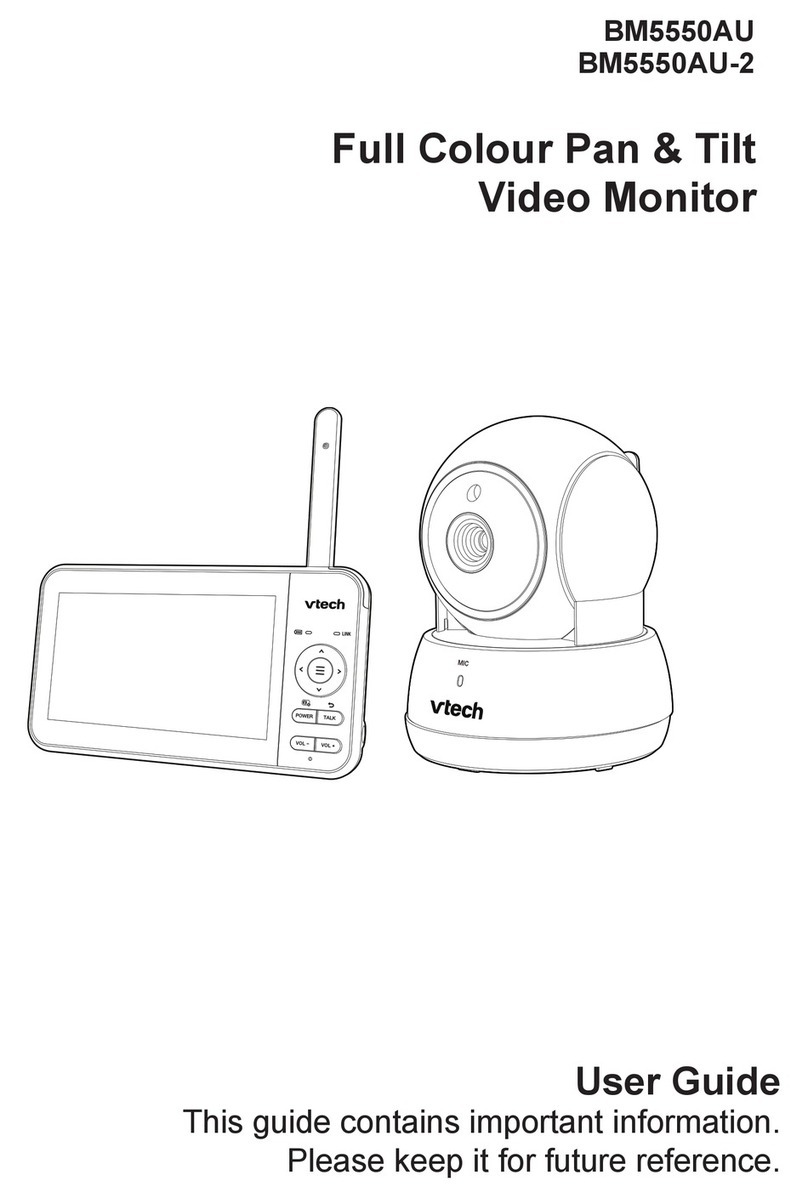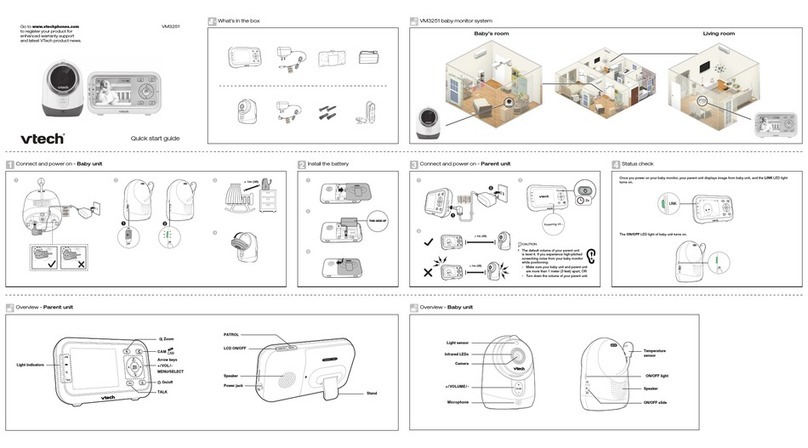• You must complete the camera setup in the
above
Set up Wi-Fi connection and
Add camera sections before you can access
your camera remotely.
• You can add more camera units to your HD
video monitor system using the
MyVTech Baby 1080p mobile app. Download the mobile app and create a
camera account. Then, you can use the mobile app to pair your existing camera
units in your parent unit to your camera account, and also pair additional camera
units to your account. The mobile app can pair and access up to 10 camera units.
The additional camera units can only be paired and accessed via the mobile app.
• The MyVTech Baby 1080p mobile app allows you to view the camera in 1080p
full HD. While concurrent viewing with the parent unit, the
maximum video resolution becomes 720p.
• Tap on the camera list to display the side menu, and
then tap Help to refer to the online mobile app manual
for the complete operation instructions. You can also scan
the QR code on the right, or go to
www.vtechphones.com/manual/RM5762/mobile, to
open the manual in a web browser.
Remote monitoring
Read the online manual for complete operation instructions
Basic operation
Download the free MyVTech Baby 1080p mobile app from the App Store
or Google Play store and install it to a mobile device, then you can use your
mobile device and the mobile app to monitor your areas remotely.
• Make sure your mobile device meets
the minimum requirement for the
mobile app.
Minimum requirement
The mobile app is compatible with:
• AndroidTM 4.4 or later; and
• iOS 8.0 or later.
Install MyVTech Baby 1080p mobile app
1. Browse the App Store or the Google Play store .
2. Search for the mobile app with the keyword “myvtech baby 1080p“.
3. Download and install the MyVTech Baby 1080p mobile app to your
mobile device.
Driven by Android and iOS updates, MyVTech Baby 1080p mobile app,
app manual, and online FAQs will be updated periodically.
Download and install the latest mobile app. For latest information and
supports, go and check the app manual and online FAQs.
1
Driven by system updates, the software, online
manual, and online FAQs will be updated
periodically.
For latest information and supports, go and check the
online manual and online FAQs.
1. Press MENU when the parent unit is idle.
2. Press or to choose General Settings, then
press SELECT.
1
Parent unit settings
1. Press MENU when the parent unit is idle.
2. Press , , or to choose General Settings, then
press SELECT.
Type in the security key you
have set for the camera with
your parent unit. See Step 3 in
Add camera section.
5Start using your monitoring system
remotely.
6
Android TM and Google Play TM are trademarks of Google Inc.
App Store is a trademark of Apple Inc., registered in the U.S. and other countries.
IOS is a trademark or registered trademark of Cisco in the U.S. and other countries and is used under license.
Auto-prompt for software and firmware updates
2Tap to run the mobile app on your mobile
device, and then create a camera account.
• We recommend that you use common
webmail services, such as Google Gmail
for registration of your camera account.
Check your email (and Spam
folder), and activate your
new camera account via the
email link, then sign in to
your account.
3Follow the instructions on the
screen to add the camera to your
camera account.
• Make sure your mobile device
is connected to the 2.4GHz
Wi-Fi network that your parent
unit has connected to when
adding the camera.
4
Press or to choose RM5762, then press SELECT. Use your
smartphone or mobile device to read the online parent unit
manual on our product support web page.
• To read the online manuals, go to
help.vtechphones.com/RM5762 or scan the QR code.
Specifications are subject to change without notice.
© 2019 VTech Communications, Inc.
All rights reserved. 06/19. RM5762_QSG_V4.0
Document order number: 96-012617-040-100
Turn off the screen
Press LCD ON/OFF to switch off the screen. You can still
hear sound from the camera unit.
2Press or to choose Help, then press SELECT.
Press or to choose About/Help, then press
SELECT.
35
4Press or to choose User manual, then
press SELECT.
To ensure that your HD video monitor is always at its best performance, the parent unit will prompt you to update its software and the camera unit's firmware
when there are new versions available.
• Press MENU. The new software will then be installed automatically. When the software update is complete, the parent unit will restart.
• Updates are available only
when the parent unit is
connected to AC power.