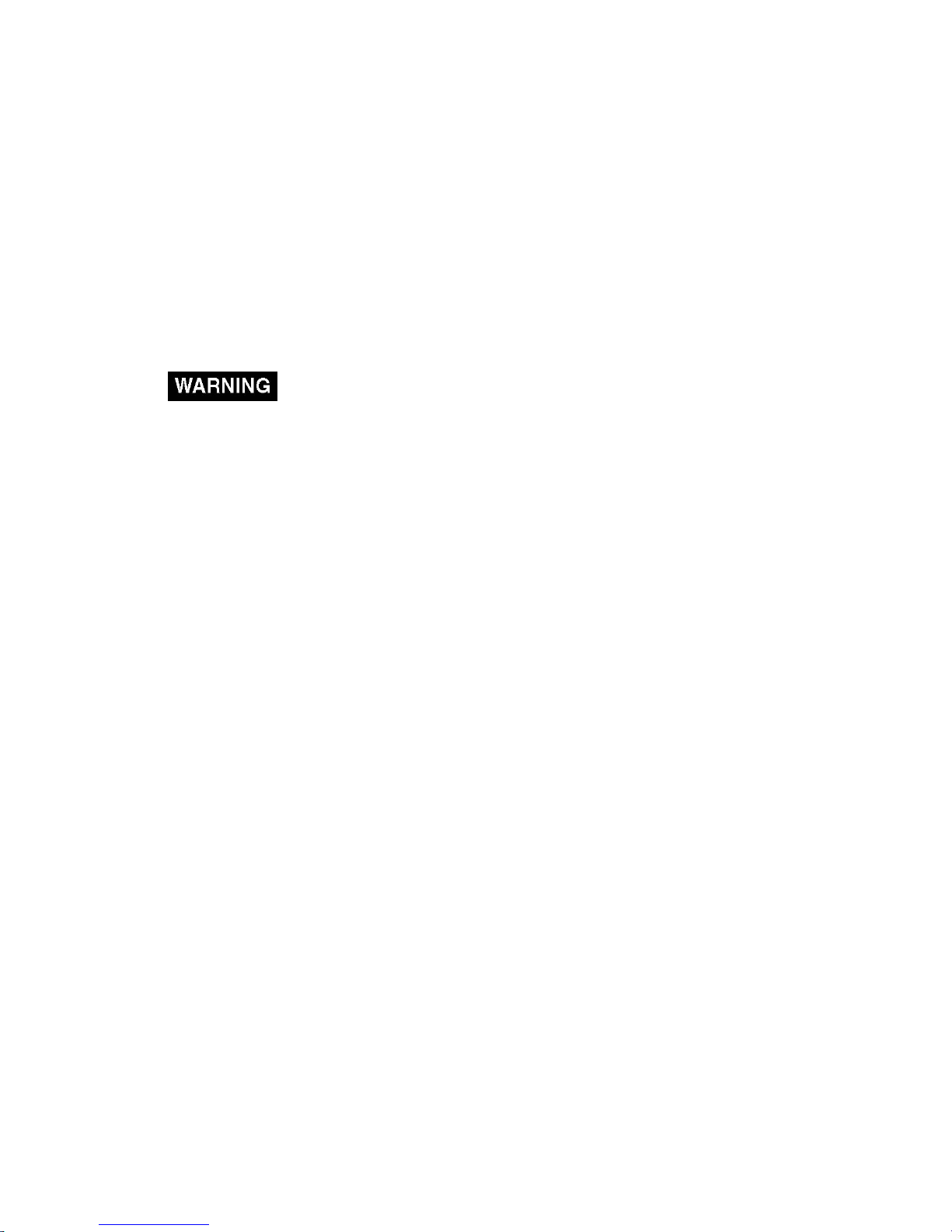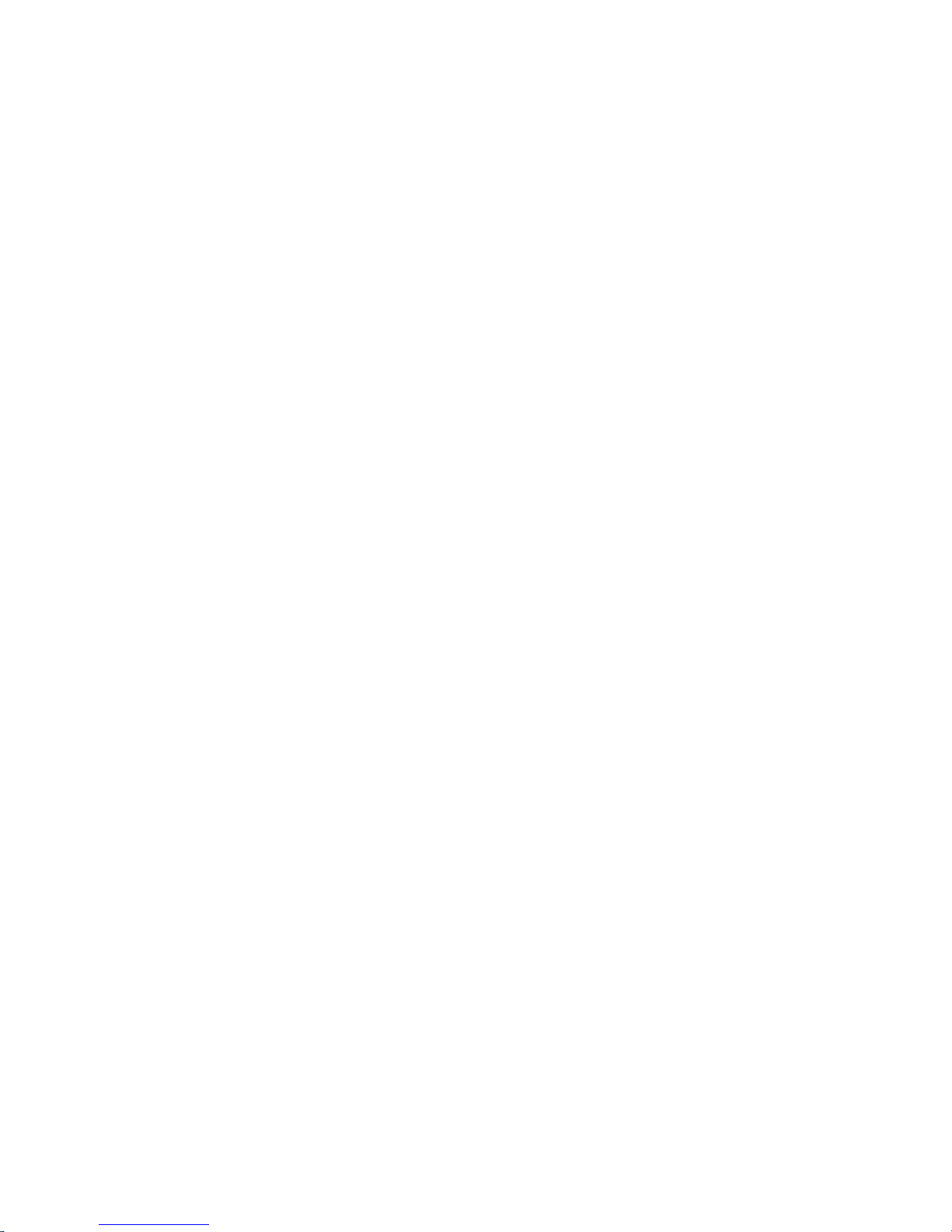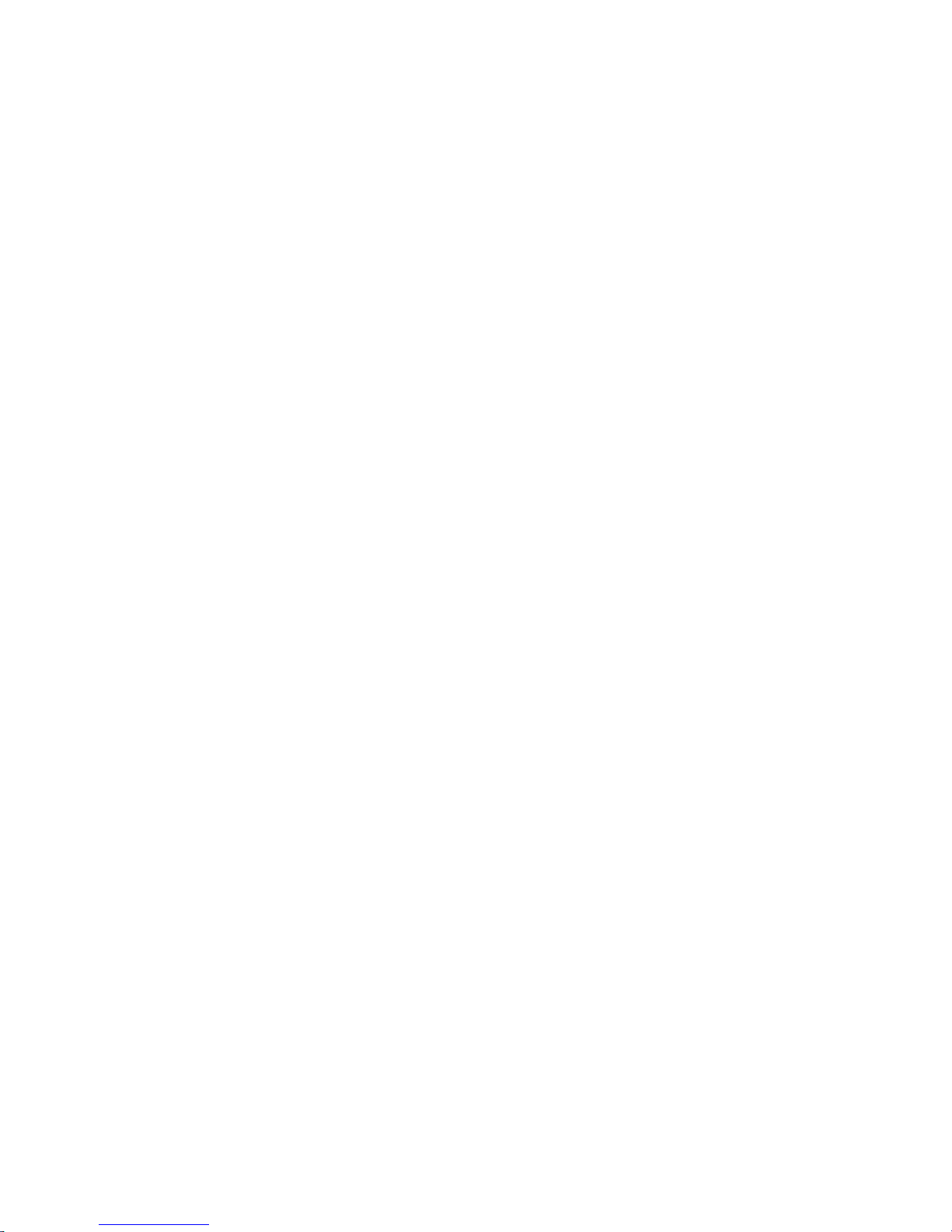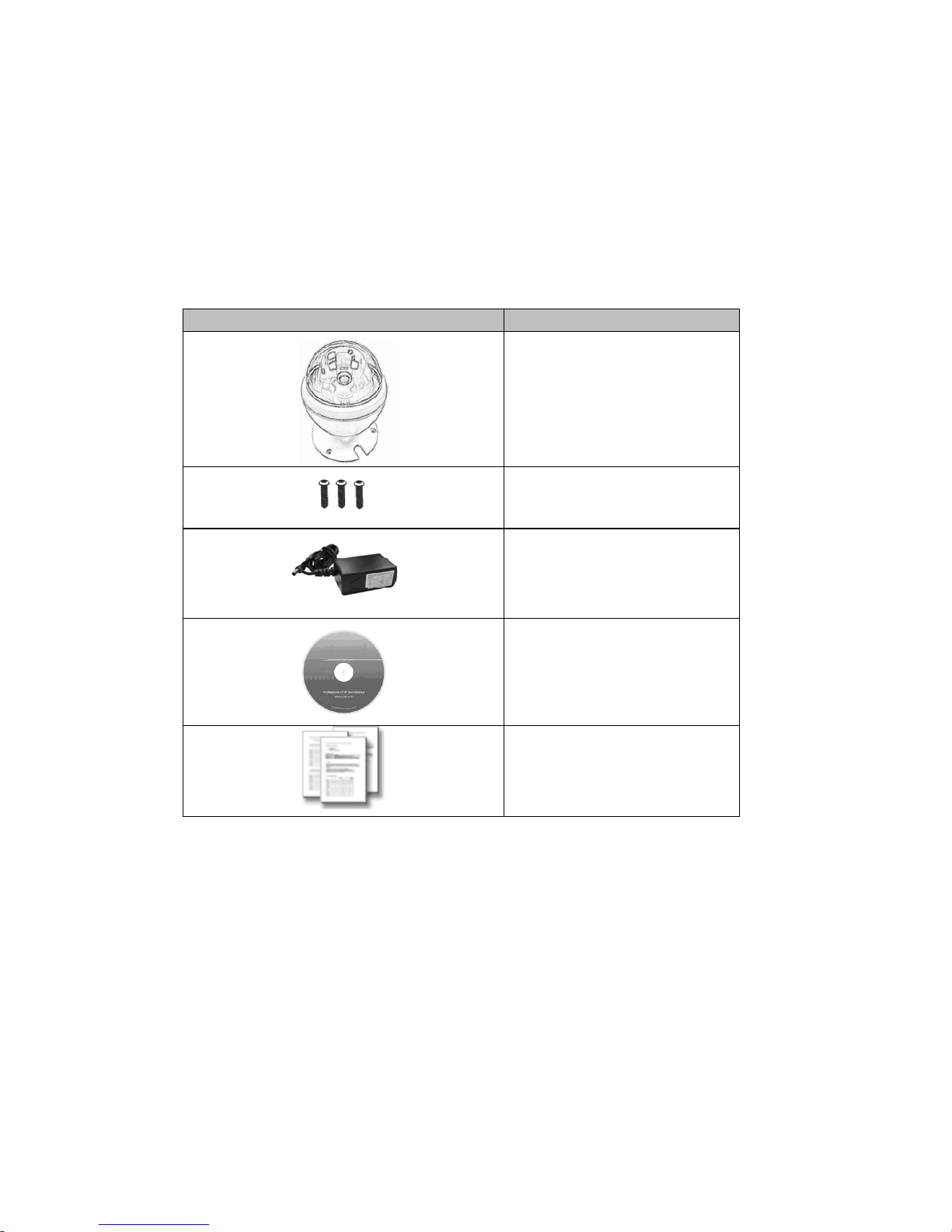Network Camera User’s Guide
4/90
Table of Contents
Overview ............................................................................................................................. 6
Introduction................................................................................................................. 6
Features....................................................................................................................... 6
Minimum System Requirements................................................................................. 7
Package Contents................................................................................................................ 8
Connections......................................................................................................................... 9
Mounting the Camera....................................................................................................... 11
Install the Camera in LAN................................................................................................ 11
Preparation....................................................................................................................... 12
Search and Set up by IPWizard II............................................................................. 12
Search................................................................................................................ 12
View.................................................................................................................. 13
LAN .................................................................................................................. 14
Wireless............................................................................................................. 15
Using UPnP of Windows®XP or Vista..................................................................... 16
Install the Device behind a NAT Router................................................................... 17
Access the device from the Internet Explorer for the first time................................ 18
Logging in as an User............................................................................................... 19
Logging in as an Administrator................................................................................. 19
Operating the Network Camera........................................................................................ 20
Monitor Image Section ............................................................................................. 20
Video Profile............................................................................................................. 20
Streaming Protocol.................................................................................................... 21
Language................................................................................................................... 21
2-Way Audio............................................................................................................. 21
PTZ Control.............................................................................................................. 21
ActiveX Control........................................................................................................ 22
Digital Zoom..................................................................................................... 23
Record............................................................................................................... 23
Snapshot............................................................................................................ 24
Voice ................................................................................................................. 25
Statistics............................................................................................................ 25
About................................................................................................................. 26
Administrating the Device................................................................................................. 27
System Setting .......................................................................................................... 27
Network: Configure Network settings.............................................................. 27
Network..................................................................................................... 27
DDNS service ........................................................................................... 29
PPPoE ....................................................................................................... 30
Streaming.................................................................................................. 32
UPnP......................................................................................................... 32
IP Filter ..................................................................................................... 34
IP Notification........................................................................................... 34