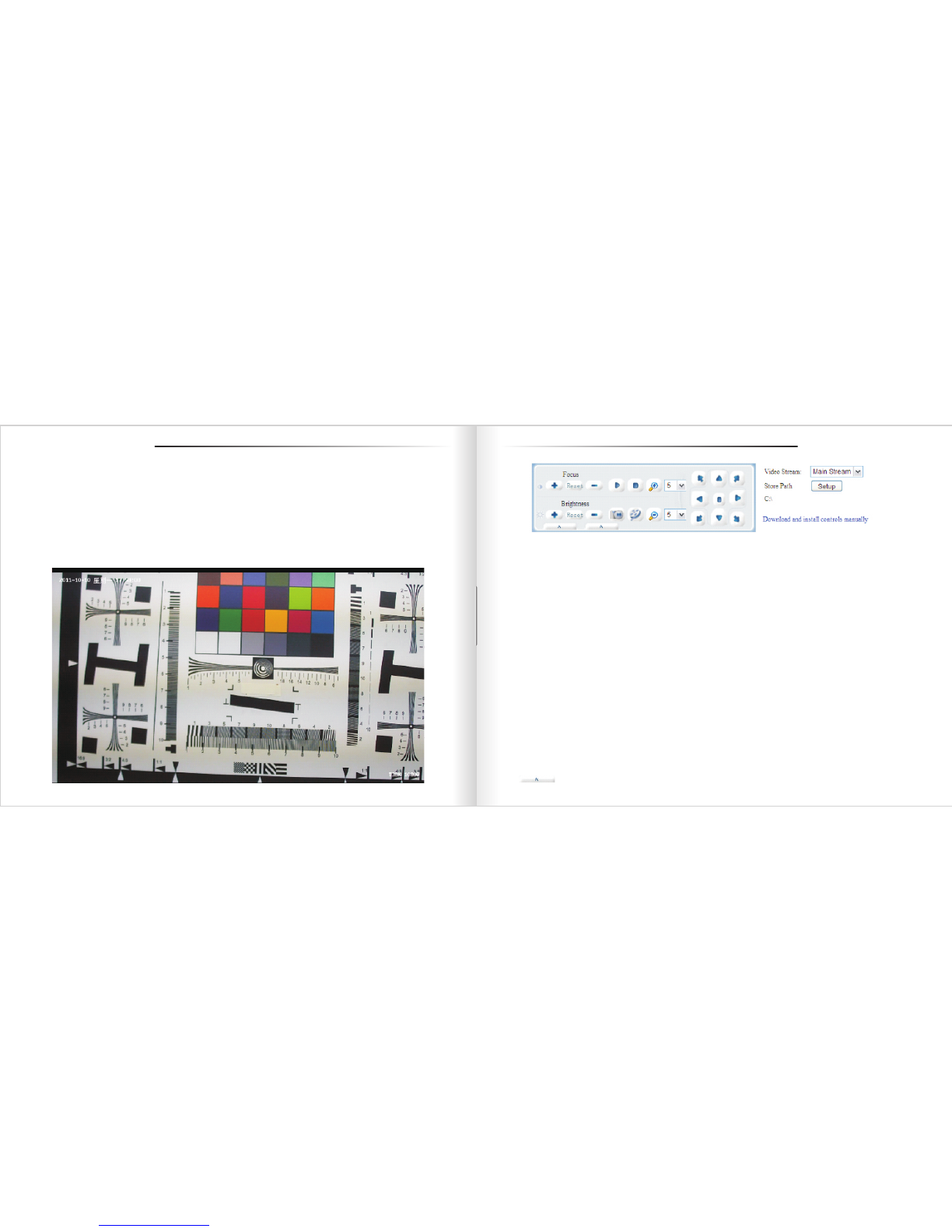Introduction
Megapixel IP Camera is an embedded and 38*38 HD surveillance device designed for compressing and processing
audio and video data. It consists of audio and video compressing encoder, IO channel, network interface, audio
and video interface, RS422 serial interface, protocols interface and software interface. It also can process video,
which mainly responsible for capturing image data, compressing H.264 image data, process data transmitted
on internet and audio and video data, transmit real-time image and audio at the same time on network. It can
V1.0.0
compress bigger and clearer image because of faster digital processor. Its smoother transfer and clearer display
because of advanced OS and audio. Its reliable and stable running depend on embedded server, out of PC, high
scheduling efficiency, curing code in the flash. Accessing it by IE browser. Two-way voice intercom, dynamic IP
address and transfer image and audio conveniently are available.
FEATURE:
Two video and audio is independent, 60 frame activity video per second
H.264 video compression standard
Embedded WEB server and surveillance, configure, update by IE
Transfer two-way audio on internet; adjust frame rate according bandwidth automatically
Variable Bit rate, it can limit compressing stream of image while the image is fixed.
Two domains, dynamic IP or ADSL is easily
Bit rate range from 64 kbps to 4 Mbps, frame rate range 1 to 25 (30)
Capture picture and local record is available.
Motion detect alarm is available by setting checking area and Sensitivity
Prerecord while alarm is available
10/100 M Ethernet
IO interface connects external device is available
RS485 interface connect network transparent channel, control transparent channel of Megapixel IP Camera by client
Multi-user simultaneous accessing is available
Input and output alarm message is available
PC configuration: CPU 3.0GHZ; memory 1G; 128M graphics card; 2.1 sound card; audio output; Mic input,
windows 2000/XP/2003/Vista/7, IE6.0-8.0.
There may be technical inaccuracies and typographical errors in the manual. Products, updated in real time,
the contents of the manual will be updated from time to time without prior notice. The updated content will be
added in new version. If there is difference between manual and products, all product-based.