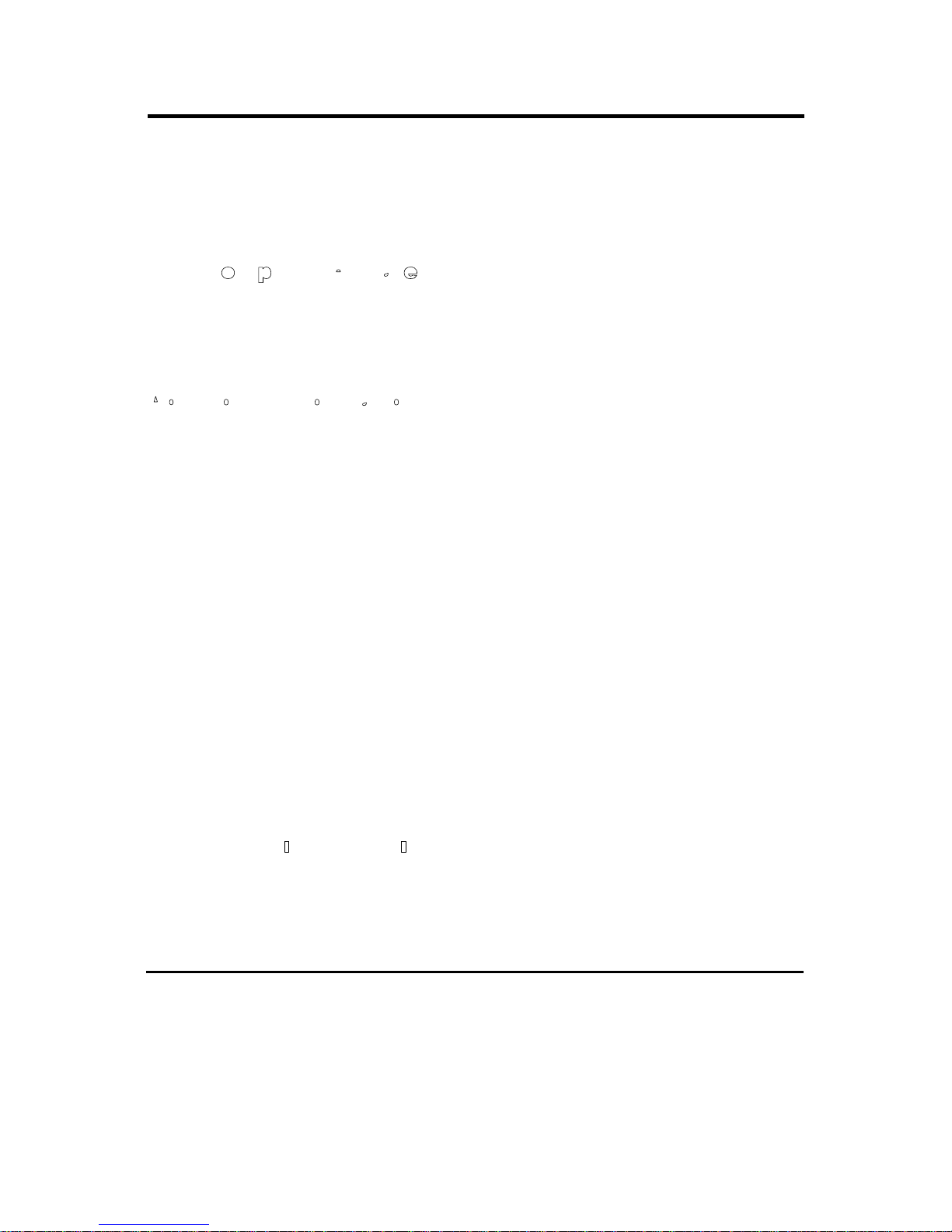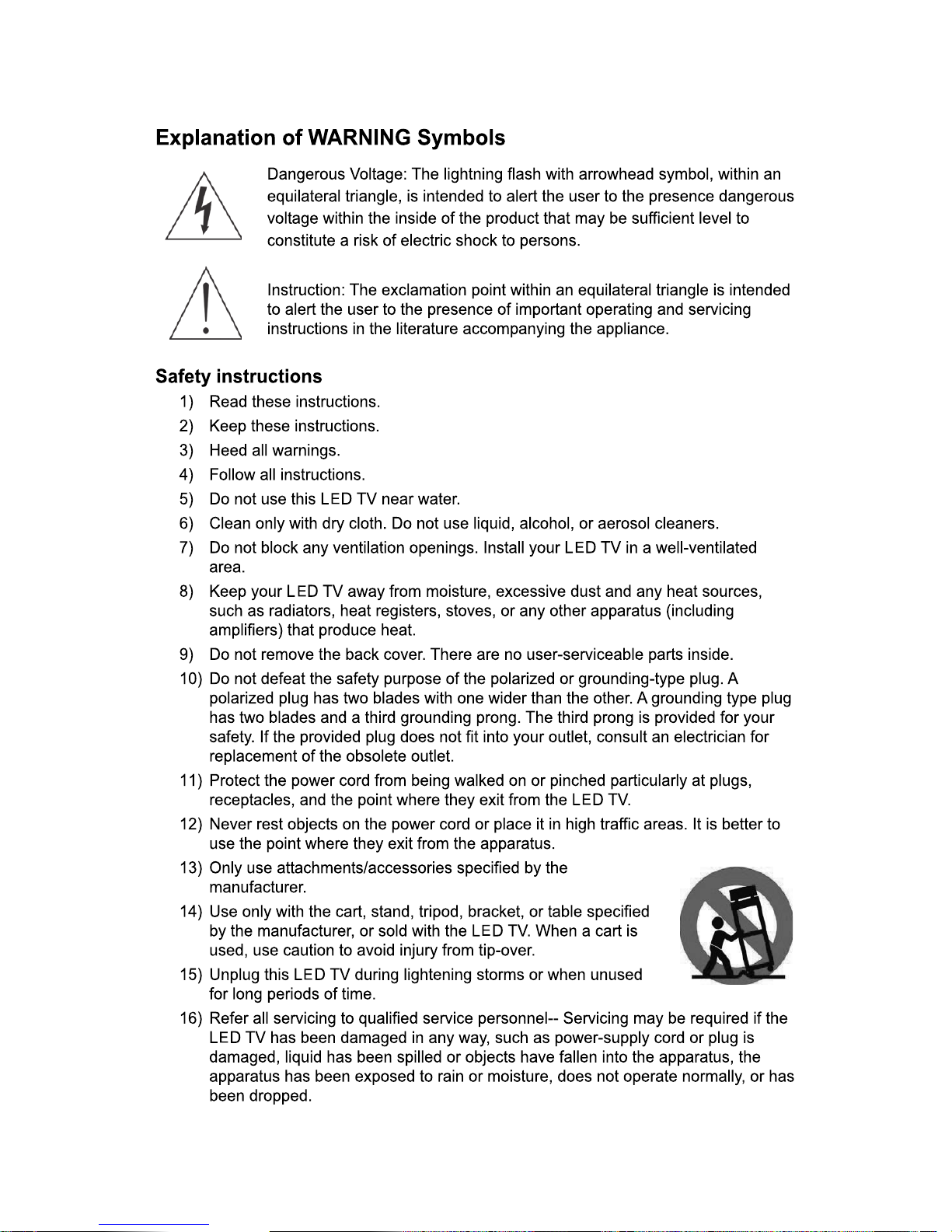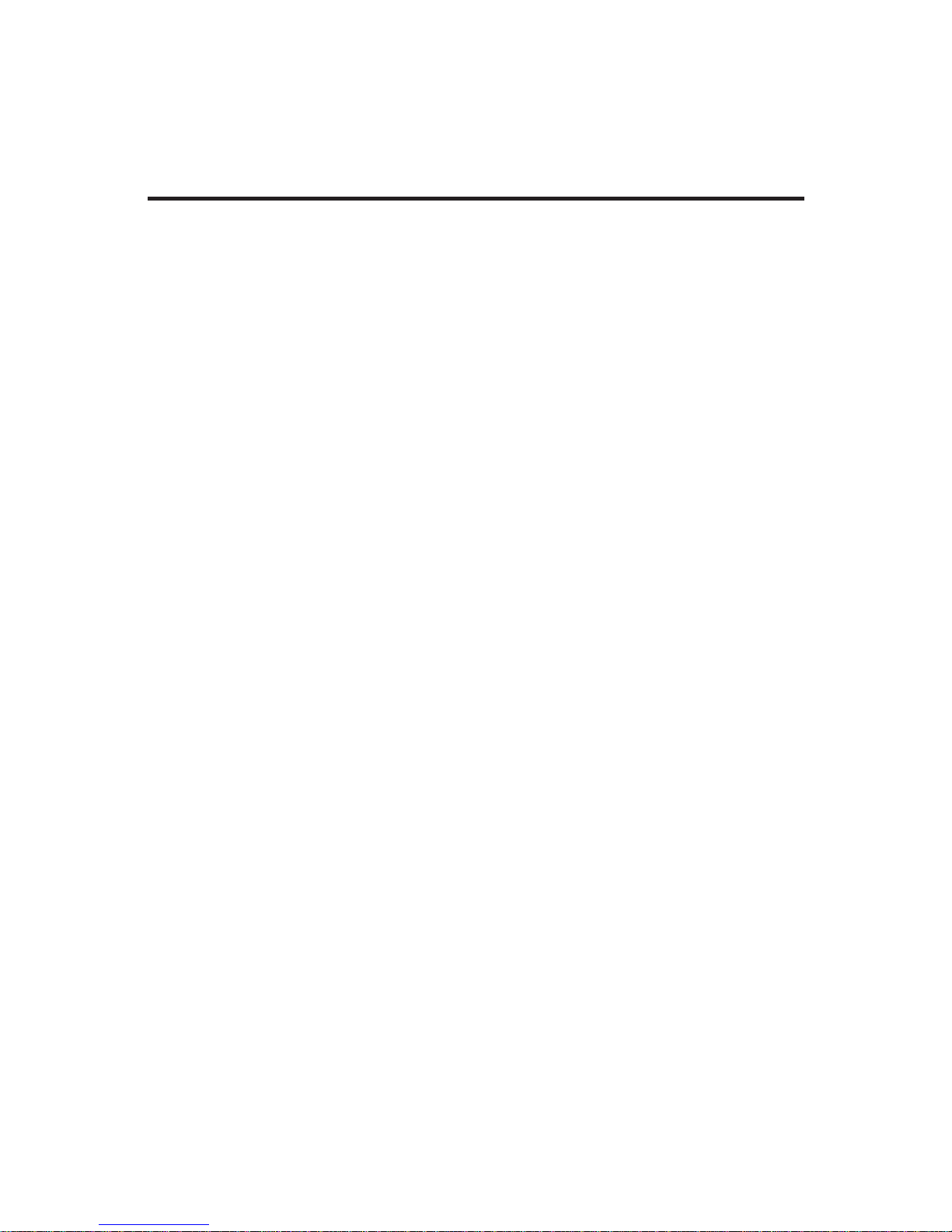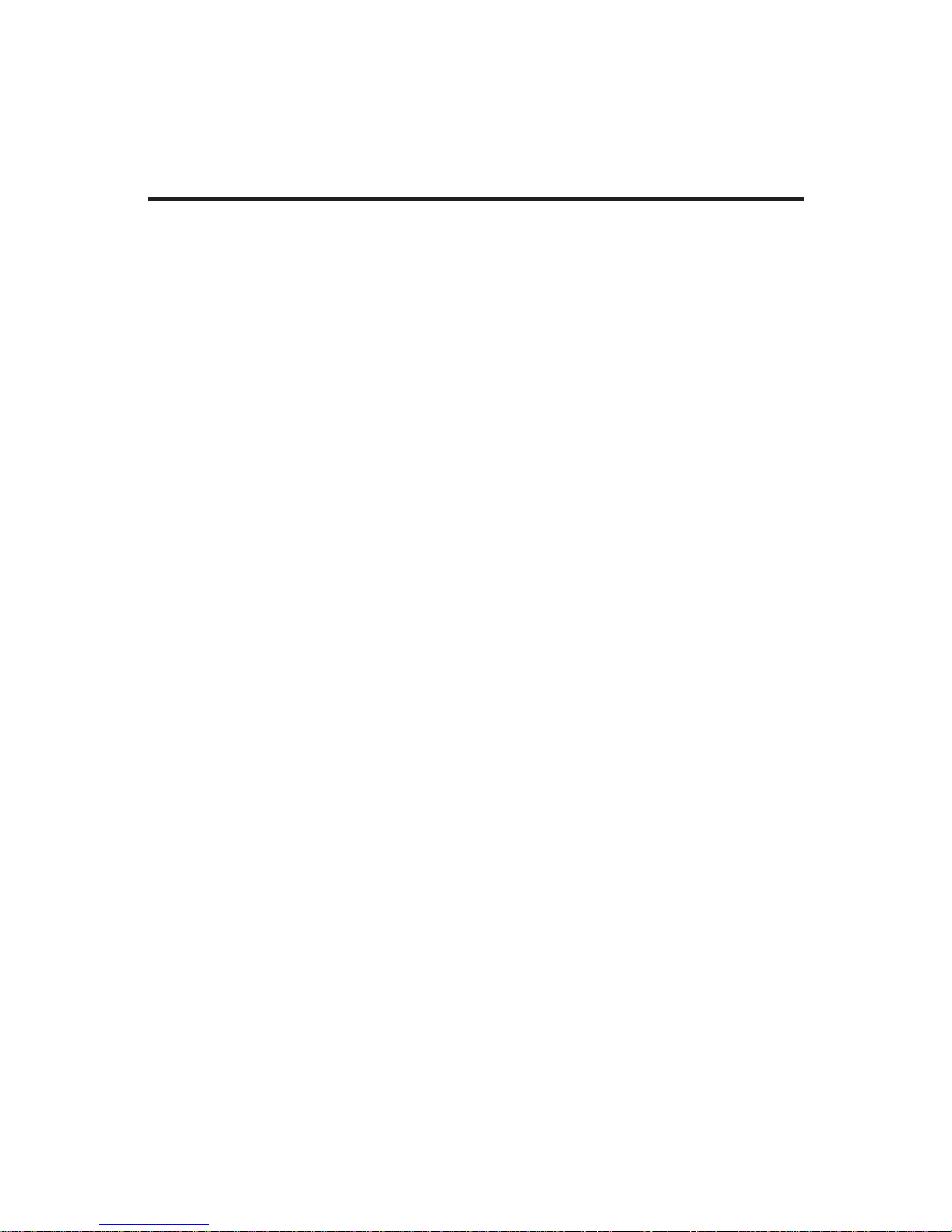Table of Contents
English
Control Panel ....................... ..............................3
4
Remote Control ...............................................................5
2.2 Connecting External Devices ...........................................9
2.2.1 Connecting External Earphones ..............................9
2.2.2 Connecting to AV Devices.......................................10
2.2.3 Connecting a VCR/ STB/ DVD Player
Using Component Video .........................................11
2.2.4 Connecting a VCR/ STB/ DVD Player
Using Composite Video...........................................11
2.2.5 Connecting a PC using VGA ...................................12
2.2.6 Connecting a PC using DVI.....................................12
2.2.7 Connecting HDMI ...................................................13
2.2.8 Connecting USB.....................................................13
2.3 Using the TV ...................................................................14
2.3.1 Turning the TV On and Off ......................................14
2.3.2 Switching Source Signals........................................14
2.3.3 Performing an Automatic Channel Search................14
2.3.4 Selecting Channels.................................................14
2.3.5 Adjusting the Volume..............................................15
2.3.6 Editing the Channel List or Favorite List ..................15
2.3.7 Viewing Images and Playing Music..........................15
3. Adjusting On-Screen Display (OSD) Settings ..........................16
3.1 OSD Setting Menus.........................................................17
3.2 Storing Channels into Memory .........................................17
3.3 Viewing the Menus ..........................................................18
3.4 Favorite Channel Setting .................................................18
3.5 Showing/Hiding Channel..................................................19
3.6 Channel Name Setting.....................................................19
3.7 Setting up Picture Options ...............................................20
3.8 Setting up Audio Options .................................................20
3.9 Configuring System Setting .............................................20
3.10 Setting up Time menu....................................................21
INSTALLATION INSTRUCTIONS 1
.
...................................
.............
Key pad ....................................................
.............
........
Input and Output Jacks ...................................................7
1.6
1.5
1.4
1.3
1.11.
English