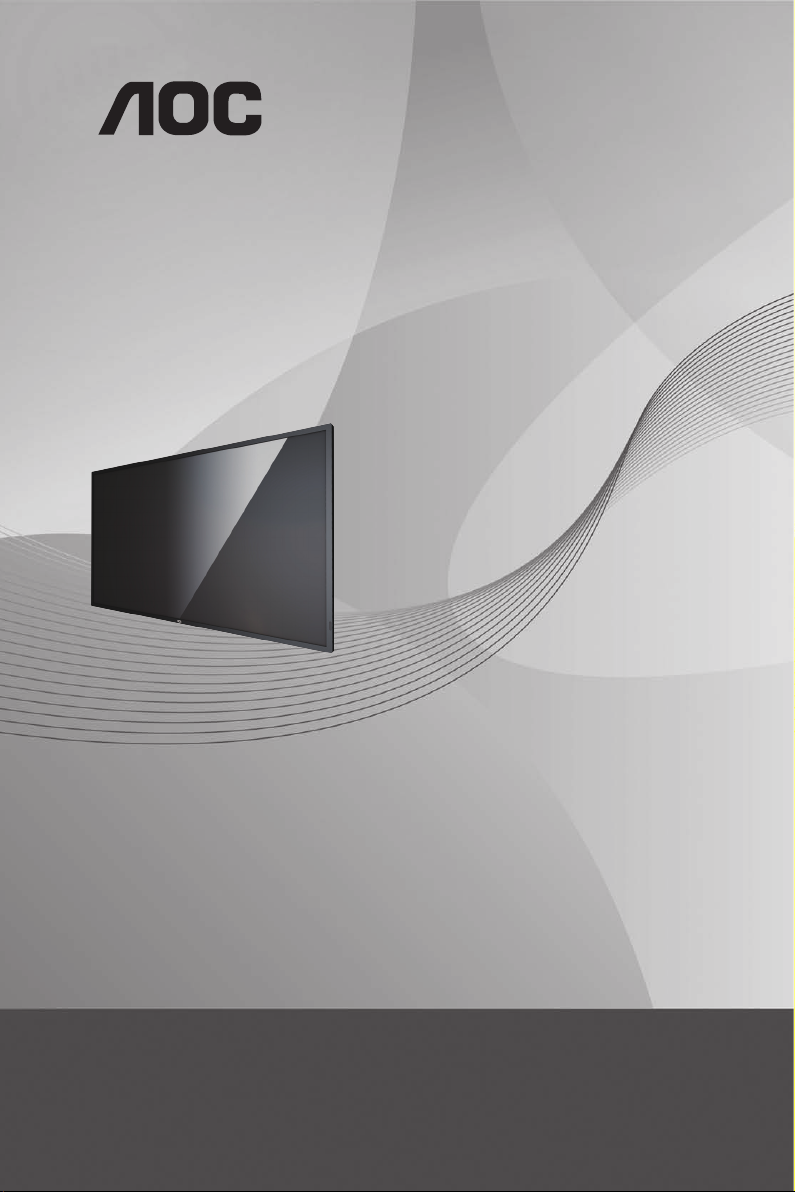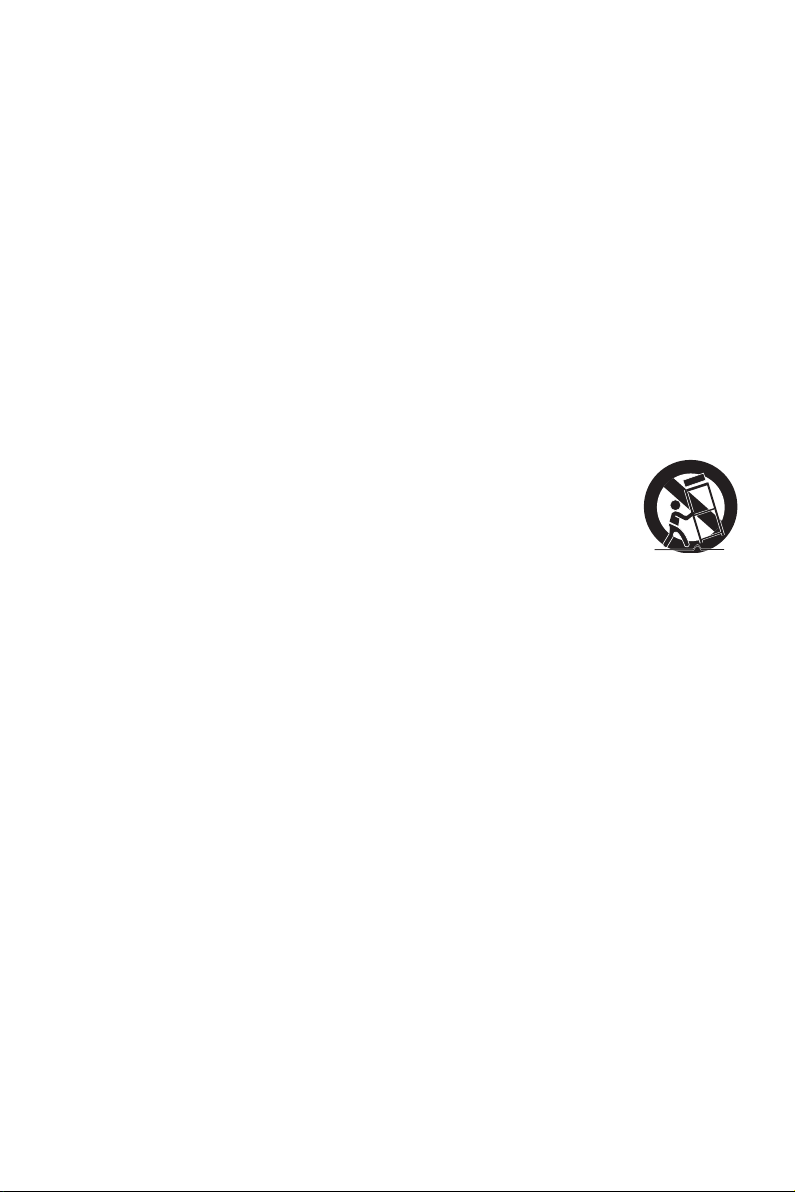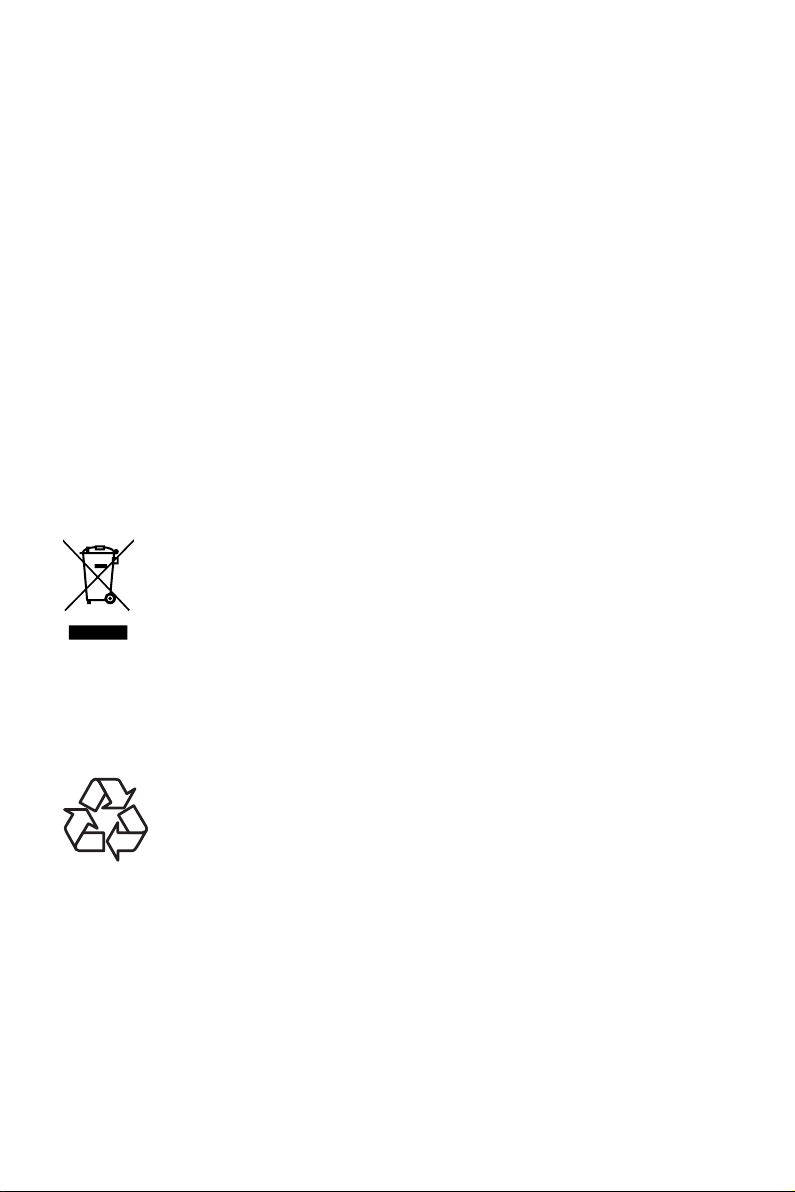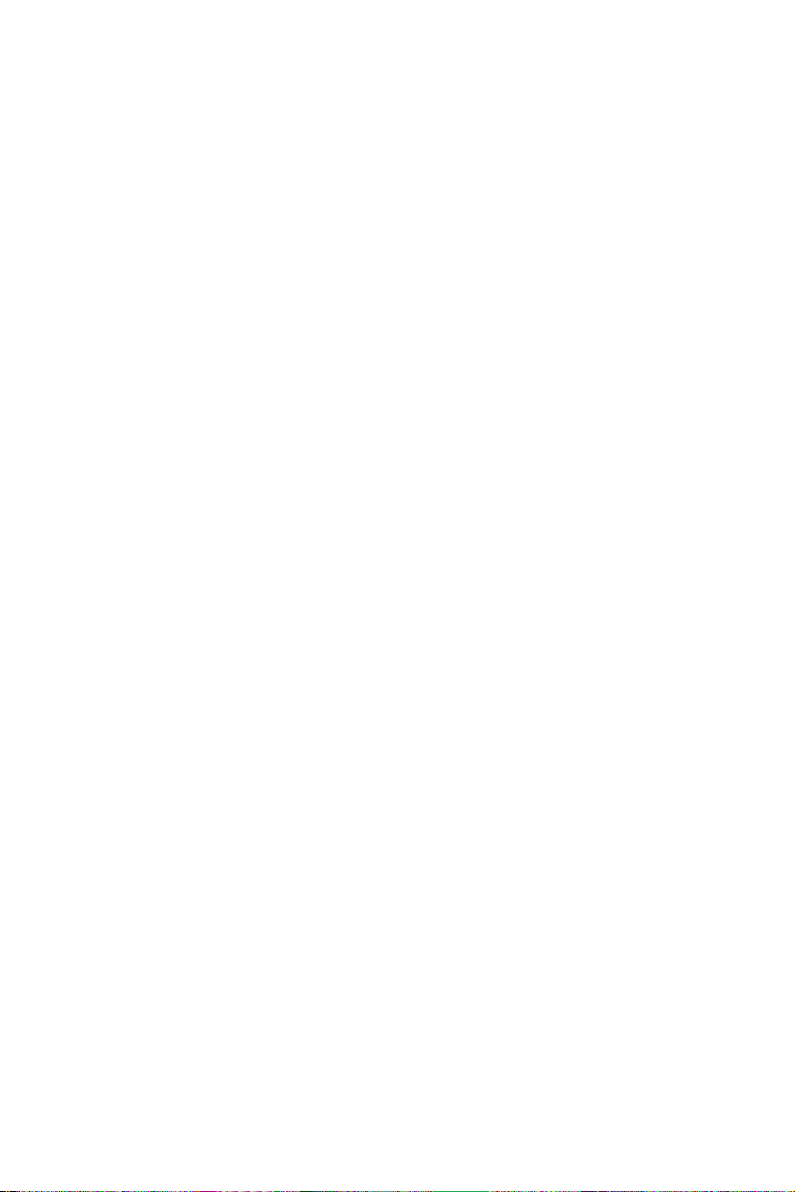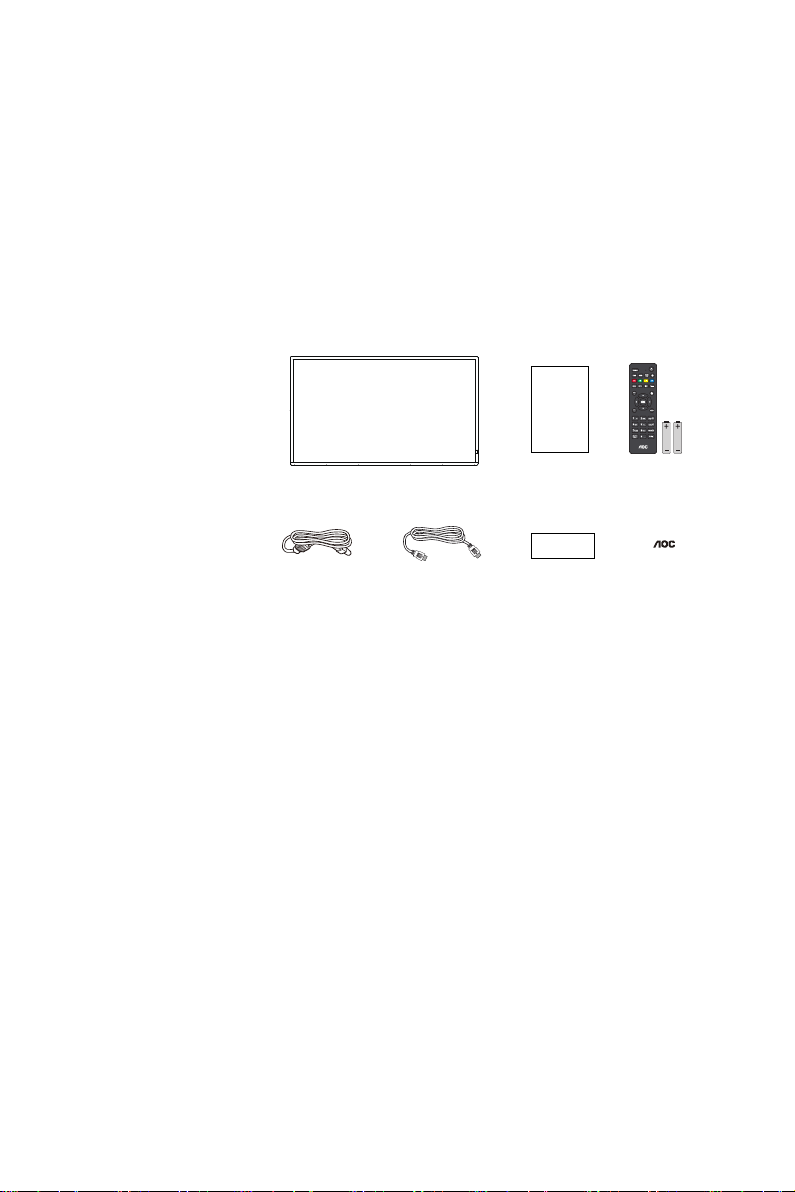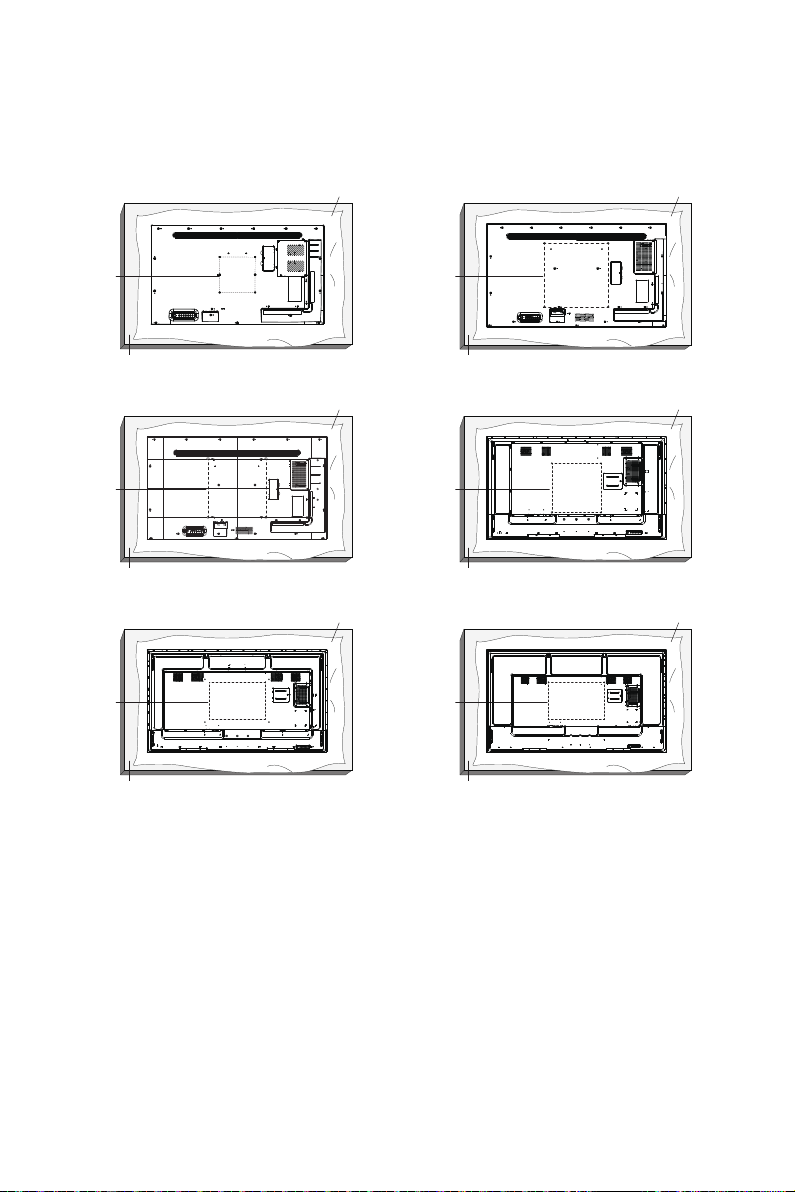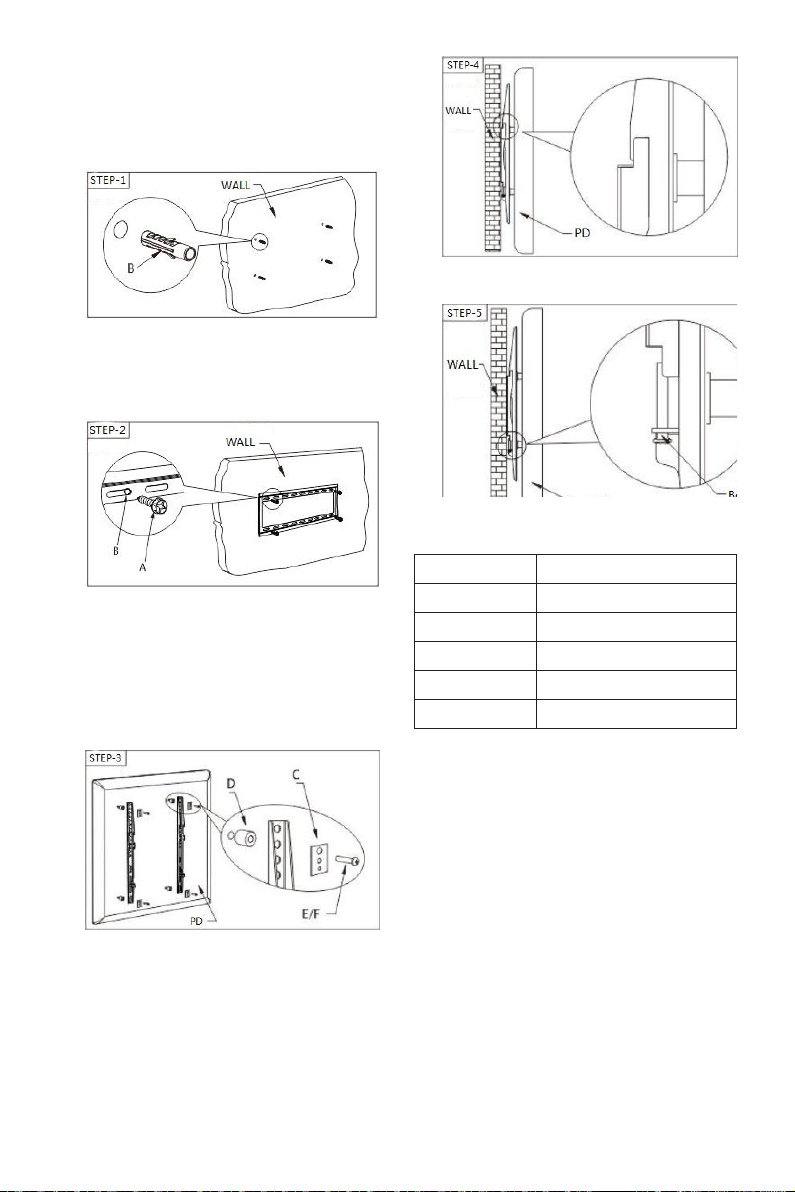ii
before re-attaching the power cable
for normal operation.
• To avoid the risk of shock or
permanent damage to the set do
not expose the display to rain or
excessive moisture.
• When positioning the display, make
sure the power plug and outlet are
easily accessible.
• IMPORTANT: Always activate a
screen saver program during your
application. If a still image in high
contrast remains on the screen for an
extended period of time, it may leave
an ‘after-image’ or ‘ghost image’ on
the front of the screen. This is a well-
known phenomenon that is caused
by the shortcomings inherent in
LCD technology. In most cases the
afterimage will disappear gradually
over a period of time after the power
has been switched off. Be aware that
the after-image symptom cannot be
repaired and is not covered under
warranty.
Important Safety Instructions
1. Read these instructions.
2. Keep these instructions.
3. Heed all warnings.
4. Follow all instructions.
5. Do not use this apparatus near
water.
6. Clean only with dry cloth.
7. Do not block any ventilation
openings. Install in accordance with
the manufacturer’s instructions.
8. Do not install near any heat sources
such as radiators, heat registers,
stoves, or other apparatus (including
ampliers) that produce heat.
9. Do not install in environment
containing lampblack, such as
kitchen, restaurant, etc., use in
similar environment will reduce
product life.
10. Do not defeat the safety purpose of
the polarized or grounding-type plug.
A polarized plug has two blades with
one wider than the other. A grounding
type plug has two blades and a third
grounding prong. The wide blade
or the third prong are provided for
your safety. If the provided plug
does not t into your outlet, consult
an electrician for replacement of the
obsolete outlet.
11. Protect the power cord from being
walked on or pinched particularly at
plugs, convenience receptacles, and
the point where they exit from the
apparatus.
12. Only use attachments/accessories
specied by the manufacturer.
13. Use only with the cart,
stand, tripod, bracket,
or table specied by
the manufacturer,
or sold with the
apparatus. When a cart
is used, use caution
when moving the cart/
apparatus combination
to avoid injury from tip-
over.
14. Unplug this apparatus during
lightning storms or when unused for
long periods of time.
15. Refer all servicing to qualied service
personnel. Servicing is required
when the apparatus has been
damaged in any way, such as power-
supply cord or plug is damaged,
liquid has been spilled or objects
have fallen into the apparatus, the
apparatus has been exposed to
rain or moisture, does not operate
normally, or has been dropped.
16. The batteries (batteries installed)
shall not be exposed to excessive
heat such as sunshine, re or the
like.