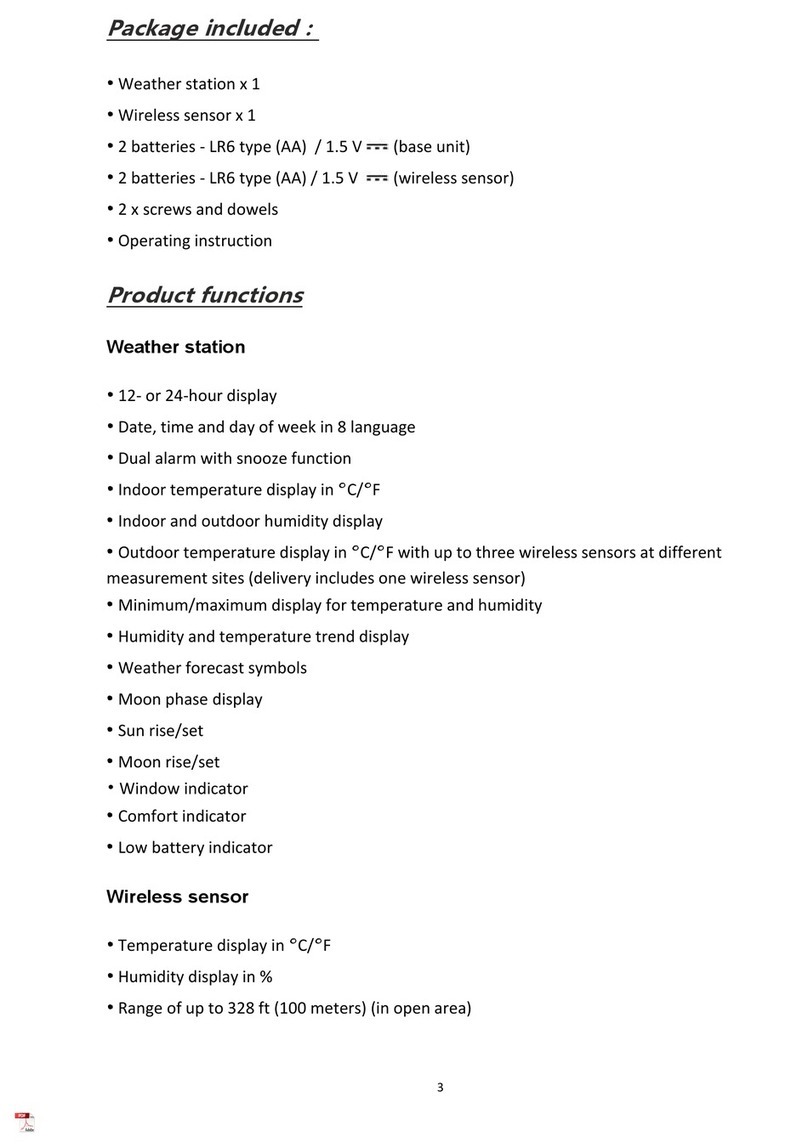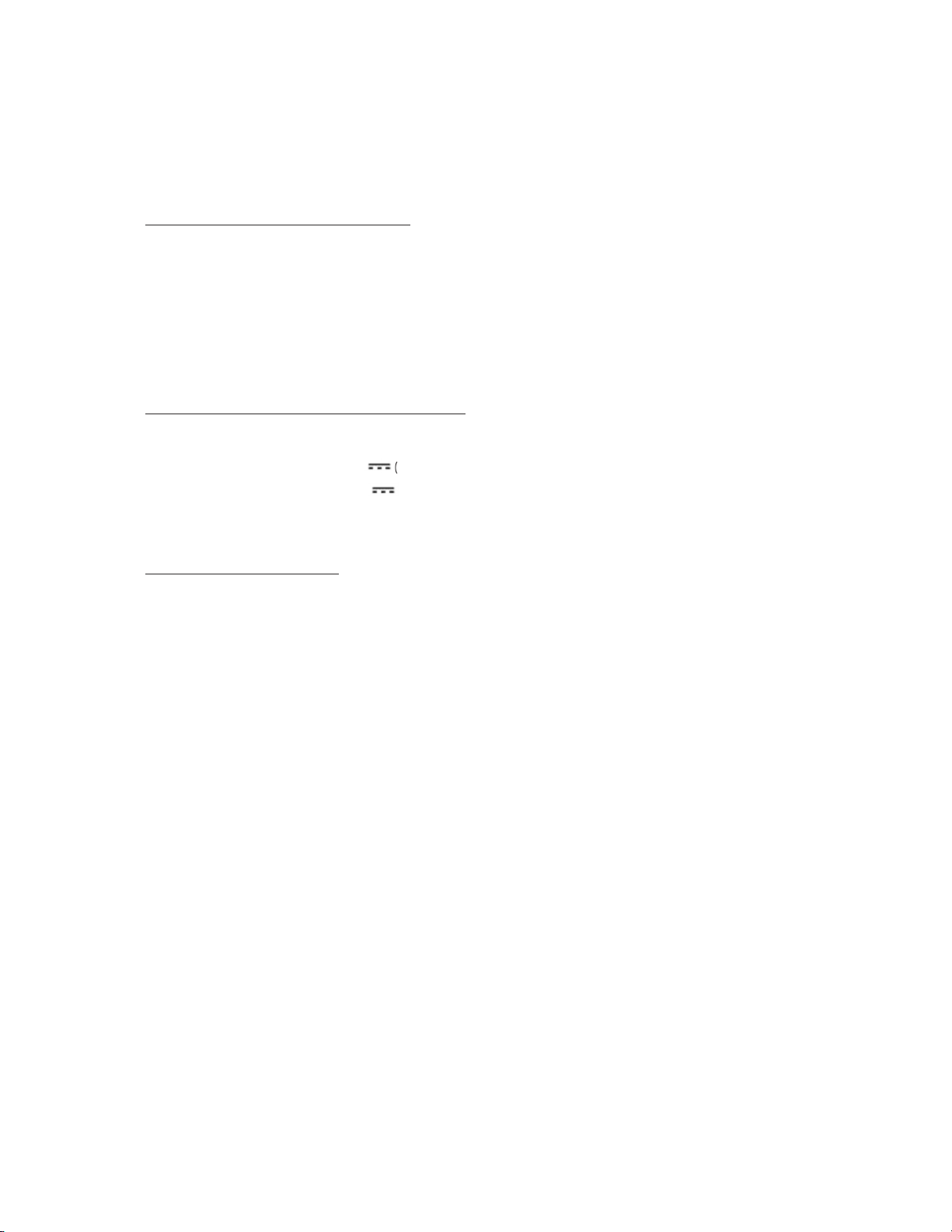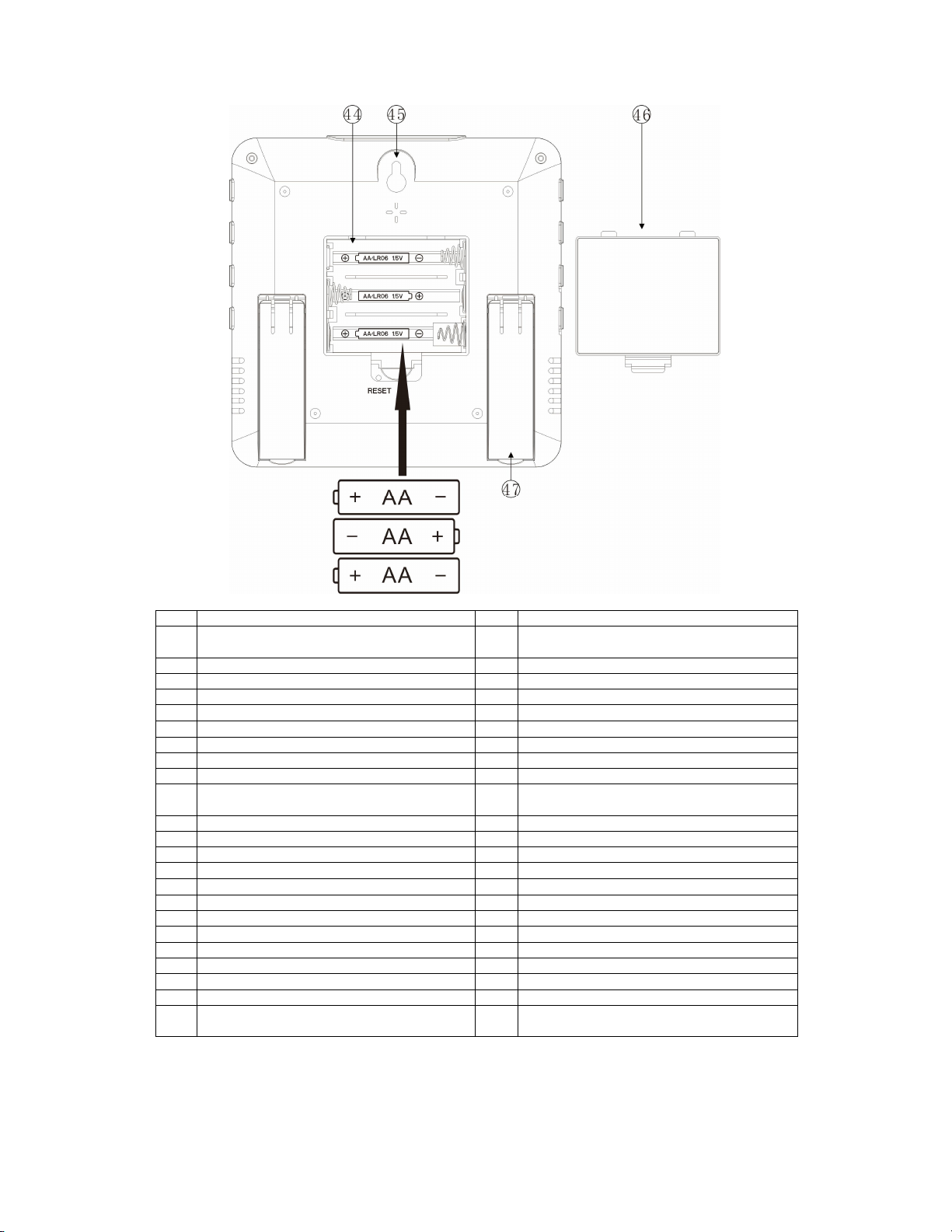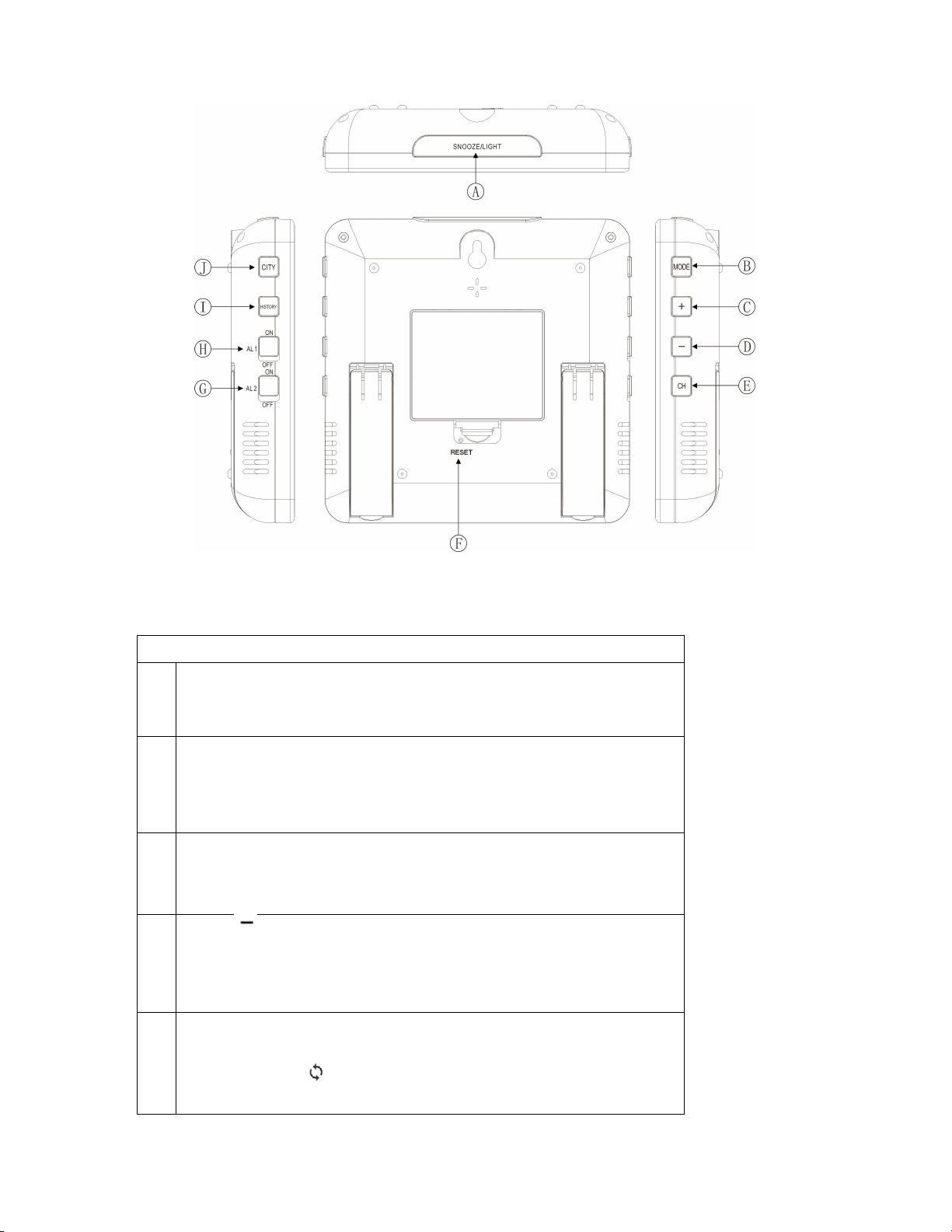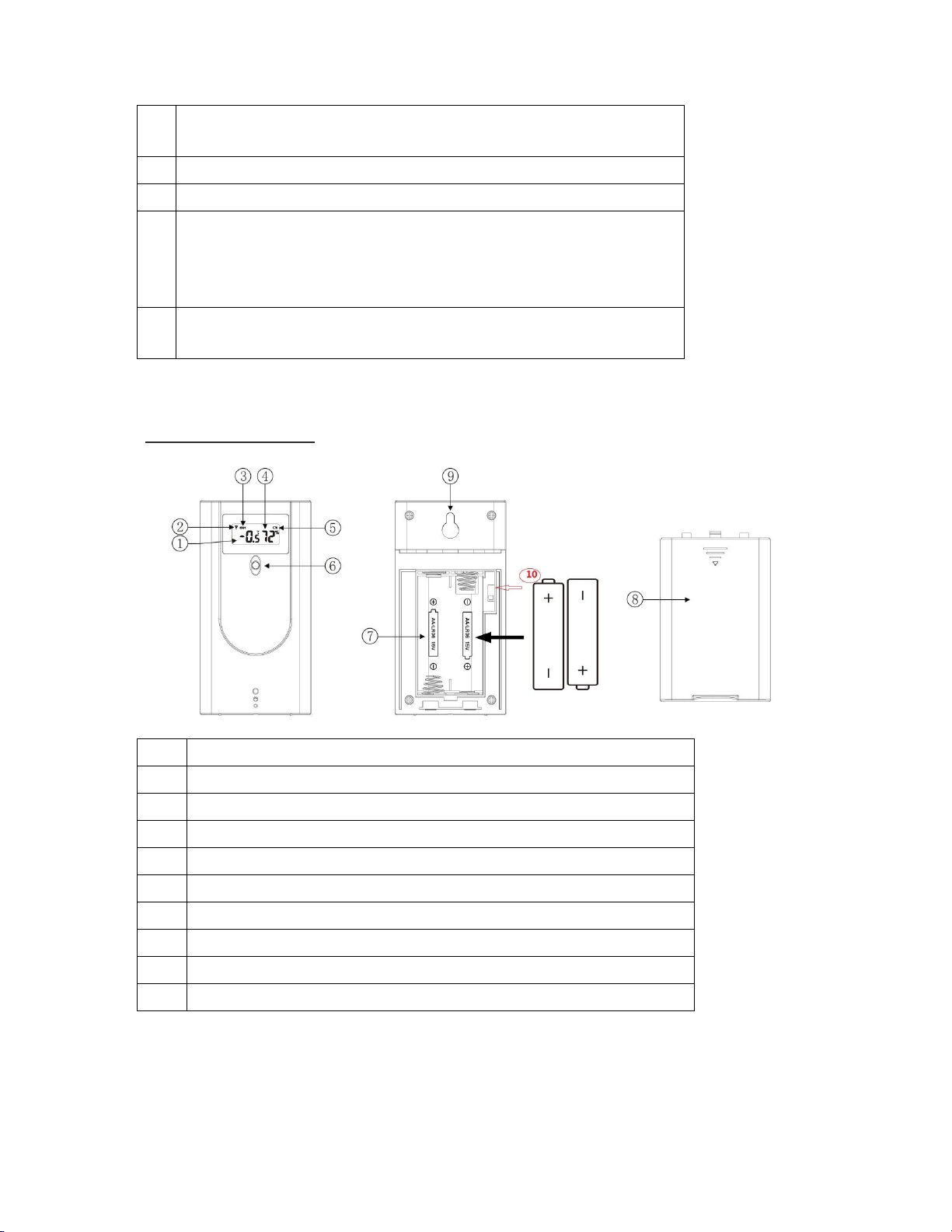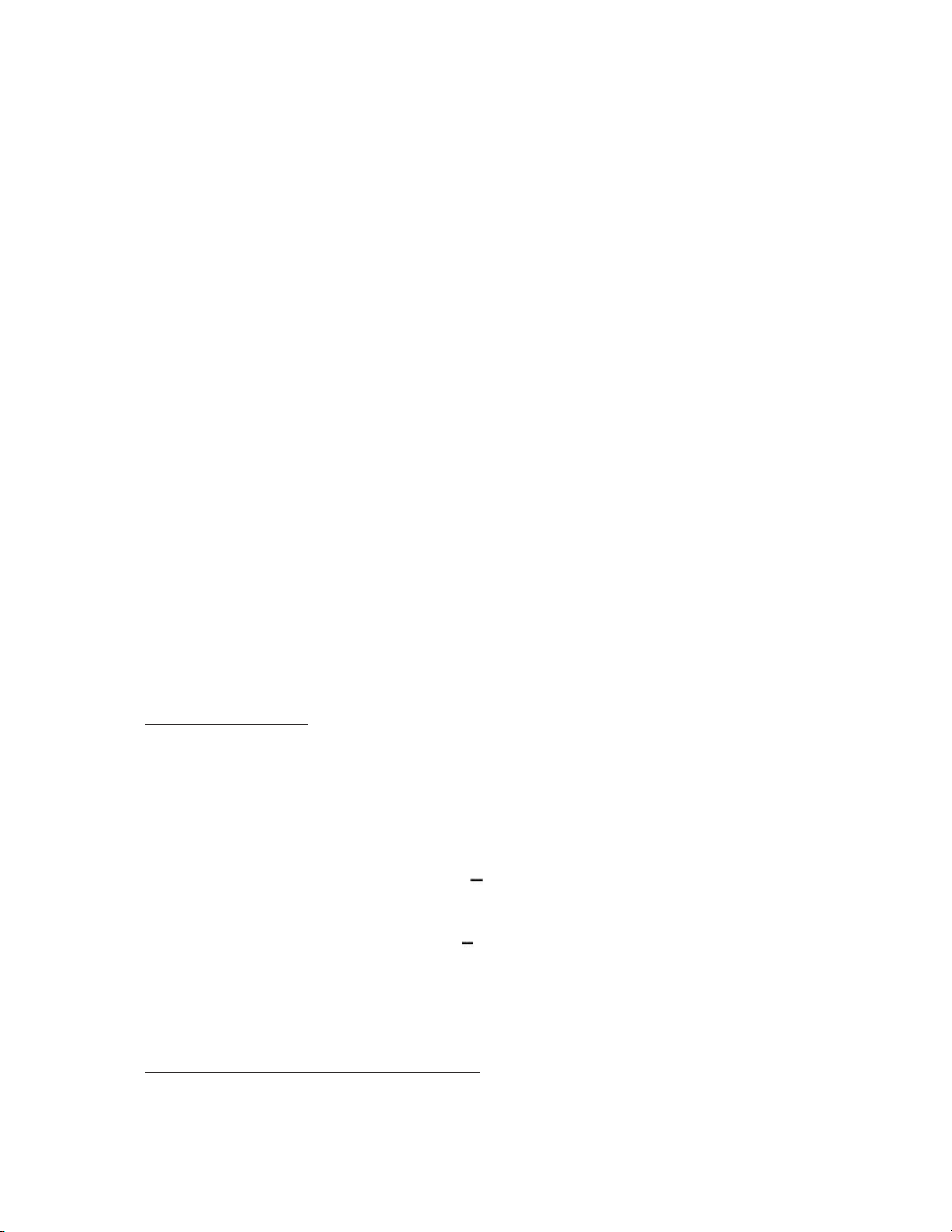Information
:
The device will lose all information when switching it on again.
Radio frequency connection
After the device turns on, radio frequency symbol will flash on the display and it will start to receive RF
signal from wireless sensor for 3 minutes, the corresponding outdoor temperature and humidity values will
be displayed.
If NOT received successfully, press and hold the
CH
button to reconnect.
About the time signal
General
The radio clock built into the weather station receives its wireless signals from the WWVB time signal
transmitter.
As soon as the base station has power from the batteries, it begins receiving and searches for the signal
from the WWVB transmitter. If the time signal is been received in sufficient strength, the date and time are
shown on the display. The base station switches on several times a day and synchronises the time with the
wireless signal from the transmitter WWVB. If there is no reception, e.g. in severe thunderstorms, the device
continues to run precisely and then automatically switches to receiving at the next scheduled time again.
Starting radio signal reception
After received RF signal for 3 minutes, the device will switch to RC receiving mode; the receiving symbol
will flash, and the number of radio waves on display indicates the quality of reception: The more radio
waves on display, the better the reception.
As soon as the signal has been received with sufficient strength, the corresponding information is shown on
the display and the radio tower symbol is permanently displayed. This process can take 7 minutes.
The weather station will now switch to receive automatically several times a day and compare the time
displayed with the time received from the time signal transmitter.
If the signal strength is
not sufficient
, the base unit stops the receiving process and the radio tower symbol
is not displayed any more. The receiving process is then carried out again at a later time.
In this case, the time will continue as normal.
• First, check if the base unit is in a suitable location
• You can restart the receiving process manually or
• You can wait for the base unit to automatically switch back to receiving mode at a later time. The reception
is usually better at night.
• If reception is not possible at your location, you can set the date and time manually; see the next chapter.
Information
:
All buttons will be invalid when the weather station is in receiving mode except: 1)
SNOOZE/LIGHT
button to illuminate backlight 2) press and hold the
+
and button together to exit
signal reception manually.