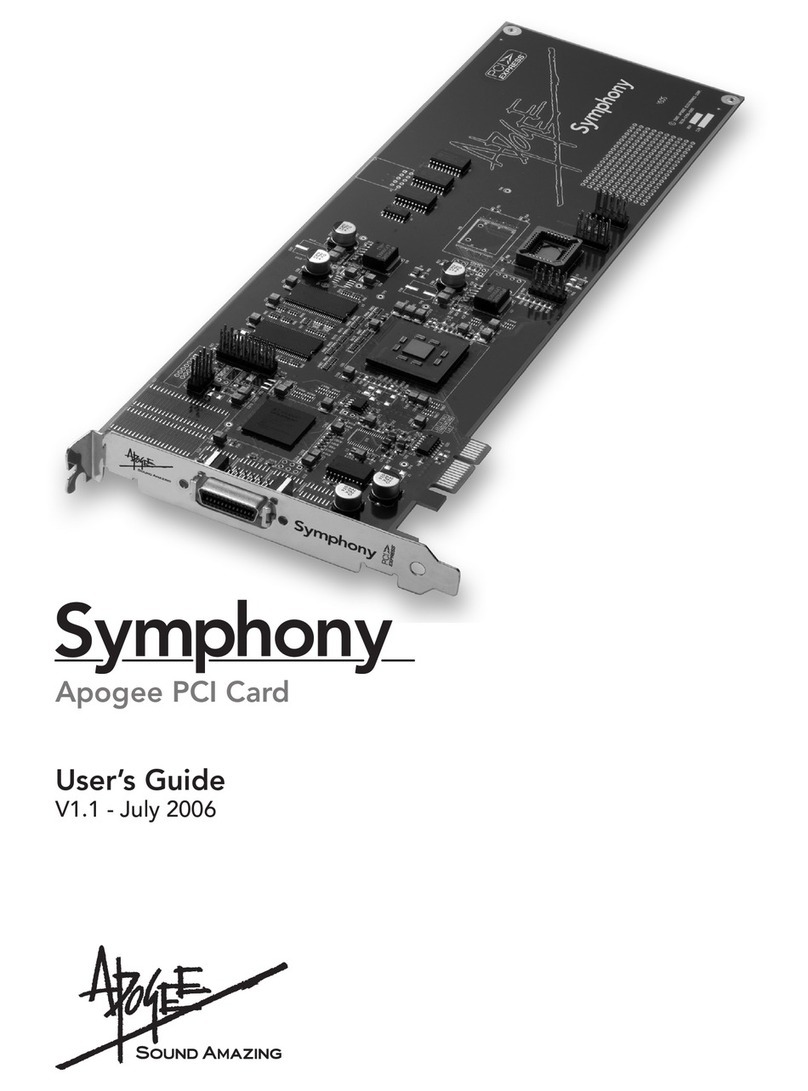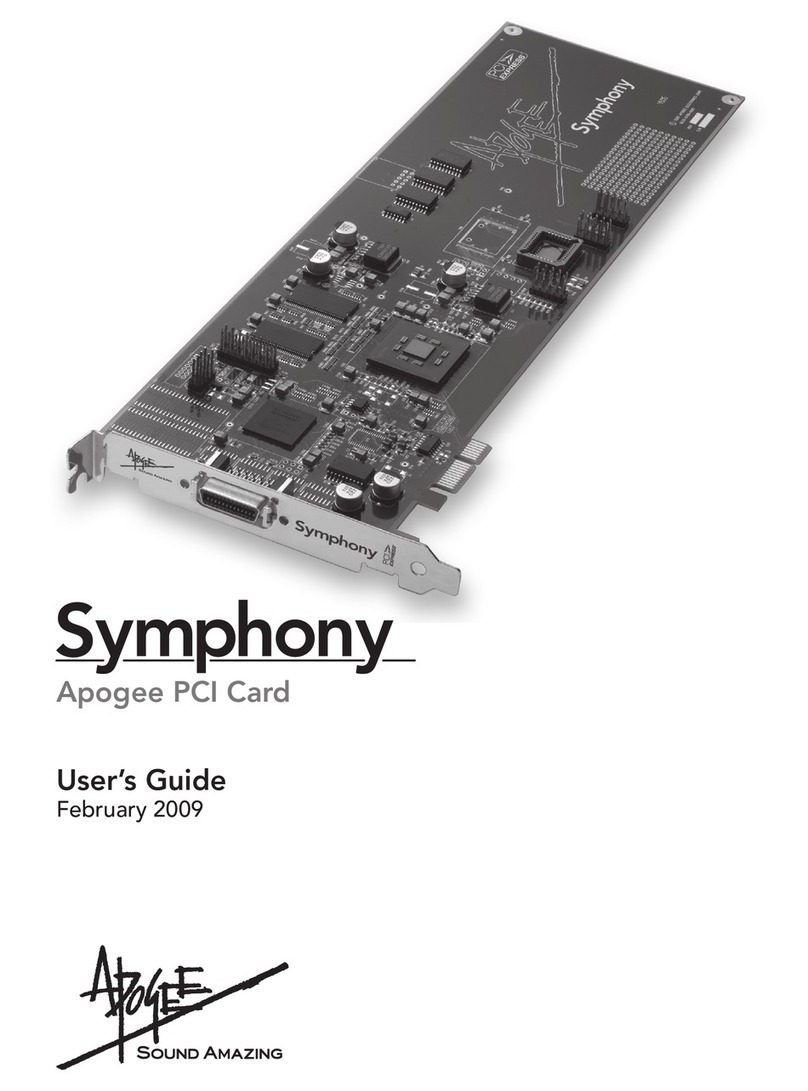Symphony Mobile – User’s Guide
6Connecting Multiple Apogee Interfaces
Connecting Multiple Apogee Interfaces
PC-32 Connection to Apogee Interfaces
Awidearrayofsysteminput/outputcongurationsmaybeachievedaccordingtothe
Apogee interfaces used, the order in which interfaces are connected, and the internal routing
congurationofeachinterface.
For example, it’s possible to connect two AD16Xs and 2 DA16Xs (all set to Standard routing) to
provide 32 analog inputs and 32 analog outputs. When the AD/DAs are set to Advanced routing,
it’s possible to connect 1 AD16X and 1 DA16X, providing 16 channels of analog I/O and 16
channels of digital I/O.1
TheInterfaceConnectionChartonpages10-15depictsallpossibleinterfacescongurations,
as well as the mapping of interface I/O to the 32 channels of Symphony Mobile I/O for each
possibleconguration.Forexample,thechartentryfortheconnectionof1AD16Xand1DA16X
(settoAdvancedrouting)indicatesthefollowing(whentheADisconnectedrst):
Symphony inputs 1-16 correspond to the AD’s analog inputs 1-16;•
Symphony outputs 1-16 correspond to the AD’s digital outputs 1-16;•
Symphony inputs 17-32 correspond to the DA’s digital inputs 1-16;•
Symphony outputs 17-32 correspond to the DA’s analog outputs 1-16•
Keep in mind that the Symphony Mobile driver makes 32 channels of I/O available at all times
to CoreAudio compatible software regardless of the number of Apogee hardware channels
connected. Thus, 32 channels of Symphony I/O are presented in the software I/O selection,
even if they’re not all used.
1. Please see page 8 of the AD-16X user’s guide for more information about
standard and advanced option routing.
AD-16X & DA-16X
From Computer
INPUT
OUTPUT
1-16 17-32
AD-16X: Analog In DA-16X: Digital In
DA-16X: Analog OutAD-16X: Digital Out
T
M
T
M