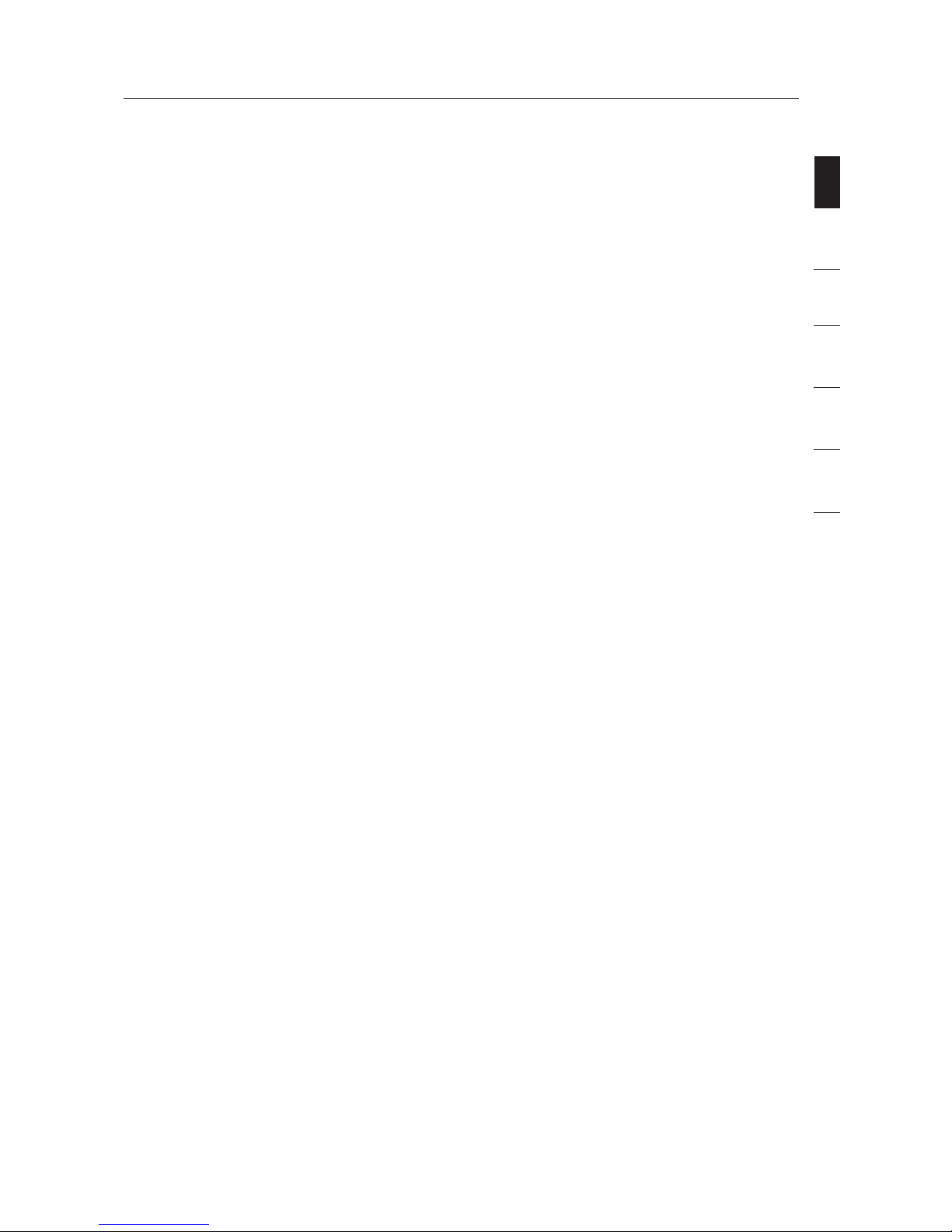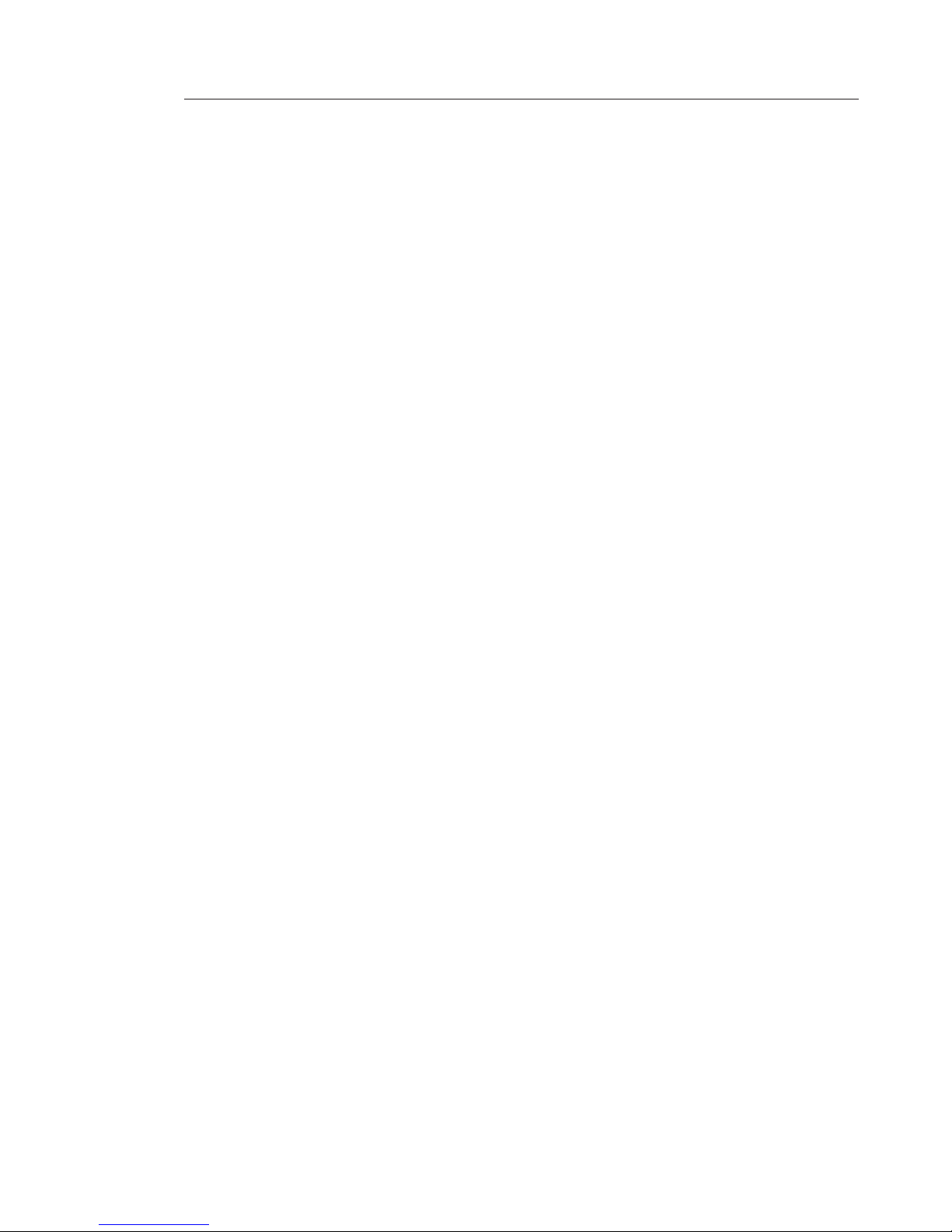Belkin F5D7001uk User manual
Other Belkin PCI Card manuals

Belkin
Belkin F5U508 User manual
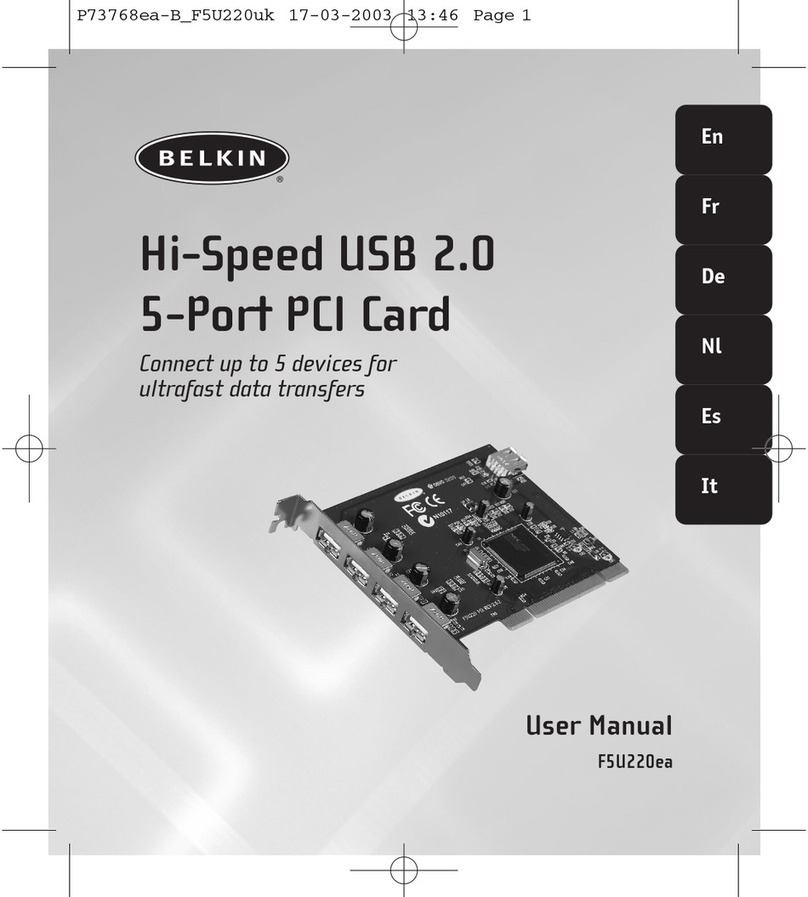
Belkin
Belkin F5U220ea User manual

Belkin
Belkin F5D5000 User manual

Belkin
Belkin F5D7000F User manual

Belkin
Belkin F5U508 User manual

Belkin
Belkin F5U198 User manual

Belkin
Belkin F5U006-UNV User manual

Belkin
Belkin FIREWIRE F5U503 User manual

Belkin
Belkin F5U252 User manual

Belkin
Belkin F5U508ee User manual

Belkin
Belkin F5U197ea User manual

Belkin
Belkin F5D5000t User manual

Belkin
Belkin USB 2.0 AND FIREWIRE 6-PORT PCI CARD User manual

Belkin
Belkin F5D6020-F Service manual

Belkin
Belkin F5U220 User manual

Belkin
Belkin F5U219V1 User manual

Belkin
Belkin FireWire 800 and USB 2.0 PCI Express Card User manual
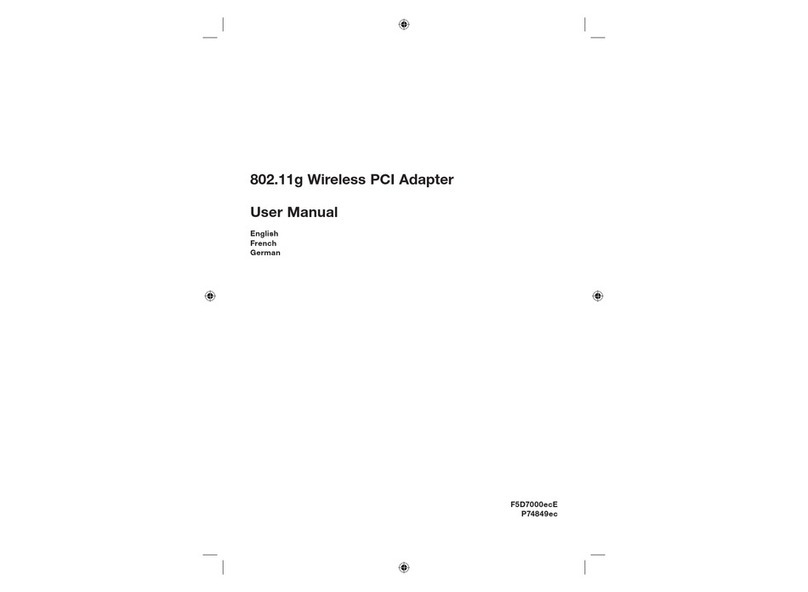
Belkin
Belkin F5D7000ecE User manual

Belkin
Belkin F5U501-MAC User manual

Belkin
Belkin F5U508 User manual
Popular PCI Card manuals by other brands

ADLINK Technology
ADLINK Technology cPCI-3548 user manual

Digium
Digium TE200 Series user manual

Allo.com
Allo.com 2nd Gen E1/T1/J1 Quick installation guide

Western Digital
Western Digital FireWire PCI Adapter installation guide

Pyle
Pyle Gamelink PLINK1 user guide

Alpha Networks
Alpha Networks WMP-A13V user manual