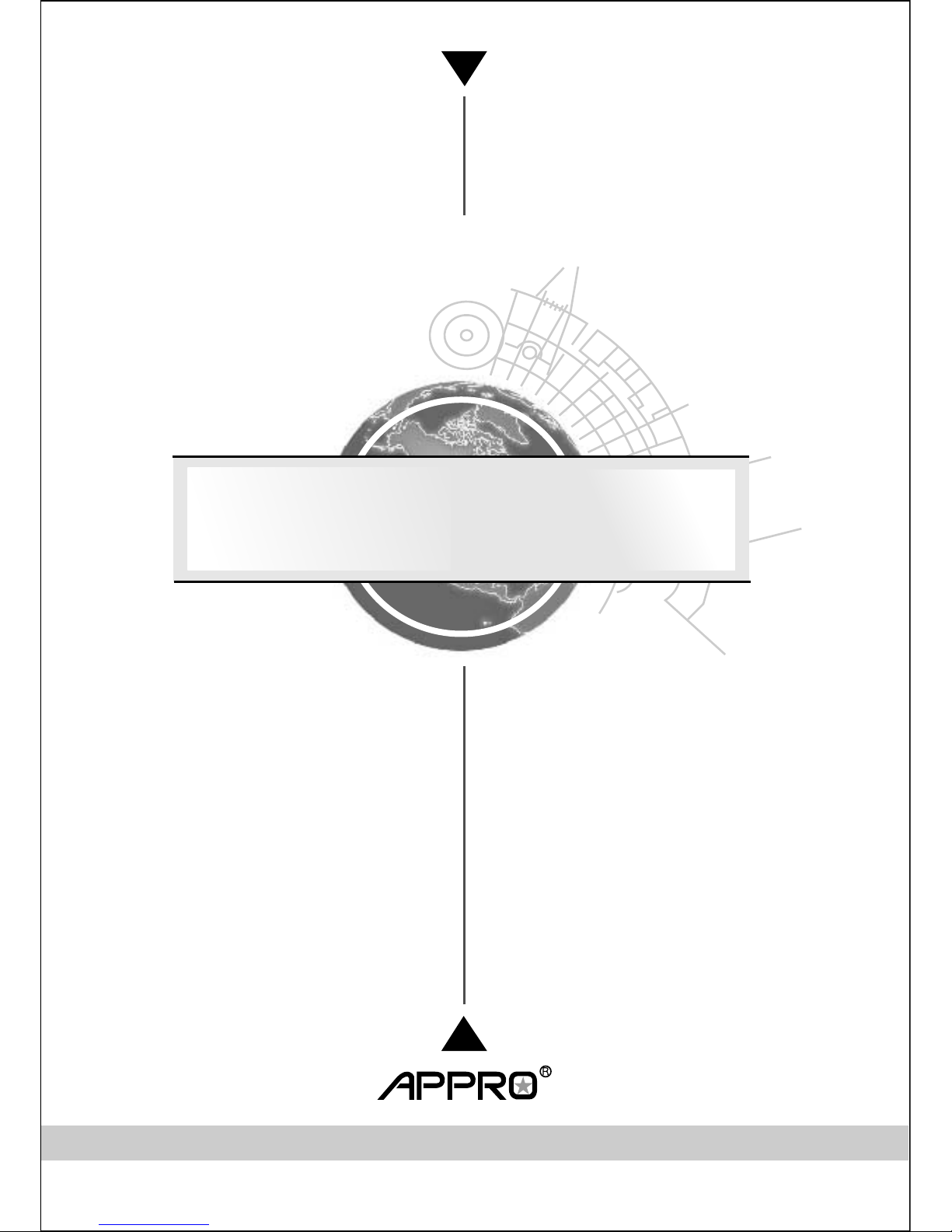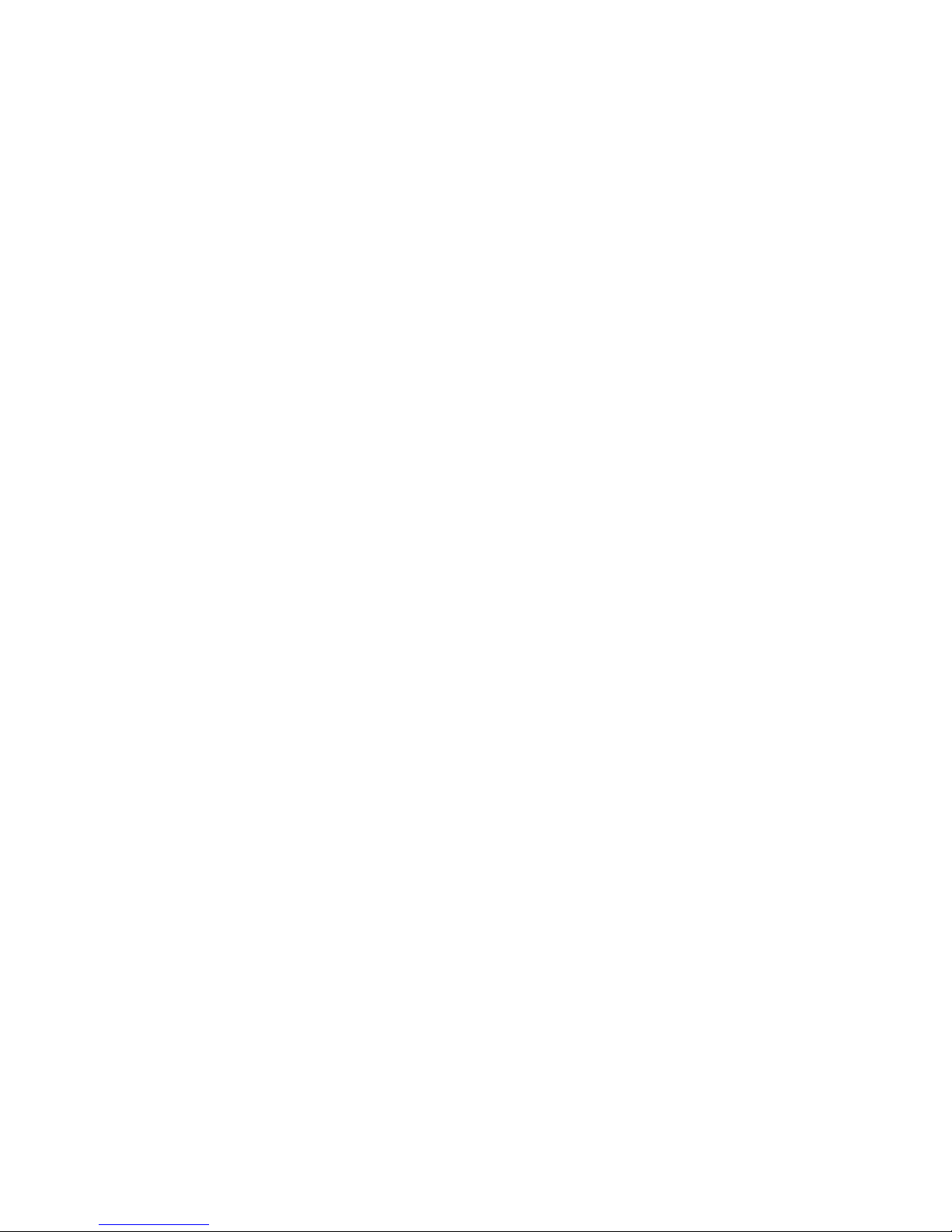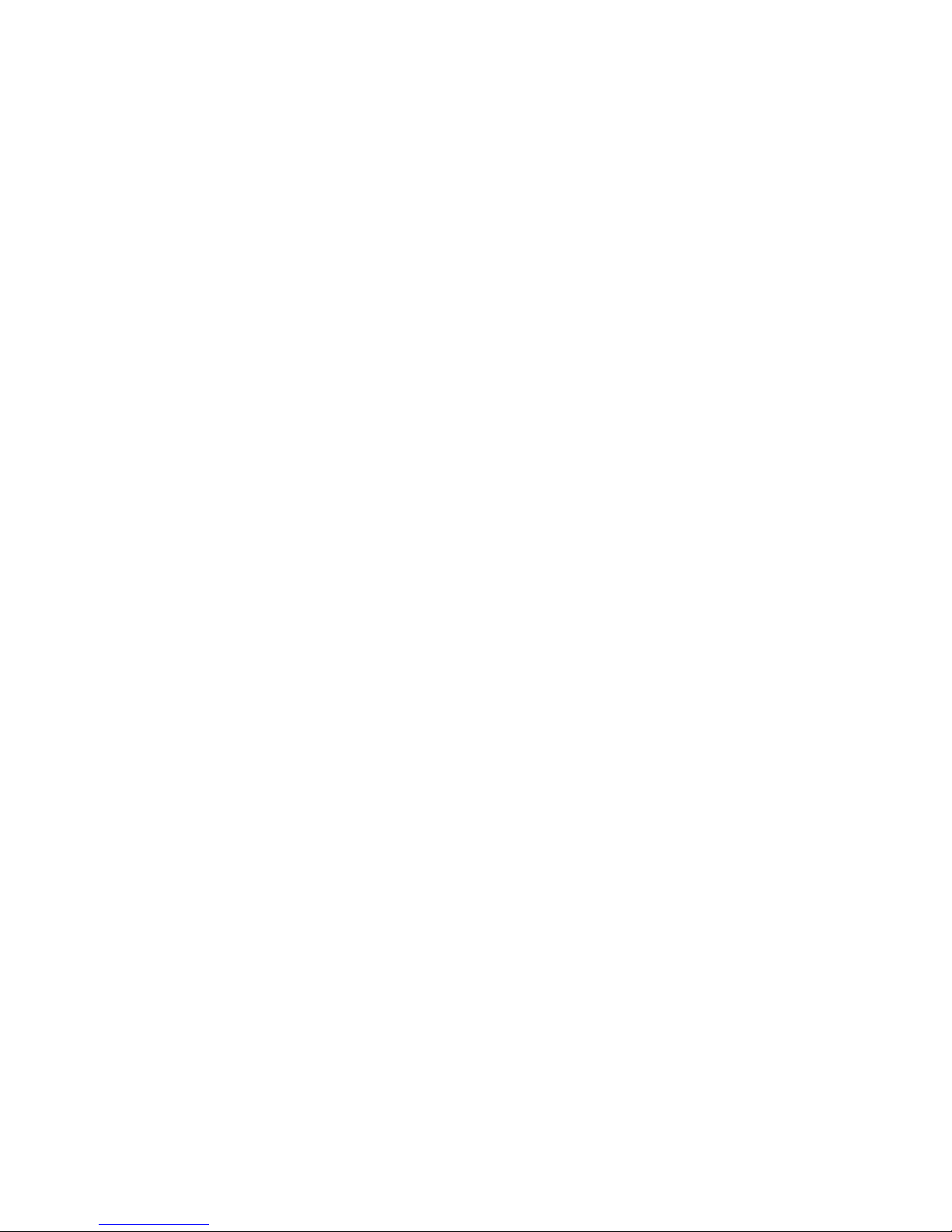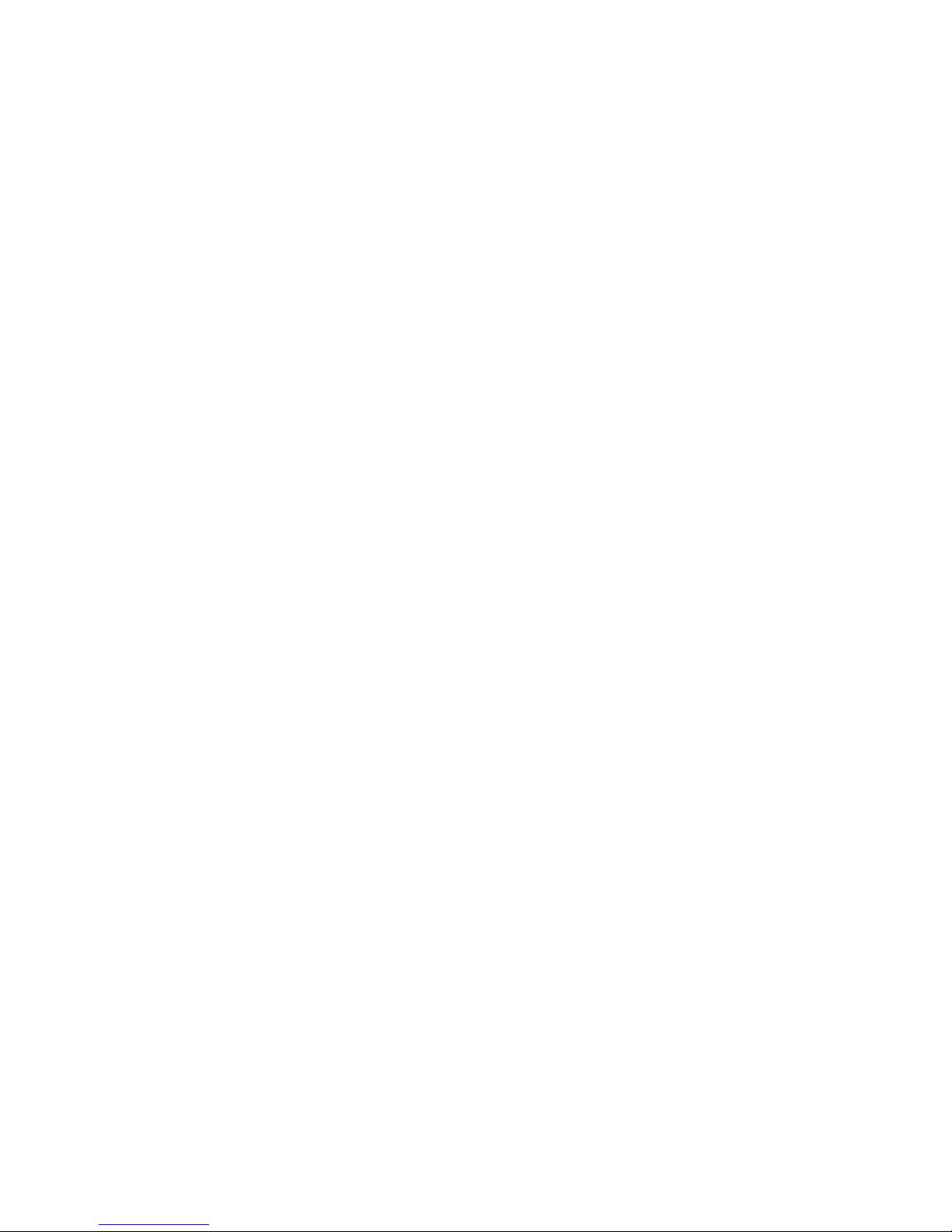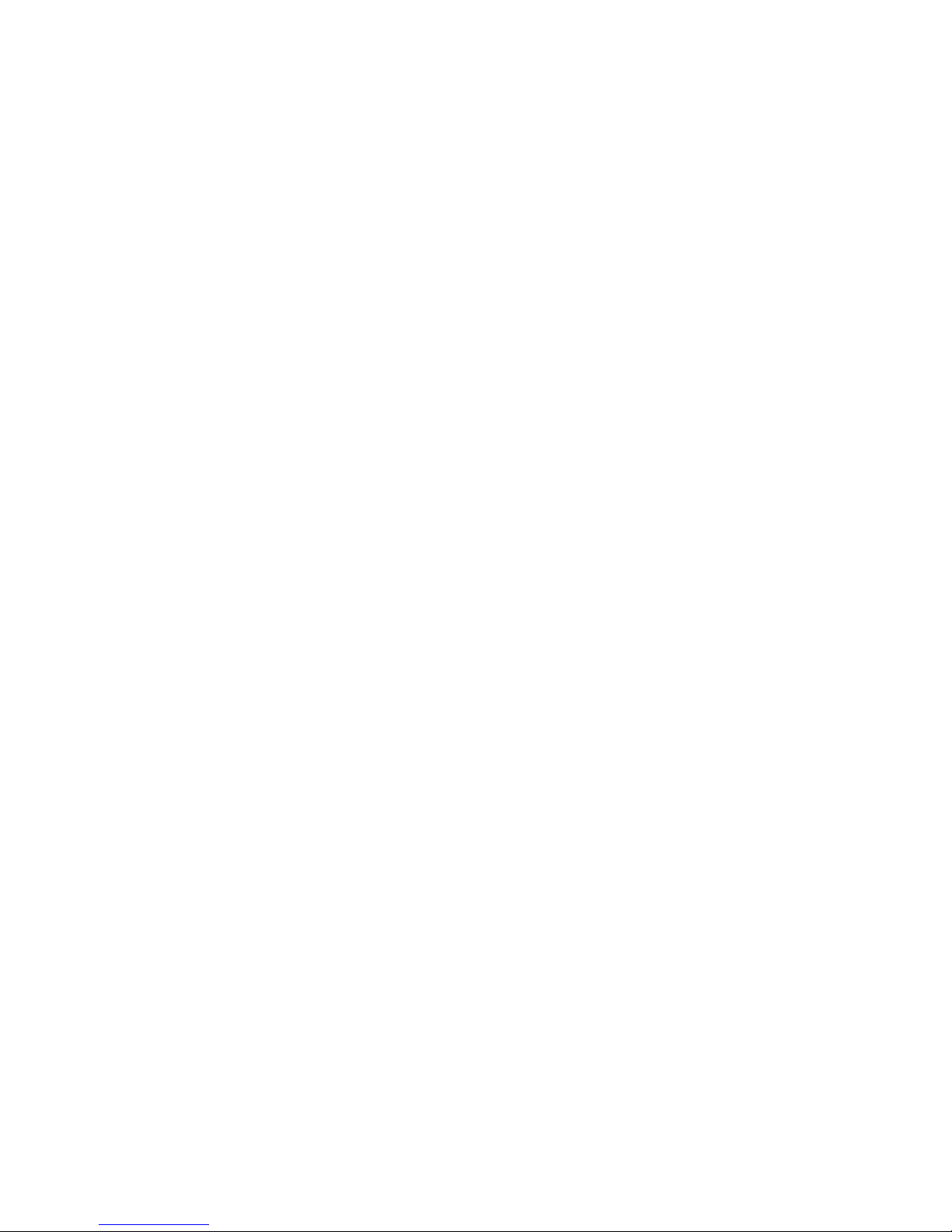6
1.3 Technical Specifications
Video Signal
Video output level: 1.0 Vpp +/-10% 75Ω, composite, Negative (BNC unbalanced)
Video output frequency: -3dB +/-1dB at 3 MHz (30 fps, best recording)
Video output burst level: 286mv (NTSC) +/- 10 %; 300mv(PAL) +/- 10 %
Synchronization: Internal
Video Codec
Video compression: H.264 / Motion JPEG
Resolutions: 720 x 480 (NTSC) 352 x 240 (NTSC) 720 x 576 (PAL) 352 x 288 (PAL)
Video streaming: Simultaneous H.264 (720 x 480 and 352 x240)
Video Codec – MJPEG
Motion JPEG frame rate: Up to 30 fps at 720 x 480 (NTSC); Up to 25 fps at 720 x 576 (PAL)
Motion JPEG rate control: Yes
Motion JPEG quality level: 5
Video Codec – H.264
H.264 Frame rate: Up to 30 fps at 720 x 480 (NTSC); Up to 25 fps at 720 x 576 (PAL)
H.264 frame rate control: Yes
Customized H.264 bit rate: Yes
H.264 bit rate control: Yes
H.264 quality level: 5
Image
AWB: Auto/Indoor/Outdoor/Push Hold
Flickless: Yes
Mirror: Yes
Flip: N/A
High speed shutter: 1/1000 second
Back light compensation: Switchable
Saturation: Adjustable
Sharpness: Adjustable
Contrast: Adjustable
Brightness: Adjustable
Privacy Area: Programmable 3 independent zones
Motion Detection: Programmable 96 independent zones
Motion Detection Sensitivity: 5 levels
Customized motion detection sensitivity: Yes
Digital PTZ: Yes
OSD: IP Address/Date/Time/ICON
Timestamp: Title/Date/Time
Software Platform
Operation System: Proprietary OS
System Integration
System Requirement: Microsoft Windows 2000/ Microsoft Windows XP/
Microsoft Windows Vista
Remote Access Software: Microsoft Internet Explorer 6.0 or above
Network API: SDK/CGI/DLL
Recording Software: 16 channel free-bundled CMS
Alarm
Alarm triggers: Motion Detection/ Schedule/ Alarm input/ Ethernet loss
Network/ Remote digital alarm input
Alarm application: SD recording/ SMTP/ FTP/ CMS recording
Alarm duration: Programmable