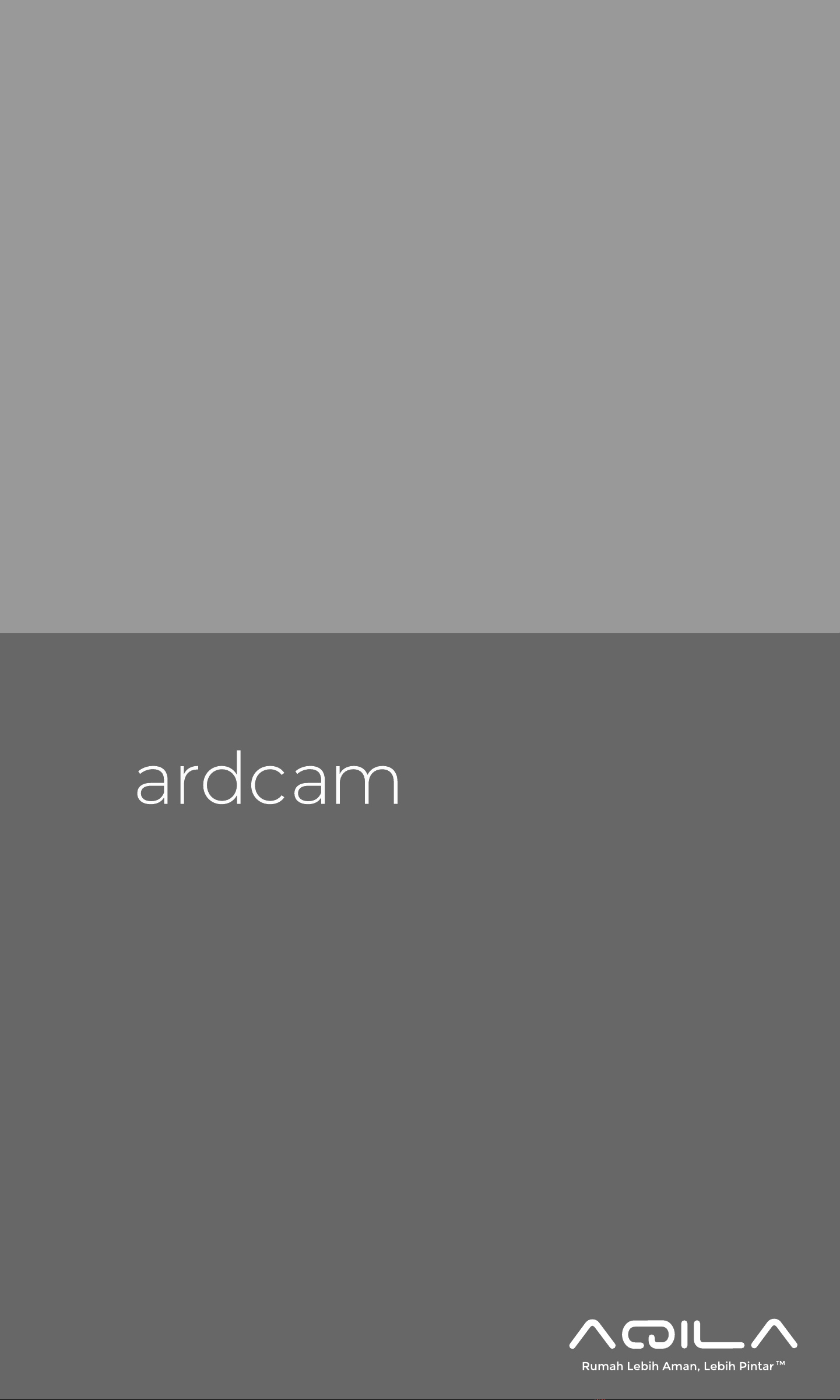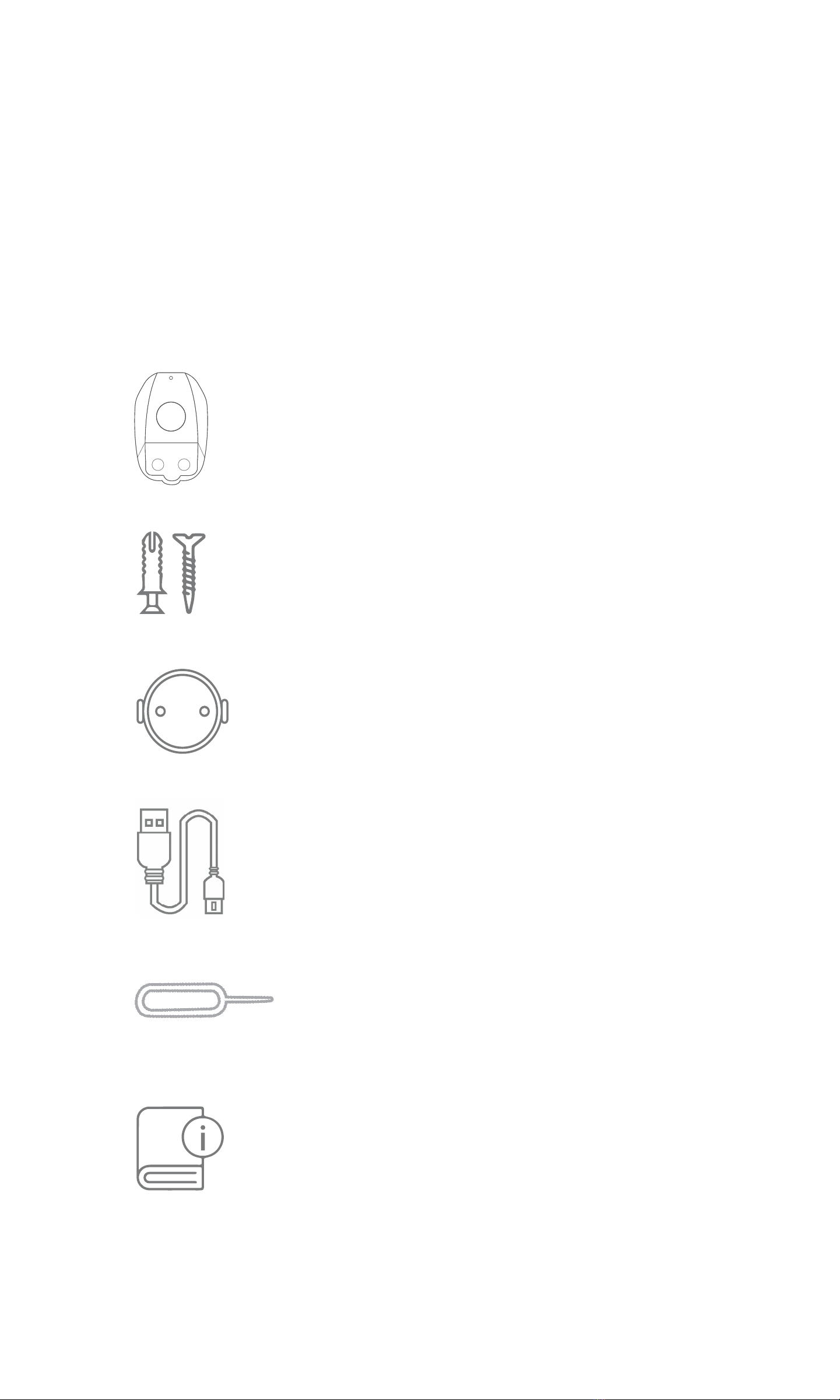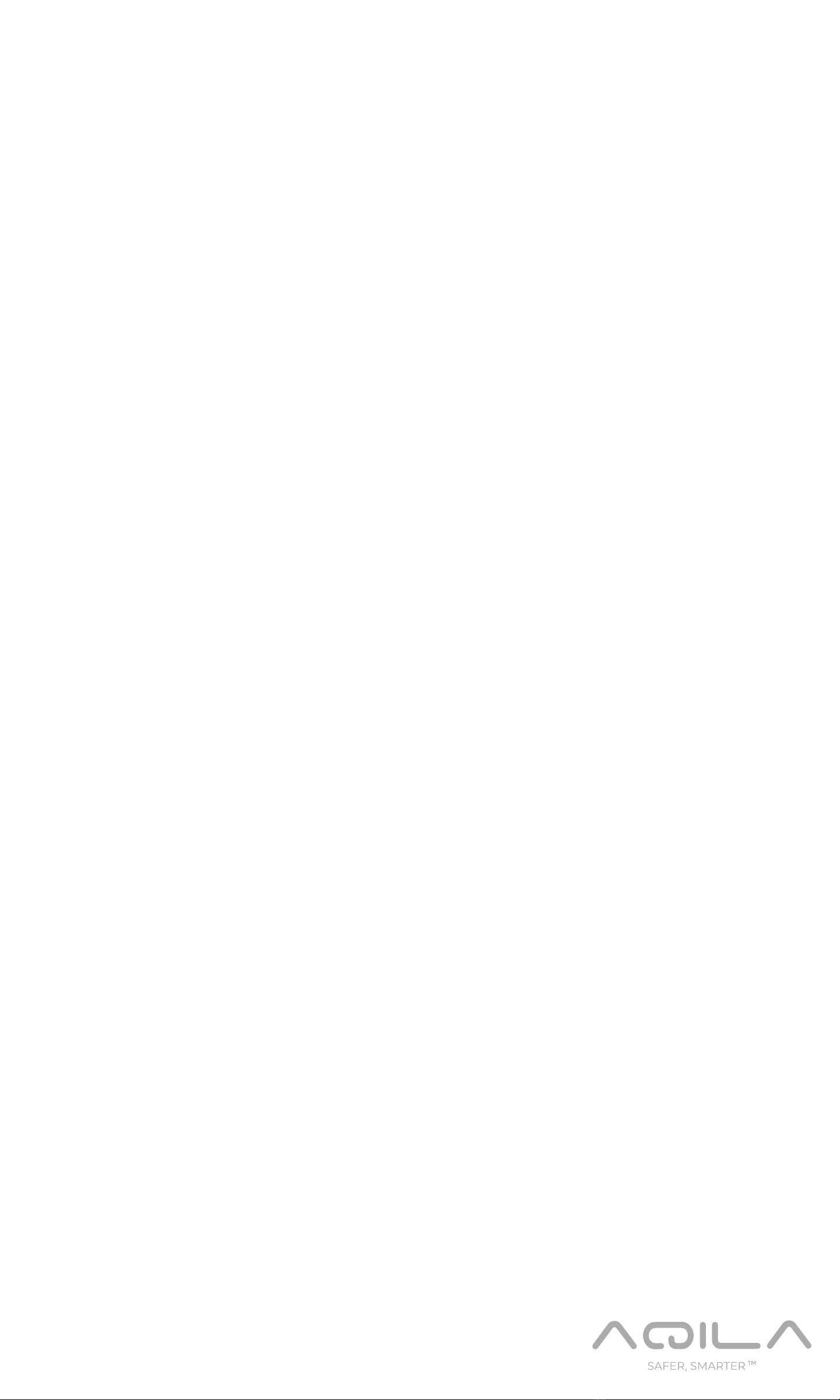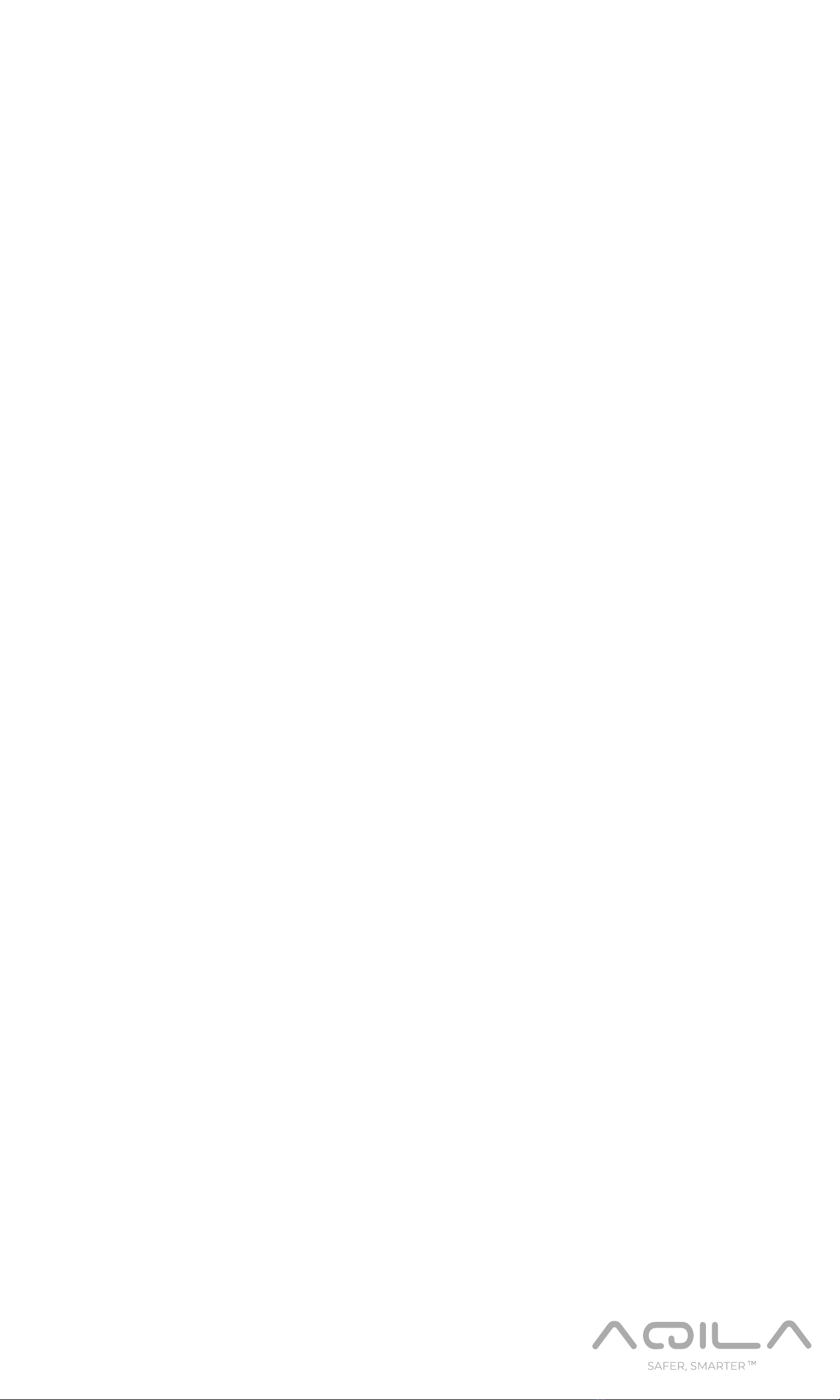AQILA
YARDCAM
Aqila Yardcam is a completely wireless camera
from Aqila. Its wireless technology makes it easy
for you to install the camera as needed without
having to think about the availability of power
source. Monitor all activities inside/outside the
house, day and night, directly through the Aqila
Smart App.
You can view live videos with 1080p HD quality for
a clear picture and can preview the video footage
when needed. With two-way communication, you
can also directly talk to people who are being
watched. Aqila Yardcam camera is also equipped
with motion sensors to increase your alertness
when there is a suspicious event in the area
outside your home.
With Aqila Yardcam, installing outdoor cameras
is so much easier, now all around your house is
monitored 24 hours and safer than ever.