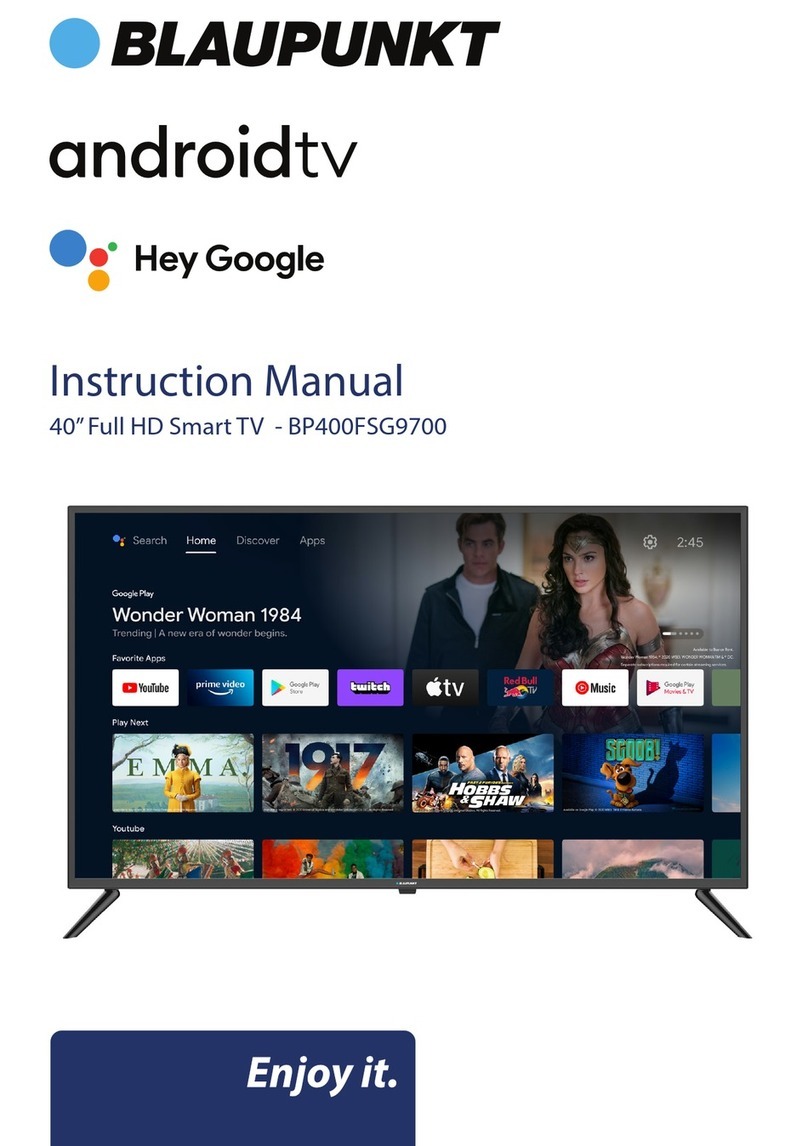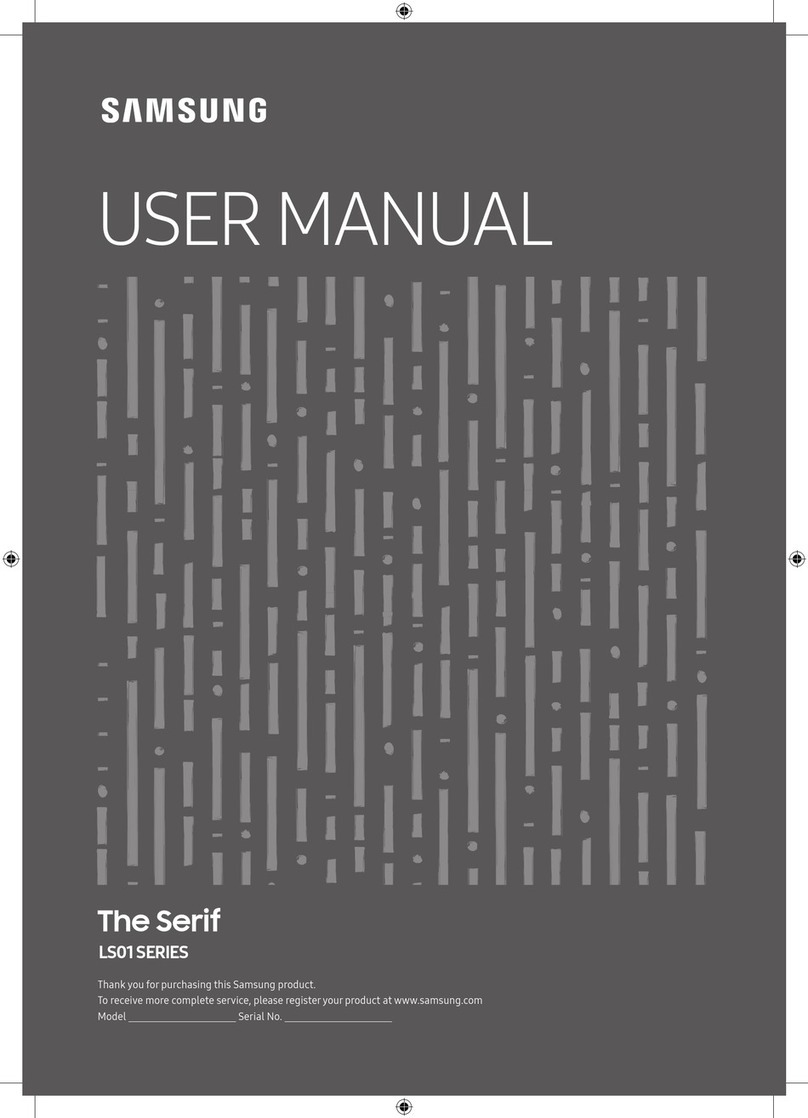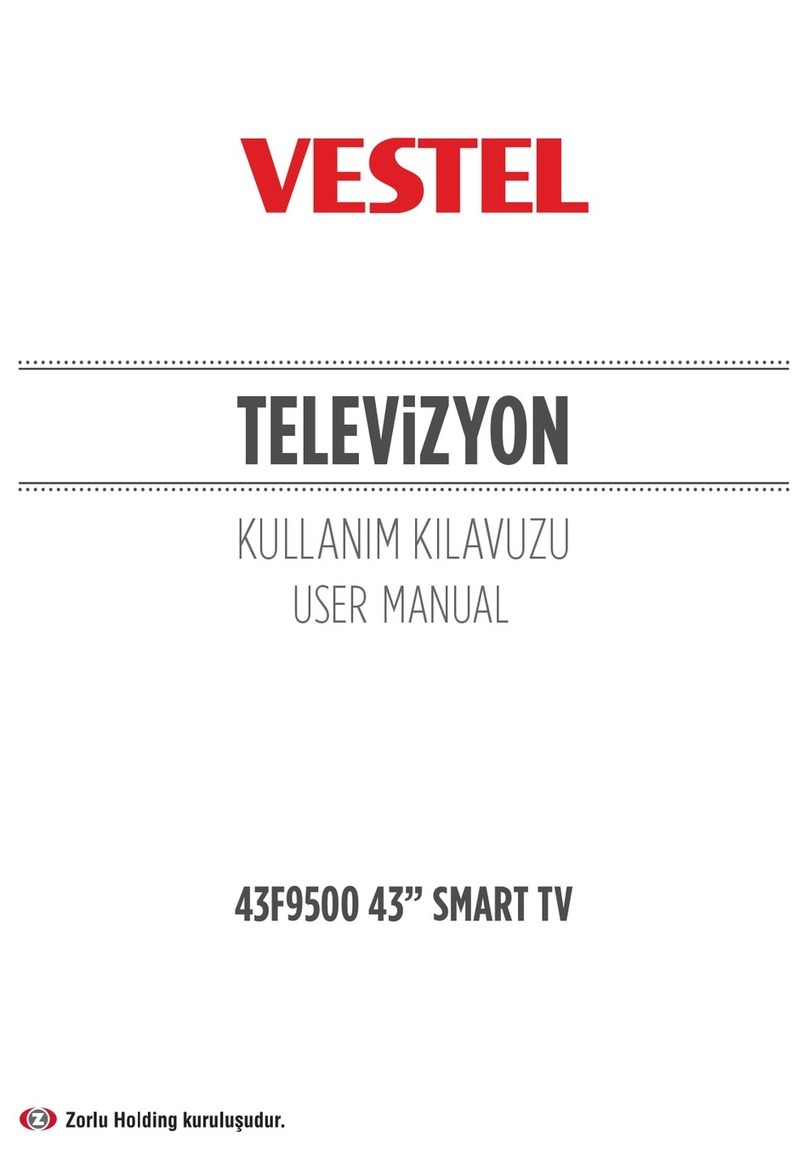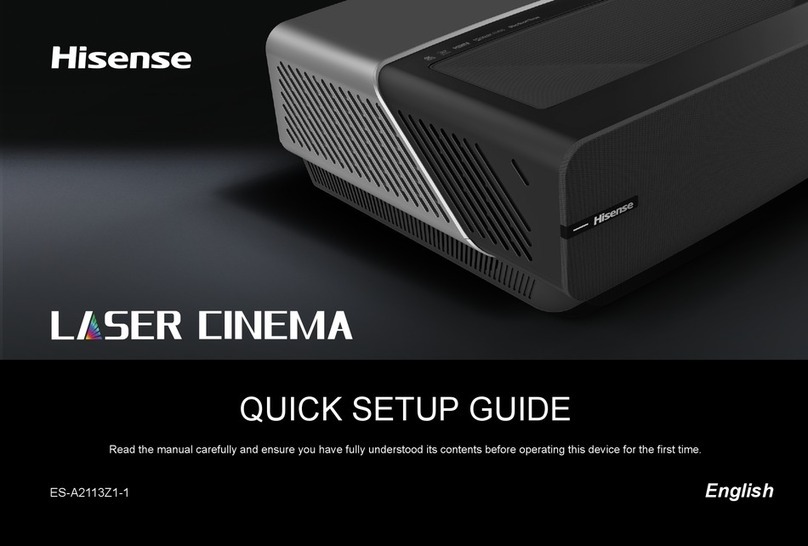Aquavision DB100 User manual

DB Range Operating Instructions


WARNING 1
Supplied Accessories 4
1. Main Menu on TV 6
1.1 Channel 7
1.1.1 Auto Tuning 7
1.1.2 Manual Tuning 8
1.1.3 Antenna Type 8
1.1.4 Country 8
1.1.5 Channel Lock 9
1.1.6 Signal Information 9
1.1.7 Program Guide 9
1.1.8 Program Edit 9
1.2 Picture 10
1.2.1 Picture Mode 10
1.2.2 Colour Temperature 10
1.2.3 Image Noise Reduction 10
1.2.4 Zoom Mode 11
1.3 Sound 11
1.3.1 Sound System 11
1.3.2 Balance 11
1.3.3 AVS/Surround 11
1.3.4 SPDIF Out 12
1.3.5 Alone 12
1.4 Advance 12
1.4.1 Menu Time 12
1.4.2 Sleep Time 12
1.4.3 Blue Screen 12
1.4.4 Store Mode 13
1.4.5 Restore to Default 13
1.5 Input Source Menu 13
1.6 Channel List 13
1.7 Personal Video Recorder 14
1.7.1 PVR File System 14
1.7.2 Time Shift 15
2. Launcher App 16
2.1 File Manager 17
2.2 Media Centre 17
2.2.1 Video in Media Centre 17
2.2.2 Music in Media Centre 18
2.2.3 Pictures in Media Centre 18
2.3 Settings 18
2.3.1 Network Settings 19
2.3.2 Language and Input 19
2.3.3 Time and Date 20
2.3.4 System 20
2.3.5 WiFi Display 20
2.3.6 System Upgrade 20
2.3.7 About 20
3. Specification and Codes 22
3.1 Specification Overview 23
3.2 Codes 26
3.3 RS232 Control 30
3.4 IP Control 31
3.5 Pixel Errors 31
3.6 Troubleshooting 31
3.7 Warranty 32
Contents:

WARNING :
To reduce the risk of electric shock do not remove cover (or back). No user serviceable parts inside. Refer
servicing to qualified service personnel. To prevent fire or shock hazard, do not expose the rear of the set to
rain or moisture. Do not rub or strike the Aquavision with anything hard as this may scratch, mark, or damage
the TV LCD permanently.
CAUTION:
Unauthorized tampering with the inside of the TV invalidates the warranty.
The manufacturer shall not warrant for any damage caused by improper installation, maintenance and/or repair work by
third parties.
Important safeguards for you and your new product:
Your product has been manufactured and tested with your safety in mind. However, improper use can result in potential
electrical shock or fire hazards. To avoid defeating the safeguards that have been built into your new product, please read
and observe the following safety points when installing and using your new product and save them for future reference.
Observing the simple precautions discussed in this operating guide can help you get many years of enjoyment and safe op-
eration from your new AQUAVISION®. This product complies with all applicable regulations and voluntary safety standards.
1. Read Instructions
All safety and operating instructions should be read before the product is operated.
2. Follow Instructions
All operating and use instructions should be followed.
3. Retain Instructions
The safety and operating instructions should be retained for future reference.
4. Heed Warnings
All warnings on the product and in the operating instructions should be adhered to.
5. Cleaning
Disconnect the unit from the electricity supply before cleaning. Do not use abrasive cleaners. Use a damp cloth for clean-
ing.
6. Transporting Product
This product should be moved with care. Observe health & safety, and all other relevant regulations as this item is extreme-
ly heavy. If it needs moving, we recommend it be moved on a wheeled device to reduce the chance of damage to persons
when trying to lift it. Quick stops, excessive force and uneven surfaces may cause the product and cart combination to
overturn.
Warning - Before operating this set please read this manual carefully
1

7. Attachments
Do not use attachments or accessories not recommended by AQUAVISION® as they may cause hazards.
8. Ventilation
Your AQUAVISION will, under normal operating conditions, require convection ventilation. It has been designed so that any
heat will dissipate through the glass at the front of the unit. This will get hot but need not cause concern. If the unit is to be
installed in a place other than a domestic room, please consult your supplying dealer.
9. Power Sources
This product should be operated only from the type of power source indicated on the marking label. If you are not sure of
the type of power supply to your home, consult your supplying dealer.
10. Power Lead Polarization
This product is equipped with a three-wire grounding-type cord. This is a safety feature and the product must be earthed.
11. Power Cord Protection
Power-supply cords should be routed so that they are not likely to be walked on or pinched by items placed upon or
against them, paying particular attention to cords at plugs, convenience receptacles and the point where they exit from the
product.
12. Outdoor Antenna Grounding
If an outside antenna or cable system is connected to the product, be sure the antenna or cable system is grounded so as
to provide some protection against voltage surges and built-up static charges. A “face plate” also needs to be installed with
an isolating capacitor to prevent any damage from static.
13. Lightning
For added protection for this product during a lightning storm, or when it is left unattended and unused for long periods of
time, unplug it from the wall outlet and disconnect the antenna or cable system. This will prevent possible damage to the
product due to lightning and power-line surges.
14. Power Lines
When installing an outside antenna system, extreme care should be taken to avoid contact with such power lines or circuits,
as contact with them might be fatal.
15. Earthing the product
This product must be earthed properly to comply with the safety regulations in the country of use. If you are unsure of these
regulations, please consult a qualified electrician.
16. Servicing
Do not attempt to service this product yourself as opening or removing covers may expose you to dangerous voltages or
other hazards. Refer all servicing to qualified service personnel. If the TV does not operate properly, switch it off and call
your dealer.
17. Damage Requiring Service
Isolate this product from the mains supply and refer servicing to qualified service personnel under the following conditions:
If the power-supply cord or plug is damaged. If the glass front has been damaged.If the product does not operate normally
by following the operating instructions. Adjust only those controls that are covered by the operating instructions as an
improper adjustment of other controls may result in damage and will often require extensive work by a qualified technician
to restore the product to its normal operation. If the product has been dropped or the cabinet has been damaged. If the
product exhibits a distinct change in performance.
18. Replacement Parts
When replacement parts are required, be sure the service technician has used replacement parts specified by AQUAVI-
SION® or have the same characteristics as the original part. Unauthorized substitutions may result in fire, electric shock, or
other safety hazards and will not be covered under warranty.
2

19. Safety Check
Upon completion of any service or repairs to this product, ask the service technician to perform safety checks to
determine that the product is in proper operating condition.
20. Mounting
The product should be mounted on a wall or floor only as recommended in the instructions.
21. Please note:
The installation of your AQUAVISION® unit should be carried out by a technically competent and qualified person
and must conform to all the relevant regulations. If in doubt, please refer to your supplying dealer.
22. Power
This set operates on an AC supply; the voltage is as indicated on the label on the back cover. This appliance must
be earthed at all times through the chassis as well as through the power lead.
23. Location
This AQUAVISION® must be positioned according to the latest regulations concerning the area it will be installed
into. Position your TV so that no bright light or sunlight will shine directly on the screen and locate it at a suitable
viewing height. Do not expose the TV to vibration, dust or heat. Also ensure that the TV is placed in a position that
allows a free flow of air. The unit must also be kept away from any moisture.
24. Caution: Modifications
Do not attempt to modify this product in any way without written authorisation from AQUAVISION.
25. Installation
It is the installer’s responsibility to ensure that the AQUAVISION® unit is installed correctly as stated in these instruc-
tions and in conjunction with the latest safety regulations. Your guarantee will be void if any problems are caused
through installation faults.
When the Aquavision is wallimounted, it is the installer’s responsibility to ensure the wall, fixings, and all brackets
are suitable for the weight of this television. It is also recommended that the fixings are checked annually for wear,
etc. caused by vibration and for general material degradation.
When the Aquavision is installed in conjunction with our floor standing kit, please make sure of the following:
-The strain retention strap is fitted correctly between the bottom of the television and the rear leg.
-The Clevis pin fixings holding the retention strap and the rear leg are fitted correctly and the safety catches sup-
plied are fitted correctly
- It is also recommended that the rear leg is permanently secured to the floor and a top mounted safety strap is
fitted to stop any chance of the television being tipped over.
3
IMPORTANT NOTE!
This television is extremely heavy and would possibly kill someone if it fell on them.
If in doubt, consult a specialist. Aquavision accept no responsibility for the
fitting & installation of its products.
Television Inputs:
ETHERNET HDMI 1 HDMI2 VGA AUDIO IN SCART HDMI 3 (ARC) SATELLITE COAX USB TV
CI+ SPDIF USB IP CONTROL RESET RS232 CONTROL SPEAKER OUTPUT POWER
Y,Pb,Pr, MINI AV, AUDIO OUT ANDROID

4
Supplied Products
1x DB100 Television 1x Rear Support Leg (optional) 2x Front Feet (optional)
1x Aquavision Remote Control 1x Android Smart TV Remote
4x Batteries6x M5 Hex Bolts
2x Safety Cables (optional)
2x Heavy Lifting Straps 1x IEC Power Lead
You Need: 2.5mm Allen Key Plug will vary based on order
2x AAA Batteries
2x CR2032 Batteries

5

1. Main Menu on TV
6

1. Main Menu on TV
1.1 Channel
At the DTV/ATV input source, the Main Menu items from the top are Channel Setting->Pic-
ture->Sound->Advanced. The first item listed is the Channel Settings page as default. Press the right
arrow key to bring up the sub page options. In this page, there are four sub items: Auto Tuning, Manu-
al Tuning, Programme Guide (this item is only showed in DTV channel) and Programme Edit.
1.1.0 Channel Menu
1.1.1 Auto Tuning
Once you click the right arrow key on Channel Settings, this will automatically highlight Autotuning.
Click the right arrow again to bring up the next set of options to choose. Using the arrow key again,
choose ATV auto tuning, DTV Auto Tuning or ATV /DTV Auto Tuning. Press enter on your required
option and the search will begin automatically.
Column Descriptions
ATV Number of ATV channels
DTV Number of DTV channels
Radio Number of Radio channels
Data Number of Data channels
Progress Bar The progress of the searching process
7

1.1.2 Manual Tuning
Manual Tuning contains ATV Manual Tuning and DTV Manual Tuning
Item Adjust Item Default Description
Channel 1-100 1 Current channel shows
Colour System PAL,NTSC,SECAM,AUTO PAL Programme colour system
Sound system I,L,M,N,BG,DK I Programme sound system
Frequency 40-100mhz Channel frequency size
Programme Search - - Start or stop channel search
1.1.3 Antenna Type
Item Description
DTMB Set DTMB format
Cable Set Cable format
1.1.4 Country - Only shows in DTV
8

1.1.5 Channel Lock - Only shows in DTV 1.1.6 Signal Information - Only shows in DTV
1.1.7 Programme Guide (Only shows in DTV)
Programme Guide is also known as EPG (Electronic Programme Guide), it provides all of the tele-
vision programme information in a period of time. In this programme guide section, there are three
columns: channel, programme and date. You can choose your chosen channel and date. You can use
the ‘remind’ function for future programmes by pressing ‘OK’ on your selected programme. You can
alsoview all reminders on the ‘Schedule List’
1.1.8 Programme Edit
The Programme Edit section shows basic information of all the TV programmes. Press the Enter key,
to highlight. This will give you more options and tools to set programme properties such as Favourite,
Delete and Skip.
Key Range Description Description
Favourite ATV/DTV Set your favourite channel Current channel shows
Delete ATV/DTV Delete the current channel Programme colour
system
Skip ATV/DTV Choose if skip the current channel when CH+/- channel tuning. Programme sound
system
9

1.2 Picture
1.2.1 Picture Mode
Item Adjust Range Default Description
Picture
mode
- Standard
- User
- Lightness
- Soft
- Vivid
- Natural
Standard Change the current
‘Picture Mode’
Item Description
Contrast Adjust Contrast for user operation
Brightness Adjust Brightness for user operation
Sharpness Adjust Sharpness for user operation
Saturation Adjust Saturation for user operation
Back light Adjust Back light for user operation
1.2.2 Colour Temperature
Like Picture Mode, Colour temperature is also a factor that influences the final image quality. There
are three different Colour Temperature settings to choose from: Standard, Cool & Warm.
1.2.3 Image Noise Reduction
Item Description
OFF Close Image Noise Reduction Function
Low Set Image Noise Reduction level Low
Middle Set Image Noise Reduction level Middle
Strong Set Image Noise Reduction level Strong
10

1.2.4 Zoom Mode
Input source Panel resolution
ATV/DTV 16:9, 4:3, Auto, Zoom1, Zoom2
HDMI 16:9, 4:3, Auto, Just Scan, Zoom, Zoom2
VGA 16:9, 4:3
1.3 Sound
1.3.1 Sound System
Item Adjust Range Default Description
Sound
Mode
Standard
User
Music
Movie
Sports
Standard Change the current
‘Sound Mode’
Column Description
Bass Adjust low sound effect (0-600HZ)
Treble Adjust high sound effect (>1000HZ)
1.3.2 Balance
Adjust sound balance by moving the bar LEFT or RIGHT to the desired setting:
1.3.3 AVC/Surround
Turn ON/OFF the AVC/Surround
11

1.3.4 SPDIF Out
PCM Make the sound out in PCM
RAW Make the sound out in RAW
OFF Close the function of SPDIF OUT
1.3.5 Alone
The Alone option is for sound only. This setting gives you the option to switch to a blank screen but
still have sound from the chosen channel.
1.4 Advance
1.4.1 Menu Time
Item Adjust Range Default Description
Menu
Time
5s->10s->15s->20s-
>30s->Always 5s
Change the
menu screen
time
Item Adjust Range Default Description
Sleep
Time
Off->10Min->20Min-
>30Min->60Min-
>90Min ->120Min-
>180Min->240Min
Off Change the
menu sleep time
1.4.2 Sleep Time
1.4.3 Blue Screen
Blue Screen on: set TV background Blue Screen.
12

1.4.4 Store Mode
1.4.5 Restore to Default
This resets settings such as Menu time to default value (5s).
1.5 Input Source Menu
In TV interface, if you want to change the channel, you can press the source key to launch TV source
and change the selected application to select different inputs.
1.6 Channel List
All TV channels show in a menu list. Select the Input source.
13

1.7 Personal Video Recorder
1.7.1 PVR File System
PVR function is only available for DTV. It includes Record, Time-shift and Playback functions. Re-
cording includes in-time record and preserve record. In-time recording can be accessed through the
short-cut key immediately. Record and Playback can be done at the same time, that means you can
record DTV and play USB equipment at the same time. Time-shift is another function for both record-
ing and playing together. The following explains this in detail. Choose PVR from the CHANNEL menu,
as follows:
Item Description
Select Disk Choose the disc
Speed Check Check USB speed
Format Storage format
Recode List (shortcuts “index”) The list of recordings
Video Record (shortcut “Record”) Start recording
1) Speed check: Check that the storage equipment PVR File System is well established. Default as
Start. Click OK/Enter and then the right arrow key to view the USB files system and speed. The pro-
cessing shows Checking. When the USB is not inserted properly or inspection has failed, it will show
FAIL.
2) Format: At Format, press OK/Enter or the right arrow key to start Checking PVR File System. After
you have confirmed the USB equip information, it pop out to the Format Disc menu.
3) Channel – Recorded List 1 pattern for reference. The menu is as follows:
Menu Description
Ascend Select forward
Sort Change the order in list based on LAN
or time
Delete Delete programme in recorded list
4) PVR - Record Mode
14

1.7.2 Time Shift
Time-shift is similar to the Record menu, it includes two modes: one is Full Mode and the other is Sim-
ple Mode. They can switch by Exit key. At Time-shift mode, Time-shift keeps still.
Key Function
Pause Start time-shift play
Stop Stop Time-shift mode
Rev Return to Time-shift Play condition and previous playing for 30 seconds. If previous to Time-shift recorded
content, play it from this place
FF Return to Time-shift Play condition and next playing for 30 seconds. If previous to Time-shift recorded
content, play it from this place
Time Play At Time-shift Play condition, the system record DTV and play it at the same time.
Backward Fast Rewind
Forward Fast Forward
A-B A->B circle signs, when mark A or B, highlight showings, which only shows at play condition.
Slow Down Play slow down
15

2. Launcher App
16

2. Launcher App
The basic four applications in this system are App Manager, Media Center, File Manager, and Settings.
They provide the most common functions for managing the TV system in launcher, including file oper-
ator, music, and application installer or uninstaller.
2.1 File Manager
The file manager is used to show and operate all files in the local storage and USB. You can perform
file operations by clicking the menu key, then choosing file operations.
2.2 Media Centre
2.2.1 Video in Media Centre
Name Description
Previous Play last programme
Reverse Play in backward (in different speed)
Play Stat or stop play video
Forward Play in forward (in different speed)
Next Play next program
17
Other manuals for DB100
1
Table of contents
Other Aquavision Smart TV manuals