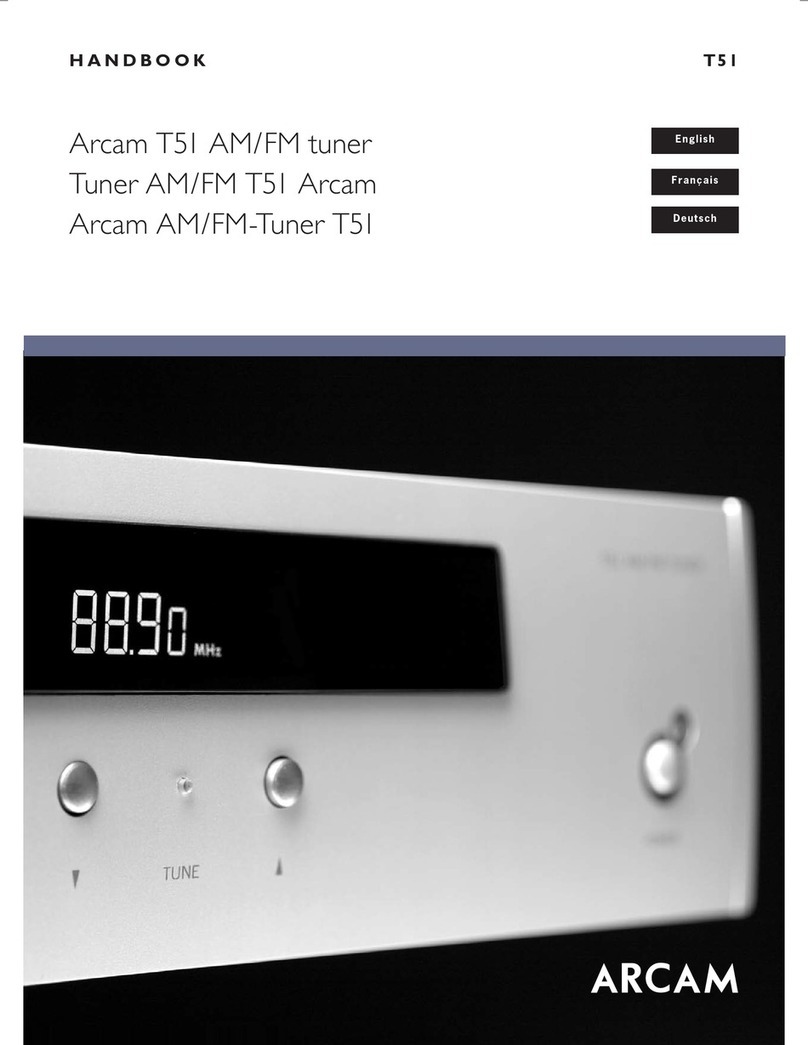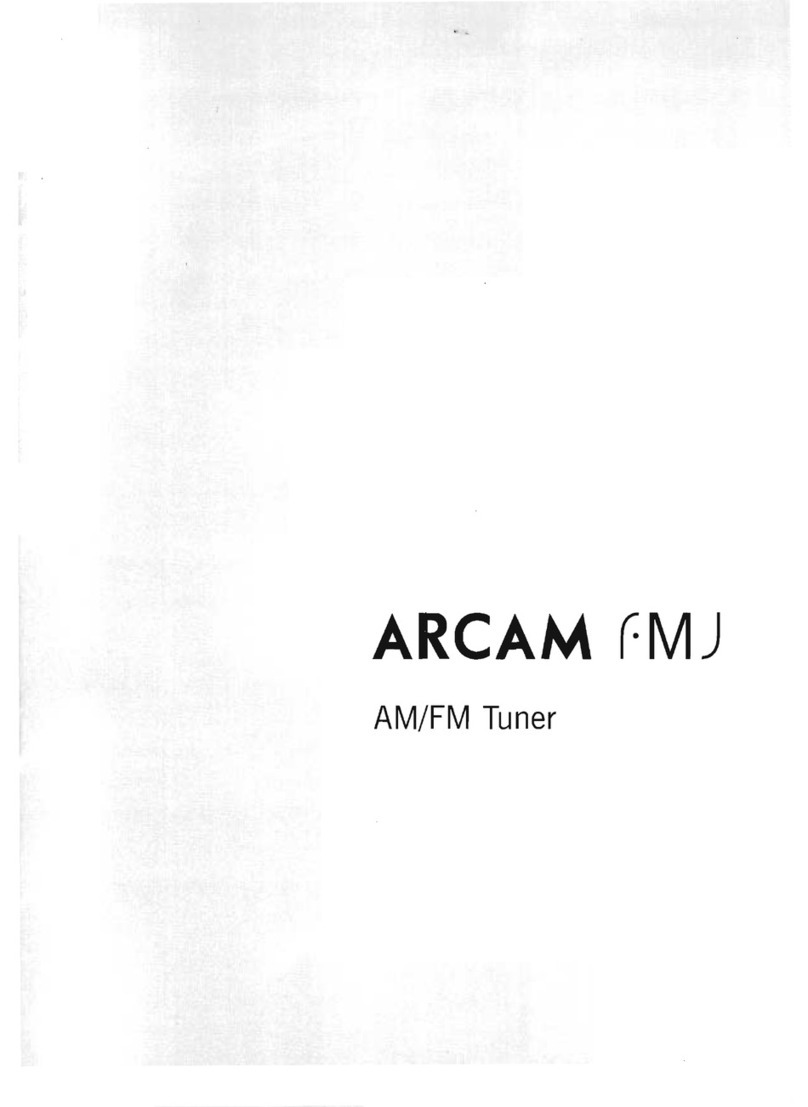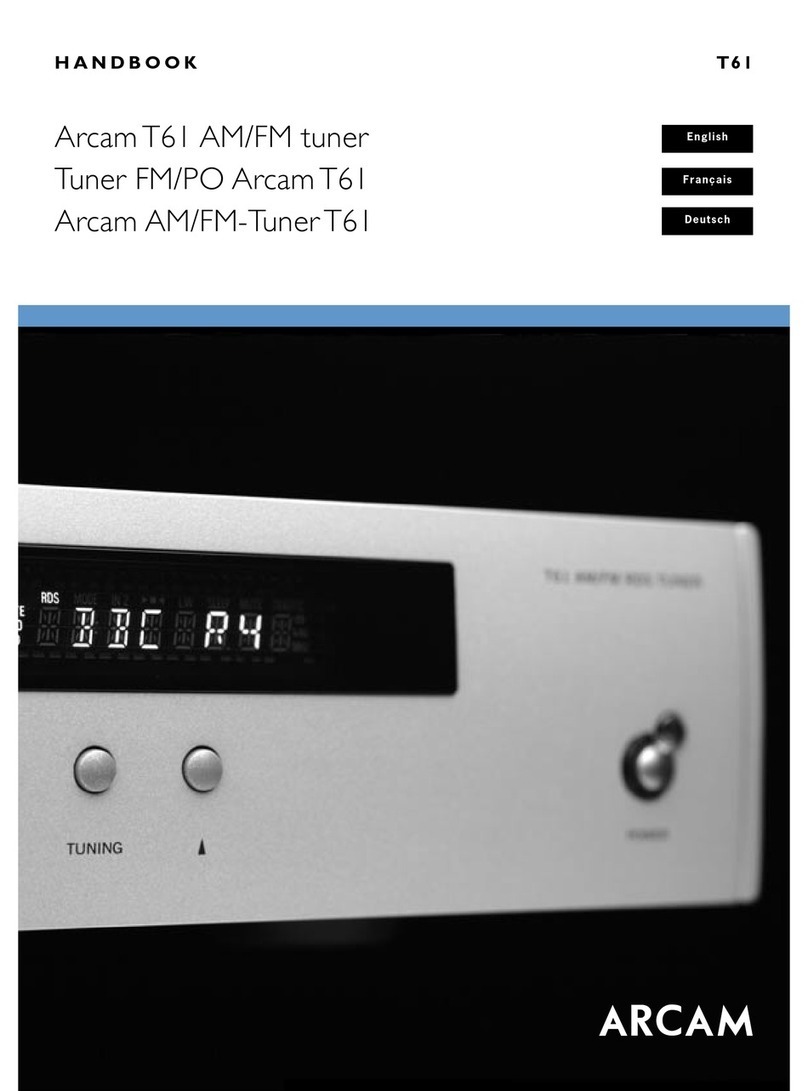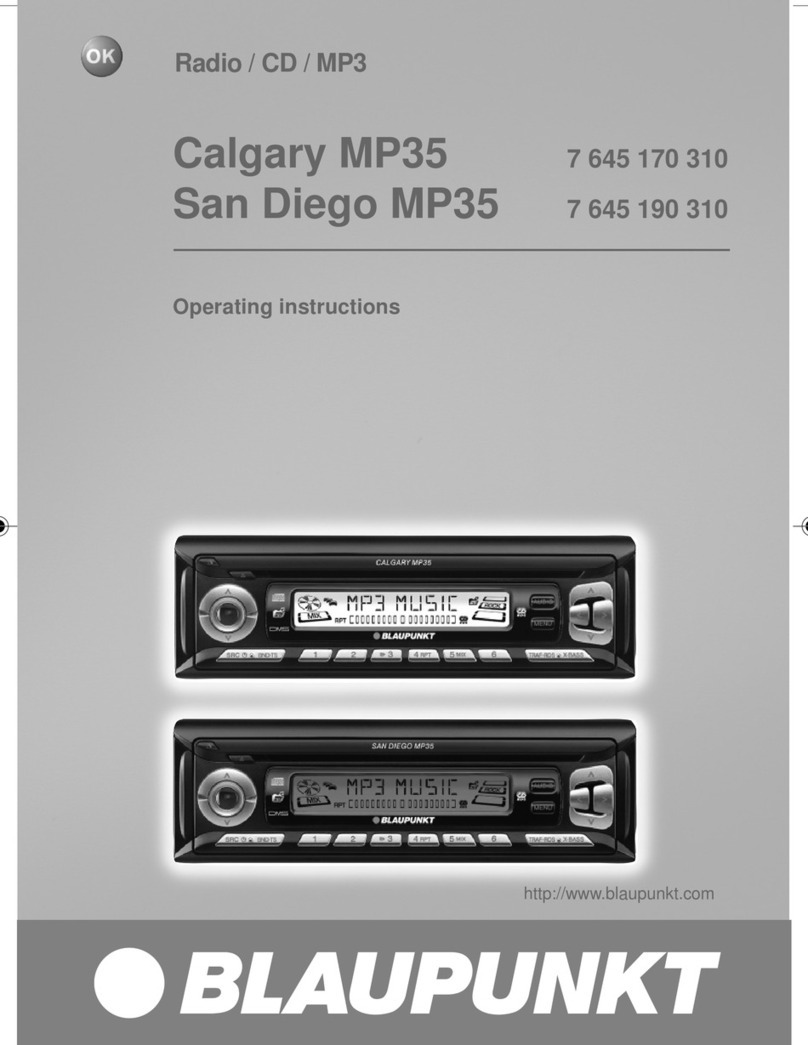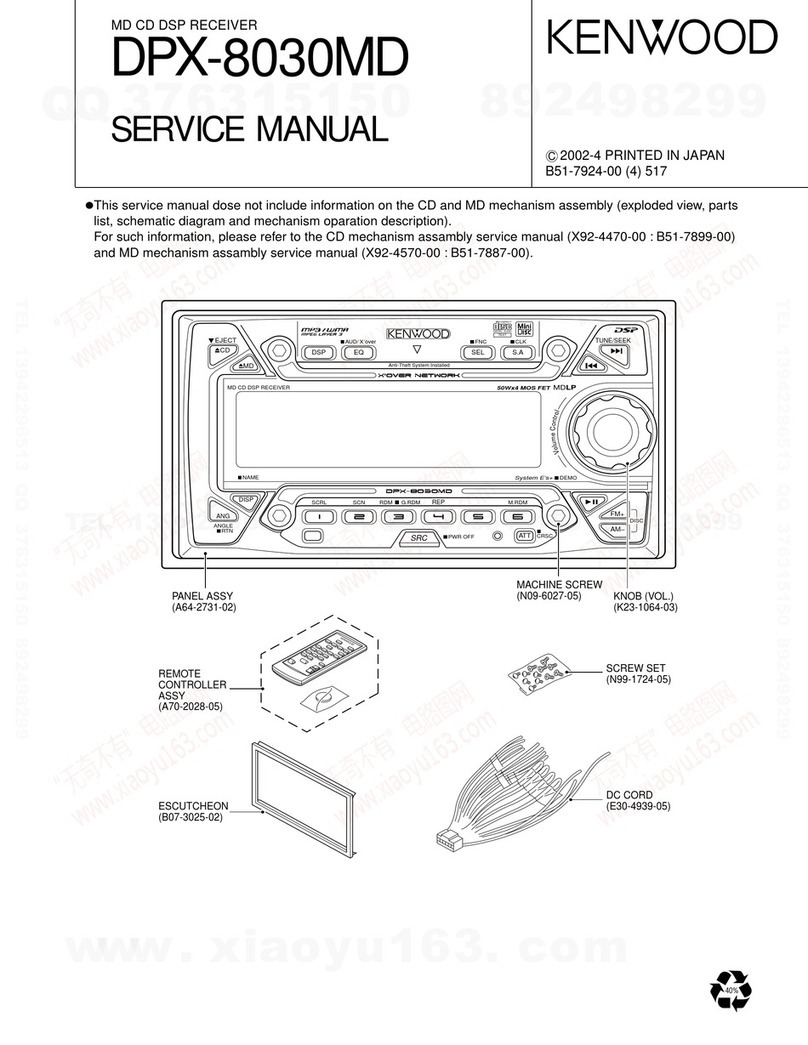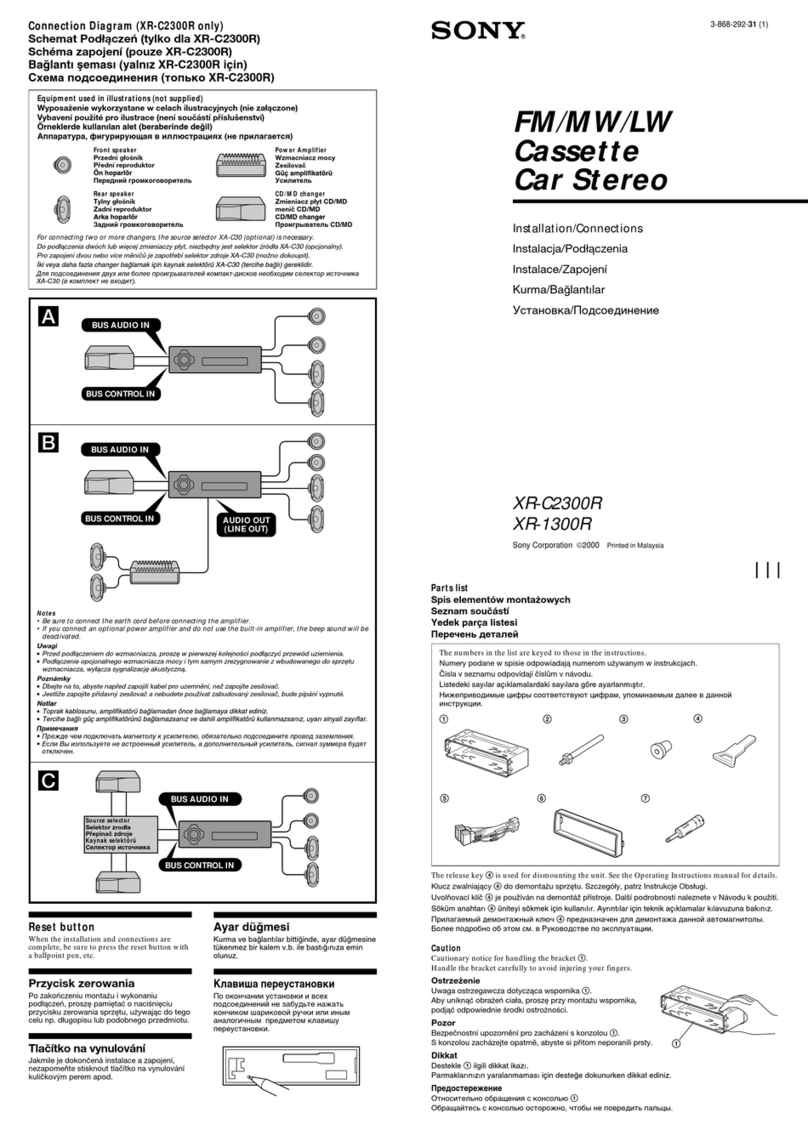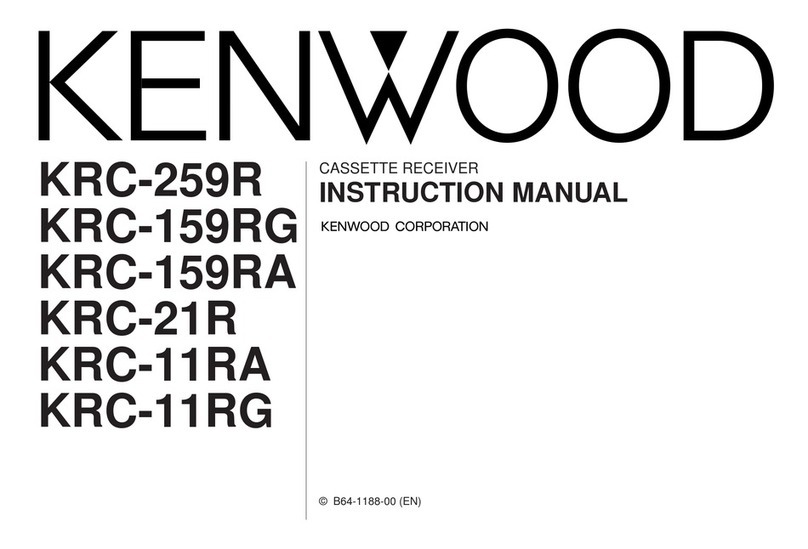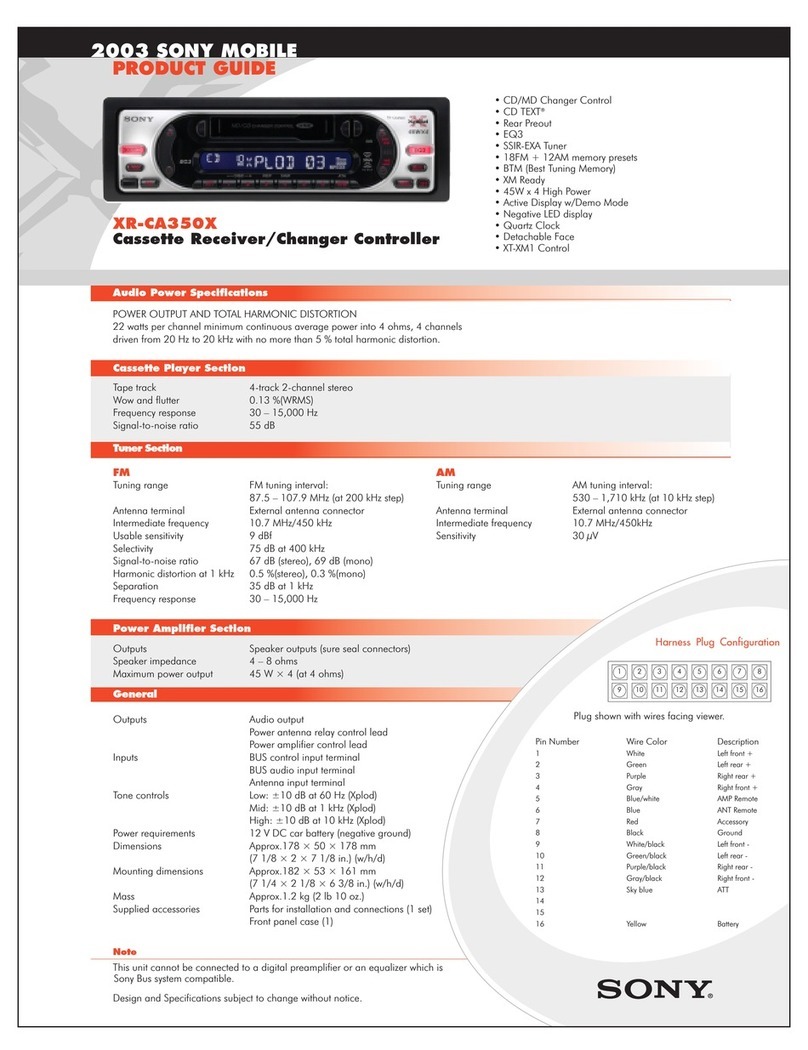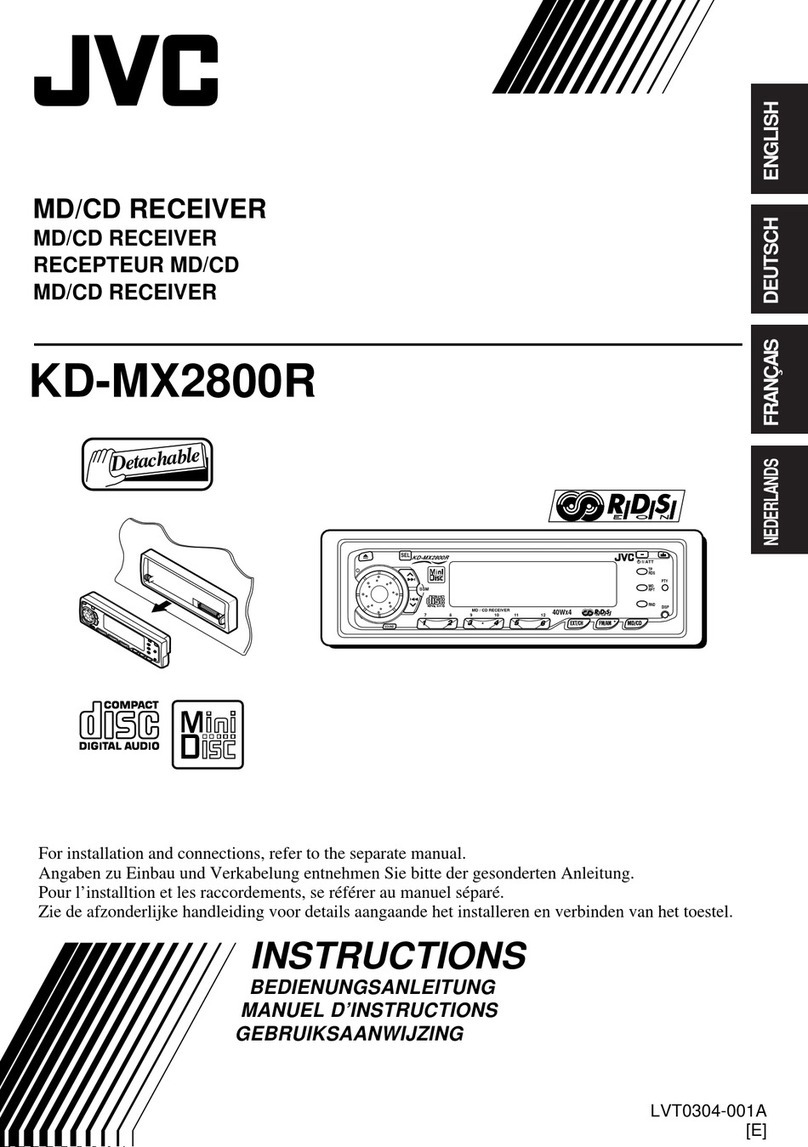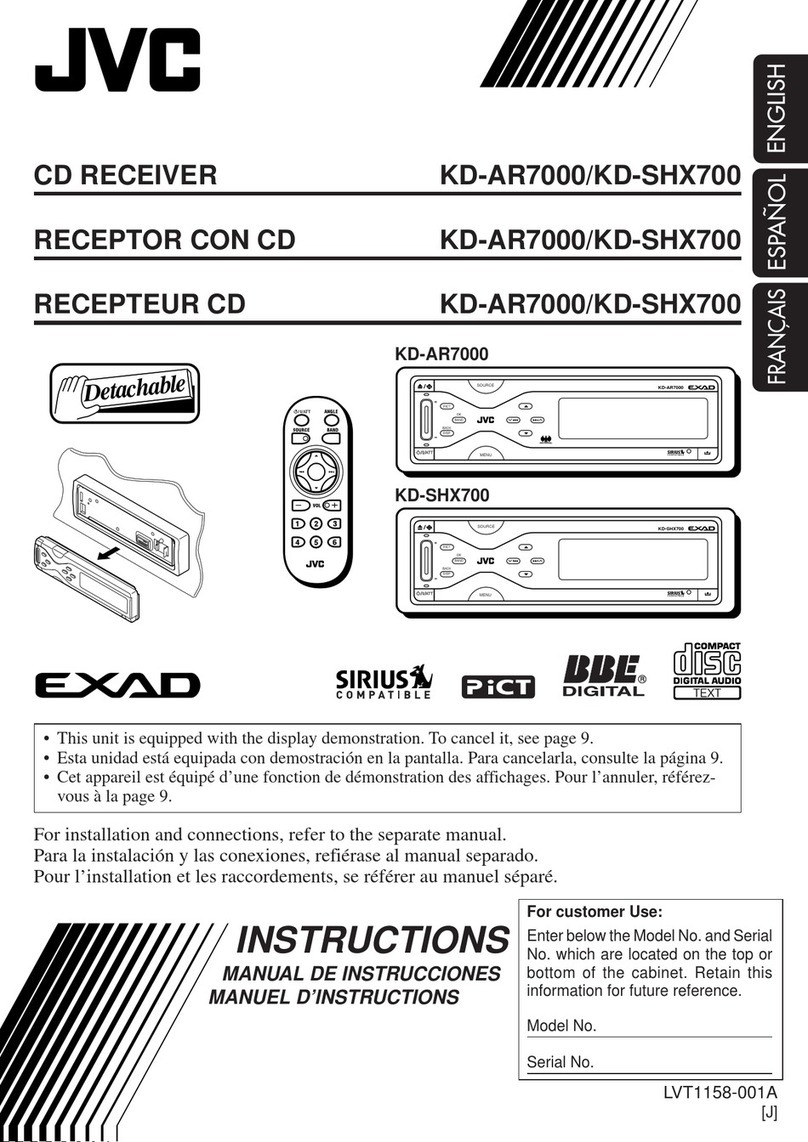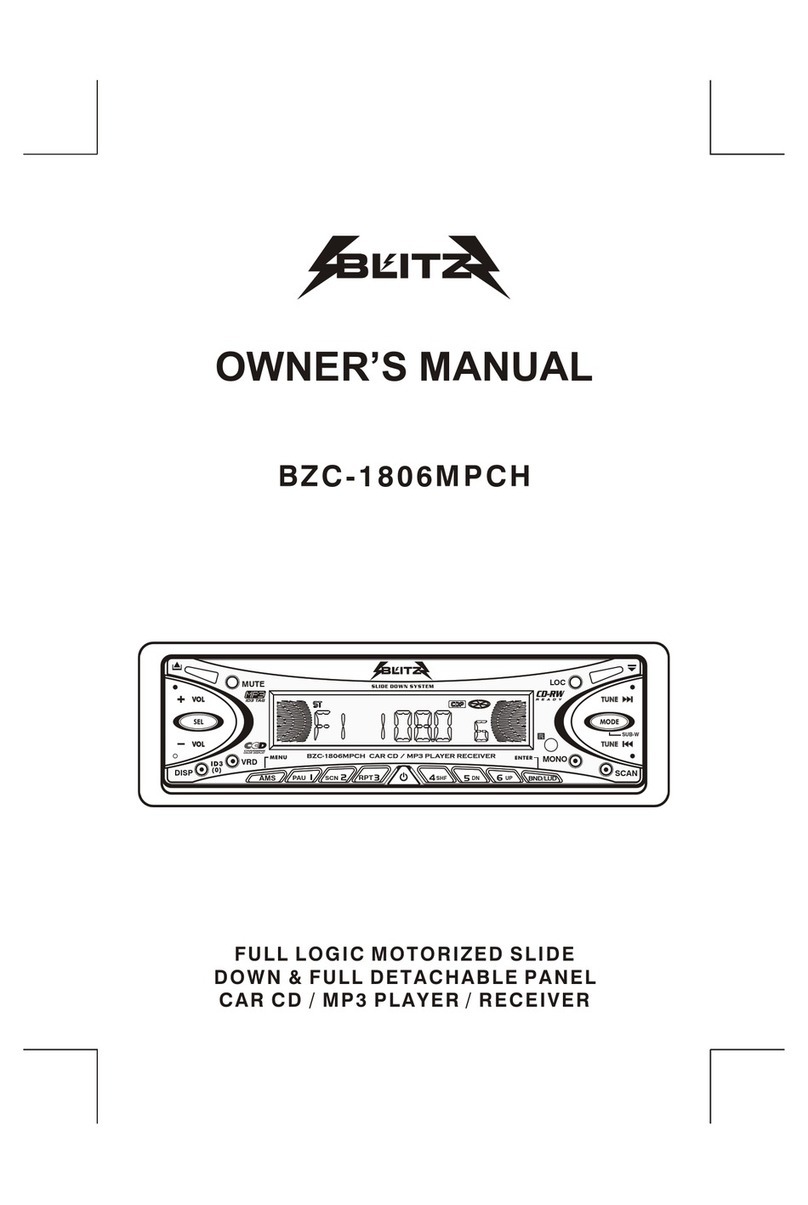Arcam SOLO MINI User manual

Handbook
Manuel
Handbuch
Handleiding
solo
mini

E-2
safety
guidelines
Important safety instructions
This product is designed and manufactured to meet
strict quality and safety standards. However, you should
be aware of the following installation and operation
precautions.
1.Take heed of warnings and instructions
You should read all the safety and operating instructions
before operating this equipment. Retain this handbook
for future reference and adhere to all warnings in the
handbook or on the equipment.
2.Water and moisture
The presence of electricity near water can be dangerous.
Do not use the equipment near water – for example
next to a bathtub, washbowl, kitchen sink, in a wet
basement or near a swimming pool, etc.
3. Object or liquid entry
Take care that objects do not fall and liquids are not
spilled into the enclosure through any openings. Liquid-
filled objects such as vases should not be placed on the
equipment.
4. Placing the equipment
Only use a rack or shelf that is stable and strong enough
to support the weight of this equipment.
5.Ventilation
Do not place the equipment on a bed, sofa, rug or similar
soft surface, or in an enclosed bookcase or cabinet, since
ventilation may be impeded.We recommend a minimum
distance of 50mm around the sides and top of the
equipment to provide adequate ventilation.
5. Heat
Locate the equipment away from naked flames or heat-
producing appliances such as radiators, stoves or other
appliances that produce heat.
6. Climate
The equipment has been designed for use in moderate
climates and in domestic situations.
8. Cleaning
Unplug the unit from the mains supply before cleaning.
The case should normally only require a wipe with a soft,
lint-free cloth. Do not use chemical solvents for cleaning.
We do not advise the use of furniture cleaning sprays or
polishes as they can cause indelible white marks.
9. Power sources
Only connect the equipment to a power supply of the
type described in the operating instructions or as marked
on the equipment.
The primary method of isolating Solo Mini from the
mains supply is to use the switch on the rear of the
unit. Solo Mini must be installed in a manner that makes
disconnection possible.
10. Power-cord protection
Power supply cords should be routed so that they are
not likely to be walked on or pinched by items placed
upon or against them. Pay particular attention to the
point where they exit from the equipment.
11. Power lines
Locate any outdoor antenna/aerial away from power
lines.
12. Non-use periods
If the equipment is not being used for an extended
period, we recommend that you unplug the power cord
of the equipment from the outlet, to save power.
13.Abnormal smell
If an abnormal smell or smoke is detected from the
equipment, turn the power off immediately and unplug
the equipment from the wall outlet. Contact your dealer
and do not reconnect the equipment.
14. Servicing
You should not attempt to service the equipment.
Contact your dealer to arrange servicing.
15. Damage requiring service
The equipment should be serviced by qualified service
personnel when:
A. the power-supply cord or the plug has been
damaged, or
B. objects have fallen, or liquid has spilled into the
equipment, or
C. the equipment has been exposed to rain, or
D. the equipment does not appear to operate
normally or exhibits a marked change in
performance, or
E. the equipment has been dropped or the enclosure
damaged.
Safety compliance
This equipment has been designed to meet the IEC/EN
60065 international electrical safety standard.
This device complies with Part 15 of the FCC Rules.
Operation is subject to the following two conditions:
(1)This device may not cause harmful interference, and
(2) this device must accept any interference received,
including interference that may cause undesired
operation.
WARNING:
Due to the mains switch being located on the rear panel,
the apparatus must be located in an open area without
anything obstructing access to the mains switch.
Mains plug/appliance coupler is used to disconnect device
and it shall remain readily operable.
Correct Disposal of this product
This marking indicates that this product
should not be disposed with other
household waste throughout the EU.
To prevent possible harm to the
environment or human health from
uncontrolled waste disposal and to
conserve material resources, this product
should be recycled responsibly.
To dispose of your product, please use your local return
and collection systems or contact the retailer where the
product was purchased.
Class II product
This equipment is a Class II or double
insulated electrical appliance. It has been
designed in such a way that it does not
require a safety connection to electrical
earth (‘ground’ in the U.S.).
Many of these items are common sense precautions but, for your own safety and to ensure that you do not damage the unit, we recommend that you read them.
RISQUE DE CHOC ELECTRIQUE
NE PAS OUVRIR
ATTENTION
CAUTION
RISK OF ELECTRIC
SHOCK DO NOT OPEN
CAUTION:To reduce the risk of electric shock,do not remove cover (or back). No user serviceable parts inside. Refer
servicing to qualified service personnel.
WARNING:To reduce the risk of fire or electric shock,do not expose this apparatus to rain or moisture.
The lightning flash with an arrowhead symbol within an equilateral triangle, is intended to alert the user to the presence of
uninsulated ‘dangerous voltage’ within the product’s enclosure that may be of sufficient magnitude to constitute a risk of electric shock
to persons.
The exclamation point within an equilateral triangle is intended to alert the user to the presence of important operating and
maintenance (servicing) instructions in the literature accompanying the product.
CAUTION: In Canada and the USA, to prevent electric shock, match the wide blade of the plug to the wide slot
in the socket and insert the plug fully into the socket.
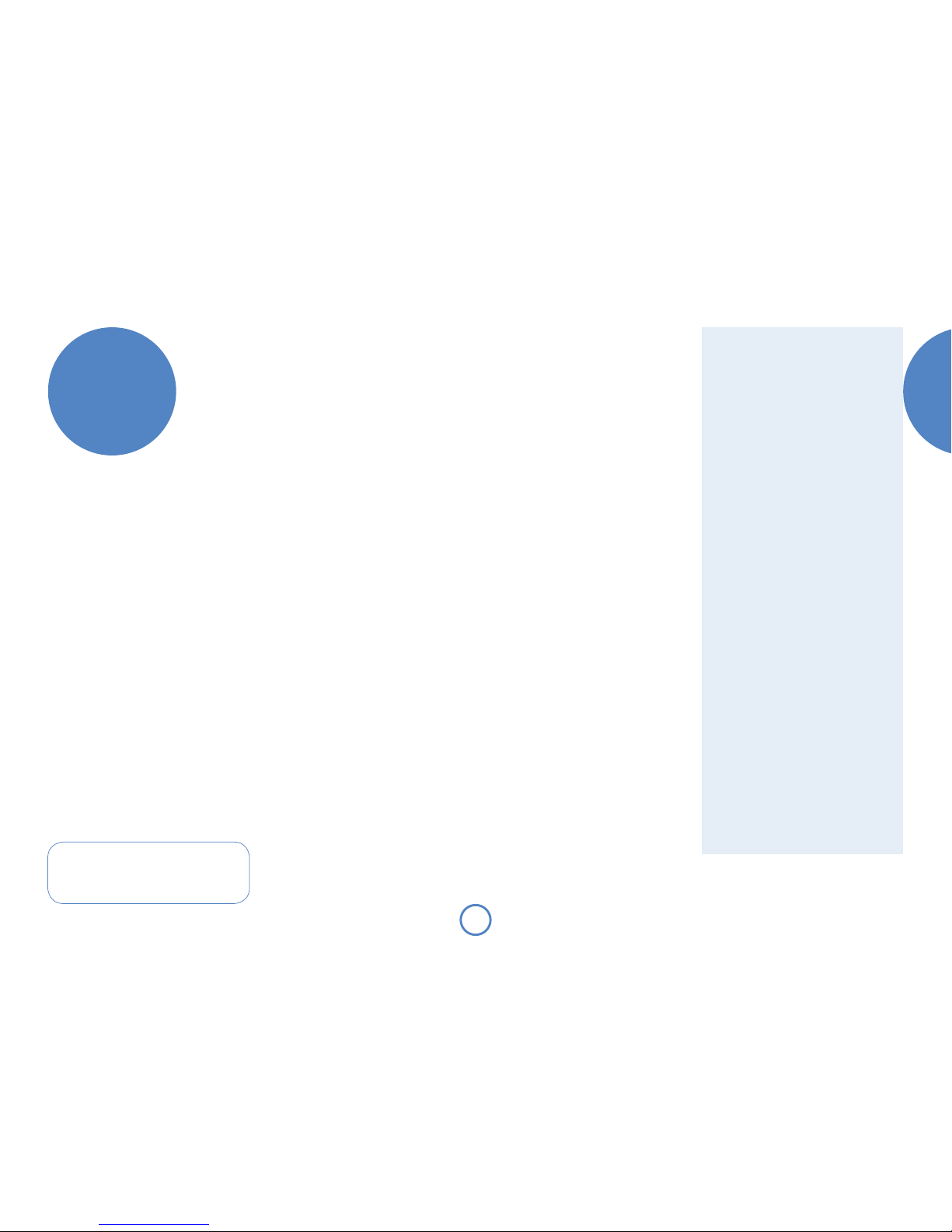
E-3
solo
mini
English
… and thank you for purchasing the Arcam Solo Mini music system.
Arcam has been producing high-quality audio components for nearly thirty
years. During that time we have amassed a wealth of knowledge on both
the design and construction of audio components in order to give the best
sound performance for the price.The design of Solo Mini is a distillation of this
knowledge into a compact and easy-to-use package that is intended to give you
years of listening enjoyment while taking just a few minutes to learn how to use.
This handbook is intended to give you a detailed guide to using the Solo Mini
music system. It starts by giving advice on installation, moves on to describe
how to use the product and finishes with additional information on the more
advanced features. Use the contents list shown on the right to guide you to the
section of interest.
We hope that your Solo Mini music system will give you years of trouble-free
operation. In the unlikely event of any fault, or if you simply require further
information about Arcam products, our network of dealers will be happy
to help you. Further information can be found on the Arcam web-site at
www.arcam.co.uk.
The Solo Mini development team
Contents
safety guidelines ...........................................E-2
Important safety instructions.....................................E-2
Safety compliance.............................................................E-2
welcome….......................................................E-3
overview .........................................................E-4
top panel/ front panel.................................. E-5
rear panel...................................................... E-6
positioning .....................................................E-7
Positioning the unit ..........................................................E-7
Power.......................................................................................E-7
Thermal protection .........................................................E-7
Interconnect cables..........................................................E-7
speakers.........................................................E-8
Speaker installation ..........................................................E-8
Connecting speakers ......................................................E-8
other inputs................................................... E-9
iPod connection.................................................................E-9
USB connection.................................................................E-9
radio............................................................. E-10
Which radio aerial?.......................................................E-10
playing sounds..............................................E-12
Playing a CD.....................................................................E-12
Listening to radio ...........................................................E-12
DAB .......................................................................................E-13
AM/FM.................................................................................E-13
Playing tracks from a USB memory device....E-13
remote control ...............................................E-14
Inserting batteries into the remote control...E-14
Using the remote control.........................................E-14
system menu ................................................ E-16
Configuring the listening settings..........................E-16
clock/alarm....................................................E-17
Setting the clock.............................................................E-17
Setting alarms...................................................................E-18
technical specification .................................. E-19
product guarantee .......................................E-20
Worldwide Guarantee...............................................E-20
Claims under guarantee.............................................E-20
Problems?............................................................................E-20
On-line registration ......................................................E-20
welcome…
Continual improvement policy
Arcam has a policy of continual improvement for its
products.This means that designs and specifications
are subject to change without notice.
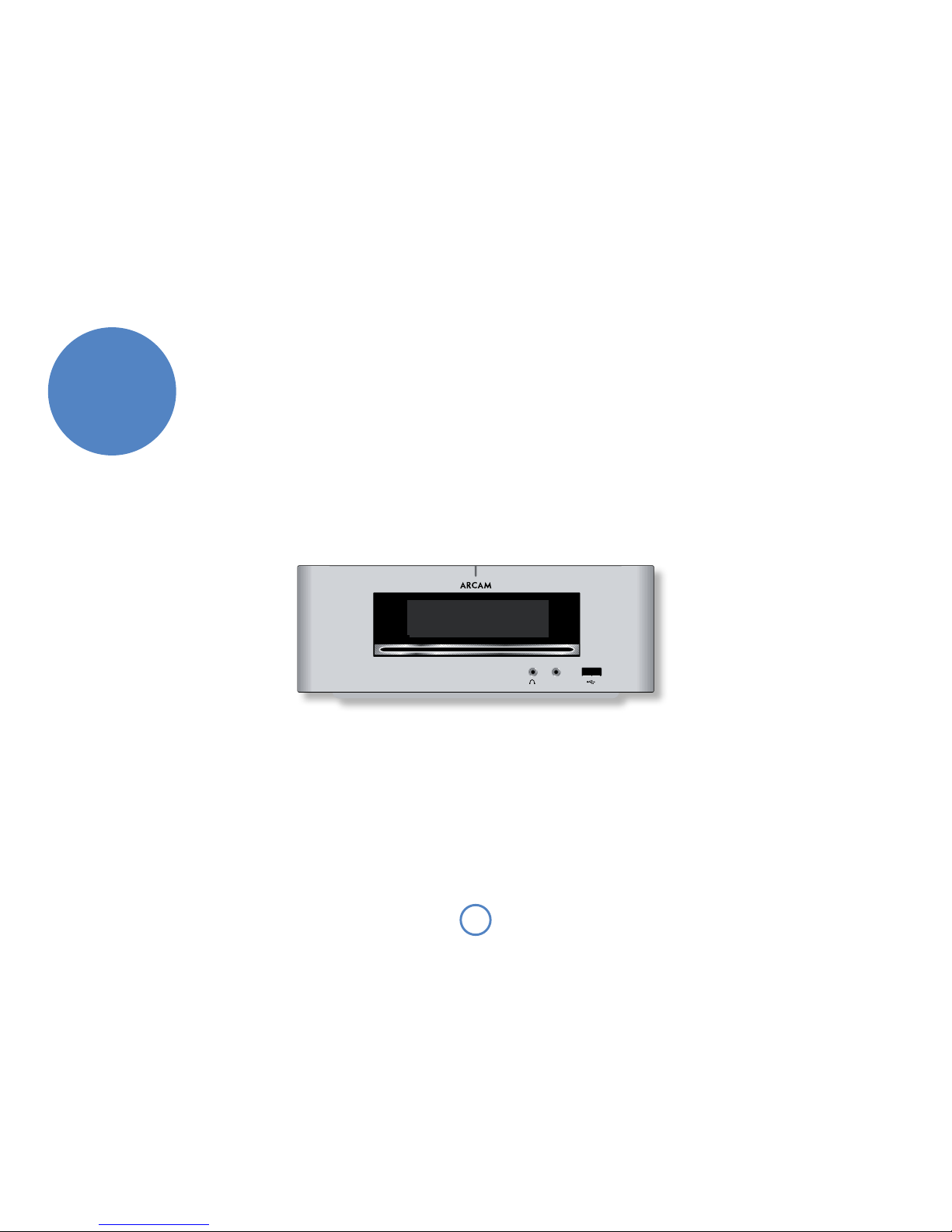
E-4
IN
overview
Solo Mini represents a new dimension in experiencing
music.
Using the most advanced digital processing chipset
and A/D conversion technology, together with near
silent slot-loading CD transport, Solo Mini brings the
performance normally associated with high-fidelity
separates to a new audience of style-conscious music
lovers.The resulting sound is simply world class, and all
the more astonishing because of Solo Mini’s compact size.
Arcam developed the world’s first DAB radio and the
clarity of reception will bring hours of musical enjoyment
from DAB, FM or AM (market dependent).
Music from iPod®can be seamlessly integrated using
Arcam’s rDock or rLead. Solo Mini takes over the control
and amplification with iPod text appearing on the front
panel display of the unit.
The Solo remote control supplied with Solo Mini is
simple to use and able to control the sound from a range
of sources, from CD, radio, television, iPod/Tape or a
games console.
At last a compact but powerful two-channel
sound system with a level of performance that
will bring your music to life.

E-5
solo
mini
English
SOURCE
Power
Note that the primary power-switch for Solo Mini is on the rear of the unit. If the power
light is not illuminated at all, check that the unit is receiving mains power and the rear
power switch is ‘On’.
Press the 2button to switch Solo Mini between ‘On mode’ and ‘Clock mode’.
When Solo Mini is in clock mode, the light next to the power button on the top panel
glows red, and the front-panel display shows the current day and time. Pressing 2when
the unit is in clock mode will cause the unit to switch on and the power button light turns
blue.
Source
Press the SOURCE button to cycle
through the available signal sources.
In Clock mode, pressing the
SOURCE button switches Solo Mini on.
</1(Stop/Eject)
Press the </1button once to stop a disc
playing. Press again to eject a stopped disc.
When playing a CD, pressing and holding
</1also ejects a disc.
Headphone output
This 3.5mm stereo jack socket
accepts headphones with an
impedance between 32Ωand
600Ω. Sound to the speakers
is muted when headphones
are used.
Line-level input
This is a stereo analogue input,
connected via a stereo 3.5mm
jack plug. It is suitable for audio
sources such as a portable tape
player, MP3 player or games
console.
USB input
The USB socket is suitable for an MP3
player or for playing files contained on a
USB memory device.
Play/Pause
Press the 4/;button to start playing a track,
pause a playing track, or resume playing a
paused track.
Skip back/forward
To skip tracks on a CD, press /or 0.When
skipping back, the first button press takes you
to the beginning of the current track. Pressing
the button again takes you to the start of the
previous track.
When the source is Radio (DAB, FM or AM),
the buttons cycle through station presets.
When the System menu is active, the buttons
are also used to step through option settings
(see page 16).
Mute
Use this button to mute the volume. If Solo Mini is
muted, pressing the MUTE button for a second time or
changing the volume will unmute it.
Volume –/+
Use these buttons to decrease (–) or
increase (+) the volume.The current
volume setting is shown on the front
panel display.
Front panel display
This is a vacuum fluorescent
display with variable brightness.
IN
CD input slot
Gently insert a CD (label-side up) into this
slot and allow the disc to be drawn in by
motorised rollers. If ‘CD AutoPlay’ is enabled,
the CD plays immediately (see page 16.)
Do not insert 80 mm mini CDs or any non-
standard sized discs.
top panel/
front panel
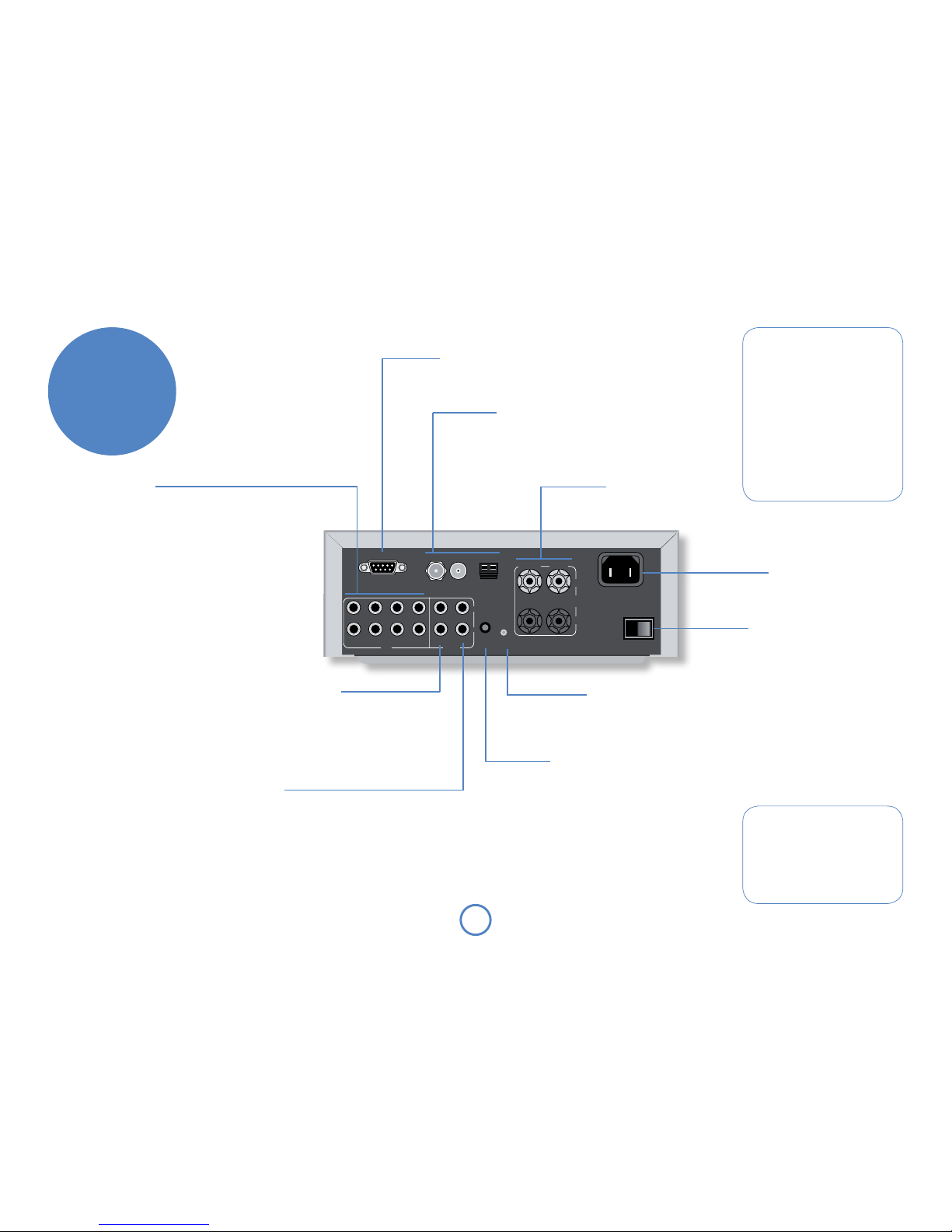
E-6
Connecting a record deck
Solo Mini is not fitted with a phono pre-
amplifier. If you wish to connect a record
deck to Solo Mini, then you’ll need an
external pre-amplifier. Please contact
your dealer for further information and
recommendations on the best option
for you.
Controlling an iPod®
Music or podcasts from your iPod can
be fully integrated with your system
using Arcam’s rDock or rLead.These
accessory units use the RS232 CONTROL
and IPOD/TAPE connectors to take over
the control and amplification, with iPod
text appearing on the front panel display
of Solo Mini.
Information on connecting and using an
iPod with the Solo remote is given in
the rDock or rLead quick start guide
supplied with these accessory units, but
see ‘iPod connection’ in the connectivity
section of this manual.
rear panel
IN OUT
REMOTE
OUT PROG
SPEAKER
OUTPUT
OFF/ON
RIGHT LEFT
AMFMDAB
RS232 CONTROL
GAME AV iPod/TAPE TV TAPE PRE OUT
L
R
–
+
220-240V
~
50–60Hz
250W MAX
OI
Remote output
This output carries all signals from the front-
panel remote-control receiver.This can be
used to route remote-control commands
to other equipment (potentially in different
locations). For example, amplifier commands
could be received by Solo Mini, then routed
to a power amplifier in a remote location
using this output connector.
Programmer switch
This is an override switch that allows an
Arcam dealer to install software upgrades.
The user should not access this facility.
Tape output
This is the output to be used
for connecting to an audio
recorder or for a second room
system. It should be connected
by Phono–Phono (RCA)
cables to the amplifier in the
second room.
Preamp output
If you require more power than Solo Mini’s 25W per
channel, you can connect an external power amplifier.
Connect the PRE OUT sockets to the input sockets of
your power amplifier, then connect your speakers to
the power amplifier’s speaker terminals.
This output may also be used to provide a signal for
a self-powered Low Frequency Effects speaker (a
subwoofer).Arcam’s Logo speaker ideally matches the
design and output characteristics of Solo Mini.
Analogue inputs
Solo Mini provides four pairs of analogue
inputs, allowing connection of other stereo
sources (e.g. a games console,AV, iPod/
Tape, orTV). All four inputs have the same
characteristics – the labels below the inputs
give suggested uses.
To connect a device to an input on the rear
of Solo Mini, use a stereo phono cable of a
suitable length.We advise you to use high-
quality interconnect cables wherever possible
to ensure the best possible sound quality.
Antennae inputs
These inputs can be used with the aerials
provided (DAB, if fitted, has a telescopic
aerial, FM a wire aerial, and AM a loop aerial).
In weak signal areas, external aerials of the
correct type may be required for optimal
reception.
Speaker outputs
Connect your Muso speakers
here!
Mains power input
100V, 115V or 230V AC,
depending on shipping region
Mains switch
This is the main Off/On switch,
though it is usual to place the
unit in low-power ‘Clock mode’
when not in use.
RS232 control
This is used for controlling an iPod (see page
9), or for control via a remote computer.
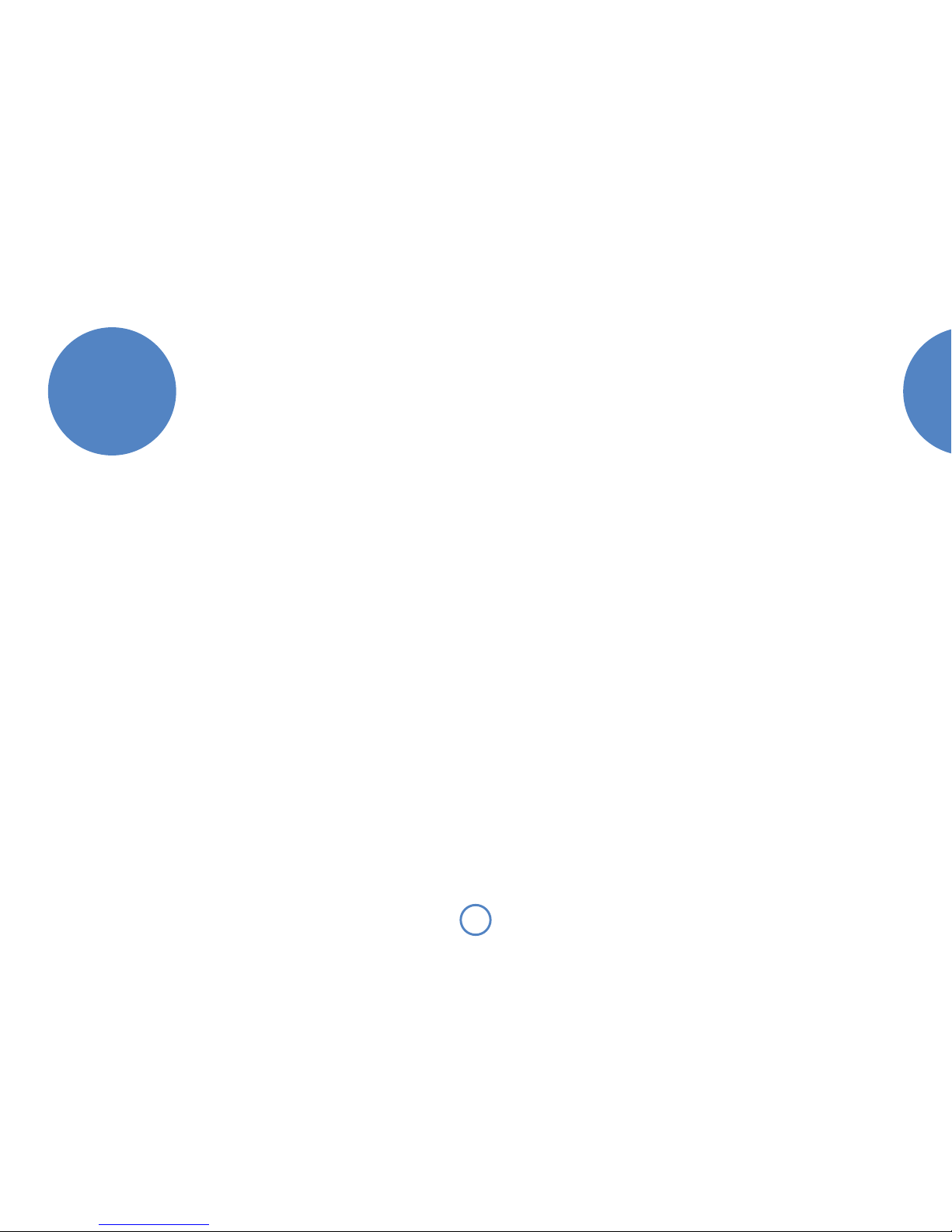
E-7
solo
mini
English
positioning Positioning the unit
<Place Solo Mini on a level, firm surface, avoiding
direct sunlight and sources of heat or damp.
<Do not place Solo Mini on top of a power
amplifier or other source of heat.
<Do not place Solo Mini in an enclosed space such
as a bookcase or closed cabinet unless there is
good provision for ventilation. Solo Mini is designed
to run warm during normal operation.
<Do not place any other component or item on
top of Solo Mini as this may obstruct airflow
around and through the unit, causing Solo Mini to
overheat.
<Do not obstruct the vents in the top, bottom, or
sides of Solo Mini.
<Make sure the remote-control receiver on the left-
hand side of the display is unobstructed, otherwise
the remote control will not work reliably.
Power
Solo Mini is supplied with a moulded mains plug already
fitted to the lead. Check that the plug supplied fits your
supply – should you require a new mains lead, please
contact your Arcam dealer.
Push the IEC plug end of the power cable into the socket
on the back of Solo Mini, making sure that it is pushed
in firmly. Plug the other end of the cable into your mains
socket and, if necessary, switch the socket on.
Solo Mini is fitted with a power switch on the rear panel,
below the power inlet: make sure that this is switched on.
Solo Mini is fitted with a transformer designed to accept
the mains voltage in the region that the product was
shipped to. If your mains supply voltage does not match
the specification printed on the rear panel, or you wish
to take the unit to a region with a different mains voltage,
or the mains plug is incorrect, please contact your Arcam
dealer.
Thermal protection
Make sure that the unit receives adequate ventilation at
all times (see ‘Positioning the unit’).
If Solo Mini gets too hot, an ‘OverTemperature’ warning
is shown on the front panel and the unit shuts down to
protect itself.You can restart Solo Mini after it has cooled
for 15 minutes without power.
Interconnect cables
We recommend the use of high-quality screened cables
that are designed for the particular application.All cables
should be kept as short as is practically possible.
To avoid unwanted noise in the audio signals, make sure
that the mains power-supply cabling is kept as far away as
possible from your audio cables.
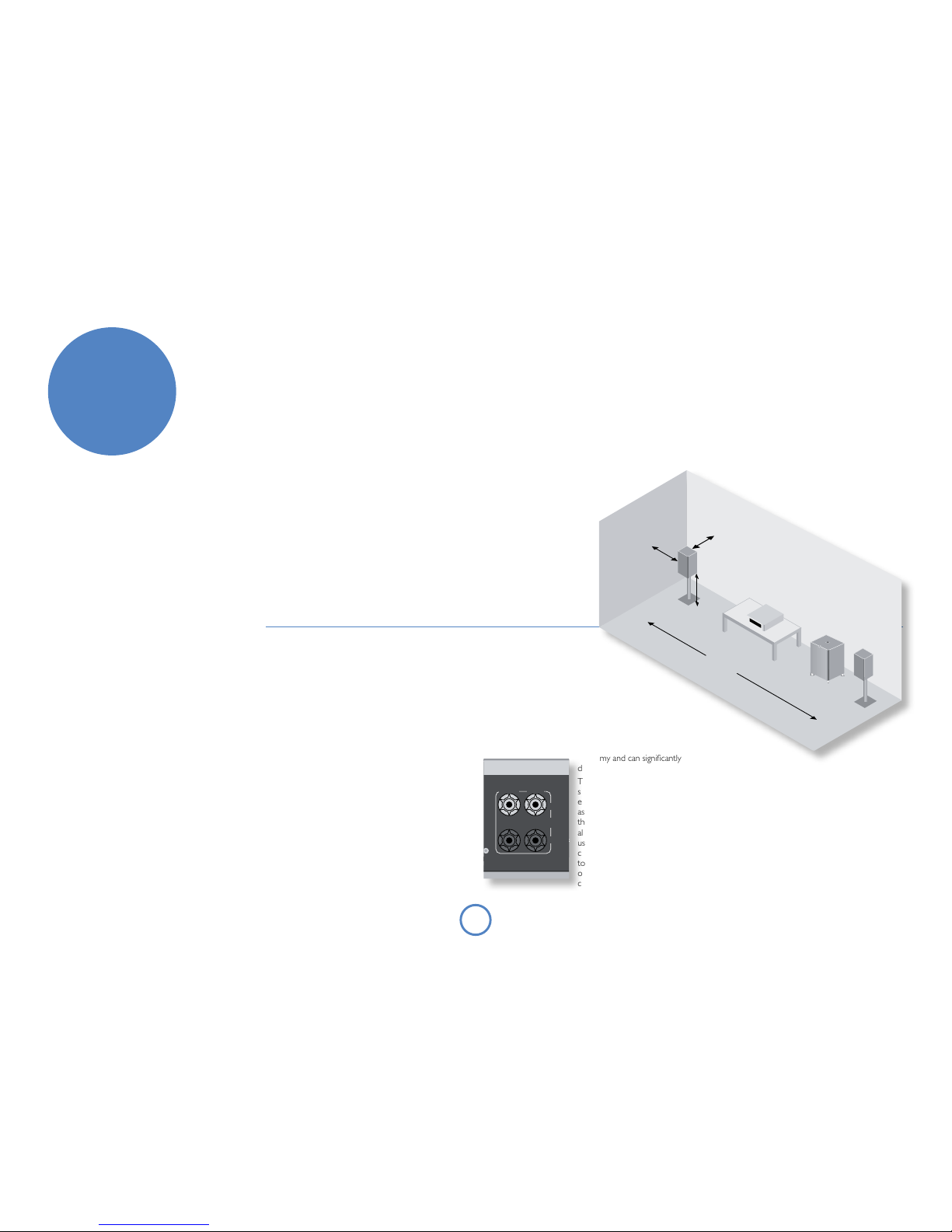
E-8
Connecting speakers
Solo Mini is designed to drive a pair of full-bandwidth
speakers, rated between 4 and 8 ohms.Arcam Muso
speakers ideally complement the performance and design
values of Solo Mini, but other high quality speaker units
will also give good results.
Solo Mini is fitted with speaker terminals that can accept
either 4mm banana plugs, spade terminals or bare wires.
To connect the speakers, unscrew the corresponding
terminals on the back of Solo Mini, insert the speaker
wires (or spades) and screw the terminals back up. Make
sure that the red (positive/+) terminal of the speaker is
connected to the red (positive/+) terminal on the back
panel, and the black (negative/–) terminal of the speaker
is connected to the black (negative/–) terminal on the
back panel.
It is important that no stray strands of wire from these
connections are allowed to touch another cable or the
product casing. Failure to ensure this can cause a short
circuit and damage your Solo Mini.
Do not over-tighten the loudspeaker terminals, or use a
wrench, pliers, etc., as this could damage the terminals and
this would not be covered under warranty.
Speaker cables
The speakers should be
connected to the amplifier
using good-quality, high-purity,
copper cables. Solid core cables,
or those with surface-only
conductors, are particularly
suitable. Bell wire and very
cheap speaker cables should
be avoided – they are a false
economy and can significantly
degrade the sound quality.
The cable runs to the two
speakers should be of roughly
equal length and yet as short
as practicable. Connections to
the speaker terminals should
always be tight, whether
using bare wires or spade
connectors, but do not use
tools such as pliers, wrenches
or spanners to tighten the
connectors as these may
cause damage to the terminals.
IN OUT
REMOTE
OUT PROG
SPEAKER
OUTPUT
OFF/ON
RIGHT LEFT
AMFMDAB
RS232 CONTROL
GAME AV iPod/TAPE TV TAPE PRE OUT
L
R
–
+
220-240V
~
50–60Hz
250W MAX
OI
speakers
Speaker setup
Proper speaker placement is the key to the sound from
your speakers. As a rough guide, speakers should be
placed on rigid stands at about 15cms from the rear wall
and at least 60cms from any side wall. Speakers should
never be placed on the floor (unless they are floor-
standing speakers), or in corners.The speaker drivers
should be about ear-level height when seated. If possible,
centre your seating area between the speakers.
The final sound will depend on the acoustics of
the listening room and experimenting with speaker
positioning is very worthwhile.
Speaker installation
The advice given here is a general guideline for setting
up speakers. Refer to the documentation supplied with
your speakers for more precise positioning and installation
information.
Room acoustics
Your room’s shape and how it is furnished will affect the
sound you hear. For instance, too many bare surfaces can
cause reflections that may add harshness to the sound.
Carpets, wall-hangings and curtains can all help.
If you have a choice of listening rooms, avoid one that
is perfectly square or has one dimension exactly twice
another. Such a room can aggravate resonances that
colour the sound.
The closer you place a speaker to corners and the
intersection of wall and floor or wall and ceiling, the
stronger the bass output, which may over-emphasise the
bass. Moving a speaker just a few inches can sometimes
make a big difference.
Speaker stands
The more firmly a speaker is held, the better it will
sound.We recommend the use of rigid metal stands of
40–60cms height. Properly damped types that do not
‘ring’ when tapped with a pencil (either by virtue of
construction, or because they are filled with dry silver
sand) will bring out the best in a speaker. Ensure that the
stands and/or speakers do not wobble.
Arcam can supply specially designed floor stands for
Muso (and other bookshelf-sized) speakers.Arcam’s
adjustable wall-fixing brackets are a very practical
alternative. Ask your dealer for details.
>60cm
15 –
40cm
40 – 60cm
2 – 3m

E-9
solo
mini
English
other inputs
USB connection
MP3 and WMA files may be played from a flash memory
USB device or an MP3 player connected to this front
panel input.
Press the top panel SOURCE button to cycle through
the available signal sources and select USB, or press the
remote control FRONT button twice.
Connect the storage device and navigate through the
folders and files with the remote control selection keys
to choose a track, then press 4on the remote control
(or 4/;on the top panel) to play the track (see page
13).
IN
Solo Mini supplies a nominal 5V at 500mA, but not all
USB devices can be guaranteed to work with the unit
due to the lack of standardisation of USB devices on the
market. USB hard disc drives are not supported by this
connection.
Note that USB devices are physically vulnerable when
connected.Take care not to knock or dislodge the device
from its socket.
iPod connection
The combination of Solo Mini and Arcam’s rDock (or
rLead) provides a great platform for your iPod.
Connect the rDock as shown, power on the rDock, slot
in your iPod and select iPod as the source.
Navigating through music and podcasts on your iPod is
simple using the Solo remote, with text appearing on the
Solo Mini display.
More information is given in the rDock quick start
guide or (rLead quick start guide) supplied with these
accessory units.
DC IN S-VIDEO CONTROL VID OUT LEFT RIGHT
+15V, 0.65A
IN OUT
REMOTE
OUT PROG
SPEAKER
OUTPUT
OFF/ON
RIGHT LEFT
AMFMDAB
RS232 CONTROL
GAME AV iPod/TAPE TV TAPE PRE OUT
L
R
–
+
220-240V
~
50–60Hz
250W MAX
OI
IN OUT
REMOTE
OUT PROG
SPEAKER
OUTPUT
OFF/ON
RIGHT LEFT
AMFMDAB
RS232 CONTROL
GAME AV iPod/TAPE TV TAPE PRE OUT
L
R
–
+
220-240V
~
50–60Hz
250W MAX
OI
rDock
Solo Mini

E-10
radio
Radio interference
Solo Mini is an audio device containing
microprocessors and other digital electronics.
It has been designed to very high standards of
electromagnetic compatibility.
If Solo Mini causes interference to radio or television
reception (which can be determined by switching
Solo Mini off and on), the following measures should
be taken:
<Re-orient the receiving antenna or route the
antenna cable of the affected receiver as far as
possible from Solo Mini and its cabling.
<Relocate the receiver with respect to Solo
Mini.
<Connect the receiver and Solo Mini to
different mains outlets.
If the problem persists, please contact your Arcam
dealer.
IN OUT
REMOTE
OUT PROG
AMFM
RS232 CONTROL
GAME AV iPod/TAPE TV TAPE PRE OUT
L
R
Which radio aerial?
Your Solo Mini is capable of superb radio reception, but
only if it is receiving a good quality transmission signal.
Solo Mini is fitted with an AM/FM receiver module and
an optional DAB receiver, depending on the region
where it was sold.The type of aerial you need depends
on your listening preferences and the local conditions.
Try the aerials supplied with your unit. If you are in a
medium to strong signal area, these should be adequate
for good reception; if not, you should contact your local
Arcam dealer or an aerial installation expert for advice.
DAB
If the transmission signal is reasonably strong in your
area then the supplied telescopic aerial should be all you
need.When installed and receiving DAB, check the signal
strength by pressing the remote control’s INFO button
until the signal bar graph is displayed.
1. Attach the telescopic aerial to the screw connector
labelled ‘DAB’ on the rear of the unit.
2. With the aerial pointing upwards, fasten the screw
no more than finger-tight (do not use a spanner or
wrench).
3. Adjust the length of the aerial for optimum
reception. A fully extended aerial is likely to be best
for Band III transmissions. You may find that that a
short extension is best for L-Band transmissions.
In weak signal areas, a high-gain, externally-mounted or
roof-mounted aerial is desirable in order to receive the
highest number of services.
In Band III transmission areas (such as the UK), use a
multi-elementYagi aerial with the elements mounted
vertically, as the transmissions are vertically polarised.
If you are close to more than one transmitter, use an
omnidirectional or folded dipole aerial.
If the DAB services in your area are transmitted on
L-band, then ask your dealer for advice for the best aerial
to use.
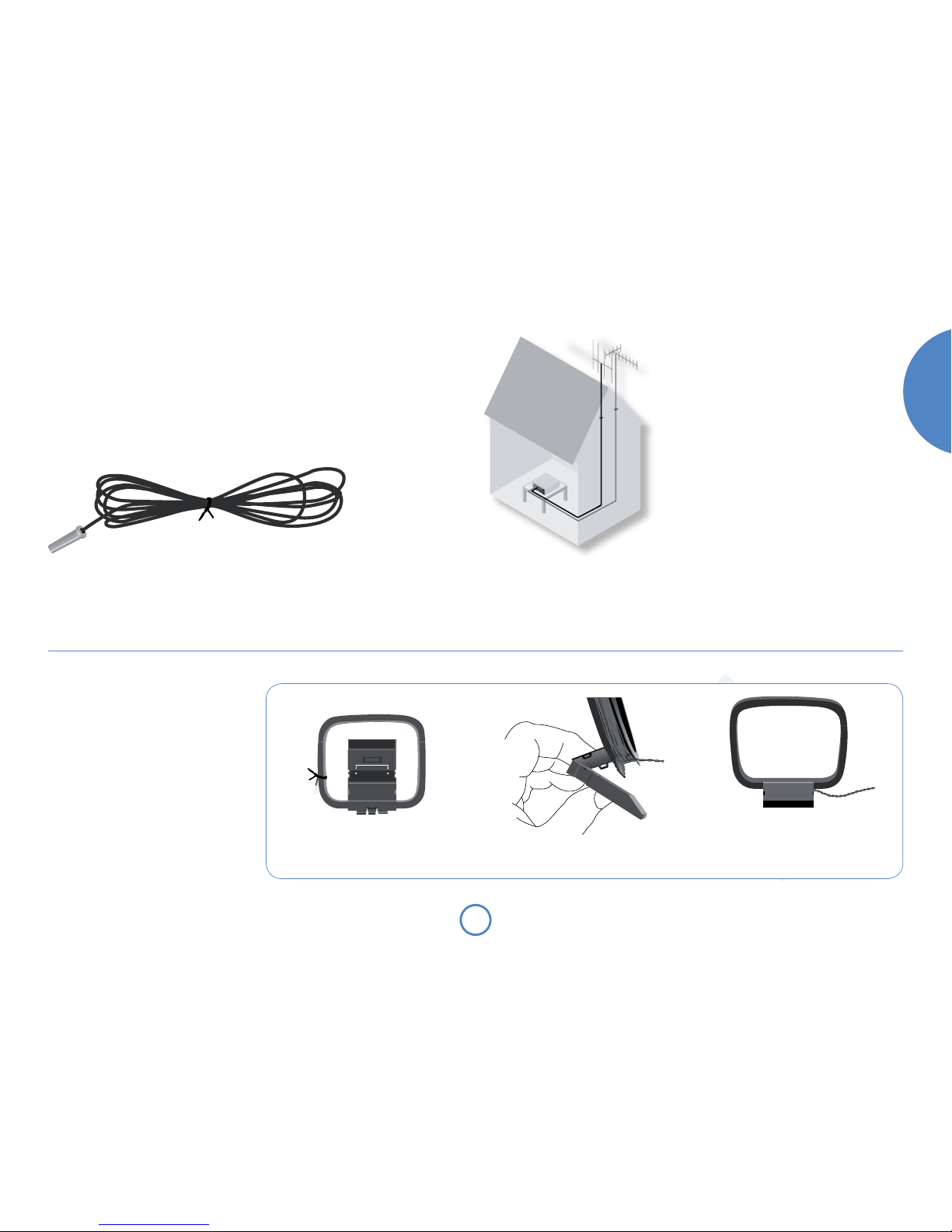
E-11
solo
mini
English
VHF/FM
DAB
Assembling the AM loop aerial
2. Push the tab into the open slot in the
base of the stand. Press until the tab
clicks home.
3. Connect the lead wires to the AM socket
at the rear of Solo Mini (the wires are
not polarised). Rotate the aerial’s stand
until you obtain the best reception.
1. Release the tie-wrap and unwind the
twisted lead. Fold the plastic stand
forward through the loop frame.
AM
An AM aerial is required to receive AM/medium wave
radio signals, so a simple loop aerial is supplied as an
accessory. Follow the assembly instructions in the
adjacent diagram.
Make sure that the aerial is positioned well away from
Solo Mini itself,TVs, computers and other sources of RF
‘noise’. Rotate the aerial to discover which position gives
the best reception.
In weak signal areas, or when Solo Mini is in use inside
a steel-framed building (such as an apartment building),
a wire between 3 and 5 metres long can be used to
strengthen reception. Mount this high up outside the
building (if possible) and connect one end of this wire to
the ‘AM’ part of AM aerial input, in addition to the loop
aerial supplied (do not disconnect the AM loop aerial).
FM
An FM aerial is required to receive VHF radio signals.
In strong signal areas, the supplied FM wire aerial can be
used with reasonable results.
Connect the supplied aerial to the centre terminal of the
FM coaxial connector input on the rear panel of the unit.
Experiment with the position of the aerial to get the best
reception.
In weak signal areas, or for optimal FM radio reception,
a roof- or loft-mounted aerial is advised as this will give
superior reception.
In some areas, cable radio may be available or, in an
apartment building, a distributed aerial system may be
installed. In either of these cases you should have sockets
in your home marked FM or VHF (do not use those
marked TV); these should be connected to the FM coaxial
connector on the rear of Solo Mini.

E-12
playing
sounds
Playing a CD
With Solo Mini switched on (blue light showing), gently
insert a CD (label-side up) into the disc slot on the front
panel.Allow the disc to be drawn in by the motorised
rollers.
If ‘CD AutoPlay’ is enabled, the CD plays immediately; if
disabled, the CD waits for a command from the remote
or top panel. (‘CD AutoPlay’ is set in the system menu –
see page 16.)
In addition to audio CDs, Solo Mini can play
MP3 and WMA audio files on a CD-R or CD-RW.
Basic operation
<Press 4/; (remote: 4) to start playback.
<To directly access a track, press the track number
on the numeric keypad of the remote.
<Press 4/;on the top panel or ;on the remote
control to pause playback.To resume playback,
press 4/;on the top panel or 4on the handset.
<Press the </1button on the top panel or <on
the remote control to stop playback.
<To eject a disc, press 1on the remote control, or
press the </1button on the top panel.
Skipping tracks
To skip a track forwards or back, press /or 0.
When skipping back, the first button press takes you to
the beginning of the current track. Pressing the button
again takes you to the start of the previous track.
Repeat and Shuffle play
To change the play mode, use the MODE button on the
remote control.
Press MODE again to cycle through the various repeat
and shuffle options.
Listening to radio
Switching on the radio
Press the FM or DAB/AM button on the remote-control to
cycle between tuner inputs.
Alternatively, press SOURCE until the radio type that you
wish to listen to (DAB, FM or AM) is displayed on the
front panel.
Tune mode and Preset mode
The MODE button toggles between the two ways of
selecting a station:Tune mode and Preset mode.
In Tune mode, you can step through the frequency of the
FM or AM band, either manually or automatically (see
below) using the Bor Cbuttons on the remote
control. Found DAB stations are cycled through in
sequence inTune mode.
In Preset mode, you can cycle through stations that have
been saved as presets, either sequentially (using the B
or Cbuttons on the remote control, or 0or /on the
top panel); press OK to confirm in each case. Or you can
go straight to a particular preset station by pressing its
number key on the remote.
Setting station presets
Solo Mini provides for 30 FM station presets, 30 AM
station presets and 10 DAB station presets.
To store a preset, first tune to the radio station you wish
to store.To store the station into one of the presets 1–9,
press and hold the appropriately numbered button on
the remote control until the‘Saved to Preset nn’ message
is displayed.
An alternative method, giving access to presets 10–30,
is to press MENU to enter the system menu (see page
16). Navigate through the menu until ‘Store Preset’ is
displayed.At this point, use the Fand Gbuttons on the
remote control (0or /on the top panel) to select the
preset number you wish to use for the currently tuned
station. Press OK to confirm and the ‘Saved to Preset nn’
message is displayed..
Note that saving a radio station into an already occupied
preset will cause it to be overwritten by the new one.
Your presets are retained when Solo Mini is disconnected
from the power supply.
CD Play modes
CD Default play mode.
Disc tracks are played back in sequential
order.
Rpt Disc Repeat disc.
All tracks on the CD are played in order.
After the last track has finished, playback
restarts from the first track.
Rpt Trk Repeat track.
Playback of the current track is repeated
until cancelled.
Shuffle Shuffle all.
The tracks on the CD are played in a
random order.
Rpt Shuf Repeat shuffle.
All the tracks on the CD are played in
a random order.After every track on
the CD has been played once, playback
restarts from the first track.
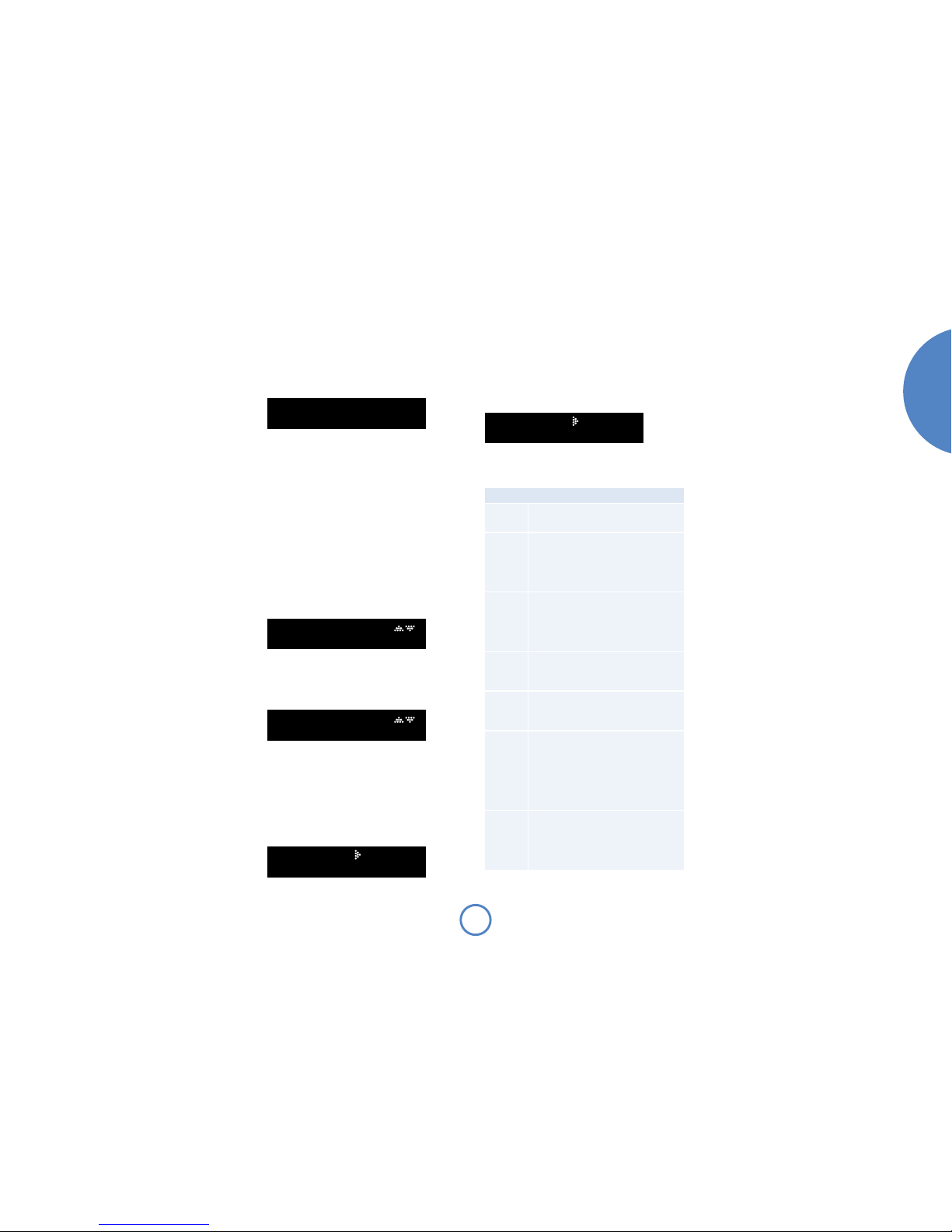
E-13
solo
mini
English
Playing tracks from a USB
memory device
Press the FRONT button on the remote control two
times.Alternatively, press the top panel SOURCE button
until ‘USB’ is shown as the source.
Plug the USB memory device holding the audio tracks
into the USB socket on the front panel. Solo Mini can
play MP3 or WMA file formats.
Browsing music
Navigation through the audio tracks held on the device
depends on how the audio files have been organised into
folders and files.We recommend a fairly ‘flat’ organisation,
to simplify navigation.
Typically, there may be folders for ‘Genre’ (Classical, Rock,
Jazz, etc.),‘Artists’ or ‘Albums’. Files that are not stored
inside a folder (i.e.‘loose’ audio files) are treated as
though they were placed in a folder entitled ‘Songs’.
To navigate through folders, use the Bor Cbuttons
on the remote control (or 0or /on the top panel).
To select a folder to browse, press OK on the remote
control.
Once a folder containing audio files is selected, you
can navigate through the files using the the Bor C
buttons on the remote control (or 0or /on the top
panel). Song titles and Album titles (i.e. enclosing folder
names) are normally displayed.
Playing music
Press 4on the remote control (or 4/;on the top
panel) to start playing the track.
The display shows the track title (scrolling if necessary)
with the elapsed time and volume setting.You can toggle
the information displayed by pressing the INFO button.
To skip a track, use the 0or /buttons on the remote
control or top panel.
DAB
DAB Setup
The first time you select DAB as the source on a new
Solo Mini, you are prompted to scan for new stations.
Make sure you have an aerial installed, and confirm with
OK. Found stations are added automatically to a list of
available stations when the scan is complete.
You can scan for new stations at any time after the initial
scan. Select DAB as the source, then press the MENU
button. Navigate through the menu options (see page
16) until‘DAB Setup’ is displayed.There are two options
under this menu item – ‘Scan’ and ‘Erase settings’.
Selecting‘Scan’ adds new DAB stations to the list
of available stations, but stations that are no longer
transmitted are not erased. Over time, or if you change
location, this may lead to you having a number of stations
in your list that cannot actually be received. In this case,
select ‘Erase settings’, then perform a new scan; when
the scan is complete, only stations that are currently
receivable are shown.
AM/FM
Tune mode:Manual tuning
Press the Bor Cbuttons on the remote control
(or 0or /on the top panel) for less than one second
to select the desired tuning frequency. Manual tuning
is useful for tuning to a known frequency, or if you are
trying to select a station that is too weak to capture by
automatic tuning.
Tune mode:Automatic tuning
Press the Bor Cbuttons on the remote control (or
0or /on the top panel) for longer than one second
to engage automatic tuning. Solo Mini searches for a
radio station signal of sufficient strength, then stops.To
skip to the next station, press one of the buttons again.
Automatic tuning is available for both FM and AM.
Repeat and Shuffle play
To change the play mode, use the MODE button on the
remote control.
Press MODE again to cycle through the various repeat
and shuffle options.
In the example above,‘Repeat all’ play mode is shown.
The USB play modes available are listed in the following
table:
USB Play modes
USB Default play mode.
Tracks are played back in sequential order.
USB RPT
ALL
Repeat all.
All tracks on the USB device are played
in order. After the last track has finished,
playback restarts from the first track on
the device.
USB RPT
FDR
Repeat folder.
Tracks in the current folder are played in
order. After the last track in the folder has
finished, playback restarts from the first
track in the folder.
USB RPT
TRK
Repeat track.
Playback of the current track is repeated
until cancelled.
USB SHF
ALL
Shuffle all.
Tracks on the device are played in
random order.
USB R F
SHF
Repeat folder shuffle.
Tracks in the current folder are played in
a random order.After every track in the
folder has been played once, playback
restarts from the first track.
USB R A
SHF
Repeat all shuffle.
All the tracks on the USB device are
played in a random order.After every
track on the device has been played once,
playback restarts from the first track.
Disconnecting a USB device
To disconnect a USB device from Solo Mini, either put
Solo Mini into Clock mode, or select a different source
using the remote control (or the SOURCE button on
the top panel).After a short delay to allow any read
operation to conclude, the USB device may be safely
removed from the front panel.

E-14
remote
control
Inserting batteries into the
remote control
1. Open the battery compartment by pressing the
button on the back of the remote control.
2. Insert two ‘AAA’ batteries into the battery
compartment, following the polarity indications
given inside the compartment itself.
3. Push the battery cover back into position.
Using the remote control
Please keep in mind the following when using the remote
control:
<Ensure that there are no obstacles between the
remote control and the remote sensor on Solo
Mini.The remote has a range of about seven
meters.
<Remote operation may become unreliable if
strong sunlight or fluorescent light is shining on the
remote sensor of Solo Mini.
<Replace the batteries when you notice a reduction
in the operating range of the remote control.
General Solo Mini commands
2Switches Solo between Clock mode and
On.
DISP Cycles the brightness of the front-panel
display.The brightness for clock mode
may be set to a different value from the
normal power on mode.
Source
selection Press the appropriate button to select the
audio source you would like to hear: CD,
FM, DAB/AM, FRONT, TV, AV, GAME or TAPE.
Where DAB is fitted, press DAB/AM twice
to select AM.
Press FRONT twice to select USB.
F, GAdjusts the amplifier volume.
B, C
F, G
and OK
The Band Ckeys are used to
navigate the System menu, Fand Gto
adjust the settings, together with the OK
button (see pages 16).
-Press once to mute the speaker and
pre-amp outputs of Solo Mini. Press for
a second time (or adjust the volume) to
unmute the unit.
MENU In ‘Clock mode’ (red light), the MENU
button enters the Alarm setting menu
(see page 18). In ‘Power on’ mode (blue
light) MENU enters the System menu (see
page 16). Press the MENU button for a
second time to leave the menu.
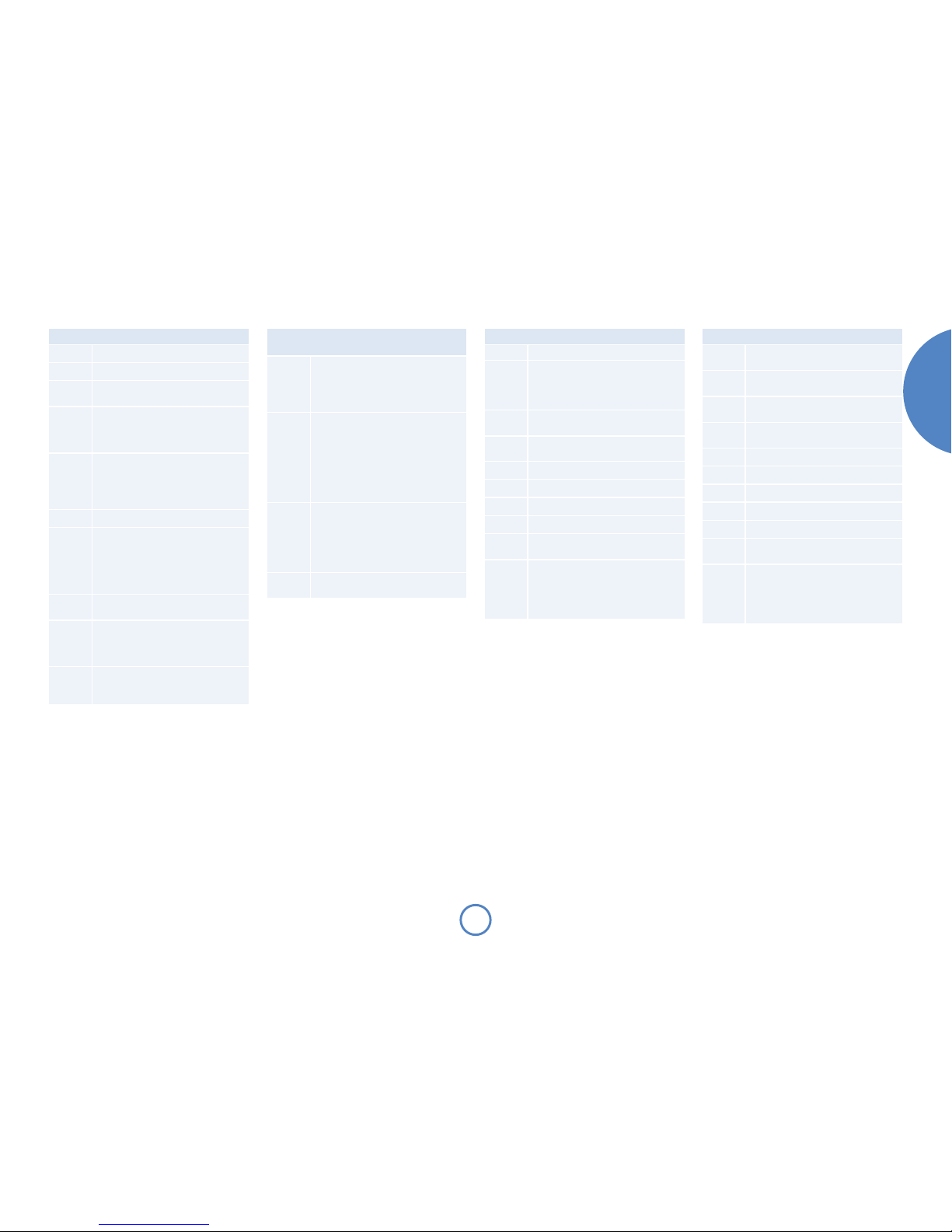
E-15
solo
mini
English
CD commands (source is CD)
4(Play) Start the playback of a CD.
<(Stop) Stop the playback of a CD.
;(Pause) Pause the playback of a CD. Press
again (or press play) to re-start playback.
/(Skip/Scan forwards) Press and release
to skip to the beginning of the next
track. Press and hold the button to scan
forwards.
0(Skip/Scan backwards) Press and release
to skip back to the start of the current
track. Press and release again to skip to
the start of the previous track. Press and
hold the button to scan backwards.
1(Eject) Press to eject a CD.
1–9,0 Number keys for track selection – Press
the number of the track that you want
to hear.To select a track greater than 9,
press and hold the first digit of the track
(e.g. 1) until ‘1–’ is shown, then press the
second digit.
INFO Toggles the track time display from a
count-up to a count-down timer.
MODE Press the MODE button to cycle through
the repeat/shuffle modes for CD playback
(Repeat disc, Repeat track, Shuffle and
Repeat shuffle).
B, CWhen listening to music, the Band C
keys are used to increase or decrease the
track number played.
iPod commands (source is iPod)
TAPE, OK Select ‘iPod’ as source, confirm with OK.
B, CNavigate through top-level iPod menus:
Artists, Albums, Genres, Songs,
Composers, Audiobooks, Podcasts,
Make Selection and Playlists.
OK or G Select a menu item, or play an item if at
the bottom level.
FNavigates up one level in the menu
structure
B, CNavigate within a selected item.
4Play selected item.
<Stop playback.
;Pause playback.
INFO Cycles through different information
displays of the item currently playing.
MODE Press the MODE button to cycle through
the iPod play modes:
Repeat Track, Repeat All, Shuffle
Songs, Shuffle Albums and Shuffle
Songs Repeat All.
USB device commands (source is USB)
FRONT,
FRONT
Select ‘USB Device’ as source.
B, CNavigate through levels of folders/sound
files on USB Device.
OK or G Select a menu item, or play an item if at
the bottom level.
FNavigates up one level in the menu
structure
B, CNavigate within a selected iteml.
4Play selected item.
<Stop playback.
;Pause playback.
/, 0Skip one item forward, back
INFO Cycles through different information
displays of the item currently playing.
MODE Press the MODE button to cycle through
the USB play modes:
Repeat All, Repeat Folder, Repeat
Track, Shuffle All, Repeat Shuffle
Foldr, and Repeat Shuffle All.
Radio commands (source is FM, DAB or
AM)
1–9, 0 Number keys for selecting a preset
station.To select a station preset greater
than 9, press and hold the first digit of
the preset (e.g. 1) until ‘1–’ is shown, then
press the second digit.
>, ?
B, C
In Preset mode, these keys step through
valid station presets.
InTune mode and with an FM or AM
source, these keys step up or step down
through frequency. Press and hold one
of these keys to search for stations by
scanning up or scanning down through
the frequency band.
INFO For FM sources, displays the RDS station
name and RDS text (if available), signal
strength and frequency.
For DAB sources, cycles between scrolling
text, programme type, bit rate and signal
strength.
MODE Toggles between Preset mode andTune
mode.

E-16
system
menu
Configuring the listening settings
Solo Mini allows you to adjust listening settings to suit
your taste, and to customise various system features.
Use the adjacent diagram to navigate through the items
available.
With the unit switched on (blue light showing), press
MENU on the remote control. Now use the Cand B
keys on the remote to move down and up the settings
available.The Fand Gkeys on the remote are used to
adjust particular settings.
To leave the menu at any time, press MENU again.
Balance
Balance allows you to increase the volume of one
channel (left or right) relative to the other.Altering the
balance may help to restore the stereo image for an off-
centre listening position.
Bass
This setting increases or decreases the lower frequency
components of your music.
Treble
This setting changes the relative volume of the higher
frequency components of your music.
Sleep Timer
This timer allows you to specify a listening period, after
which the volume fades into the (silent) clock mode. (See
page 17)
CD AutoPlay
(Applies only if source is CD.)
This setting controls the handling of a CD inserted into
the front slot. If enabled, the CD plays immediately; if
disabled, the CD waits for a command from the remote
or top panel.
Prog
(Applies only if source is CD and a CD is loaded.)
This feature allows you to programme the playing
order of CD tracks. Scroll left or right to highlight any
of the available tracks and press OK to transfer it to the
playback sequence.
FM Mode
(Applies only if source is FM.)
In some weak signal areas, switching the FM tuner to
‘Mono’ can be of benefit, as mono requires a much lower
signal strength to produce acceptable results. If the signal
strength in your area is good, leave FM Mode in ‘Stereo’.
DAB Setup
(Applies only if source is DAB.)
Selecting ‘Scan’ (confirm with OK) causes Solo Mini to
search for new DAB stations. Found stations are added
automatically to the list of available stations.
Scanning for new stations does not erase stations that
are no longer transmitted – over time, or if you change
location, this may lead to you having stations in your list
that cannot be received. In this case, select ‘Erase settings’
(confirm with OK), then perform a new scan.When the
scan is complete, only stations that are currently available
in your area are shown.
Store/Erase Preset
This allows you to store a radio station that you have
tuned in to as a numbered preset (confirm with OK).
The station can then be retrieved by pressing the preset
number on the remote.
In the same way, you can erase a particular numbered
preset (confirm with OK).
iPod Option
(Applies to TAPE input with rLead connected)
This allows you to Enable or Disable control of an iPod
when connected via an Arcam rLead (for rDock, this
feature is automatic).
OK
OK
OK
MENU
OK
rLead only
+Preset
+Preset
–Preset
–Preset
Left Right
‘Power on’ mode
–dB
–dB
+dB
+dB
Only if source is CD
and CD loaded
Only if source is CD
Only if source is
FM
Only if source is
DAB
Only if source is
DAB, FM or AM
Confirm preset
Confirm preset
Scan for available stations
Erase list of stations
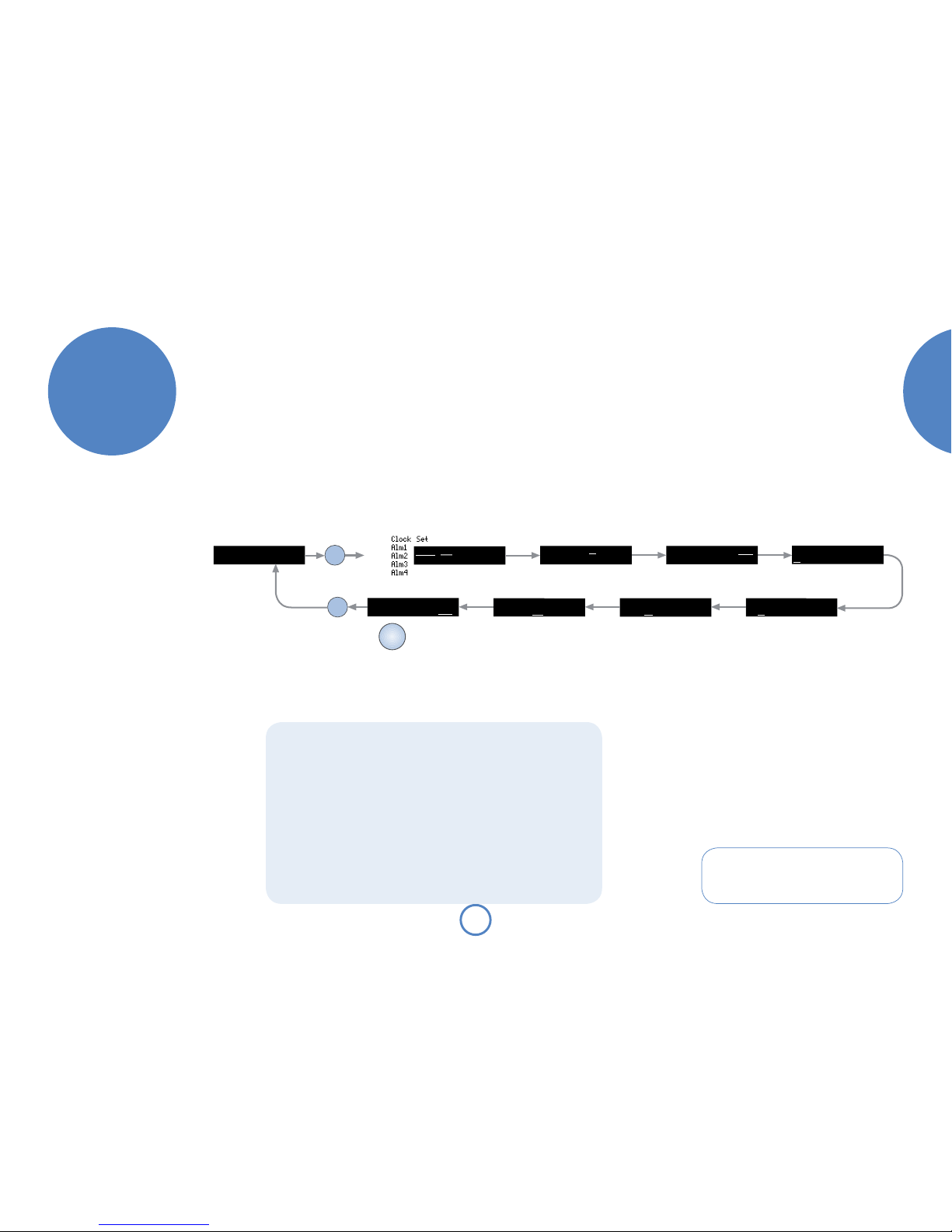
E-17
solo
mini
English
clock/
alarm
Setting the clock
When Solo Mini is in clock mode (POWER light showing
red), press MENU to set the clock or alarms.
Use the Fand Gbuttons on the remote control to
select the item to change, then use the Band C
buttons to change the value.
For example, after pressing MENU to enter the clock/
alarm setting menu, pressing up and down will change
between setting the clock and setting one of the alarms.
Retaining clock settings
If Solo Mini is turned off at the mains supply, clock
settings are retained for approximately four days. In
Clock mode, clock settings are retained indefinitely.
Setting the front panel clock
The procedure is shown on the diagram above, but the instructions are:
1. Power off the unit, using the top panel POWER button, or the remote control 2
button.The light next to the top panel POWER button glows red, showing that the
unit is in Clock mode.
2. Press the remote control MENU button once.
3. Press Bonce to enter the Clock Set screen.
4. Press Gto highlight 12HR or 24HR; toggle with the BC cursor keys.
5. Press Gto move to the hours; adjust with the BC cursor keys.
6. Press Gto move to the minutes; adjust with the BC cursor keys.
7. Press Gto move to set the day; adjust with the BC cursor keys.
8. Press Gto move to Set? and confirm with OK.
Press the 2(power) button to save and exit the menu.
Time synchronization
For DAB radio with time synchronization set to ‘Auto’,
the clock will be synchronized to the broadcast time
when DAB radio is selected each day.The default value is
‘Man’ (manual clock setting).
As clock synchronization is periodic, it is recommended
that the clock is set manually at times of daylight saving
changes – especially if you need to use the alarm feature!
Sleep timer
This timer allows you to specify a listening period, after
which the volume fades into the (silent) Clock mode.
The period can be set in 5-minute intervals, up to
120 minutes (2 hours).
To set the sleep timer, press the MENU key on the remote
control to access the System menu (see page 16).
Earlier
Later
Previous
Next
Previous
Next
Set AM/PM
(12hr only)
Set 12/24
hour clock
Clock
synchronization
12hr
24hr Auto
Manual
Earlier
Later Set the hours
Set the minutesSet the dayConfirm settings
Exit to
time-of-day
display
MENU
OK
MENU

E-18
Alarm timing
Remember to set the time-of-day on the clock,
otherwise alarms will not work!
Setting alarms
Solo Mini allows up to four different alarms to be set.
In this way, different users of Solo Mini can have their
personal alarm settings, or you could set up different
alarms for different circumstances (work and holiday
periods, for example).
Alarms can be set to be active or disabled by pressing
1to 4on the remote control.The respective alarms are
toggled on or off.
Stopping or pausing an alarm
To enter ‘snooze’ mode, press the power button on the
front-panel or remote control; the alarm will resound
after the set delay.To cancel the ‘snooze’ alarm, press the
power button a second time.
Alternatively, press a source button on the remote
control (or the SOURCE button on the top panel) to stop
the alarm and switch Solo Mini to On mode.
MENU
MENU
Earlier
Later
Earlier
Later
Earlier
Later
Off
On
Off
On
Previous
Next
Select a signal source
(DAB only where
fitted)
Set minutes
for alarm
Set hours
for alarm
Set alarm
On or Off
Clock mode
Set AM/PM
(12hr only)
Set Snooze time
& Sat/Sun alarm
On or Off
Set alarm days
On or Off
Alarms go off at the scheduled time
for selected days. In this example,
alarms are set to go off on Monday,
Wednesday and Friday.
Exit to
time-of-day
display

E-19
solo
mini
English
Pre-amplifier
Inputs
Maximum input level 2.5Vrms
Input impedance 47kΩ
Signal/noise ratio 105dB
Co-axial outputs
Maximum output level 2.5Vrms
Output impedance 500Ω
Amplifier
Continuous power output,per channel, 80kHz measurement bandwidth
Both channels, 8Ω, 1kHz 25Wrms, 0.1% THD+n
Distortion, both channels 8Ω, 80%
power, 1kHz 0.036%THD+n
CD playback
DAC Wolfson 24-bit multilevel Delta-Sigma DAC
Frequency response (±0.5dB) 20Hz–20kHz
DAB receiver (where fitted)
RF tuning range 174–240MHz (Band III)
1452–1490MHz (L-band)
Number of DAB presets 10
Sensitivity (typical) –98dBm (VHF measurement to EN50248)
Input impedance 50Ω
Audio data rate (maximum) 256kbits/s MPEG layer II, protection level 3
FM receiver
RF tuning range 87.5–108MHz (Europe and USA)
77.5–108MHz (Japan)
Number of FM presets 30
Sensitivity (typical) 2µV
Signal/noise ratio (at 200mV) 58dB
Distortion (THD at 200mV) 0.5%
AM receiver
RF tuning range 522–1710kHz, in steps of 9kHz (UK)
530–1710kHz, in steps of 10kHz (USA)
531–1629kHz, in steps of 9kHz (Japan)
Number of AM presets 30
Signal/noise ratio (at 200mV) 40dB
Distortion (THD at 30% modulation) 1.5%
General
Supply voltage*100V, 115V or 230V AC,
depending on shipping region
Power consumption Clock mode 4W
Operational 80W (typical), 250W
(maximum)
Size (W x D x H) W230mm x D350mm x H90mm
Weight (net) 5.31kg
Weight (packed) 6.7kg
Supplied accessories Mains lead
Solo remote control handset and two AAA
batteries
Instruction manual and registration card
DAB/FM model: DABTelescopic aerial, FM
dipole aerial and AM loop aerial,
AM/FM model: FM dipole aerial and AM loop
aerial
* In Japan, the supply voltage is 100V,50–60Hz.
E&OE.All specification values are typical unless otherwise stated.
technical
specification
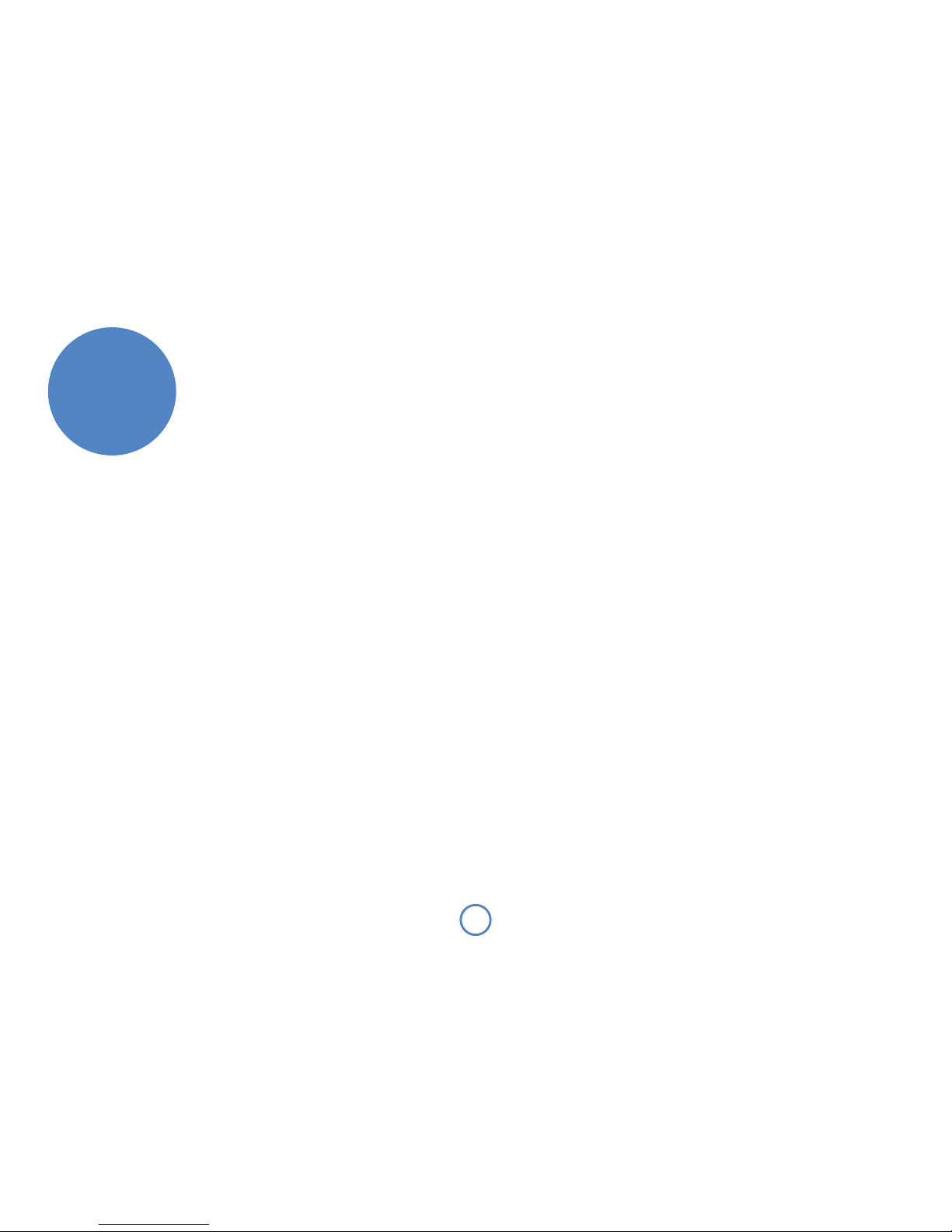
E-20
Worldwide Guarantee
This entitles you to have the unit repaired free of charge, during the first two years after
purchase, at any authorised Arcam distributor provided that it was originally purchased
from an authorised Arcam dealer or distributor.The manufacturer can take no responsibility
for defects arising from accident, misuse, abuse, wear and tear, neglect or through
unauthorised adjustment and/or repair, neither can they accept responsibility for damage or
loss occurring during transit to or from the person claiming under the guarantee.
The warranty covers:
Parts and labour costs for two years from the purchase date. After two years you must pay
for both parts and labour costs. The warranty does not cover transportation costs at any
time.
Claims under guarantee
This equipment should be packed in the original packing and returned to the dealer from
whom it was purchased, or failing this, directly to the Arcam distributor in the country of
residence.
It should be sent carriage prepaid by a reputable carrier – not by post. No responsibility
can be accepted for the unit whilst in transit to the dealer or distributor and customers are
therefore advised to insure the unit against loss or damage whilst in transit.
For further details contact Arcam at:
Arcam Customer Support Department,
Pembroke Avenue,Waterbeach, CAMBRIDGE, CB25 9QR, England
or www.arcam.co.uk.
Problems?
If your Arcam dealer is unable to answer any query regarding this or any other Arcam
product please contact Arcam Customer Support at the above address and we will do our
best to help you.
On-line registration
You can register your product on-line at www.arcam.co.uk.
product
guarantee
Other manuals for SOLO MINI
3
Table of contents
Other Arcam Car Receiver manuals