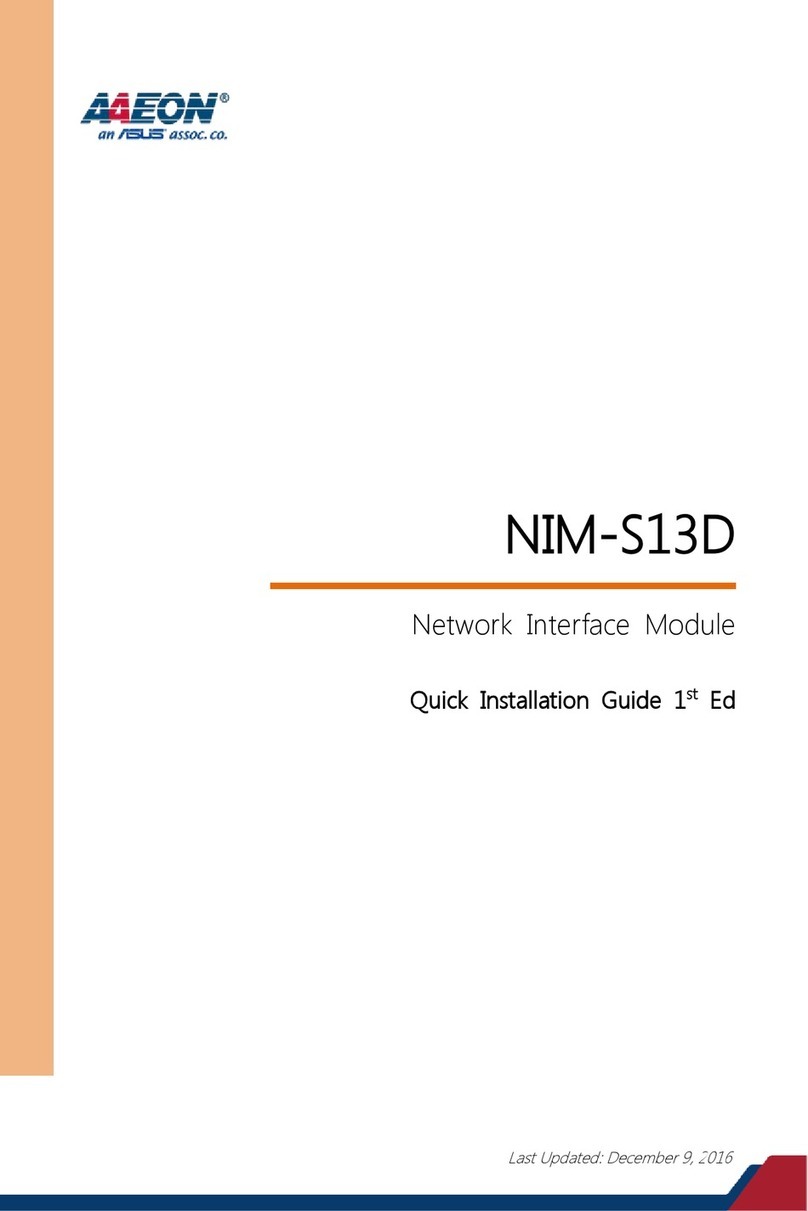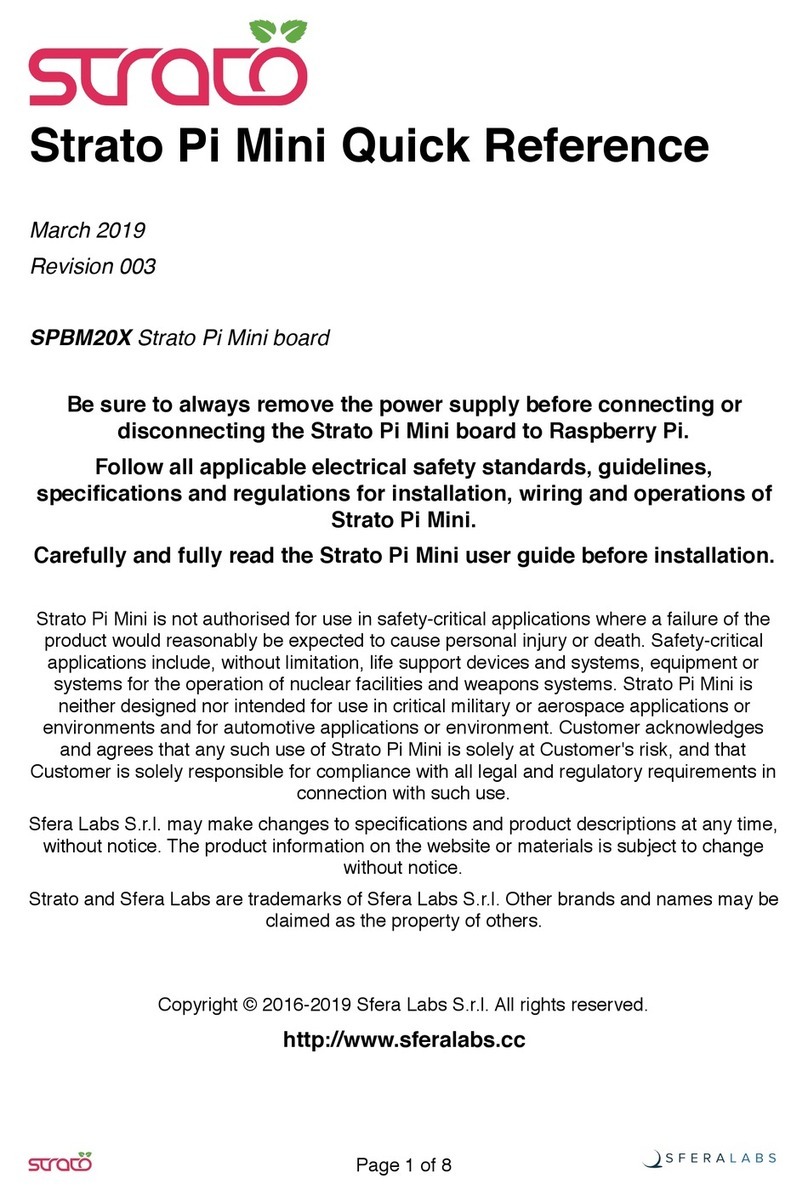Argosy RW848 User manual

User’s Manual


FCC COMPLIANCE STATEMENTS
This equipment has been tested and found to comply with the limits for a Class B digital device,
pursuant to Part 15 of the FCC Rules. These limits are designed to provide reasonable protection
against harmful interference in a residential installation. This equipment generates, uses and can
radiate radio frequency energy and, if not installed and used in accordance with the instructions, may
cause harmful interference to radio communications. However, there is no guarantee that interference
will not occur in a particular installation. If this equipment does cause harmful interference to radio or
television reception, which can be determined by turning the equipment off and on, the user is
encouraged to try to correct the interference by one or more of the following measures:
Reorient or relocate the receiving antenna.
Increase the Distance between the equipment and receiver.
Connect the equipment into an outlet on a circuit different from that to which the receiver is connected.
Consult the dealer or an experienced radio/TV technician for help.
CAUTION
CHANGE OR MODIFICATIONS NOT EXPRESSLY APPROVED BY
PARTY RESPONSIBLE FOR COMPLIANCE COULD VOID THE USER
AUTHORITY TO OPERATE THE EQUIPMENT.

TRADEMARKS
PCMCIA are the trademarks of Personal Computer Memory Card International Association.
MS-DOS, Windows, Windows 95/98/Me/2000/XP/NT and MSCDEX are trademarks of Microsoft
Corporation.
OS/2 WARP is a trademark of International Business Machines Corporation.
*All of the third-party brands and names are the property of their respective owners.

CONTENTS
INTRODUCTION ........................................................................................................... 1
SYSTEM REQUIREMENTS.......................................................................................... 1
PART NAMES AND FUNCTIONS ............................................................................... 2
FRONT PANEL OF THE DVD-ROM DRIVE ........................................................ 2
REAR PANEL OF THE DVD-ROM DRIVE .......................................................... 3
HARDWARE INSTALLATION .................................................................................... 4
SOFTWARE INSTALLATION FOR WINDOWS 95/98 .............................................. 6
SOFTWARE INSTALLATION FOR WINDOWS Me ................................................. 9
SOFTWARE INSTALLATION FOR WINDOWS 2000 ............................................... 11
SOFTWARE INSTALLATION FOR WINDOWS XP ................................................. 14
SOFTWARE INSTALLATION FOR WINDOWS NT ................................................. 17
SOFTWARE INSTALLATION FOR DOS/WINDOWS 3.1 ........................................ 19
SOFTWARE INSTALLATION FOR OS/2 WARP ....................................................... 24
USING DVD-ROM WITH PCMCIA INTERFACE ...................................................... 27


- 1 -
INTRODUCTION
The External DVD-ROM has the following features:
♦ It c can be easily connected to computer via PCMCIA interface, and can even be disconnected and
re-connected while the computer is running.
♦ This drive can read all types of CD and DVD media including CD, CD-R, CD-RW and DVD disc.
♦ When working with DVD playing software, this drive can playback DVD title smoothly.
This user’s manual is intended to describe how to install the external DVD-ROM on the computer. To
use the DVD playing software, please refer to the ‘On-Line help’ in the playing software.
SYSTEM REQUIREMENTS
♦ Notebook or desktop computer with PCMCIA 2.1 Type II or III socket.
♦ Windows 95/98/Me/2000 or Windows XP (The Hot Insert/Remove function is reachable with
these OS).
♦ Windows NT, DOS/Windows 3.1 or OS/2 WARP (These OS don’t support Hot Insert/Remove
function).

- 2 -
PART NAMES AND FUNCTIONS
Your external DVD-ROM may differ slightly from the figures shown, however the controls will
operate as described below.
Front Panel Of The DVD-ROM Drive
1. Disc Ready/Read LED:
This LED is used to indicate the disc access status.
2. Eject Button:
Press this button to open the disc tray. To close the disc tray, gently push the front of the tray.
3. Emergency Eject:
In case you cannot supply power to the drive but want to remove a disc from the tray, push a small
rod (paperclip) about 5cm long, through the Emergency Eject hole to disengage the gears inside.
Then pull the tray out manually. After removing the disc, gently push the tray back to its original
position. This procedure is only to be used in the case of an emergency and is not meant for normal
operation.

- 3 -
Rear Panel Of The DVD-ROM Drive
1. Power Jack (DC IN):
Connect the AC adapter lead here.
2. Power Source Switch:
PC: Means this DVD-ROM is powered by the PCMCIA socket of computer.
DC: Means this DVD-ROM is powered by the AC adapter.
Usually, when the external DVD-ROM get the power from the PCMCIA socket of computer, and it
should work properly. But, with some models of computer, the supplied power from the PCMCIA
socket is poor to drives the DVD-ROM drive. In this situation, an AC adapter is needed. If you
experience this problem, please contact dealer for the AC adapter.
3. Interface Connector:
Connect the PCMCIA interface cable here.
4. Power Button:
Press this button to manually power on/off the drive.

- 4 -
HARDWARE INSTALLATION
Note:
♦ If you want to use an AC adapter to powers the external DVD-ROM, please use the AC adapter
provided by manufacturer, using an incorrect AC adapter could result in permanent and
unpredictable damage to the drive.
♦ This external DVD-ROM supports Hot Insert/Remove function only under Windows
95/98/Me/2000/XP, with the other operating systems, please insert the PC Card of interface
cable before power-on computer, and remove this card after power-off computer.
1. Insert the plug of the PCMCIA interface cable into the Interface Connector of drive. Press firmly
until the interface connector is seated correctly.
2. Make sure the Power Source Switch is at the correct position.
PC: get power from the PCMCIA socket of computer.
DC: get power from the AC adapter.
Note: If you are using an AC adapter to powers the external DVD-ROM, make sure the Power
Source Switch is at the ‘DC’ position, then connect the AC adapter to the Power Jack (DC
IN) of the drive, and attach the AC adapter to the outlet.
3. Place the DVD-ROM drive in the horizontal position. This drive is designed to operate only in the
horizontal position. Operating the DVD-ROM drive in any abnormal position is not recommended.
4. You are now ready to install the device drivers, please follow the related software installation guide
to install the device driver.

- 5 -
Get power from PCMCIA socket
Get power from AC adapter
Switch to PC position
Push
Push
Switch to DC position
Push
Push

- 6 -
SOFTWARE INSTALLATION FOR WINDOWS 95/98
The following installation procedures are extracted from the Windows 98SE installation. The
installation for Windows 95 is almost same.
1. Boot-up your computer into Windows 98, making
sure the device driver for ‘PCMCIA Socket’ has been
installed and is available. To check this, right-click
‘My Computer’, click ‘Properties’ and then ‘Device
Manager’ to open the ‘Device Manager’ window.
Refer to the figure shown alongside to see if the
PCMCIA Controller is installed without error.
2. Ensure the PCMCIA interface cable and then the AC adapter connections (if you are using the AC
adapter) are made as described in Hardware Installation. Slowly insert the PC Card of interface
cable into the PCMCIA socket of computer and press firmly until the connector is seated (Please
note that the PC Card is keyed to guide for proper insertion).
3. If this is the very first time you are connecting the
drive to computer, the ‘Add New Hardware
Wizard’ dialog box appears as shown.
4. Click Next, then select ‘Search for the best driver for your device’ box, and click Next.

- 7 -
5. Select ‘Floppy disk drives’ box and insert the
device driver diskette into floppy drive. Click
Next.
6. Wait for few seconds, Windows will find a driver
from the floppy diskette, make sure the file that
Windows found is ‘A:\ PCMCDF.INF’. Click
Next.
7. After the necessary files are copied into your
internal hard disk, a screen will appear as the
figure, click Finish.
8. Windows will then detect the DVD-ROM drive, you will find a new drive letter has been assigned
for the drive in ‘My Computer’.

- 8 -
9. If the external DVD-ROM doesn’t appear in ‘My
Computer’ or doesn’t work properly, please go into
‘Device Manager’ to check whether the devices are
installed as the table and figure.
Installed Device Drivers Location
PCMCIA CD-ROM/CD-RW/DVD-ROM (F2) Installed under ‘SCSI Controllers’.
The real name of the DVD-ROM drive Installed under ‘CDROM’ (the name list in the
figure may differ from your DVD-ROM
drive).

- 9 -
SOFTWARE INSTALLATION FOR WINDOWS Me
1. Boot-up your computer into Windows Me, making
sure the device driver for ‘PCMCIA Socket’ has been
installed and is available. To check this, right-click
‘My Computer’, click ‘Properties’ and then ‘Device
Manager’ to open the ‘Device Manager’ window.
Refer to the figure shown alongside to see if the
PCMCIA Controller is installed without error.
2. Ensure the PCMCIA interface cable and then the AC adapter connections (if you are using the AC
adapter) are made as described in Hardware Installation. Slowly insert the PC Card of interface
cable into the PCMCIA socket of computer and press firmly until the connector is seated (Please
note that the PC Card is keyed to guide for proper insertion).
3. On the first screen, insert the device driver
diskette into floppy drive, select ‘Automatic
search for a better driver (Recommended)’, and
then click Next.
4. Windows will find two driver files from
the floppy diskette and list as the figure
shown alongside. In fact, these two
drivers are the same, choose any one
and then click OK.

- 10 -
5. Windows will install the driver from the diskette.
After the necessary files are copied into your
internal hard disk, a screen will appear as the
figure, click Finish.
6. Windows will then detect the DVD-ROM drive, you will find a new drive letter has been assigned
for the drive in ‘My Computer’.
7. If the external DVD-ROM doesn’t appear in ‘My
Computer’ or doesn’t work properly, please go into
‘Device Manager’ to check whether the devices are
installed as the table and figure.
Installed Device Drivers Location
PCMCIA CD-ROM/CD-RW/DVD-ROM (F2) Installed under ‘SCSI Controllers’.
The real name of the DVD-ROM drive Installed under ‘CDROM’ (the name list in the
figure may differ from your DVD-ROM
drive).

- 11 -
SOFTWARE INSTALLATION FOR WINDOWS 2000
1. Boot-up your computer into Windows 2000, making
sure the device driver for ‘PCMCIA Adapters’ has
been installed and is available. To check this,
right-click ‘My Computer’, click ‘Properties’ then
‘Hardware’ and then ‘Device Manager’ to open the
‘Device Manager’ window. Refer to the figure shown
alongside to see if the PCMCIA Controller is installed without error.
2. Ensure the PCMCIA interface cable and then the AC adapter connections (if you are using the AC
adapter) are made as described in Hardware Installation. Slowly insert the PC Card of interface
cable into the PCMCIA socket of computer and press firmly until the connector is seated (Please
note that the PC Card is keyed to guide for proper insertion).
3. Windows will find a new hardware named ‘PCMCIA PnPIDE’, and start up the ‘Found New
Hardware Wizard’, click Next on the first screen.
4. On this screen, select ‘Search for a suitable
driver for my device (Recommended)’,
click Next.

- 12 -
5. Insert the device driver diskette into floppy drive, only select ‘Specify a location’, leave the other
check boxes be empty (don’t select them), and click Next. When the wizard asks for the path, type
‘A:\WIN2000’ in ‘Copy manufacturer’s files from’ location, click OK.
6. Wait for few seconds, Windows will find a
driver from the floppy diskette, make sure
the file that Windows found is
‘A:\Win2000\PCMCDF2K.INF’. Click
Next.
7. Click Yes on the ‘Digital Signature Not Found’ screen.

- 13 -
8. After the necessary files are copied into
your internal hard disk, a screen will appear
as the figure, click Finish.
9. Windows will then detect the DVD-ROM drive, you will find a new drive letter has been assigned
for the drive in ‘My Computer’.
10. If the external DVD-ROM doesn’t appear in
‘My Computer’ or doesn’t work properly,
please go into ‘Device Manager’ to check
whether the devices are installed as the table
and figure.
Installed Device Drivers Location
PCMCIA CD-ROM/CD-RW/DVD-ROM
(F2) (Windows 2000) Installed under ‘IDE ATA/ATAPI Controllers’.
The real name of the DVD-ROM drive Installed under ‘DVD/CD-ROM Drives’ (the
name list in the figure may differ from your
DVD-ROM drive).

- 14 -
SOFTWARE INSTALLATION FOR WINDOWS XP
1. Boot-up your computer into Windows XP,
making sure the device driver for ‘PCMCIA
Adapters’ has been installed and is available. To
check this, right-click ‘My Computer’, click
‘Properties’ then ‘Hardware’ and then ‘Device
Manager’ to open the ‘Device Manager’
window. Refer to the figure shown alongside to
see if the PCMCIA Controller is installed without error.
2. Ensure the PCMCIA interface cable and then the AC adapter connections (if you are using the AC
adapter) are made as described in Hardware Installation. Slowly insert the PC Card of interface
cable into the PCMCIA socket of computer and press firmly until the connector is seated (Please
note that the PC Card is keyed to guide for proper insertion).
3. Windows will find a new hardware
named ‘PCMCIA PnPIDE’, and start
up the ‘Found New Hardware Wizard’.
On the first screen, select ‘Install from a
list or specific location (Advanced)’,
and then click Next.
Table of contents
Popular Computer Hardware manuals by other brands
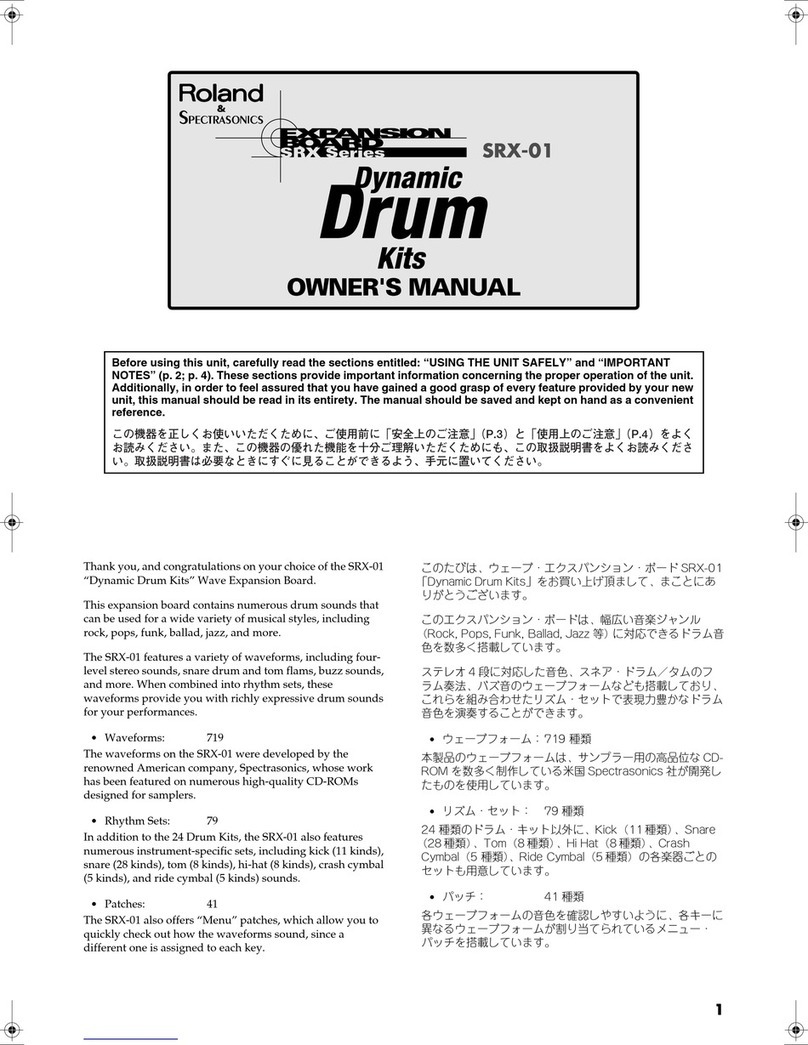
Roland
Roland Dynamic Drum Kits SRX Series owner's manual

Roland
Roland Big Brass Ensemble SRX-10 owner's manual
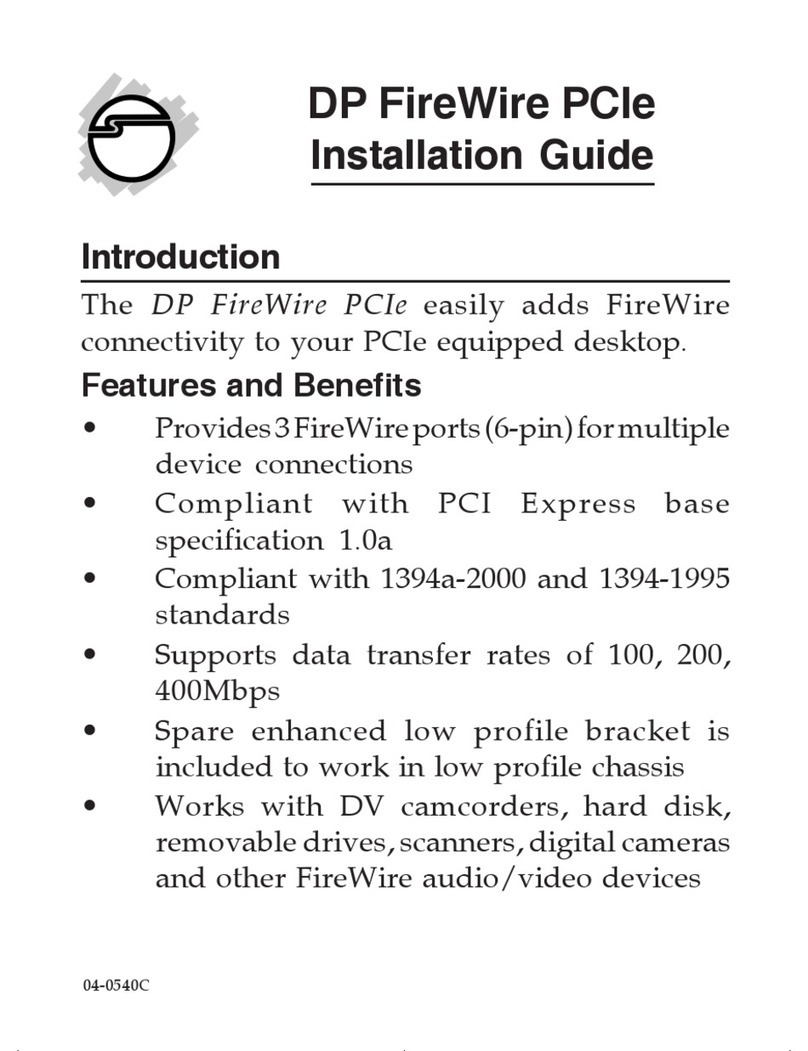
SIIG
SIIG NN-E20022-S1 installation guide
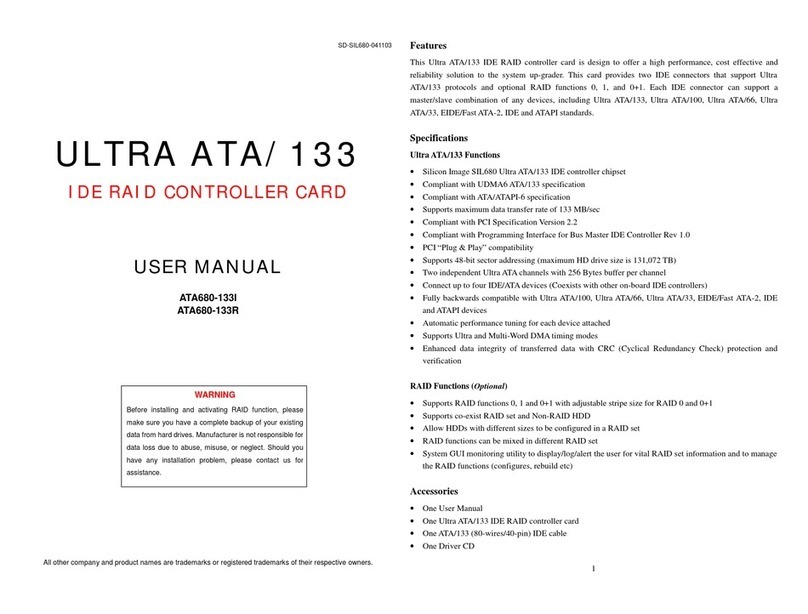
Syba
Syba ATA680-133R user manual

SIIG
SIIG DP FireWire 800 PCIe Quick installation guide

ekwb
ekwb EK-XRES 100 Revo D5 Series INSTALLATION AND MOUNTING MANUAL
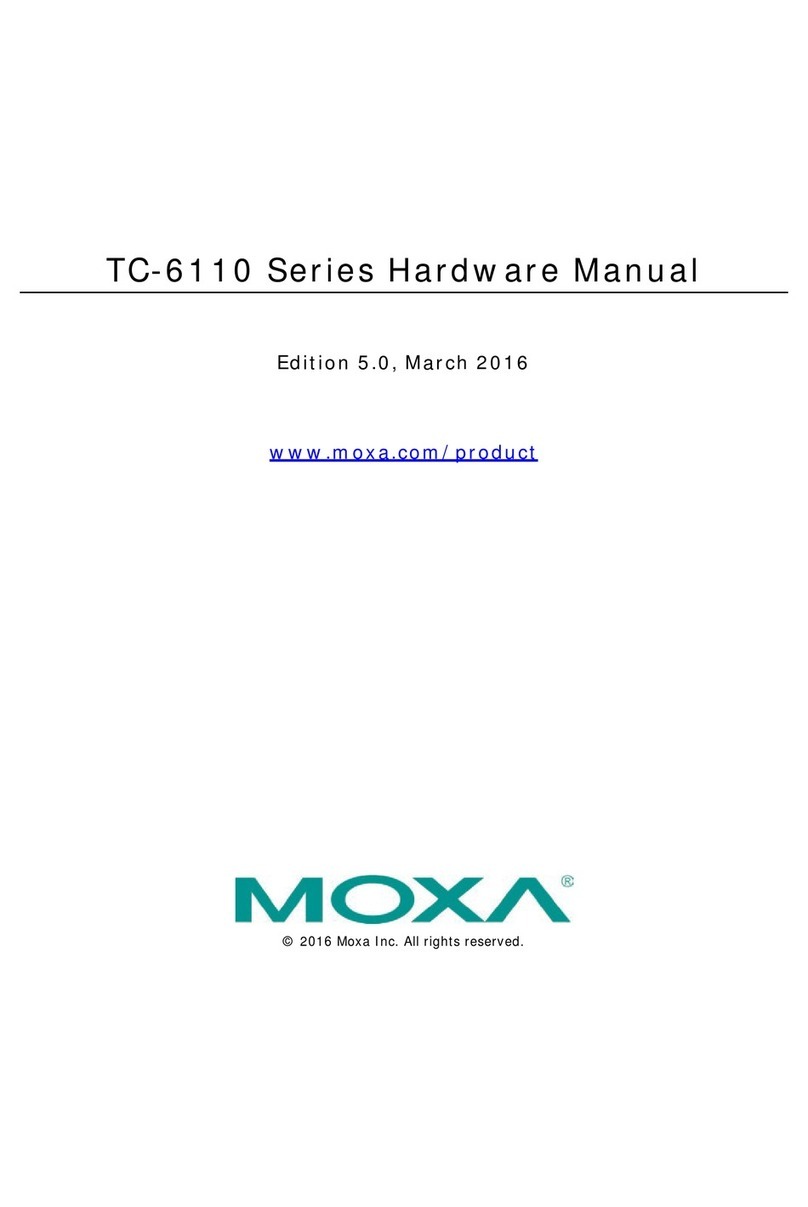
Moxa Technologies
Moxa Technologies TC-6110 Series Hardware manual

SilverStone
SilverStone Nitrogon NT07-775 installation guide

Quatech
Quatech DSPXP-100 Specifications

ekwb
ekwb EK-Vector FTW3 RTX 2080 Ti Installation and mounting manuals
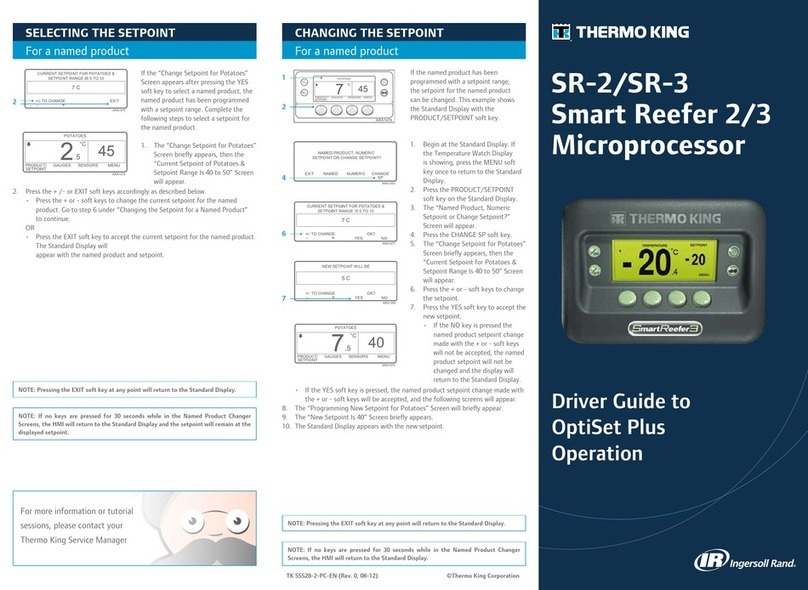
Ingersoll-Rand
Ingersoll-Rand THERMO KING Smart Reefer 2 Driver guide

Elenco Electronics
Elenco Electronics K-16 Assembly and instruction manual