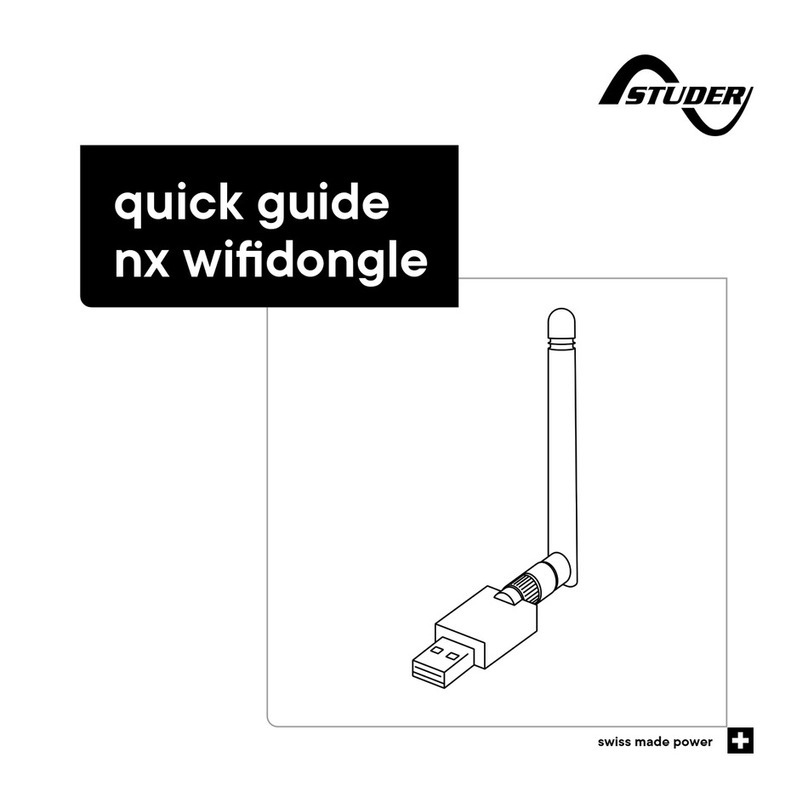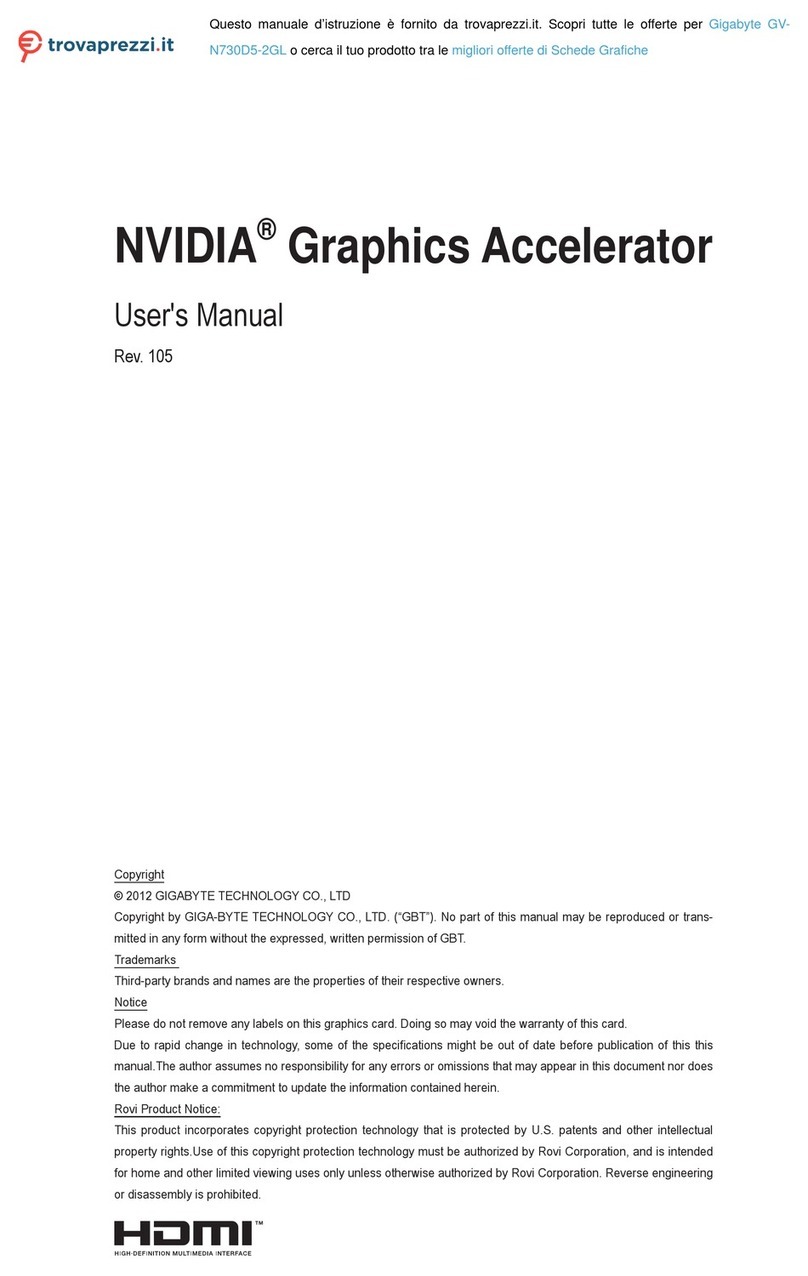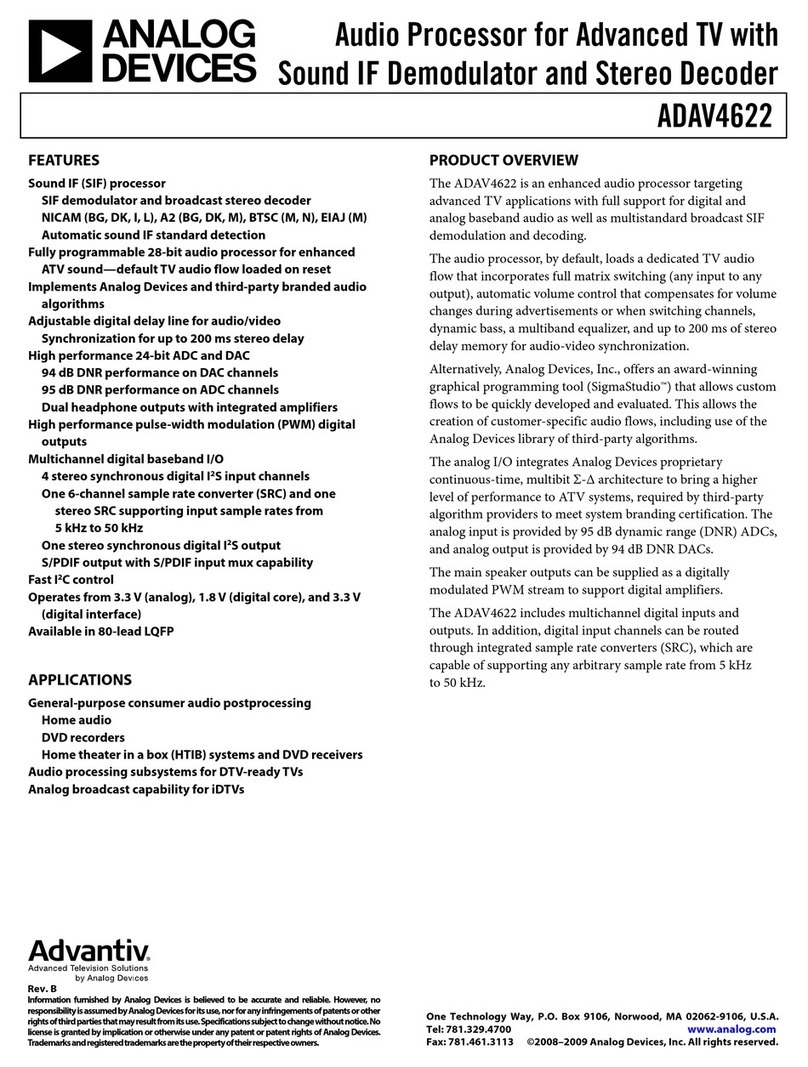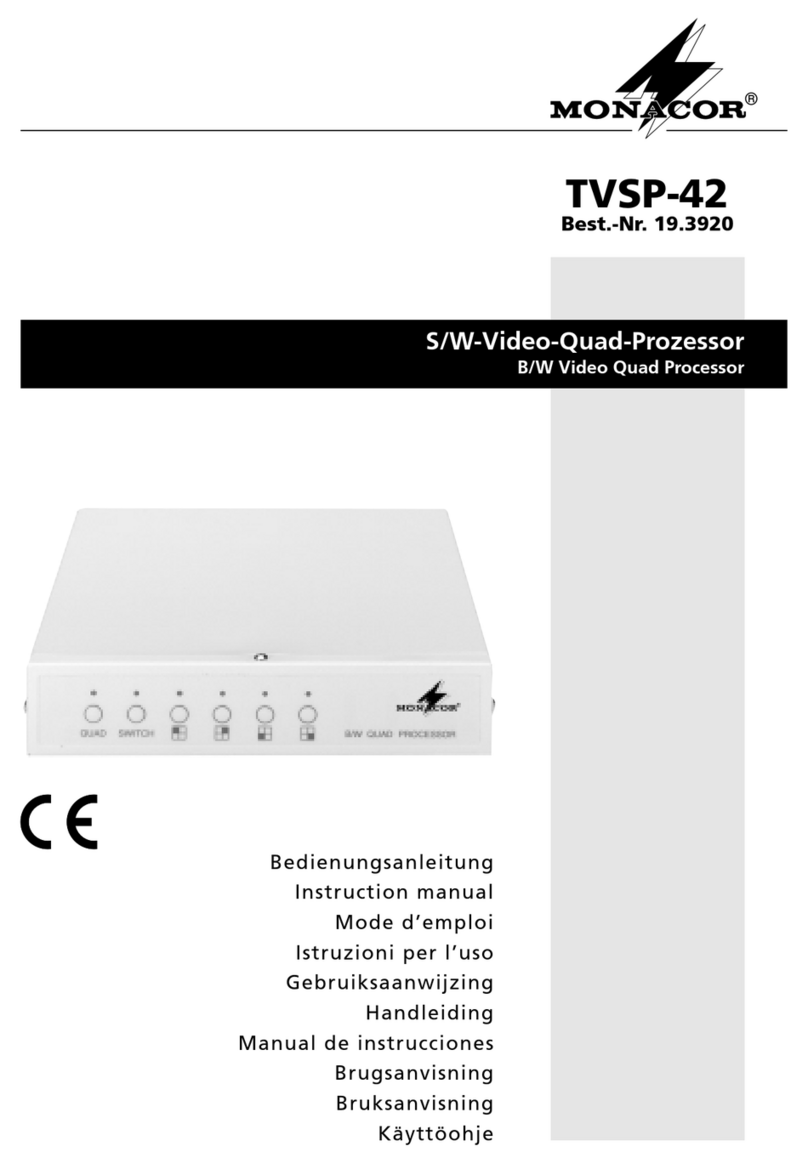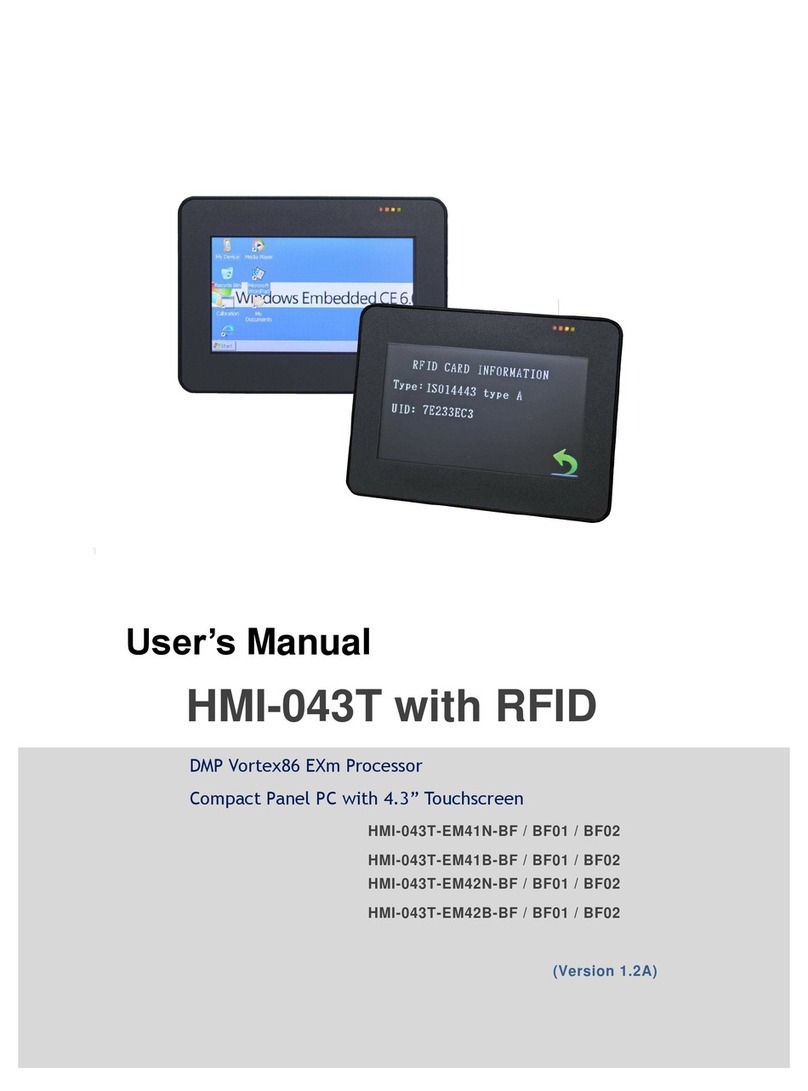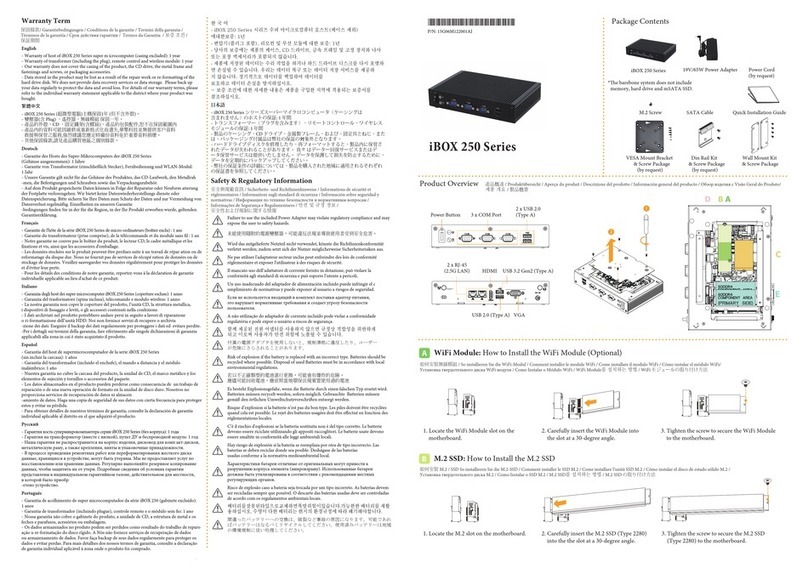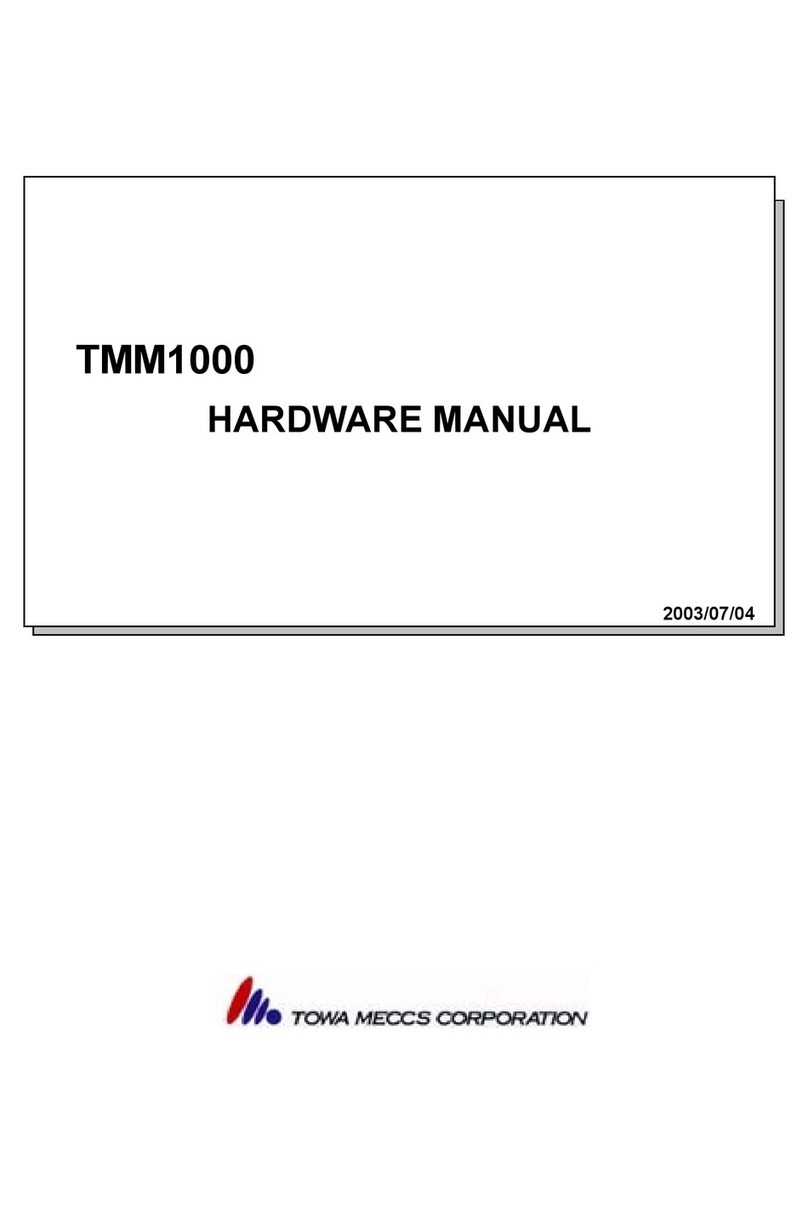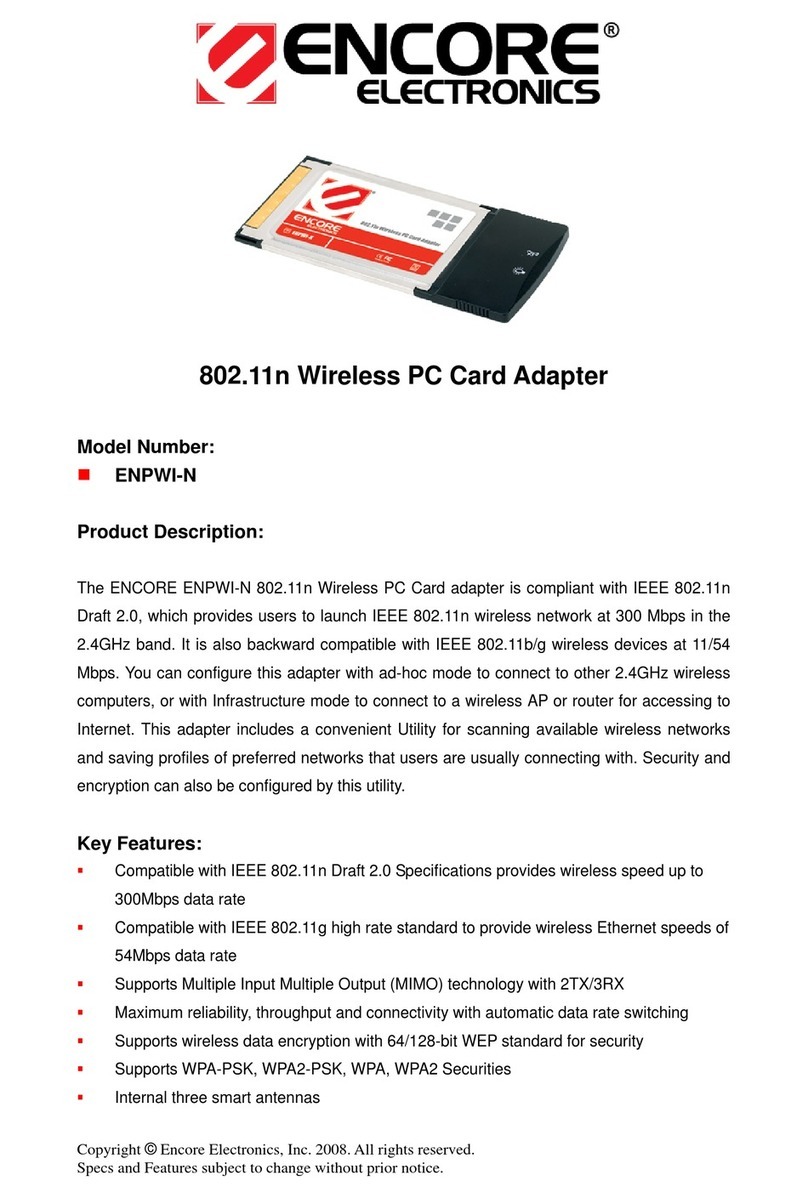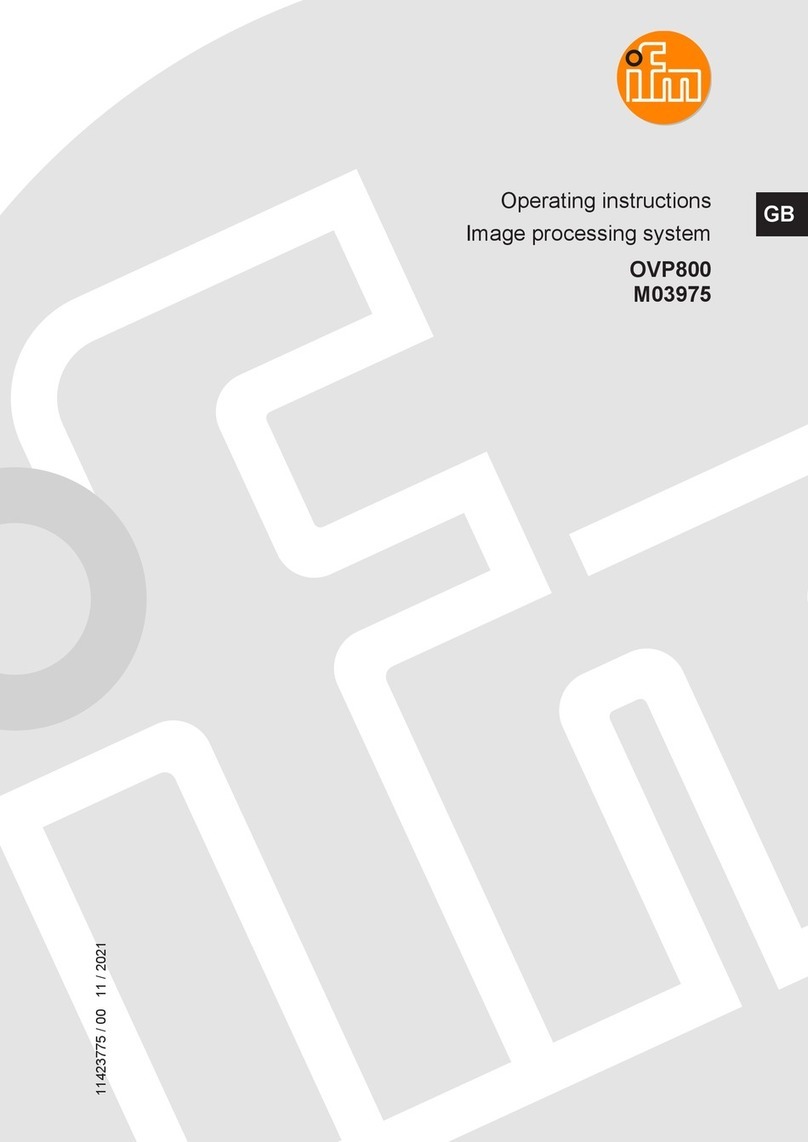ELMED SPG10 User manual

Mitterweg 25 – Via di Mezzo ai Piani 25
I
-
39100 Bozen
-
Bolzano
Tel.:
0471 977236
-
Fax:976525
e-mail: info@elmed.it
http://www.elmed.it
36·36·288
V6.2LM Service-Instruction (16.12.2015)
English
SPG10
Sprayer Computer
Instructions
Microprocessor control system
for agricultural sprayers

Mitterweg 25 – Via di Mezzo ai Piani 25
I
-
39100 Bozen
-
Bolzano
Tel.:
0471 977236
-
Fax:976525
e-mail: in[email protected]
http://www.elmed.it
2
The
SPG10
Control Unit
The SPG10 sprayer computer is used in fruit and vine cultivation. It is used as a control and
regulation device for agricultural sprayers that are designed for use with tractors.
In combination with the SPG20 control module and all the connected sensors, the SPG10
offers a tightly controlled spraying system for modern agriculture. There are clear economic
and environmental strengths to the spraying system. The regulation aspect guarantees
constant pressure through the sprayer valves and so it is easy to accurately meter the quantity
of product applied and to spray the required amount.
The system consists of an operating unit (SPG10), the control module (SPG20), one valve
actuator and various sensors. The operating unit has a clear Touch Monitor and it is fitted
directly in the tractor cab. The control module is attached to the sprayer tank and it is
connected to all the components of the sprayer control system. The measured nozzle pressure
and tank volume values are provided by a pressure sensor and a volume sensor and
transmitted to the control module.
Technical Data:
Display
Size
3.5 inches
Resolution:
320×240 pixels (black & white)
Backlight white LED; 7.0 cd/m² (type)
Touch screen
Input pin 10÷70 g
Finger 20÷80 g
Connections Mains supply: 12V DC power supply and RS485 serial interface
Serial interface: USB
Connections to
Volume sensor:
IDS03 spray and water resistant IP64
the SPG-20
Alternate motor for pump:
±12V statistically with overload protection
control unit
Pressure sensor
Up to 0÷60bar with 4÷20mA output signal
Speed sensor
2 wire Inductive sensor (NAMUR)
Flow sensor
Valve outlets for max. 8
nozzle rings and 1
supplementary relay
For motor or magnet valves (max. 8A per outlet)
Dimensions (SPG10 without plug):
(H × B × T) 104mm × 124mm × 45mm
Power consumption (SPG10 and SPG20
with all valves switched off):
270mA @ 12V DC
CE mark
CEE 89/336 EMC Directive
CEE 73/23 Low Voltage Directive
WEEE (en) ; RAEE (it)
Disposal of electrical and
electronic equipment
This device complies with the WEEE directive
regarding the proper disposal of electrical and
electronic equipment. Disposal in household waste
is prohibited. May cause environmental damage
and health problems. The unit must be disposed of
by a municipal waste disposal service (e.g. recycling
centre)

Mitterweg 25 – Via di Mezzo ai Piani 25
I
-
39100 Bozen
-
Bolzano
Tel.:
0471 977236
-
Fax:976525
e-mail: in[email protected]
http://www.elmed.it
3
Safety information
WARNING! The following safety information aims to preserve the personal safety of the
user and protect the equipment and working environment from possible damage.
General
• Do not attempt to repair the device yourself if you have not received appropriate training.
Always fully comply with all installation instructions.
• Improper use of or interference with the device may result in damage to the device, fire or
other hazards. In addition, guarantee and warranty claims will be invalidated.
• Do not insert any objects in component apertures. This may damage the device by short-
circuiting the internal components.
• The device is protected against condensation and atmospheric moisture by a protective
lacquer. Nevertheless, deterioration of the lacquer may cause the device to be damaged due
to condensation. For this reason, if you enter a room with strongly fluctuating temperatures or
atmospheric humidity, please wait until the moisture has evaporated before starting up the
device.
Power supply
• Ensure that the polarity is correct before starting up the device.
The correct polarity for the connecting wires is shown in the wiring
diagram.
• Check the operating voltage! When the motor is running and all of
the nozzle rings are switched on, the operating voltage must be over 13V. It is possible to
display the voltage in the display area (
chapter 1.1).
• Protect the connecting wires: do not use the lead for pulling out the plug or carrying the
device. Make sure that the connecting wires do not come into contact with heat or sharp edges.
Damaged connecting wires may cause fire, short circuits and electric shocks.
Cleaning
• Do not use chemical solvents for cleaning, as these may damage the
plastic surface. You should also not use a pressure washer for cleaning. Any
water penetration could result in damage to the device.
• Clean the display with a soft, clean cloth and water. Moisten the cloth with
water and wipe the screen evenly in one direction from top to bottom. Quickly
remove any remaining moisture from the display and keep it dry. Over the long
term, moisture may damage the display. Do not use conventional window
cleaner for cleaning the display.
Assembly
• The SPG20 control unit that is fitted to the tank must be fitted in such a way that the cable
grommets point downwards to make it harder for water to penetrate.

Mitterweg 25 – Via di Mezzo ai Piani 25
I
-
39100 Bozen
-
Bolzano
Tel.:
0471 977236
-
Fax:976525
e-mail: in[email protected]
http://www.elmed.it
4
Contents
Safety information................................................................................................................................... 3
1
The Main Window .......................................................................................................................... 6
1.1
Display area .............................................................................................................................. 6
1.2
Nozzle rings .............................................................................................................................. 7
1.2.1
Nozzle ring selection ......................................................................................................... 7
1.2.2
Switching on the left/right-hand nozzle rings ................................................................... 8
1.2.3
Fan cover ........................................................................................................................... 8
1.2.4
Sectors in multi-row sprayers ........................................................................................... 8
1.3
Main switch .............................................................................................................................. 8
1.4
Setting the pressure manually................................................................................................... 9
1.5
Setting the pressure automatically ............................................................................................ 9
1.5.1
Setting the nominal pressure without a spray programme: ............................................... 9
1.5.2
Setting the pressure with a spray programme: .................................................................. 9
1.6
The alarm list .......................................................................................................................... 10
2
Settings ...........................................................................................................................................11
2.1
Settings in semi-automatic mode (½Auto) ............................................................................. 12
3
Spray Management ....................................................................................................................... 13
Creating a spray programme ......................................................................................................... 13
3.1
Field ........................................................................................................................................ 14
3.2
Spray programmes .................................................................................................................. 15
3.2.1
Page 1: (Programme and field selection) ........................................................................ 15
3.2.2
Page 2: (Programme settings) ......................................................................................... 16
3.2.2.1
Standard option ........................................................................................................ 16
3.2.2.2
SBR South Tyrol Option ..................................................................................... 17
3.2.3
Page 3: (Selecting the chemical/product) ........................................................................ 18
3.2.4
Spray Programme Management ...................................................................................... 18
3.3
Chemicals/Products ................................................................................................................ 20
3.4
Statistics.................................................................................................................................. 20
3.5
Starting/stopping spraying ...................................................................................................... 21
21
1.1.1
Recording spray programmes and free memory ............................................................. 21
4
System Setup ................................................................................................................................. 22
4.1
Language ................................................................................................................................ 22
4.2
Alarm ...................................................................................................................................... 22
4.3
Content display (fast / slow) ................................................................................................... 22
4.4
Date and Time ........................................................................................................................ 23
4.5
Operating hours ...................................................................................................................... 23
5
Display Settings ............................................................................................................................ 23
5.1
Contrast .................................................................................................................................. 23
5.2
Backlight ................................................................................................................................ 24

Mitterweg 25 – Via di Mezzo ai Piani 25
I
-
39100 Bozen
-
Bolzano
Tel.:
0471 977236
-
Fax:976525
e-mail: in[email protected]
http://www.elmed.it
5
5.3
Display test ............................................................................................................................. 24
6
Setup.............................................................................................................................................. 24
6.1
Impulses per 100mt ................................................................................................................ 24
6.2
Tank name .............................................................................................................................. 24
6.3
Beep if alarm? ........................................................................................................................ 24
6.4
Pressure display to one decimal place .................................................................................... 24
6.5
Standby after X minutes ......................................................................................................... 25
6.6
Level sensor adjustment ......................................................................................................... 25
6.7
Minimum pressure limit (pressure control) ............................................................................ 25
6.8
Minimum speed (km/h) .......................................................................................................... 26
6.9
Pressure losses in percent ....................................................................................................... 26
6.10
Flow rate impulses/litre .......................................................................................................... 26
6.11
Control with flow meter ......................................................................................................... 26
7
Service menu ................................................................................................................................. 27
Login 27
7.1
Setup SPG20........................................................................................................................... 27
7.2
Factory settings (default settings)........................................................................................... 28
7.3
Display calibration ................................................................................................................. 28
7.4
Number of nozzle rings .......................................................................................................... 29
7.5
Current display ....................................................................................................................... 29
8
Content ......................................................................................................................................... 29
8.1
Directory ................................................................................................................................. 29
8.2
Assignment ............................................................................................................................. 29
9
Dosing ........................................................................................................................................... 30
9.1
Accept “set” analogue value ................................................................................................... 30
9.2
Increase content incrementally ............................................................................................... 30
9.3
Edit content manually “+/- litre” ............................................................................................ 30
9.4
Dosing menu........................................................................................................................... 31
9.4.1
Change increment value .................................................................................................. 31
9.4.2
Save table ........................................................................................................................ 31
9.4.3
Edit table ......................................................................................................................... 31
9.4.4
Load table ........................................................................................................................ 32
10
Exchanging data with a PC ....................................................................................................... 32
11
IDS03 Volume Sensor ............................................................................................................... 32
11.1 Instructions on installing the volume sensor ............................................................................. 32
12
Wiring diagram ......................................................................................................................... 33

Mitterweg 25 – Via di Mezzo ai Piani 25
I
-
39100 Bozen
-
Bolzano
Tel.:
0471 977236
-
Fax:976525
e-mail: in[email protected]
http://www.elmed.it
6
1
The Main Window
The main window appears after switching the computer
on (Fig. 1).
The main window consists of the button area around the
sides and the display area in the middle of the screen.
At the top of the screen there is also a status area. This
displays the current spray programme (three dashes (“--
-“) mean that no spray programme is active).
1.1 Display area
The display area shows – in big bold figures – the
pressure (above) and various measures available for selection (e.g. content, distance, speed,
etc.) (below).
The top of the display area only shows the pressure:
Pressure: The current pressure is shown at the top of the display
area in bar. This area is also used for setting the pressure either
manually or automatically. The current pressure regulation mode
is indicated in the top left-hand corner of this display area by
either “auto” or “man”. ( See chapter 1.4 „Setting the pressure manually“ or chapter
1.5 “Setting the pressure automatically”).
In the bottom part of the display area it is possible to select various measured values (content,
distance, speed etc.) (by clicking in the middle of the screen):
Content in litres: The content of the spray tank in litres. The
display speed can be adjusted in Settings (
Chapter 4.3) (fast
when filling, slow during travel).
Distance [m]/[km]: This is the distance travelled since
commencing spraying*. Below 1km the distance will be given in
meters (m), then only in km. Periods during which the nozzle
rings are closed are not counted. The recording ends with the
conclusion of the spray programme. (See also chapter 3.5 “Starting/stopping
spraying”).
Speed [km/h]: The current speed in km/h. This also appears in
smaller text above all the other measured variables selected (on
the right).
l/ha: The amount of spray (converted to litres per hectare) currently being applied.
l/min.: The current output in litres per minutes.
If a flow meter is in use, then a ring appears above the measured
quantity, which flashes when receiving a signal from the flow meter.
Fig. 1: Main window with 4 nozzle rings

Mitterweg 25 – Via di Mezzo ai Piani 25
I
-
39100 Bozen
-
Bolzano
Tel.:
0471 977236
-
Fax:976525
e-mail: in[email protected]
http://www.elmed.it
7
Amount [l]: The total amount of spray in litres that has been applied since the start of
the current spraying operation*.
Area [ha]: Area covered since the start of the spraying operation in hectares*.
Voltage [V]: The supply voltage (battery voltage). In addition, an
alarm is triggered as soon as the voltage falls too low.
*
A new spraying operation starts when a new spray programme starts or by resetting the counter in semi-
automatic mode (→ chapter 2.1)
In the button area there are buttons for the nozzle rings, the menu button, the button for the
main switch, the button for switching between manual and automatic pressure control, and
optionally the switch symbol for the fan cover:
Nozzle rings
Menu
Fan cover
Main switch
Pressure control
to
or
The individual functions of these buttons are described in the following chapters.
1.2 Nozzle rings
On the right and left side of the display there are numbered buttons for the
nozzle rings. Depending on the number of nozzle rings that can be switched
on there may be 2, 4, 6 or 8 buttons.
The buttons on the left-hand side correspond to the nozzle rings on the left side of the
sprayer. Likewise the lower buttons correspond to the lower nozzle rings.
1.2.1
Nozzle ring selection
The nozzle rings are selected by pressing the corresponding button. The nozzle rings
selected are highlighted with a circle. Individual rings can be deselected by pressing the
relevant button again (circle disappears):
Nozzle ring selected Nozzle ring not selected

Mitterweg 25 – Via di Mezzo ai Piani 25
I
-
39100 Bozen
-
Bolzano
Tel.:
0471 977236
-
Fax:976525
e-mail: in[email protected]
http://www.elmed.it
8
1.2.2
Switching on the left/right-hand nozzle
rings
By pressing in the left or right-hand area of the
content display (highlighted in blue in Fig. 2), or by
using the left/right button (on top of the device), the
right or left nozzle rings can be turned on or off
individually. If one side is turned on, this will be
shown with a solid dot (circled in red in Fig. 2).
Note: The nozzle rings can only be switch on/off
when the main switch (→ chapter 1.3) has been
deactivated.
Nozzle ring on
Nozzle ring off
Notes: In the case of prolonged inactivity (about 5 min. without speed, pressure and in
absence of any keys being operated on the display), all valves are switched off
automatically for safety reasons and in order to reduce power consumption (nozzle rings
and suction). Even the display illumination is turned off. The same applies to the IDS03
volume sensor (if in place).
1.2.3
Fan cover
The two switch symbols for switching the left and right-hand fan covers on and off
can be operated either manually or automatically (see also chapter 2 "Cover").
In the case of sprayers without the relevant covers, these buttons are not available.
1.2.4
Sectors in multi-row sprayers
With multi-row sprayers the individual sectors are switched on and off with the nozzle ring
buttons described above, and not the nozzle rings. In the case of tunnel sprayers, the left
and right sides of a sector are always turned on at the same time, even if you just click on
one of the two sides.
1.3 Main switch
All nozzle rings are switched off or on again with the main switch (press on the
corresponding symbol or with the middle button on the top of the device).
Main switch on, Main switch off
(=nozzle rings off) (=nozzle rings on)
Fig. 2: Switching on left/right-hand nozzle
rings

Mitterweg 25 – Via di Mezzo ai Piani 25
I
-
39100 Bozen
-
Bolzano
Tel.:
0471 977236
-
Fax:976525
e-mail: in[email protected]
http://www.elmed.it
9
1.4 Setting the pressure manually
In order to control the pressure manually, the manual control
needs to be activated (“Man.” is displayed at the top left-
hand edge of the pressure display, see Fig. 3). Otherwise
this must first be switched to manual control mode
with the pressure control button.
The pressure can be reduced and increased by pressing the left or right-hand side of the
pressure gauge (down or up arrows, highlighted in blue in Fig. 3).
Briefly pressing the button reduces or increases the pressure gradually. Holding the arrows
increases or reduces the pressure continuously.
1.5 Setting the pressure automatically
Activate the automatic pressure gauge with the
pressure control button. The word “Auto” will
appear top left in the display
(see Fig. 4).
The pressure will now be regulated automatically to the
given set-point or the nominal pressure required by the spray
programme.
1.5.1
Setting the nominal pressure without a spray programme:
Press in the middle of the pressure display. A
window opens in which the nominal pressure can
be set (fig. 5).
The value can be increased or decreased
gradually using the plus and minus buttons.
Alternatively, you can also set the pressure
directly by sliding your finger on the bar.
Then press the OK button to accept the revised
nominal pressure value.
Notes: When using the automatic pressure
control, i.e. without an active spray programme,
it is very important to adhere precisely to the
correct speed of travel. Otherwise, at too high a
speed too little or at too low a speed too much spray will be applied per hectare. ( More
information on working without a spray programme can be found in chapter 2.1 “Settings
in semi-automatic mode (½Auto)”).
1.5.2
Setting the pressure with a spray programme:
When the pressure is set with an active spray programme, the nominal pressure setting
described above is ignored! The pressure is regulated solely by the spray programme, so
that the volume of spray applied per hectare – even if the speed is not adhered to
exactly – remains constant.
(See “Setting the pressure automatically” chapter3.5).
Fig. 3: Manual pressure setting
Fig. 4: Automatic pressure
setting
Fig. 5: Nominal pressure settings

Mitterweg 25 – Via di Mezzo ai Piani 25
I
-
39100 Bozen
-
Bolzano
Tel.:
0471 977236
-
Fax:976525
e-mail: in[email protected]
http://www.elmed.it
10
1.6 The alarm list
The alarm list can be displayed by pressing on the
top edge of the screen (on "bar" or above, see Fig.
6). All active alarms are shown in this list (Fig. 7).
The following errors may be shown:
Battery voltage too low
Ensure that the sprayer computer is being
operated with sufficient voltage (between 12 and
14V DC). Unpredictable errors may occur if the
voltage is too low. The power may also be
interrupted if there is a poor connection between
the power supply cable and the port (e.g. due to
dirt or rust).
SPG10
+
SPG20
versions not compatible!
If this error occurs, then one of the devices has an
out-of-date software version and needs to be
updated.
Pressure out of range!
This error message appears if the pressure
deviates for a long period of time from the nominal
pressure. This may happen, for example, if
nozzles are blocked or if the nominal pressure has been set incorrectly.
Pressure sensor error!
The pressure sensor is defective or not connected. Check the pressure sensor or its
connections.
Tank volume table error!
The tank volume table is needed to determine the volume of the sprayer tank. This error
message appears if the tank volume table is damaged or no table has been assigned to
the system yet. This error can be resolved by selecting a new table in the service menu.
Volume sensor error!
The volume sensor is defective or not connected.
Speed out of range!
The speed of travel is too high or too low to guarantee the required sprayer output. The
nominal speed is specified in the spray programme. The maximum permitted speed
deviation may be adjusted in System setup under "Alarm" (chapter 4.2 “Alarm”).
Off-line, no connection!
It has not been possible to establish communication with the SPG20 control module. For
example, due to a missing or faulty connection to the control module.
Overcurrent has occurred
The amount of current absorbed by the pressure control motor has reached the maximum
value permitted. The motor will be switched off immediately until the error has been
resolved. If this error occurs often, please contact the customer service. The overcurrent
parameters can only be adjusted in the Service menu.
Fig. 6: Opening the alarm list
Fig. 7: The alarm list

Mitterweg 25 – Via di Mezzo ai Piani 25
I
-
39100 Bozen
-
Bolzano
Tel.:
0471 977236
-
Fax:976525
e-mail: in[email protected]
http://www.elmed.it
11
2
Settings
Press the menu button to open the “setup” menu.
The status indicator that indicates the name of the
active spray programme is located in the bottom part
of the screen (Fig. 8). If no programme has been
started, “----” is displayed.
Pressing the “spraying” button opens the
spray management menu, where new or
modified spray programmes can be set up or edited.
Fields or chemicals/products can be displayed,
edited or added (→ chapter 3).
Clicking the “setup” button opens System setup, where you can change date, time and
language (→ chapter 4).
ON/OFF button: This button is used to switch a supplementary relay on or off.
Devices such as a stirrer, nozzle lighting etc. can be connected to this relay.
The label for this button can be freely selected (depending on the function assigned to it) and
can be changed in the service menu. (→ chapter 7.1)
Cover: This button is used to switch the fan cover control to automatic (the inverse of
the symbol is shown and the word "auto" appears in brackets).
If at least one nozzle ring is switched on on one side in automatic mode, then the
corresponding fan cover for this side is automatically switched on.
Fig. 8: Settings

Mitterweg 25 – Via di Mezzo ai Piani 25
I
-
39100 Bozen
-
Bolzano
Tel.:
0471 977236
-
Fax:976525
e-mail: in[email protected]
http://www.elmed.it
12
2.1 Settings in semi-automatic mode
(½Auto)
If no active spray programme is running, so is the
semi-automatic mode automatically active. It
allows to work without a spray-program. In order
to display all measurements correctly in the
display area, the following settings need to be
made:
Number of nozzles
The number of nozzles for each nozzle ring is
shown separately in the top part of the screen
(order is clockwise, starting with the bottom
left nozzle ring).
To adjust the number of nozzles, press this
top area and a window will open (Fig. 10),
where the position of the nozzle rings with the
number of nozzles is displayed in graphic
form (bottom left to bottom right). Press one
of the nozzle rings (=selection fields) to define
a new number of nozzles.
Row width
Enter the row width in meters.
l/ha (optional)
The quantity in litres per hectare to be applied.
If the check box in the “l/ha” window is checked, then by clicking on the Sprayer output
field (a small distance from the check box), the desired quantity can be entered using
the number keypad. With this setting, it is also possible in semi-automatic mode to
regulate the pressure in the event of changes to the speed of travel.
km/h
The target speed of the sprayer during spraying is entered here in km/h. (Small
deviations in speed are taken into consideration as the vehicle is moving and
compensated for automatically).
Note: When the speed limiter function is active, then the value entered here (minus 0.2
km/h) is used as the threshold value. (For more information see Setup → chapter 6.8
“Minimum speed”)
Pressure in Bar:
The working pressure calculated by the programme is displayed.
The value cannot be adjusted. If you wish to change the pressure, the above-mentioned
parameters must be changed.
Nozzle type
The type of nozzle used (ATR or ISO) can be selected in the corresponding selection
box (under “Nozzles, right”, Fig. 9). The nozzle colour can be chosen in the preceding
field.
Fig. 10: Selecting the number of nozzles
Fig. 9: Settings for semi-automatic mode

Mitterweg 25 – Via di Mezzo ai Piani 25
I
-
39100 Bozen
-
Bolzano
Tel.:
0471 977236
-
Fax:976525
e-mail: in[email protected]
http://www.elmed.it
13
The distance, content and area buttons
The three buttons for “Dist. = 0”, “Liter = 0” and “Area = 0”, can be used to reset the
counters for the display in the main window for distance, amount (litres) and area to 0
(see also chapter 1.1 → distance [m]/kmh], content [l] and area [ha]). Useful before
starting a new spraying operation without a spray programme.
Notes: Spraying operations are not recorded in semi-automatic mode and are therefore also
not available for statistical purposes or for evaluation on the PC.
3
Spray Management
Spray programmes can be created and edited in
Spray Management. These are required for starting
a spraying operation in automatic mode. A spray
programme is started using the Start button in the
"Setup" menu (see also chapter “3.5
Starting/stopping spraying”). The fields and
chemicals/products involved can be managed here
too. Moreover, the spraying operations recorded to
date can be viewed in the statistics.
Creating a spray programme
1. Set up a field (→ chapter 3.1) in the Field Management menu.
2. In the Spray programme menu (→ chapter 3.2) press on the pencil button. This will
enable you to access the “Spray programme management” menu (→ chapter 3.1.4) where
you can create a new spray programme.
3. Once you have returned to the Spray programme menu, you will be able to select the
desired programme and allocate it to a field (see → chapter 3.1.1)
4. As soon as the desired programme has been allocated to a field, you can proceed with
programming the spray programme. ( → chapter 3.1.2).
5. Save the programme with the “save” button.
Summary:
- Field (→ chapter 3.1)
- Spray programmes (→ chapter 3.2)
- Page 1: (Programme and field selection) (→ chapter 3.2.1)
- Page 2: (Programme settings) (→ chapter 3.2.2)
- Page 3: (Selecting the chemical/product) (→ chapter 3.2.3)
- Chemicals/Products (→ chapter 3.3)
- Statistics (→ chapter 3.4)
Fig. 11: Spray management

Mitterweg 25 – Via di Mezzo ai Piani 25
I
-
39100 Bozen
-
Bolzano
Tel.:
0471 977236
-
Fax:976525
e-mail: in[email protected]
http://www.elmed.it
14
3.1 Field
The “Field management” menu (accessed
via spray management) is where all of
the fields that are needed for creating the
spray programmes can be created and
edited. Fields can also be edited on the PC
using the SPG10 software.
Field selection
The name of the field is displayed in the top part of
the screen. Pressing on this area opens a selection
window where another (existing) field can be
selected. Alternatively, you can switch between fields
with the arrow keys.
Editing parameters
Simply press one of the five lines (area, row width, plant height, variety or info). The data to
be amended can be amended with the input window now opened.
Area (m²)
Enter the field size in square meters here.
Row width
Enter the row width in meters here.
Plant height
Enter the plant height, also in meters.
Variety
All the varieties planted in the field can be entered here.
Info
Any text/note of your choice can be entered in the information line.
Create a new field
As soon as you click on the “New” button a new field is created with the name “New”.
Change field name
One press of this button opens the input field where the name can be changed.
Delete field
Press the delete button to delete a field. If the confirmation prompt is confirmed with
OK, the field will be irrevocably deleted.
Fig. 12: Field management

Mitterweg 25 – Via di Mezzo ai Piani 25
I
-
39100 Bozen
-
Bolzano
Tel.:
0471 977236
-
Fax:976525
e-mail: in[email protected]
http://www.elmed.it
15
3.2 Spray programmes
Existing programmes can be viewed or edited
in the “spray programmes” menu, and new
spray programmes can also be created or even
deleted. In general, it is recommended just to change
little things. The programmes can be managed much
more comfortably on the PC, with the help of the
SPG10 software.
The “spray programmes” menu consists of 3 pages,
which can be scrolled through with the next and back
arrows. They are described individually in the
following 3 sub-sections:
3.2.1
Page 1: (Programme and field
selection)
First of all the programme to be viewed or edited
must be selected in the programme box (Fig. 13, top
left). To do this press on the relevant area. A list
appears. (Fig. 14), where you can choose the desired
programme. Confirm with the OK button. (If you wish
to apply a new programme, create it first, see
chapter 3.2.4).
Each programme is assigned a field which is
displayed in the field area (Fig. 13, top right). Press
in the relevant area to select another field. (To edit
fields or create new ones see chapter 3.2.4). The
most important parameters of the field selected are
shown under the two selection areas. (Fig. 13):
variety, row width, plant height.
Below are those values that can be calculated using the selected field and settings on page 2
and 3:
Water application in litres required for the spraying operation
The expected water output in
“litres per minute” and in
“litres per hectare”
And the necessary working pressure in bar
If 3 stars () also appear in the “working pressure” line, this means that the
recommended nozzles have not been selected for this pressure (nozzle selection
chapter 3.1.2).
Please make sure that all your changes are saved by pressing the “save” button.
Fig. 13: Spray programmes - page 1
Fig. 14: Drop-down list

Mitterweg 25 – Via di Mezzo ai Piani 25
I
-
39100 Bozen
-
Bolzano
Tel.:
0471 977236
-
Fax:976525
e-mail: in[email protected]
http://www.elmed.it
16
3.2.2
Page 2: (Programme settings)
Depending on the device settings, for the second page there are two different input options
(standard and SBR). Which of the two options are applicable can be ascertained from the
parameters to be entered:
Standard option (
chapter 3.2.2.1)
with the following inputs: area, application quantity and speed. (see Fig. 15)
SBR South Tyrol option (
chapter 3.2.2.2)
with the following inputs: area, concentration, water required and speed. (see Fig. 17)
3.2.2.1
Standard option
The window with the “standard option” programme
settings only appears if the check-box for
“Calculation by SBR South Tyrol option” is disabled
in the Service menu ( chapter 7.1). Otherwise
please follow the instructions in the next chapter (
3.2.2.2).
The following parameter can be set:
Number of nozzles
The number of nozzles in each ring is shown
individually in the top part of the screen (in
clockwise order, starting with the bottom left
ring).
To adapt the number of nozzles press this top
area and a window will open (Fig. 16), where
the position of the nozzle rings with the
number of nozzles are shown in graphic form
(bottom left to bottom right). Press one of the
nozzle rings (=selection fields) to define a new
number of nozzles.
In the case of multi-row sprayers, just the number
of nozzles per sector needs to be indicated.
Area
The area to be worked is taken from the data for the assigned field. It can be adjusted
individually here.
Application rate
The amount in litres per hectare to be applied.
Fig. 16: Selecting the number of nozzles
Fig. 15: Spray programmes - page 2

Mitterweg 25 – Via di Mezzo ai Piani 25
I
-
39100 Bozen
-
Bolzano
Tel.:
0471 977236
-
Fax:976525
e-mail: in[email protected]
http://www.elmed.it
17
Speed
This is where the recommended speed that should be adhered to when driving with the
sprayer is displayed in km/h. (Small deviations in speed are taken into consideration as
the vehicle is moving and compensated for automatically).
Note: When the speed limiter function is active, then the value entered here (minus 0.2
km/h) is used as the threshold value. (For more information see Setup → chapter 6.8
“Minimum speed”)
Nozzle-type
The type of nozzle used (ATR or ISO) can be selected in the corresponding selection
area (Fig. 15). The nozzle colour can be chosen in the neighbouring area. The
recommended nozzle colour indicated beneath is determined using the spray
programme settings.
3.2.2.2
SBR South Tyrol Option
The window with the “SBR South Tyro option”
programme settings only appears, if the check-box
for the “Calculation by SBR South Tyrol option” is
activated in the Service menu ( chapter 7.1).
Otherwise follow the instructions in the previous
chapter ( 3.2.2.1).
The following parameters can be set:
Number of nozzles
The number of nozzles in each ring is shown
individually in the top part of the screen (in
clockwise order, starting with the bottom left
ring).
To adapt the number of nozzles press this top
area and a window will open (Fig. 18), where
the position of the nozzle rings with the
number of nozzles are shown in graphic form
(bottom left to bottom right). Press one of the
nozzle rings (=selection fields) to define a new
number of nozzles.
In the case of multi-row sprayers, just the
number of nozzles per sector needs to be
indicated.
Area
The area to be worked is taken from the data for the assigned field. It can be adjusted
individually here.
Concentration
The spray concentration can be set here (1 to 30).
Fig. 17: Spray programmes - page 2
Fig. 18: Selecting the number of nozzles

Mitterweg 25 – Via di Mezzo ai Piani 25
I
-
39100 Bozen
-
Bolzano
Tel.:
0471 977236
-
Fax:976525
e-mail: in[email protected]
http://www.elmed.it
18
Water application deviation in percent
Depending on the existing plant system it may be necessarily to adapt the water
application rate. Enter the deviation in percentage points (-50 to +50%).
Plant systems with recommended deviation:
0% = single row 30% = bed planting
10% = double row -10% = palms
20% = triple row
Speed
This is where the recommended speed that should be adhered to when driving with the
sprayer is displayed in km/h. (Small deviations in speed are taken into consideration as
the vehicle is moving and compensated for automatically).
Note: When the speed limiter function is active, then the value entered here (minus 0.2
km/h) is used as the threshold value. (For more information see Setup → chapter 6.8
“Minimum speed”)
Nozzle-type
The type of nozzle used (ATR or ISO) can be selected in the corresponding selection
area (Fig. 15). The nozzle colour can be chosen in the neighbouring area. The
recommended nozzle colour indicated beneath is determined using the spray
programme settings.
3.2.3
Page 3: (Selecting the chemical/product)
The chemicals/products used for the spraying operation
are entered on the last page.
Up to 5 chemicals/products may be selected. For each
chemical/product used the required (= max.
recommended) quantity per hectolitre is displayed in
grams alongside (may be amended by pressing on the
corresponding number). The final number is the
absolute quantity necessary for the field to be worked.
3.2.4
Spray Programme Management
To delete, copy or create programmes press
the button for managing the spray
programmes the “spray programmes” menu
(in the middle of the button area, Fig. 13 & 15 or 17 &
19). A new window opens (Fig. 20) with the following
four buttons:
Fig. 19: Spray programme – page 3
Fig. 20: Spray programme management

Mitterweg 25 – Via di Mezzo ai Piani 25
I
-
39100 Bozen
-
Bolzano
Tel.:
0471 977236
-
Fax:976525
e-mail: in[email protected]
http://www.elmed.it
19
Create new programme
Press this button to create a new programme.
A name is suggested for the new programme in the window that now opens. This can
be amended by pressing on it.
The new programme is then saved with the “save” button.
Edit programme name
Select the programme whose name you wish to change. The name can be changed
in the field below. Since every spray programme is assigned to a field and at least one
chemical/product, it is recommended that the names should be chosen so that the
field and type of spraying operation can be recognized, e.g. “Home meadow scab
treatment”.
Copy programme
The programme to be copied is selected in
the “source” box in this window (Fig. 21) and
the programme to be overwritten is selected
in the “target” box. The programme in the
target box is overwritten by pressing the
arrow key. If you do not wish to overwrite an
existing programme, simply create a new
programme with the “new” button.
Delete programme
Any programme selected in the list can
be deleted with the “delete” button. Once
the confirmation prompt has been confirmed with OK the programme will be
irretrievably deleted.
Fig. 21: Copy programme

Mitterweg 25 – Via di Mezzo ai Piani 25
I
-
39100 Bozen
-
Bolzano
Tel.:
0471 977236
-
Fax:976525
e-mail: in[email protected]
http://www.elmed.it
20
3.3 Chemicals/Products
The individual chemicals/products can be
displayed and edited in Chemical/Product
Management. A chemical/product can be selected
using the selection window or with the two arrow
keys.
The maximum amount per hectolitre in
grams that should not be exceeded for this
chemical/product appears under the
chemical/product selection. The maximum
value can be adjusted by pressing this line.
The waiting period in days is safe period of
time between treatments prescribed under
integrated plant protection. This value is solely
for information purposes and can also be amended by pressing on it.
Create new chemical/product
A new chemical/product with the name “New” is created by pressing the “New”
button.
Change name of chemical/product
The edit button opens the input field where the name can be changed.
Delete chemical/product
A chemical/product can be deleted with the delete button (after confirmation
prompt).
3.4 Statistics
The statistics section is where the recorded spraying
operations are stored and remain until they are
transferred to the PC or deleted individually using the
delete button.
One spraying operation is displayed per window. The
next or previous spraying operation can be displayed
using the arrow keys. The total number of all spraying
operations recorded is shown in the status bar (top
right).
The date indicated for each spraying operation
corresponds to the date on which the spray
programme started.
Delete individual records
Individual records can be deleted using the delete button. After the confirmation
prompt, they will be irrevocably deleted and can thus no longer be transferred to the
PC.
Fig. 22: Chemical/product management
Fig. 23: Statistics
Table of contents