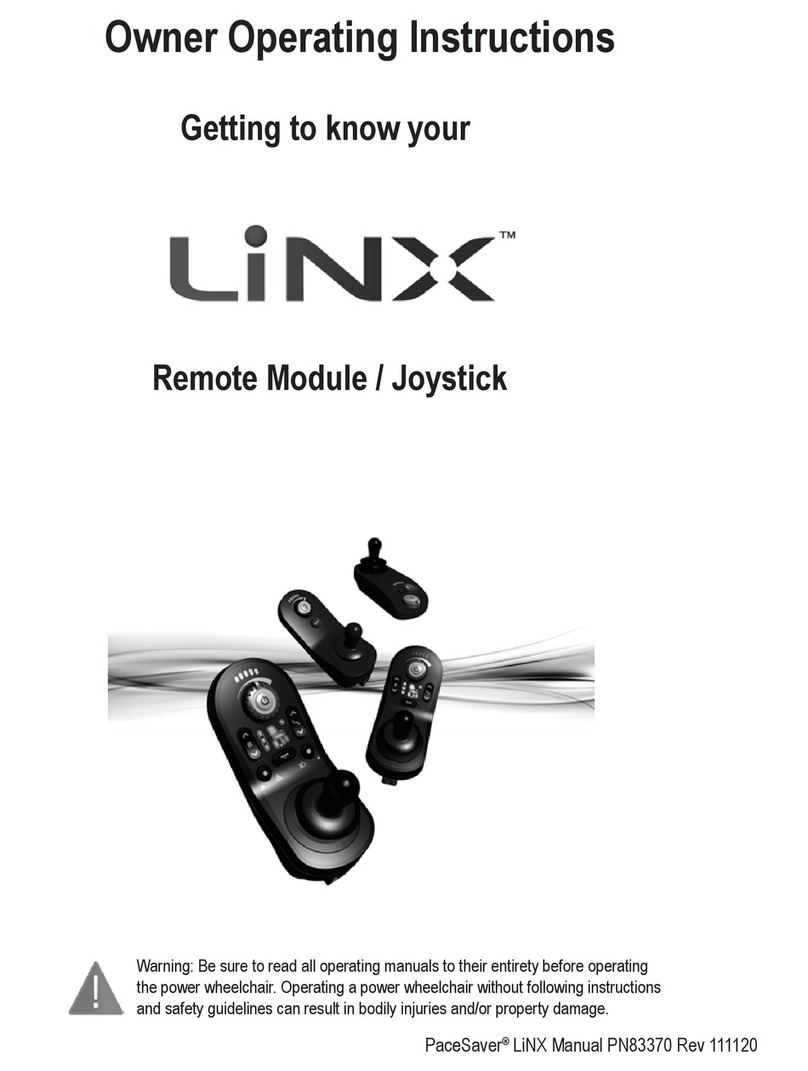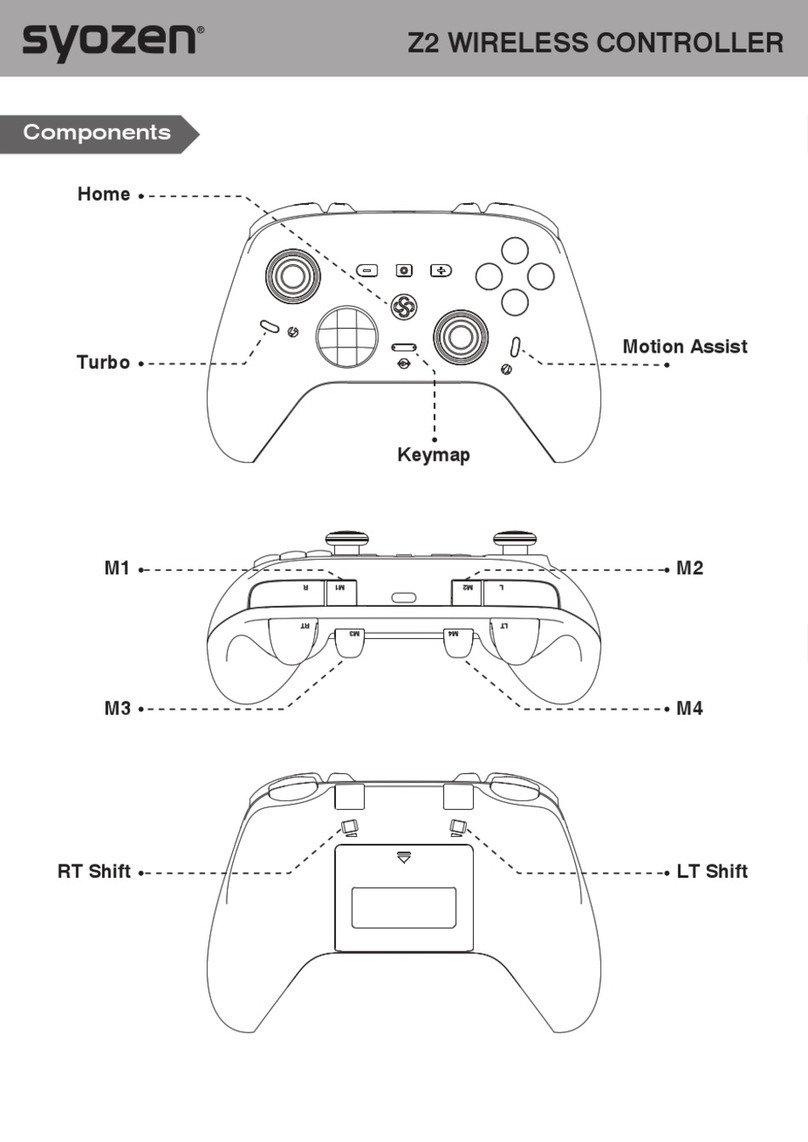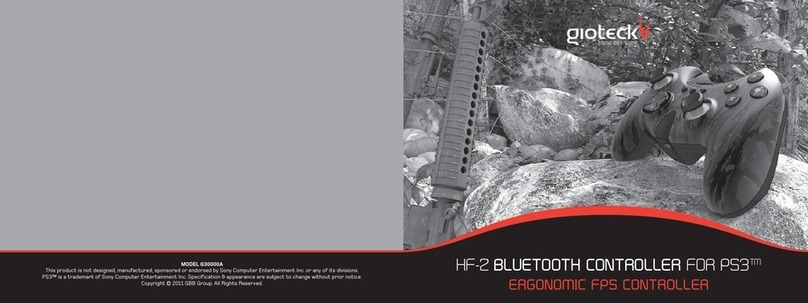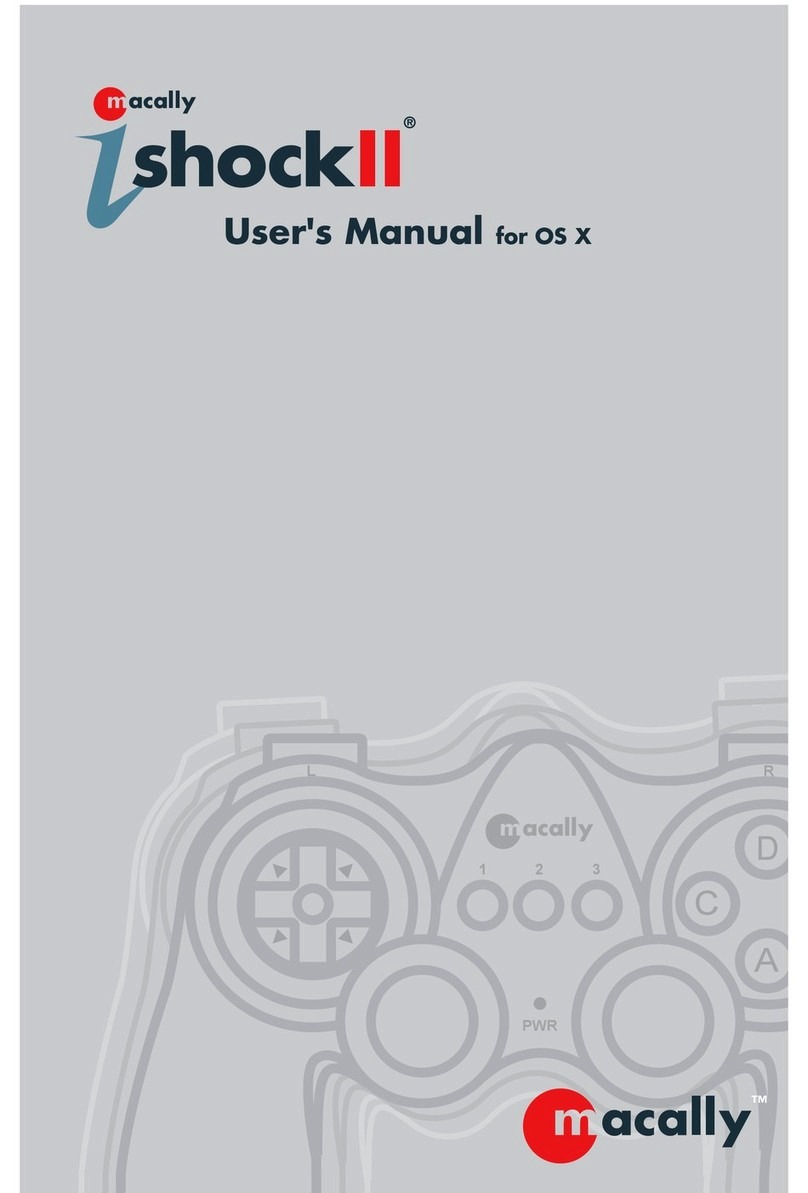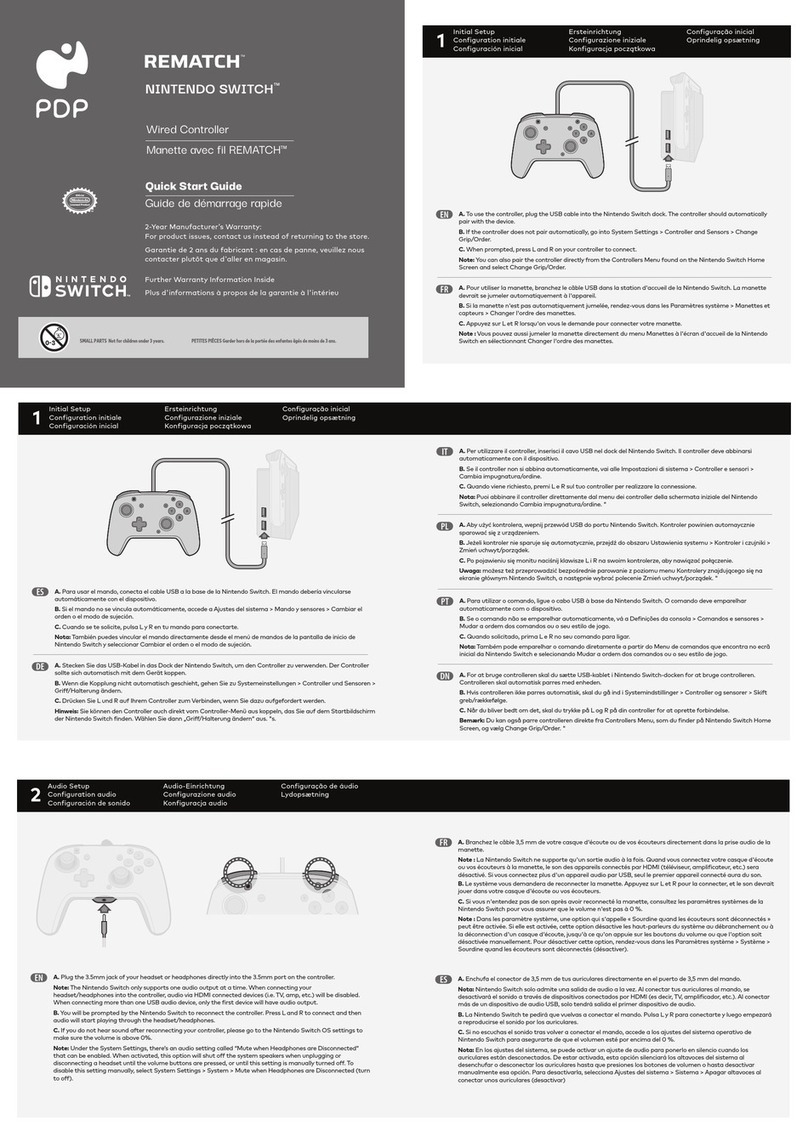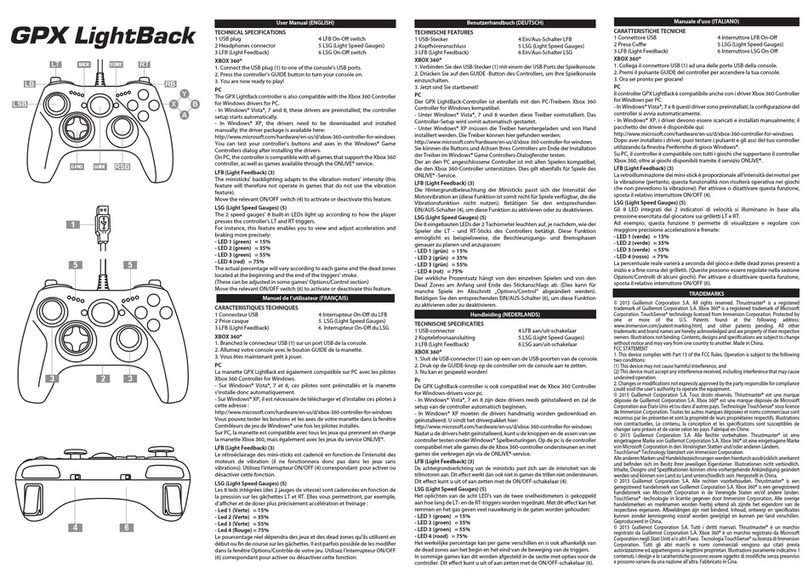Art Flystick2+ User manual

07/2021
Included in delivery:
a1 USB radio transceiver
aFlysck 2+
a2 standard AA rechargeable baeries
a1 USB -C baery charger (100-240 Volt, 50-60 Hz)
a1 wall mount
4red acve → charging
All control elements can be used simultaneously and may be
used to invoke an interacon which can be defined in the user
applicaon (e.g. drag objects while buon trigger pressed,
open a menu dialogue).
3red flash → low baery
The Flysck2+ is a wireless input device for all ART infrared
opcal tracking systems using passive markers inside two
detachable compartments protected by cone-shaped
enclosures. It offers a vibraon motor for inducing feedback
paerns and a beep funcon.
# 6 pressing the joysck
Control elements of the Flysck2+
Buon sequence:
1green flash → acve radio data transmission successful
Input transacons (buons
& joysck) are transmied
band (IEEE 802.15.4).
via wireless transmission
The Flysck2+ has a trigger, six buons and an analog joysck
with an addional buon funconality.
# 1 trigger
# 2 - # 5 colored buons, right to le
# 7 - # 8 grey buons, le to right
operang in the 2.4GHz
2yellow flash → inializing radio communicaon
Flysck2+ has two LEDs to signal ist state:
Addionally, the Flysck2+ offers one vibraon motor for
vibraonal feedback paerns and a beep funcon.
Quick-Guide Flysck2+
Safety advice:
aDo not use non-rechargable baeries.
aRemove baeries before shipping Flysck2+.
aUse delivered or rechargeable baeries NiMH 1,2V.
aInsert the rechargeable baeries into the baery
compartment in the indicated polarity.
RadioTransceiver
The RadioTransceiver3 is used for radio communicaon with
interacon devices such as Flysck2+.
Plug-in the Radio-
Transceiver3 to any free USB port of the controller, then press
F2 in order to search for new hardware. Configuraon is done
automacally. Range with line of sight is more than 7m but
can be reduced when the signal penetrates material, e.g.
projecon screens.
During operaon, do not unplug the USB radio transceiver!
For more informaon or in case you need to change sengs
manually please refer to the DTRACK3 User's Guide .
1
the baeries, take care of the polarities - also note the
imprinng '+ -' on the handle. Close the compartment aer
(approx. 5 h) the
inserng the baeries.
The baery compartment is at the lower end of the handle.
Remove the cover of the baery compartment. To insert
baeries may be
status LED: off).
Baeries + charging
Once the baery
pack is fully charged
The charging port is at the boom of the handle and has to
be connected with the supplied baery charger. As soon as
the charger is connected to Flysck2+ the charging process
is started (red status LED: connuously acve).
used again (red
3
4
Make sure that your Flysck2+ is listed under 'available
Flyscks' - validate the serial number listed here to the one
from your device.
Flysck2+ configuraon
Detach the upper marker compartment of the Flysck2+ to
gain access to the serial number. Now assign your Flysck2+
to a Flysck ID:
Open 'Tracking'→'Flysck' to manage the number of Flyscks
(max. 20) and to configure the corresponding sengs to be
used. Increase the number of Flyscks by 1 or use the numeric
up down buon. The corresponding entries in the list of
selected Flyscks will show up.
5
Wall mount
which can be used as desk stand
for Flysck or wall mount. It can
It can also be used to charge the Flysck when not used.
be assembled as shown in picture.
Flysck2+ comes with a mount
2

Aer configuraon of the Flysck2+ close the Flysck dialog
and open 'Tracking' →'Body calibraon'. There select the
body 'Flysck body 01' for calibraon. Define the orien-taon
of the body coordinate system relave to the body (default:
due to body). Remove all disturbing reflecons and place the
Flysck2+ within the tracking volume. Press 'Calibrate' and
the calibraon will start within 5 seconds.
Confirm the results, press 'OK' and exit the dialog.
Body Calibraon
8
5
Tick the checkbox 'acvate feedback' in the lower le corner of
the dialog to acvate the feature globally on all Flysck devices
providing feedback funconality. Mark the respecve Flysck
ID (e.g. 'F1') under selected Flyscks by le-clicking and press
the buon 'Test' to send a series of feedback commands to test
beep and vibraon of the Flysck2+.
DTRACK3 is able to receive control data from 3rd party
applicaons via ethernet (UDP) to address the feedback and
acousc (beep) funcon. Six vibraonal paerns are
supported. Please refer to the DTRACK3 Programmer's Guide
→ Input of Control Data via Ethernet.
This funcon is only available aer assignment of at least one
Flysck2+ device to a corresponding Flysck ID.
Flysck2+ feedback
7
MulUser opon + head targets
(if more than one Flysck is used):
The MulUser opon is an enhancement especially for VR/AR
applicaons when working with more than one Flysck2+ . Tick
the checkbox 'acvate MulUser funcon'. Please refer to the
DTRACK3 Programmer's Guide → Output of Measurement
Data via Ethernet for more details.
In order to use a Flysck2+ and a head target as data pair ck
the checkbox 'use head targets' as well. Up to ten users can be
equipped with a Flysck2+ and a head target (usually mounted
on glasses). DTRACK3 is able to track them all but only the data
pair (Flysck2+ and one designated head target) of one user is
available as output data. Switching between the single users
can be done by pressing one of the Flysck2+ buons.
6
Ÿassign the respecve Flysck ID, e.g. 'F1', by moving the
corresponding entry from the list of selected Flyscks.
Ÿpress 'Select' to finalize the assignment.
Therefore,
Ÿassign the desired Flysck2+ from the list of available
Flyscks by le-clicking
Repeat these steps if you want to use another Flysck2+. If the
list of available Flyscks does not contain your Flysck2+ press
any buon of the device to register it at the RadioTransceiver3.
Please refer to the Hardware Installaon Guide and the Users Guide
for more informaon. If you need further assistance please do not
hesitate to contact our support.
Advanced Realme Tracking
GmbH & Co. KG
+49 881 92530 00
ar-tracking.de
Quick-Guide Flysck2+
Open 'Tracking' → 'Output' to define where the Flysck2+
data has to be sent to. Tick the checkboxes 'acve' and 'this
computer' and choose a UDP port number to send the data to
the remote PC where DTRACK3 frontend is running.
(e.g. posion and orientaon of the Flysck, status of
buons and joysck).
Tick the checkbox '6df2' to transmit the Flysck2+ data
Alternavely enter
Output Sengs
an IP address of an-
other receiving client.
Accept the changes
and press 'OK'.
8
Press 'Start' to start measurement.
Measurement
Display Data
In order to view the 6DOF tracking data and buon 'View'
→ 'Flysck'.
9
Popular Video Game Controllers manuals by other brands

SteelSeries
SteelSeries STRATUS+ user manual
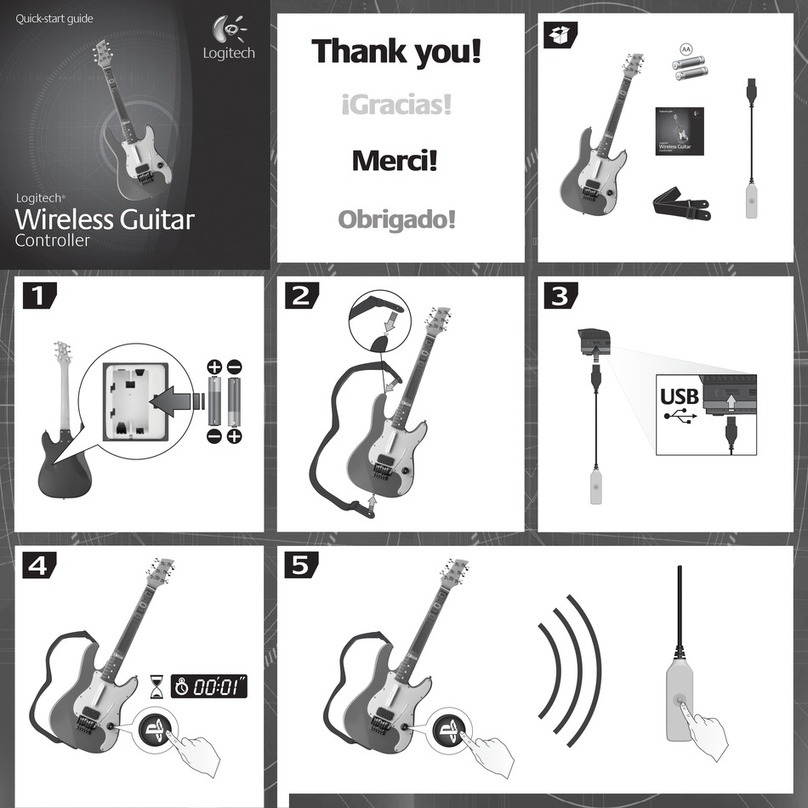
Logitech
Logitech Wireless Guitar Controller quick start guide

Dongguan Yuehui Electronic Technology
Dongguan Yuehui Electronic Technology VS-808 quick start guide

Logitech G
Logitech G FLIGHT RUDDER PEDALS user guide

Genius
Genius MINI GAME PAD manual
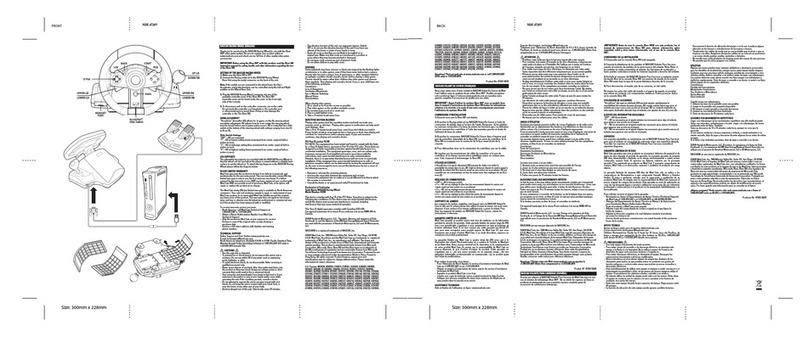
NASCAR
NASCAR NDE 4720V manual