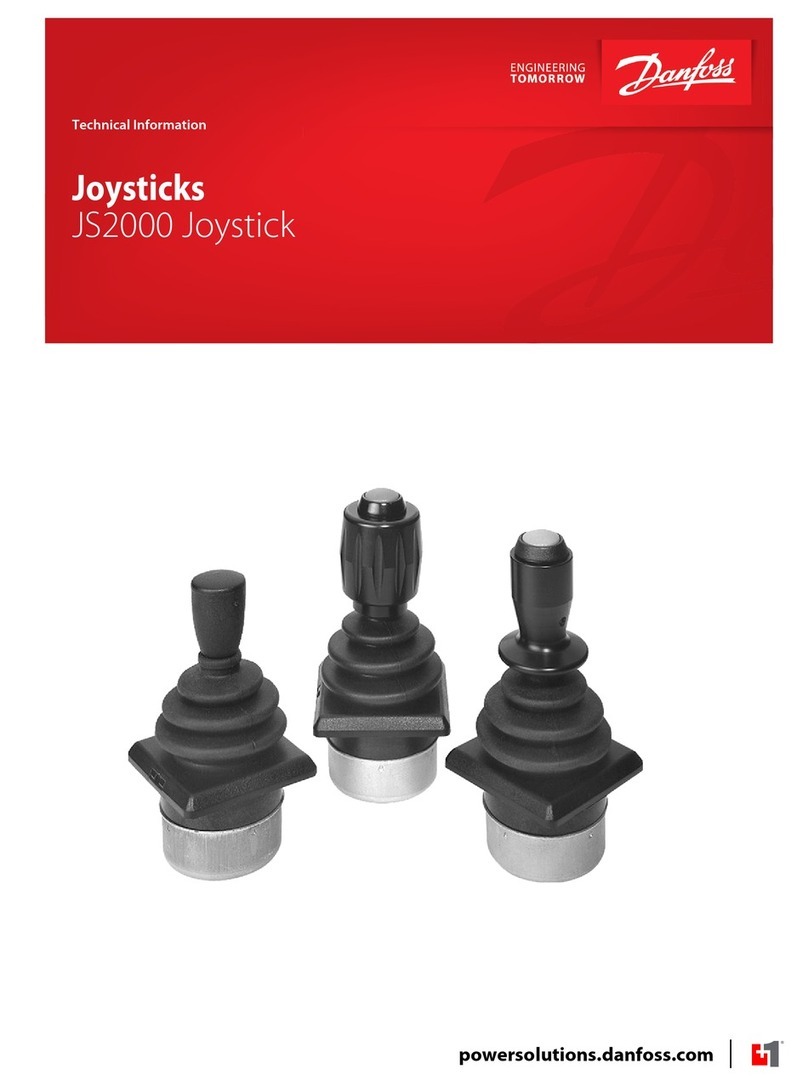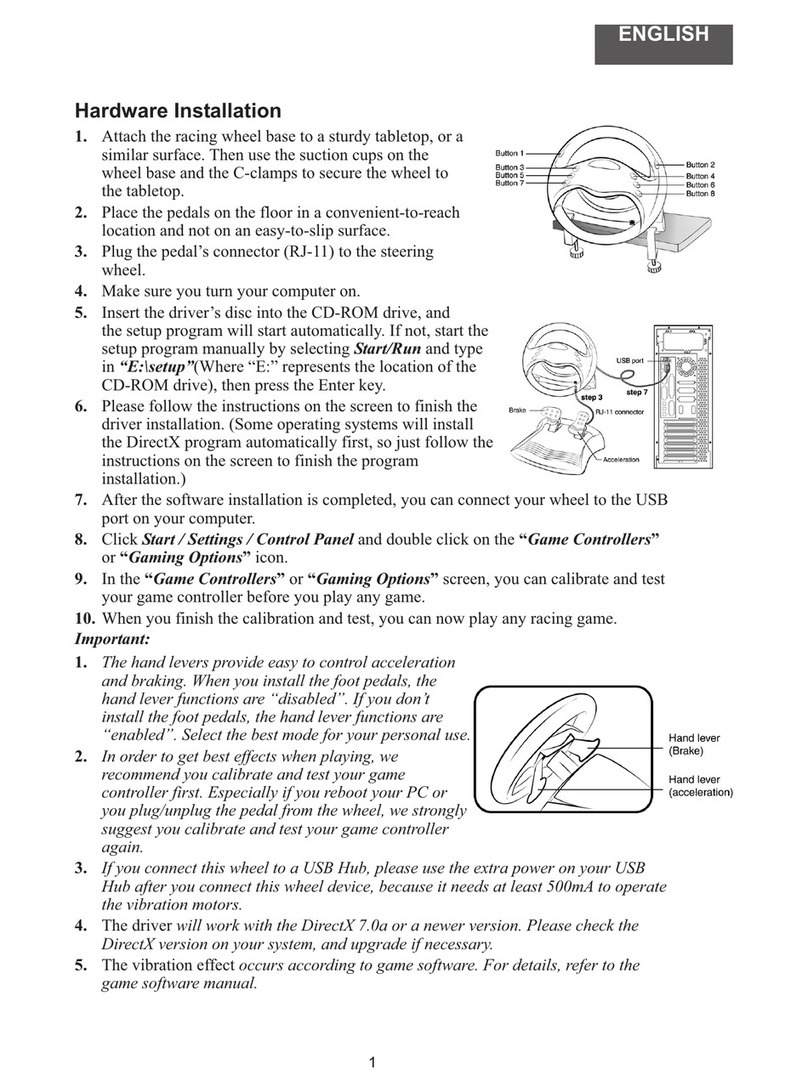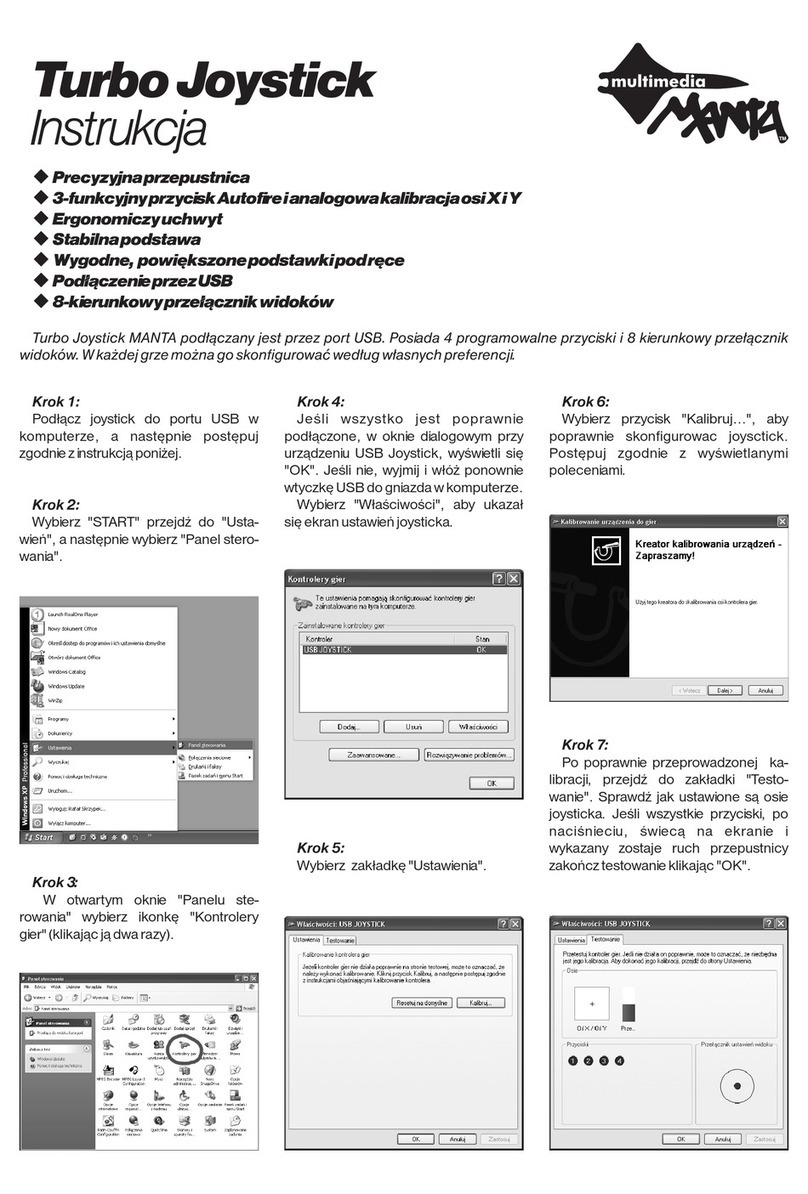Hama Air Grip User manual

00062869/05.07
PC-Gamepad
»Air Grip«
PC-GAME
All listed brands are trademarks of the corresponding companies. Errors and omissions excepted,
and subject to technical changes. Our general terms of delivery and payment are applied.
PO Box 80 · 86651 Monheim/Germany
Phone: +49 9091 502-0
Fax: +49 9091 502-458
hama@hama.de
http://www.hama.com
00062869
All manuals and user guides at all-guides.com
all-guides.com

23
d
1. 4 Schultertasten 2. Primäre Funktionstasten 3. flexible Platte
4. Luftkissen 5. Sekundäre Funktionstasten 6. Analogsticks
7. Umschalttaste Digital/Analog 8. Macro-Taste 9. 8-Wege Steuerkreuz
g
1. Four shoulder buttons 2. Primary function buttons 3. Flexible plate
4. Air cushions 5. Secondary function keys 6. Analogue sticks
7. Digital/analogue switching button 8. Macro button 9. Eight-way controller
f
1. 4 boutons d’épaules 2. Touches de fonction primaires 3. Plaque flexible
4. Coussin d’air 5. Touches de fonction secondaires 6. Sticks analogiques
7. Touche de commutation
analogique/numérique
8. Touche macro 9. Croix octodirectionnelle
햲
햺
햸
햳
햷
햶
햷
햴
햹
햵
All manuals and user guides at all-guides.com

45
I. Introduction
Thank you for choosing the PC-Gamepad and
congratulations on this decision. We are certain that our
product will provide much playing pleasure for years to
come. These instructions contain valuable information
on operating and configuring the gamepad. Keep these
instructions and the software CD in a safe location for
future reference.
II. Product properties
• Vibration for more gaming intensity
• Six analogue fire buttons
• Four analogue shoulder buttons
• Two 360° mini-joysticks with digital buttons underneath
• Eight-way controller
• Macro function for saving actions (not supported by all
games)
• Analogue / digital mode
• USB connection
III. System requirements
• Windows 98SE / ME / 2000 / XP
• USB port
Note:
Please note that Windows 95/NT does not support USB
operation.
IV. Installation
Installing the Software
1. Place enclosed driver CD into the CD-ROM drive.
2. The installation program is started automatically.
3. If this does not happen, proceed as follows:
START > Run > Browse
Select your CD-ROM drive.
4. Double-click the setup.exe file.
5. Follow the steps in the installation program.
6. Restart your PC.
Installing the Hardware:
1. Connect the USB cable of your gamepad to a USB port
on your computer. Your operating system may prompt
you to insert your Windows CD to install the new
hardware components.
2. To configure the device, click:
START > Settings > Control panel > Game controller
Please note that the Game controller application is
called Game options in Windows ME.
3. Select the required device.
4. Now click Properties to test and calibrate all functions in
the menu, including Force Feedback.
V. Functions
Macro function
The PC-Gamepad allows you to save certain movement and
button sequences.
To do so, proceed as follows:
1. Press the Macro button.
2. Now press one of the four buttons you wish to set
(button 5, button 6, button 7 or button 8 – see button
description)
3. You can now set the button sequence via the other
buttons and the directions via the eight-way controller.
4. Press the Macro button again.
5. Now press the button you set to perform the sequence.
To clear the combination, press Macro, then the button
which was set and then press Macro again.
Note:
Not all games support the macro function, which means
that the buttons to not activate the sequence saved when
pressed.
Vibration function
The Double Action Air Grip Pad has two internal motors
which only function in games which support Force Feed-
back and when all drivers supplied have been installed. See
the manual of your game on whether the game supports vi-
bration or not. If problems persist, check whether vibration
support was activated in the game options.
Notes
1. Ensure that your game software supports game
controllers.
2. In order to use the vibration function, your game
software must support Force Vibration / Force Feedback.
3. If some buttons do not function, check the key settings in
the option menu. It can generally be configured in the
menu. See the manual of the game in question.
Safety Instructions
1. Do not attempt to service or repair the device in
question. Leave service work to qualified experts.
2. Do not modify the device in any way. Doing so voids the
warranty.
I. Vorstellung
Wir freuen uns, dass Sie das PC-Gamepad gewählt
haben und gratulieren Ihnen zu dieser Entscheidung. Wir
sind überzeugt, dass Ihnen unser Produkt in den nächsten
Jahren eine Menge Spaß beim Spielen bereiten wird. Diese
Kurzanleitung enthält wertvolle Hinweise zur Bedienung
und Konfiguration des Gamepads. Bitte bewahren Sie diese
Anleitung zum Nachschlagen an einem sicheren Ort auf.
II. Produkt-Eigenschaften
• Vibration für mehr Spielintensität
• Sechs analoge Feuertasten
• Vier analoge Schultertasten
• Zwei 360° Minijoysticks mit darunter liegenden
digitalen Tasten
• Acht-Wege-Steuerkreuz
• Macro-Funktion zum Speichern von Abläufen
(nicht von allen Spielen unterstützt)
• Analog- / Digitalmodus
• USB-Anschluss
III. Systemvoraussetzungen
• Windows 98SE / ME / 2000 / XP
• USB-Port
Hinweis:
Bitte beachten Sie, dass USB-Betrieb nicht von
Windows 95 / NT unterstützt wird.
IV. Installation
Software Installation
1. Legen Sie die mitgelieferte Treiber-CD in ihr
CD-ROM-Laufwerk ein.
2. Das Installationsprogramm wird automatisch gestartet.
3. Sollte dies nicht der Fall sein, so führen Sie folgende
Aktion durch:
START > Ausführen > Durchsuchen
Und wählen Sie ihr CD-ROM-Laufwerk aus.
4. Doppelklicken Sie dann auf die Datei setup.exe.
5.
Folgen Sie dann den Schritten des Installationsprogramm.
6. Starten Sie Ihren PC neu.
Hardware Installation
1. Verbinden Sie das USB-Kabel Ihres Gamepads mit dem
USB-Anschluss Ihres Computers. Unter Umständen wird
ihr Betriebssystem Sie auffordern ihre Windows- CD
einzulegen, um die neue Hardware-Komponente zu
installieren.
2. Zur Konfiguration klicken Sie auf:
START > Einstellungen > Systemsteuerung >
Gamecontroller
Bitte beachten Sie, dass die Anwendung Gamecontroller
bei Windows ME als Spieleoptionen bezeichnet wird.
3. Wählen Sie das gewünschte Gerät aus.
4. Klicken Sie nun auf Eigenschaften, um im Menü alle
Funktionen inklusive Force Feedback zu testen und
zu kalibrieren.
V. Funktionen
Makro-Funktion
Mit dem PC-Gamepad haben Sie die Möglichkeit bestimmte
Bewegungs- und Tastenfolgen zu speichern.
Dazu müssen Sie folgendermaßen vorgehen:
1. Drücken Sie die Macro-Taste.
2. Betätigen Sie nun eine der vier Tasten, die Sie belegen
wollen (Taste 5, Taste 6, Taste 7 oder Taste 8 – siehe
Tastenbeschreibung)
3. Nun können Sie die Tastenfolge über die anderen Tasten
und die Richtungen über das Acht-Wege-Steuerkreuz
festlegen.
4. Drücken Sie wieder die Macro-Taste.
5. Betätigen Sie nun die Taste die Sie belegt haben, um ihre
Folge auszuführen. Zur Auflösung der Kombination
drücken Sie Macro, danach die Taste, die belegt wurde
und dann wieder Macro.
Hinweis:
Nicht alle Spiele unterstützen die Macro-Funktion, so dass
dann das Betätigen der Tasten nicht ihren gespeicherten
Ablauf wiedergeben.
Vibrations-Funktion
Das PC-Gamepad verfügt über zwei interne Motoren, die
nur in Spielen funktionieren, die auch Force Feedback
unterstützen und wenn alle beiliegenden Treiber installiert
sind. Informationen ob das Spiel Vibration unterstützt sollten
Sie im Handbuch des Spieles finden. Sollten weiterhin
Probleme auftreten, kontrollieren sie in den Spieloptionen,
ob die Vibrations-Unterstützung aktiviert wurde.
Anmerkungen
1. Vergewissern Sie sich, dass Ihre Spielesoftware
Gamecontroller unterstützt.
2. Zur Nutzung der Vibrations-Funktion muss Ihre
Spielesoftware Force Vibration / Force Feedback
unterstützen.
3. Sollten einige Tasten im Spiel nicht funktionieren prüfen
Sie im Optionsmenü die Tastenbelegung, zumeist kann
diese dort auch konfiguriert werden. Lesen Sie dazu
auch im zugehörigen Handbuch des jeweiligen Spiels.
Sicherheitshinweise
1. Versuchen Sie nicht, das Gerät selbst zu warten oder zu
reparieren. Überlassen Sie jegliche Wartungsarbeit dem
zuständigen Fachpersonal.
2. Nehmen Sie keine Veränderungen am Gerät vor. Da
durch verlieren sie jegliche Gewährleistungsansprüche.
dBedienungsanleitung gOperating Instruction
All manuals and user guides at all-guides.com

67
I. Présentation
Nous vous remercions d’avoir choisi lePC-Gamepad et vous
félicitons de votre choix. Nous sommes convaincus que
notre produit vous procurera de nombreuses heures de dé-
tente pour les années à venir et qu’il vous donnera entière
satisfaction. Cette brève introduction contient des remar-
ques importantes concernant l’utilisation et la configuration
du Gamepad. Veuillez conserver ces instructions à portée
de main afin de pouvoir les consulter en cas de besoin.
II. Caractéristiques du produit
• Vibration pour une plus grande intensité de jeu
• Six touches de feu analogiques
• Quatre boutons d’épaules analogiques
• Deux mini-joysticks à 360° avec touches numériques
situées en dessous
• Croix octodirectionnelle
• Fonction macro pour sauvegarder les séries (doit être
supporté par le jeu)
• Mode analogique/numérique
• Connexion USB
III. Exigences du système
• Windows 98SE / ME / 2000 / XP
• Port USB
Remarque :
Le fonctionnement USB n’est pas supporté par
Windows 95 / NT.
IV. Installation
Installation du logiciel
1. Insérez la CD_RPM pilote fournie dans votre lecteur.
2. Le programme d’installation démarre automatiquement.
3. Procédez comme suit si tel n’est pas le cas :
Cliquez sur > Démarrer > Exécuter > Parcourir
et sélectionnez votre lecteur de CD-ROM.
4. Double-cliquez sur le fichier setup.exe.
5. Suivez les étapes du programme d’installation.
6. Redémarrez votre ordinateur.
Installation du matériel
1. Connectez le câble USB de votre Gamepad à la
connexion USB de votre ordinateur. Il est possible que
votre système d’exploitation exige que vous insériez le
CD Windows afin d’installer le nouveau matériel.
2. Pour effectuer la configuration, cliquez sur :
Démarrer fi Paramètres fi Panneau de configuration fi
Contrôleur de jeu Veuillez noter que l’application Contrôleur
de jeu s’appelle Options de jeu sous Windows ME.
3. Sélectionnez l’appareil désiré.
4. Cliquez alors sur Propriétés afin de tester et calibrer
toutes les fonctions du menu dont Force Feedback.
V. Fonctions
Fonction macro
PC-Gamepad vous offre la possibilité de sauvegarder cer-
taines suites de mouvements et séries de touches.
Procédez comme suit :
1. Appuyez sur la touche macro.
2. Actionnez ensuite une des quatre touches que vous
désirez affecter (touche 5, touche 6, touche 7 ou
touche 8 – voir affectation des touches)
3. Vous pouvez alors définir la série de touches via les
autres touches et les directions via la croix
octodirectionnelle.
4. Appuyez à nouveau sur la touche macro.
5. Actionnez ensuite la touche que vous désirez affecter
afin d’exécuter votre série.
Pour éliminer une combinaison, appuyez sur la touche
macro, puis sur la touche que vous avez affectée, puis
de nouveau sur macro.
Remarque :
Tous les jeux ne supportent pas la fonction macro, donc
l’actionnement des touches ne reproduira pas obligatoire-
ment la série que vous avez sauvegardée.
Fonction vibration
PC-Gamepad dispose de deux moteurs internes ; ces
moteurs ne fonctionnent que pour les jeux supportant Force
Feedback et seulement lorsque tous les pilotes fournis ont
été installés.
Vous devriez trouver dans le manuel du jeu si il supporte la
fonction vibration.
En cas de problèmes, contrôlez dans les options de jeu si le
support vibration a bien été activé.
Remarques
1. Assurez-vous que votre logiciel de jeu supporte bien le
contrôleur de jeu.
2. Votre logiciel de jeu doit supporter Force Vibration /
Force Feedback afin de pouvoir utiliser la fonction
vibration.
3. Dans le cas où vous remarquez au cours du jeu que
certaines touches ne fonctionnent pas, contrôlez
l’affectation des touches dans le menu d’options ; ce
menu est généralement configurable. Lisez également
à ce sujet les indication contenues dans le manuel du
jeu correspondant.
Consignes de sécurité
1. Ne tentez pas de réparer l’appareil vous-même.
Déléguez tous travaux de réparation à des techniciens
qualifiés
2. N’apportez aucune modification à l’appareil. Des
modifications vous feraient perdre vos droits de garantie
fMode d‘emploi
All manuals and user guides at all-guides.com
Other Hama Video Game Controllers manuals
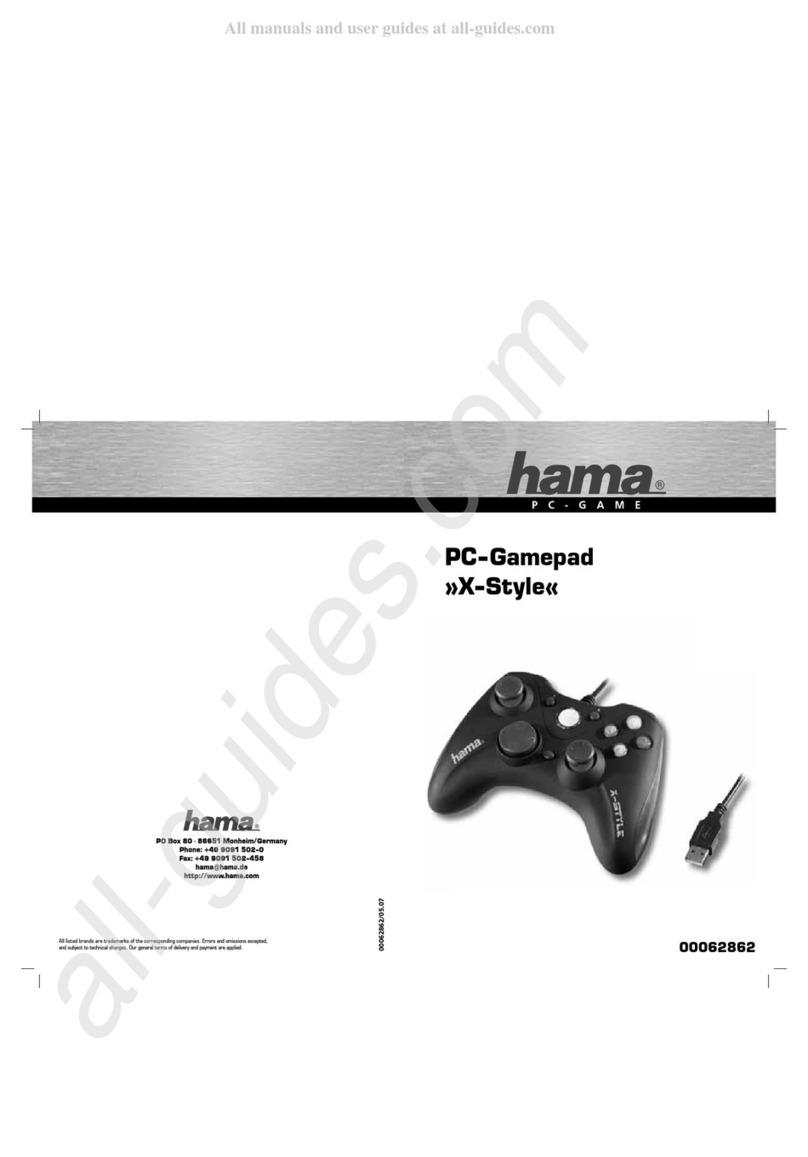
Hama
Hama X-Style User manual

Hama
Hama 51845 User manual

Hama
Hama Easy Line 4 in 1 Steering Wheel User manual
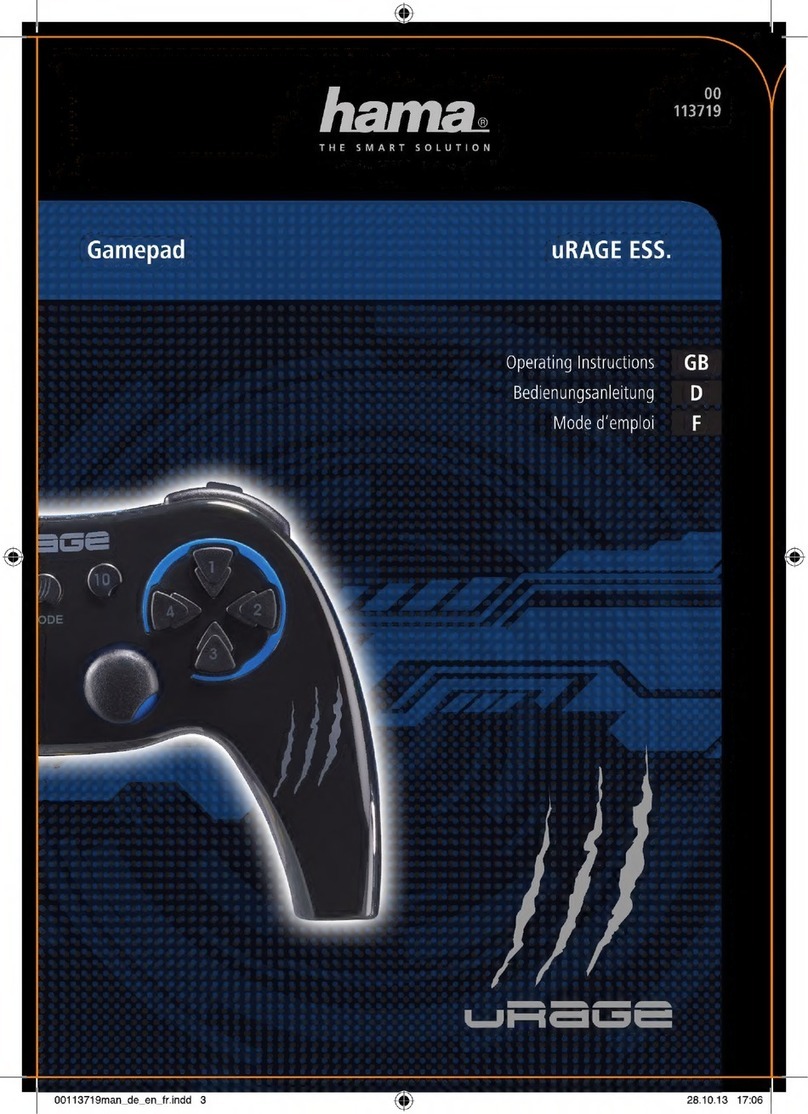
Hama
Hama URAGE ESS. User manual

Hama
Hama 00054692 User manual

Hama
Hama X-Style User manual

Hama
Hama 62864 User manual

Hama
Hama 00034383 User manual

Hama
Hama Greystorm User manual

Hama
Hama Mini V3 Rumble User manual

Hama
Hama Flashlight Blue User manual

Hama
Hama Easy Line Rookie User manual
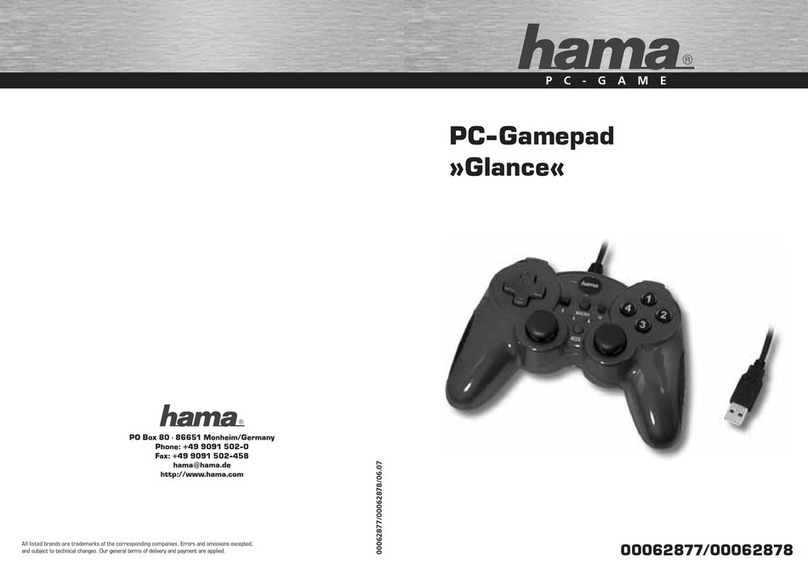
Hama
Hama PC-Game Glance User manual

Hama
Hama Easy Line Firejet Pro User manual

Hama
Hama 00054649 User manual

Hama
Hama Boomerang User manual

Hama
Hama SCORPAD PRO User manual

Hama
Hama Air Grip User manual
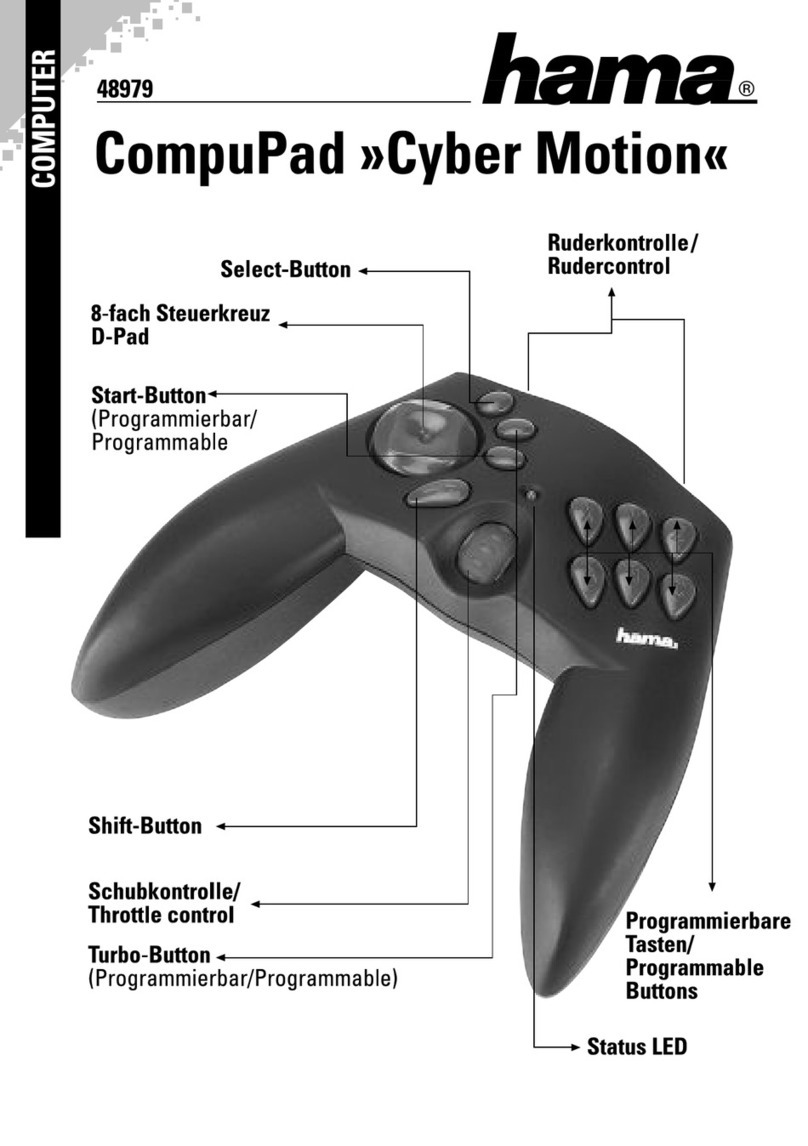
Hama
Hama CompuPad Cyber Motion User manual

Hama
Hama Rocket User manual