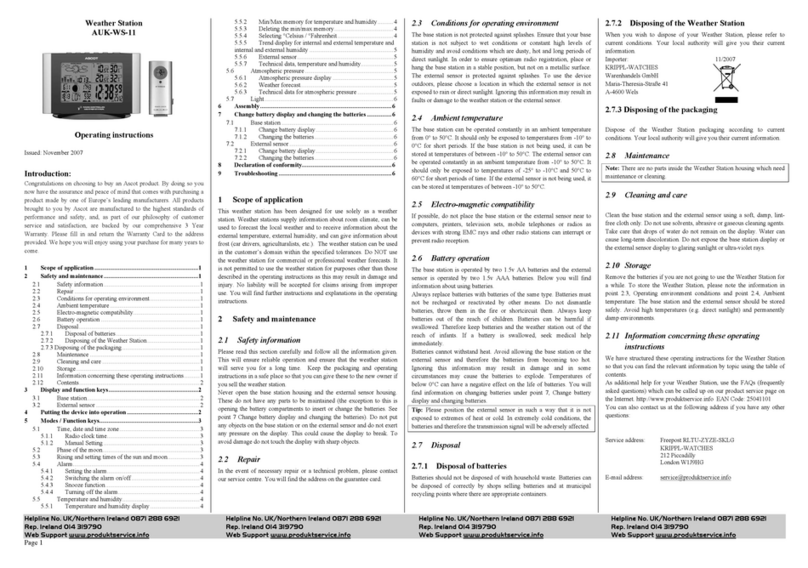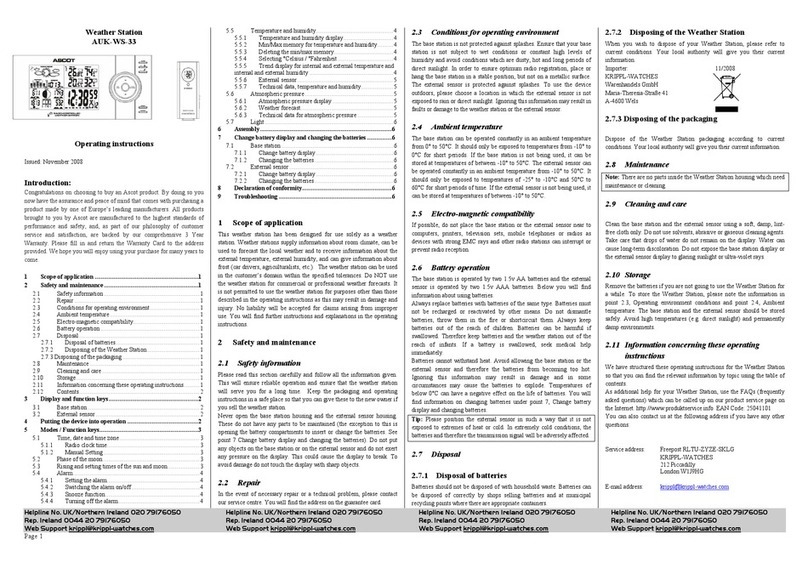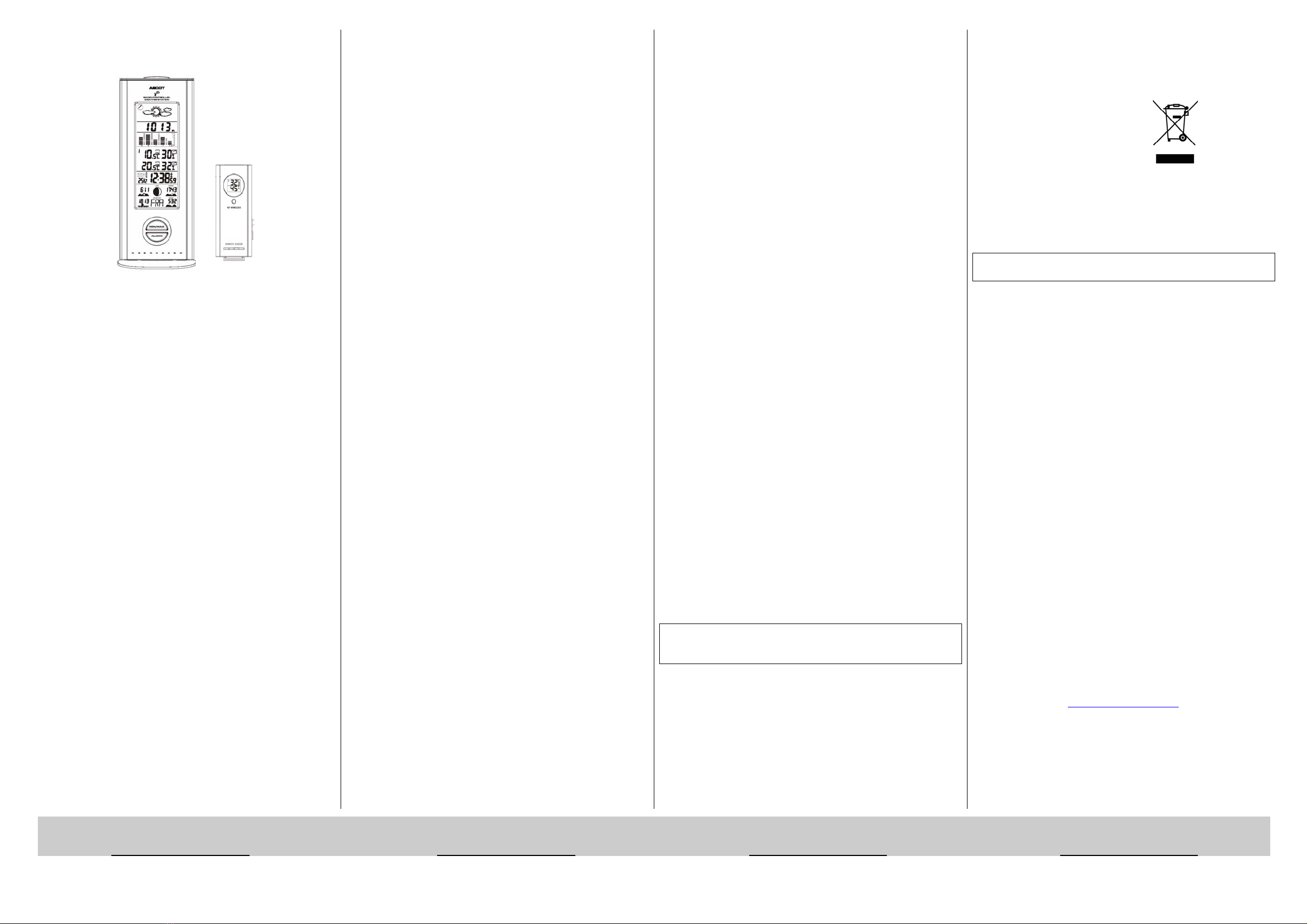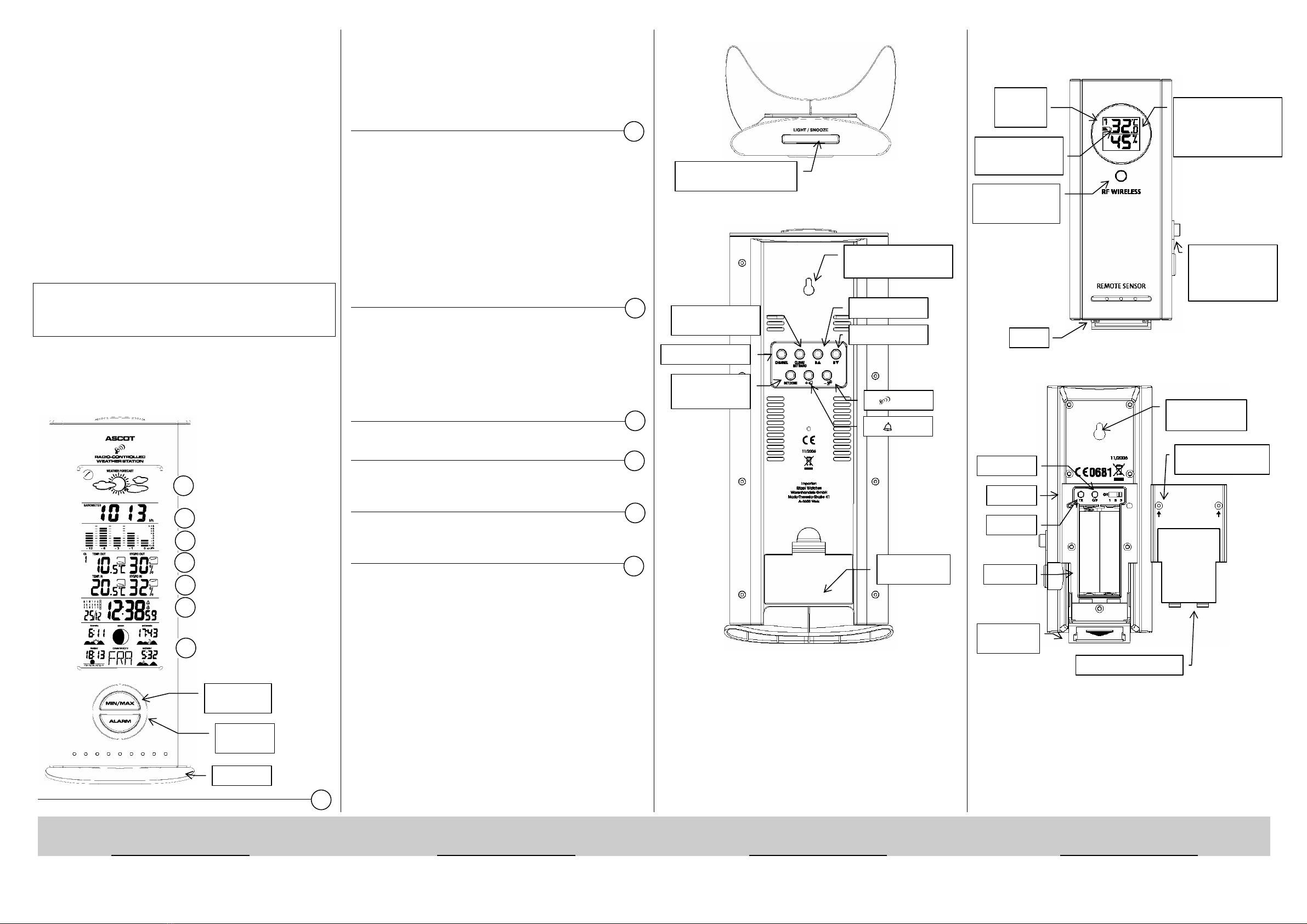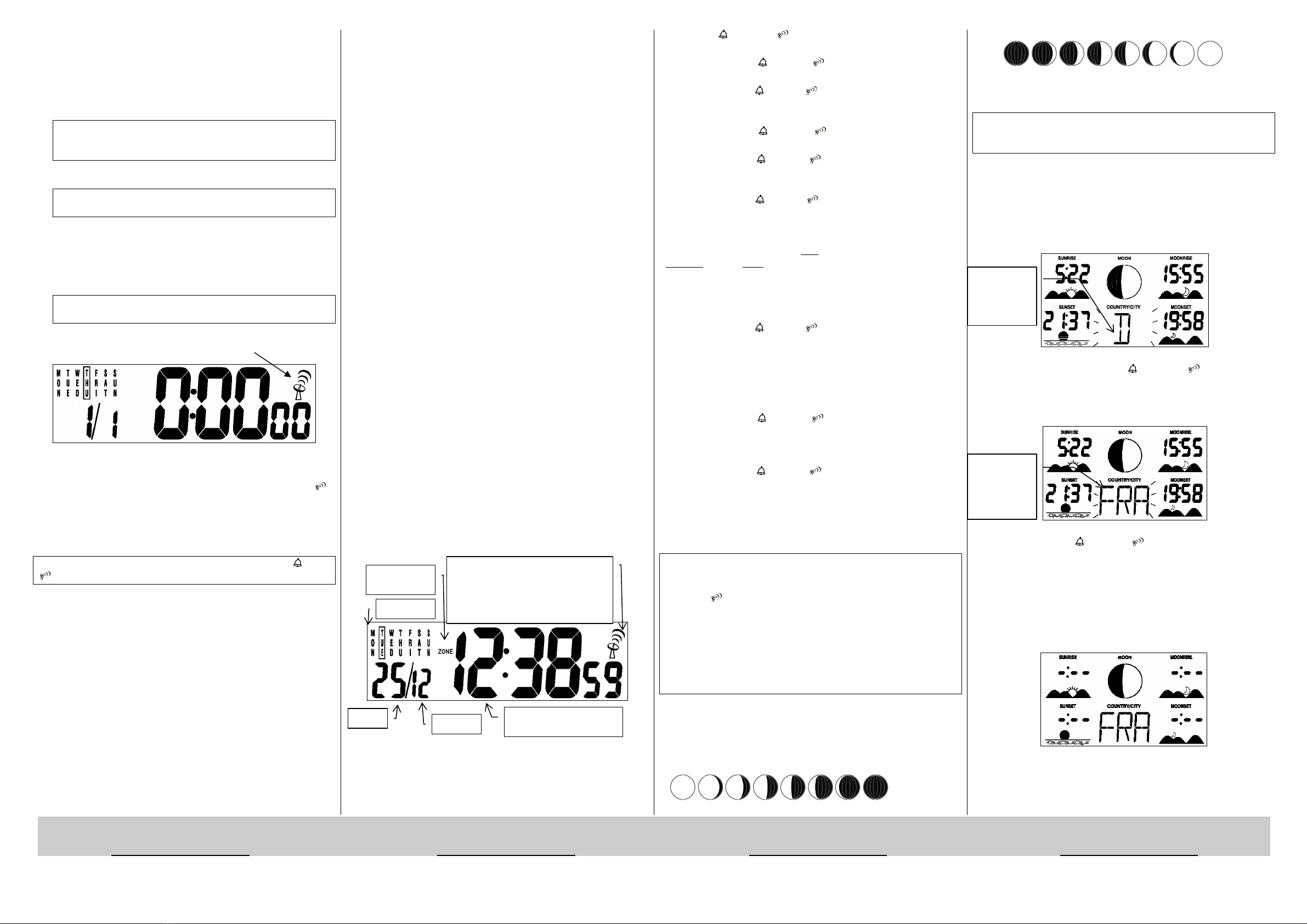Helpline No. UK/Northern Ireland 020 79176050 Helpline No. UK/Northern Ireland 020 79176050 Helpline No. UK/Northern Ireland 020 79176050 Helpline No. UK/Northern Ireland 020 79176050
Rep. Ireland 0044 20 79176050 Rep. Ireland 0044 20 79176050 Rep. Ireland 0044 20 79176050 Rep. Ireland 0044 20 79176050
Page 3
1. Remove the battery compartment cover located at the rear of
the base station.
2. Also remove the battery compartment cover located at the rear
of the external sensor. First push the retractable stand in the
direction of the arrow so that you can remove the battery
compartment cover. Please unscrew the battery compartment
cover using a small screwdriver.
Tip: Please note that the batteries must be inserted in the base
station first and then in the external sensor otherwise the base
station may fail to receive the external sensor’s signal.
3. First insert the 2 x 1.5V AA batteries in the base station’s
battery compartment (note +/- polarity).
Tip: Please ensure that the batteries are new and are the correct
size.
When you have inserted the batteries correctly, this will be
confirmed by an audible tone. Now you can close the battery
compartment again with the compartment cover.
4. Then insert the 2 x 1.5V AAA batteries in the external sensor’s
battery compartment (note +/- polarity). Leave the battery
compartment open so that you can set more settings.
Tip: Please ensure that the batteries are new and are the correct
size.
5. Shortly after inserting the batteries, the base station will begin
to search for the DCF77 signal for the radio clock, indicated by
the flashing radio tower symbol.
Radio tower symbol
The base station will receive the radio clock signal within 4 minutes and
this will be displayed by a constant radio tower symbol. If this is not the
case (the radio tower symbol will not be visible), then press the ‘– ‘
key until you hear a signal tone. The radio tower will appear and it will
try for another 4 minutes to receive a radio clock signal. If it is not
possible to receive a signal at the location of use, you can set the time
manually (see point 5.1.2, Manual setting) or alter the location of the
base station (see point 9, Troubleshooting).
Tip: The search process will be interrupted if you press the ‘+ ‘, or ‘–
‘ or the LIGHT/SNOOZE key.
6. After inserting the batteries, the external sensor will begin to
transmit the measured temperature and air humidity, seen by
the flashing of the red indicator on the front of the external
sensor. The displays for the external temperature and the
external air humidity will then show on the base station once
the search for the radio clock signal has finished.
If the transmission of the initial signal does not work, or if you
would like to speed up the process, press the TX key in the battery
compartment on the rear of the external sensor and the transmission
of the signal will then be activated manually.
The external sensor is set in the factory so that the transmission of the
signal takes place on channel 1. Wait a moment until the temperature is
shown on channel no. 1 on the main device. The sensor is now registered
on channel 1.
In order to ensure the transmission of the signal, the base station and the
external sensor should be a maximum of 40 metres apart. The range can
be limited by stonework, reinforced concrete, metal-framed windows
and fog. Overlapping radio waves can also affect reception. The external
sensor measures the temperature and humidity at intervals of 30 seconds.
If the data between the two measurements deviate only slightly from one
another then there will be no transfer to the base station. In order to
register a second or third external sensor (not included in delivery),
please read point 5.5.6c, Registering a second or third external sensor
Now you can screw the external sensor’s battery compartment cover
back on. As soon as the radio clock time is shown, we recommend you
set it in following way.
7. Frankfurt am Main, Germany is set by the factory as the basis
of calculation for the rising and setting of both the sun and the
moon. In order to receive the correct display for the rising and
setting of the sun and moon for your location, it is necessary to
take the setting for your country or the adjacent town to your
location as given in point 5.3, Rising and setting of the sun and
moon.
8. After inserting the batteries, the base station will begin by
displaying humidity of 1013 hPa (factory setting). In order to
receive a useful weather forecast it is necessary to configure
the settings specified as in point 5.6.1a, Setting the
atmospheric pressure values. This completes the process of
putting the Weather Station into operation. You can now place
or hang the external sensor where you want it to be (see point
6, Assembly).
4Modes / Function keys
4.1 Time, date and time zone
4.1.1 Radio clock time
The time basis for the radio-controlled time display is one of the cesium
atom clocks operated by the Physikalischen-Technischen Bundesanstalt
in Brunswick, Germany. This time is coded (DCF77) and is transmitted
by a long-wave transmitter in Mainflingen near Frankfurt over a
transmission range of some 1,500 km. If your Weather Station is within
this transmission area, it receives this signal, converts it and always
displays the precise time and date irrespective of summer or wintertime.
Several times a day the radio clock time is automatically synchronised
by the base station in order to correct any possible deviations. If it is not
possible to receive a radio signal at the location of use, the time can also
be set manually (see point 5.1.2, Manual setting).
4.1.2 Manual Setting
If it is not possible to receive a radio signal at the location of use, you
can also set the time and date manually.
1. To set the time manually, press and hold the SET/ZONE key
for approx. 3 seconds until the year begins to flash. Press the
‘+ ‘ or the ‘– ‘ key to set the year. Confirm with the
SET/ZONE key. The month will now begin to flash.
2. Press the ‘+ ‘ or the ‘– ‘ key to set the month. Confirm
with the SET/ZONE key. The day will now begin to flash.
3. Press the ‘+ ‘ or the ‘– ‘ key to set the day. The day of the
week will be automatically calculated and displayed. Confirm
with the SET/ZONE key. The hours will now begin to flash.
4. Press the ‘+ ‘ or the ‘– ‘ key to set the hours. Confirm
with the SET/ZONE key. The minutes will now begin to flash.
5. Press the ‘+ ‘ or the ‘– ‘ key to set the minutes. Confirm
with the SET/ZONE key. The 12/24-hour format will now
begin to flash.
6. Press the ‘+ ‘ or the ‘– ‘ key to set the 12/24-hour format.
Confirm with the SET/ZONE key. The time zone will now
begin to flash.
The earth is divided into 24 time zones. A time zone is a section of the
earth’s surface where a common time applies. Usually it runs along the
longitude from the poles. On passing into another zone, time changes by
an hour. In an easterly direction this moves forward by an hour and in a
westerly direction it moves backward by an hour. If, for example, you
would like to set the time for a country which is 6 time zones west of
your country, you must input minus 6 hours.
7. Press the ‘+ ‘ or the ‘– ‘ key to set the required time zone.
Confirm with the SET/ZONE key. The country will now begin
to flash.
In order to display the time in the set time zone, press the
SET/ZONE key after the settings 1-9, ‘ZONE” will appear next to
the time. Press the SET/ZONE key again to return to the normal
time display.
8. Press the ‘+ ‘ or the ‘– ‘ key to set the required country
(see also point 5.3 Rising and setting times of the sun and
moon). Confirm with the SET/ZONE key. The name of the
city will now begin to flash.
9. Press the ‘+ ‘ or the ‘– ‘ key to set the required city (see
also point 5.3 Rising and setting times of the sun and moon).
Confirm this last setting again with the SET/ZONE key. Now
the rising and setting times of the sun and moon will be
automatically calculated (even if the settings for country and
city have not been changed). The relevant times will appear
after approximately 17 seconds.
Tip: It may occur that while entering the country and city settings, the
radio clock signal is lost. You will know this has happened as the radio
tower symbol will no longer be indicated. In this case, please press and
hold the ‘– ‘ key to receive the radio clock signal again.
Tip: Please note that in the summer time phase, it is not absolutely
necessary to receive a daily radio clock signal. If this is not the case, then
it is possible that there is a deviation of an hour for the rising and setting
times of the sun and moon (the difference between summer and
wintertime). (For help, see point 9, Troubleshooting ‘The radio clock is
not receiving a radio clock signal”).
The settings are now completed.
4.2 Phase of the moon
The phase of the moon depends on the current date. It is automatically
calculated and the following symbols are displayed:
Full moon waning moon new moon
New moon waxing moon Full moon
4.3 Rising and setting times of the sun and moon
Tip: Please note that this function depends on the date, i.e. it will
function once the base station has received the radio clock signal and
also the current time and date.
Frankfurt am Main is displayed as the initial city for the rising and
setting times of the sun and moon mode (factory setting).
1. To set the times for the rising and setting of the sun and moon
at your location, press and hold the SET/ZONE key until the
year begins to flash.
2. Press the SET/ZONE key (7 times) until the country display
begins to flash (see also point 5.1.2, Manual setting).
Flashing display for the country name
3. Now, by pressing the ‘+ ‘ or the ‘– ‘ key, select the
country. Please use the abbreviation for your country from the
country and city lists on the following page. Confirm your
choice with the SET/ZONE key. Now the name of the town
will flash.
Flashing display for the city name
4. Using the ‘+ ‘ or the ‘– ‘ key, you can now select the
towns which are listed in alphabetical order by abbreviation.
Please use the abbreviations from the country and city list on
the following page for the city which is closest to your location
and which is stored in the base station. Confirm your choice by
pressing the SET/ZONE key.
5. Now the times for the rising and setting of the sun and the
moon will be calculated. The relevant times will appear after
approximately 17 seconds.
View during calculation
Symbol for
time zone
Weekday
Day Time in hours, minutes
and seconds
Month
Radio tower symbol:
- Constant: radio clock time received
- Flashing: seeking radio clock time
- Not visible: Radio clock signal lost
and/or time set manually
Flashing
display for
the country
name
Flashing
display for
the city
name