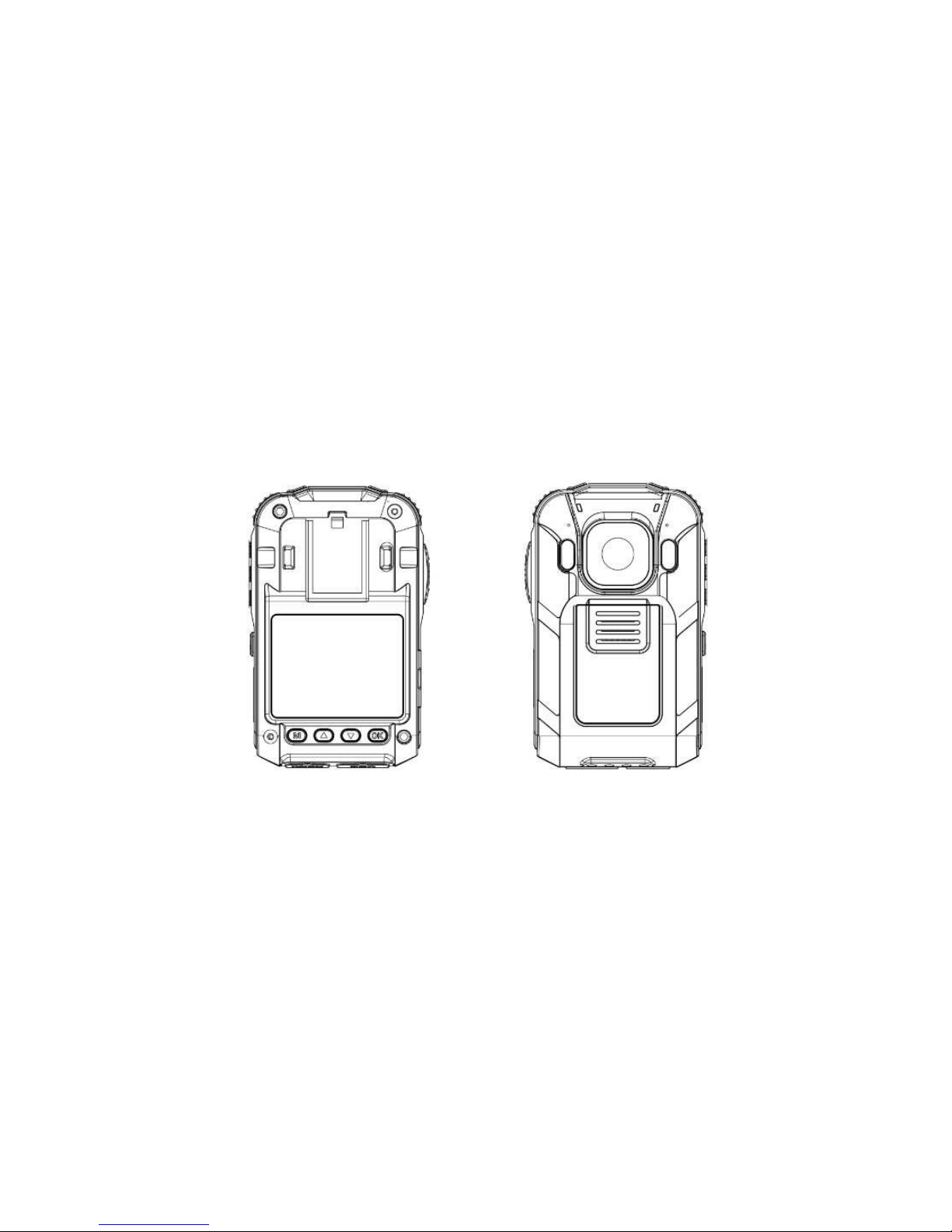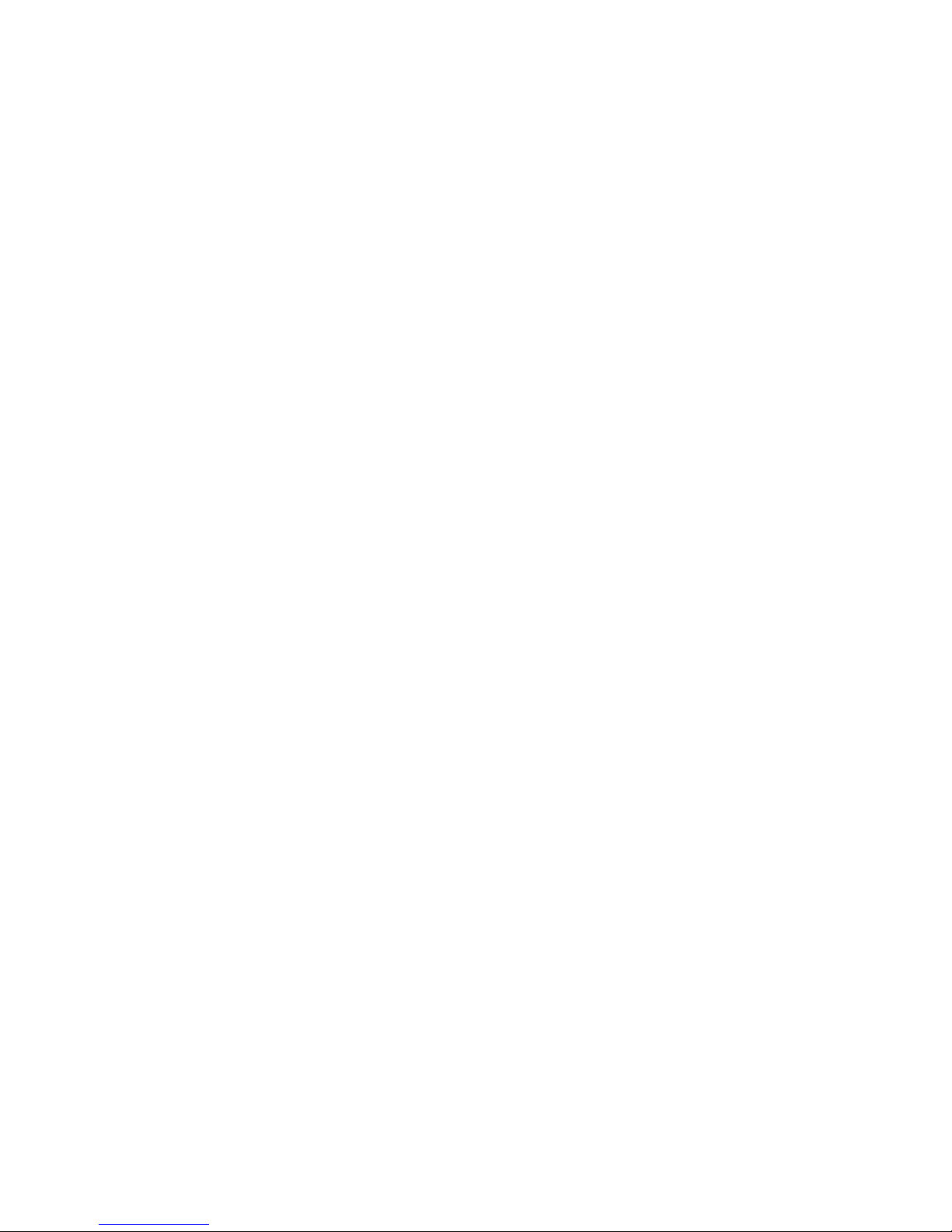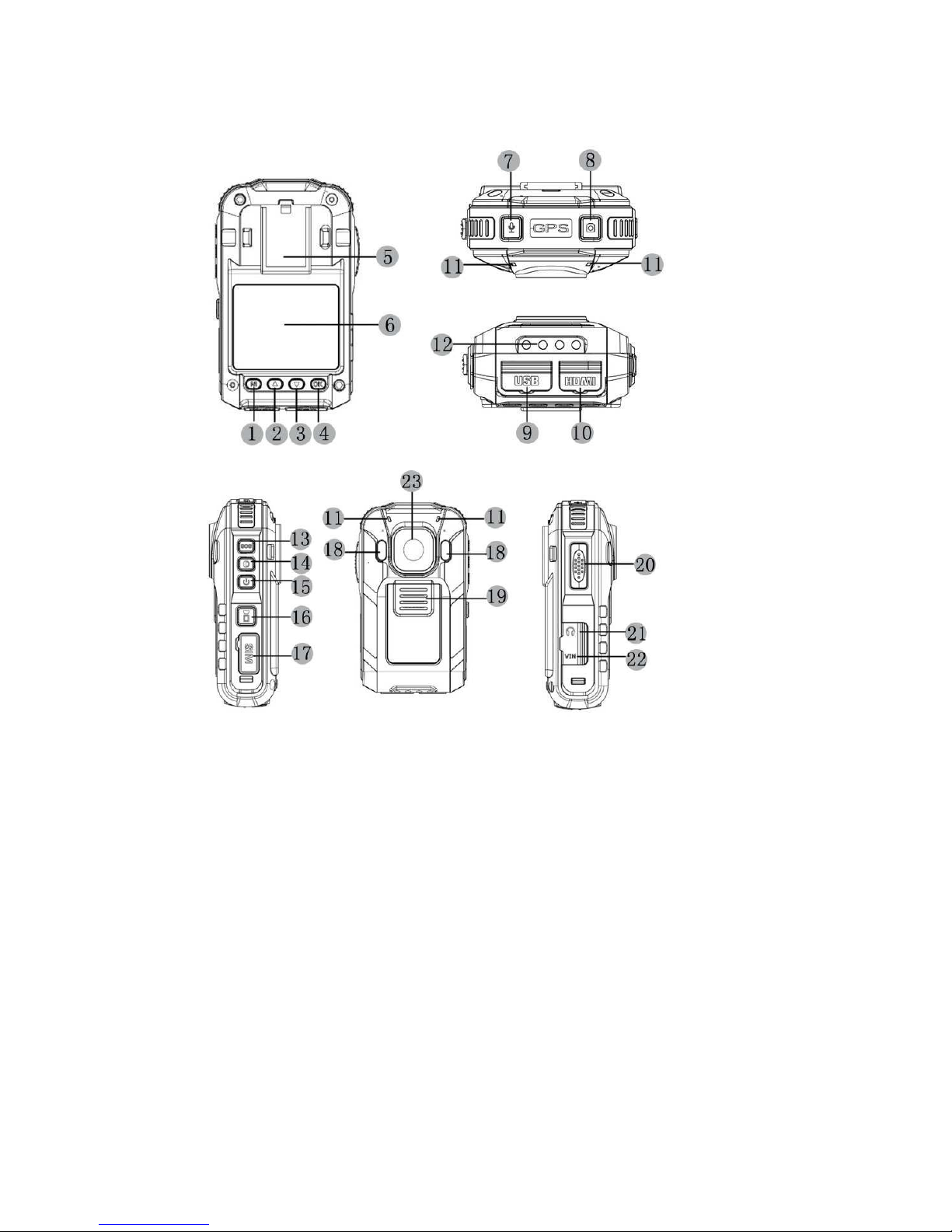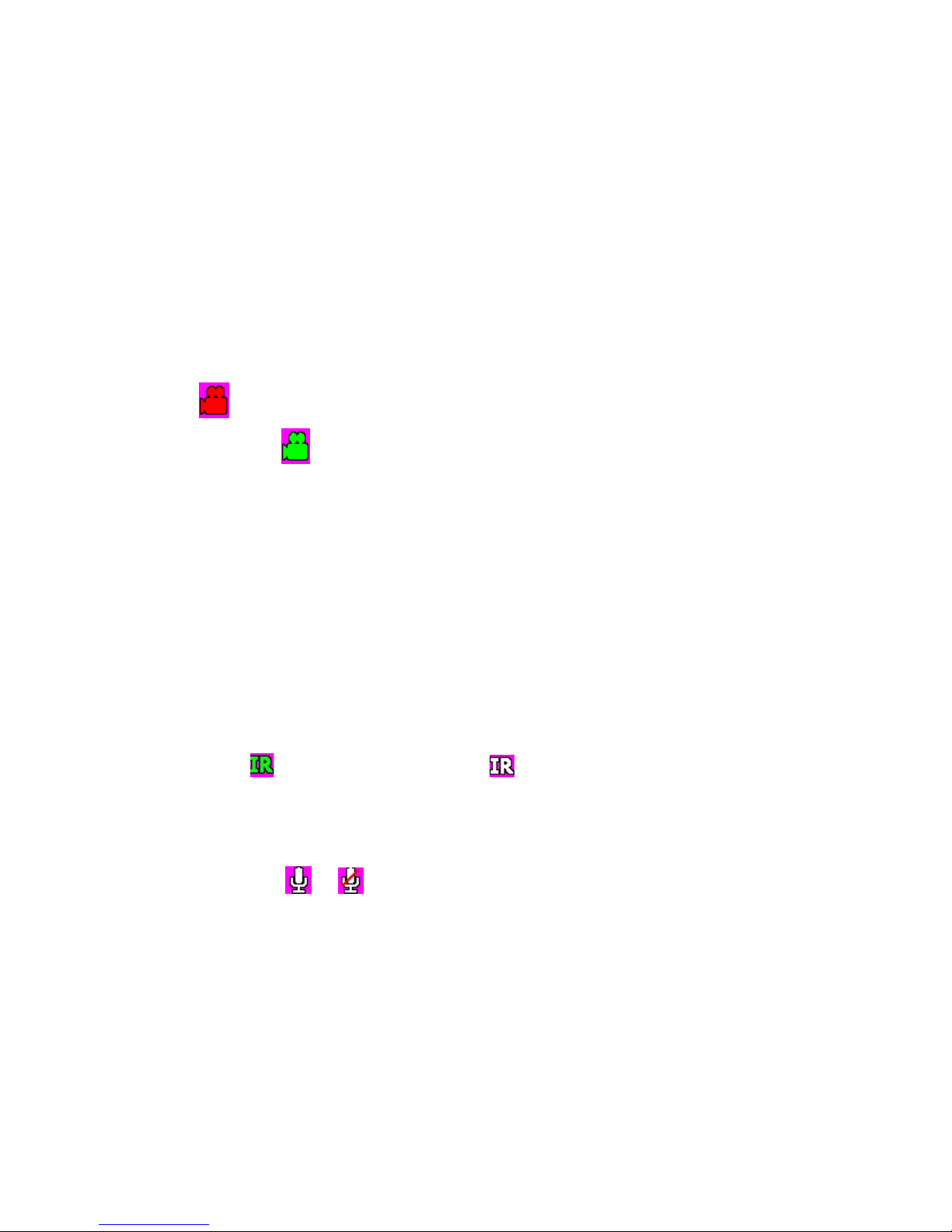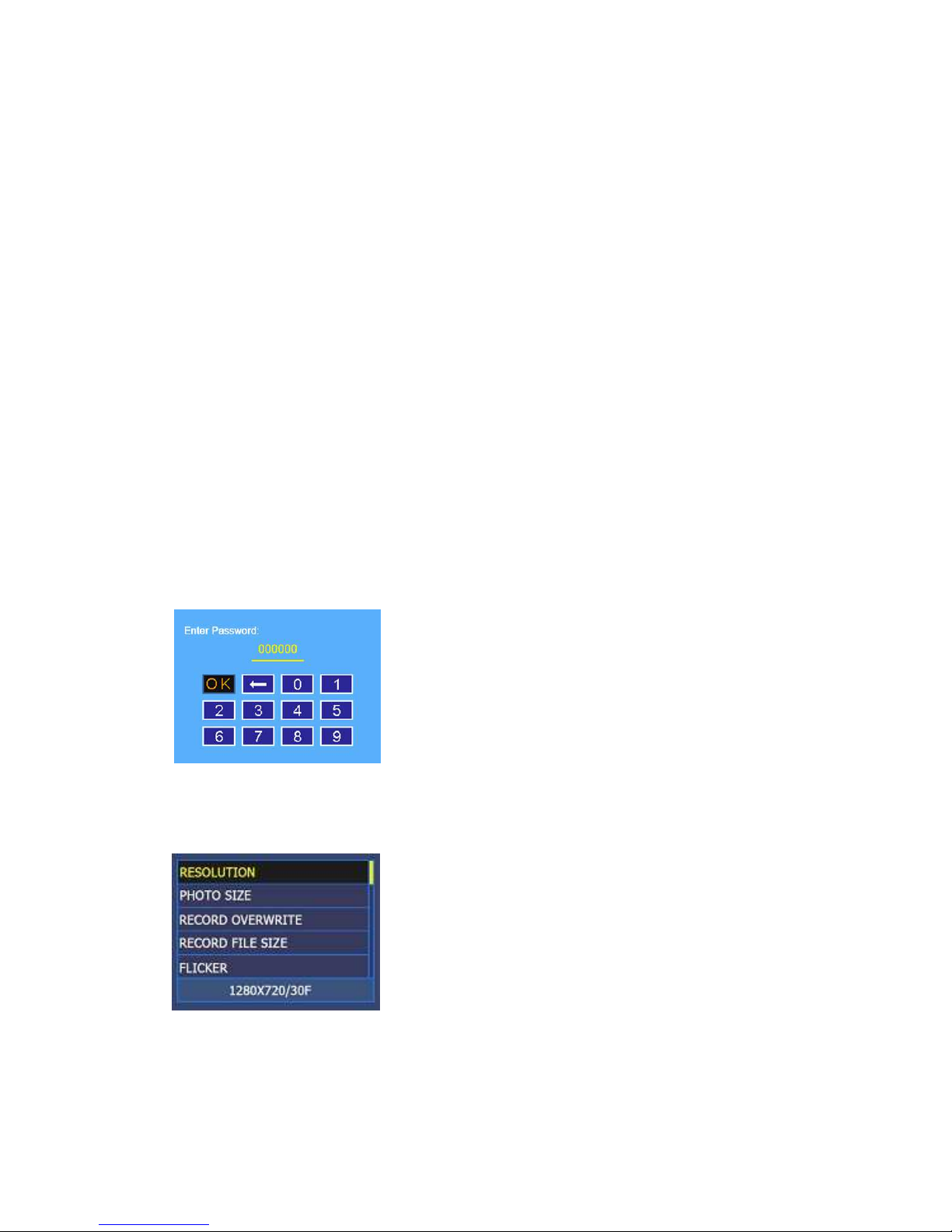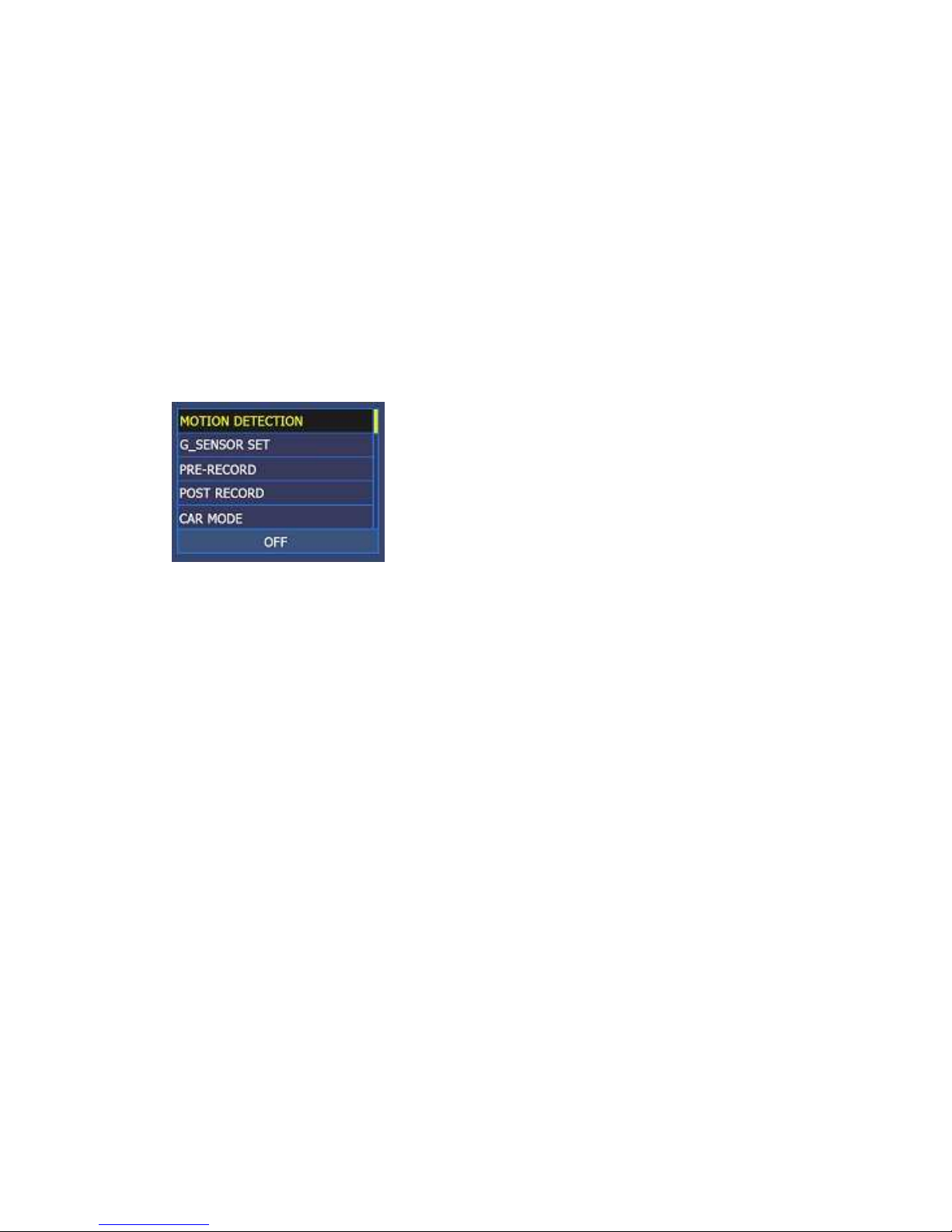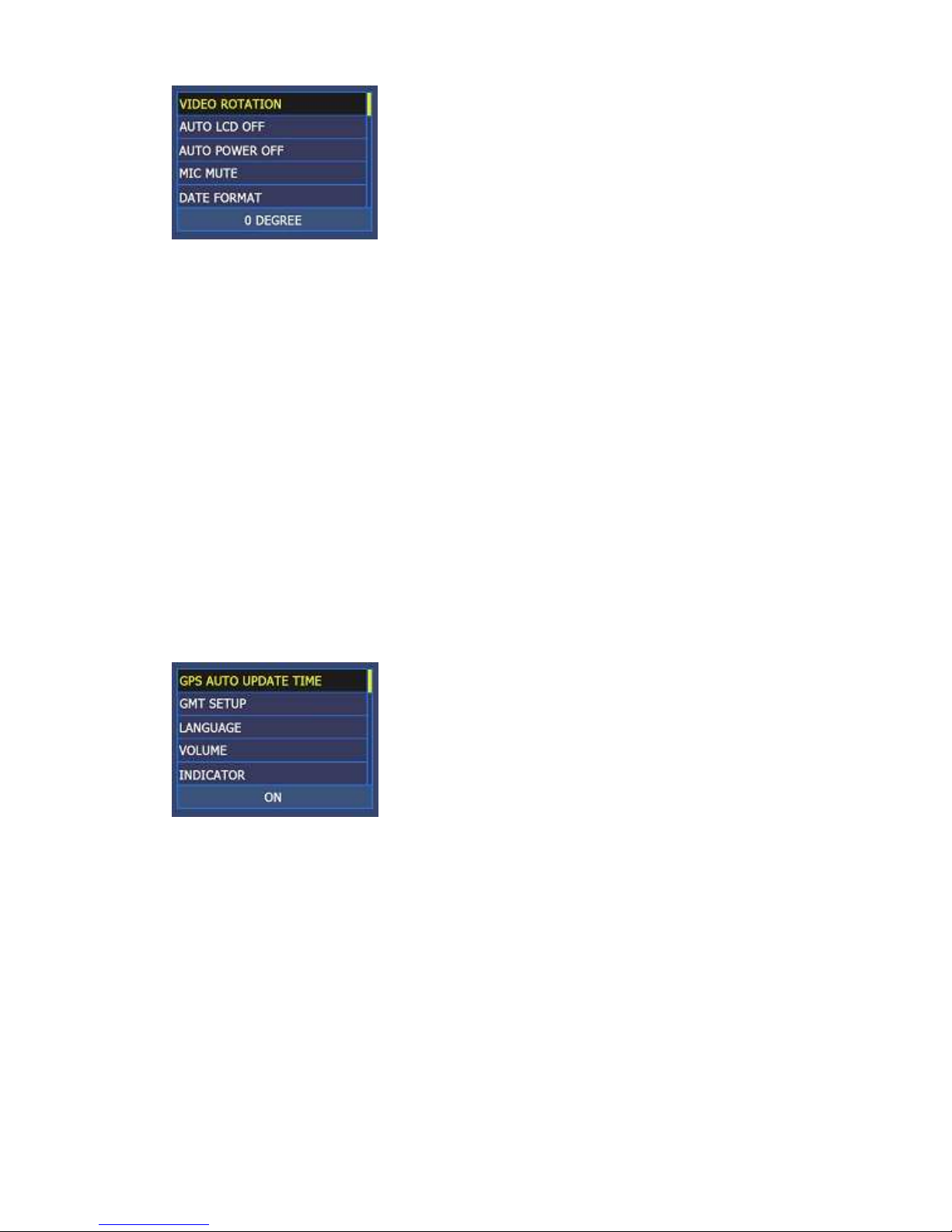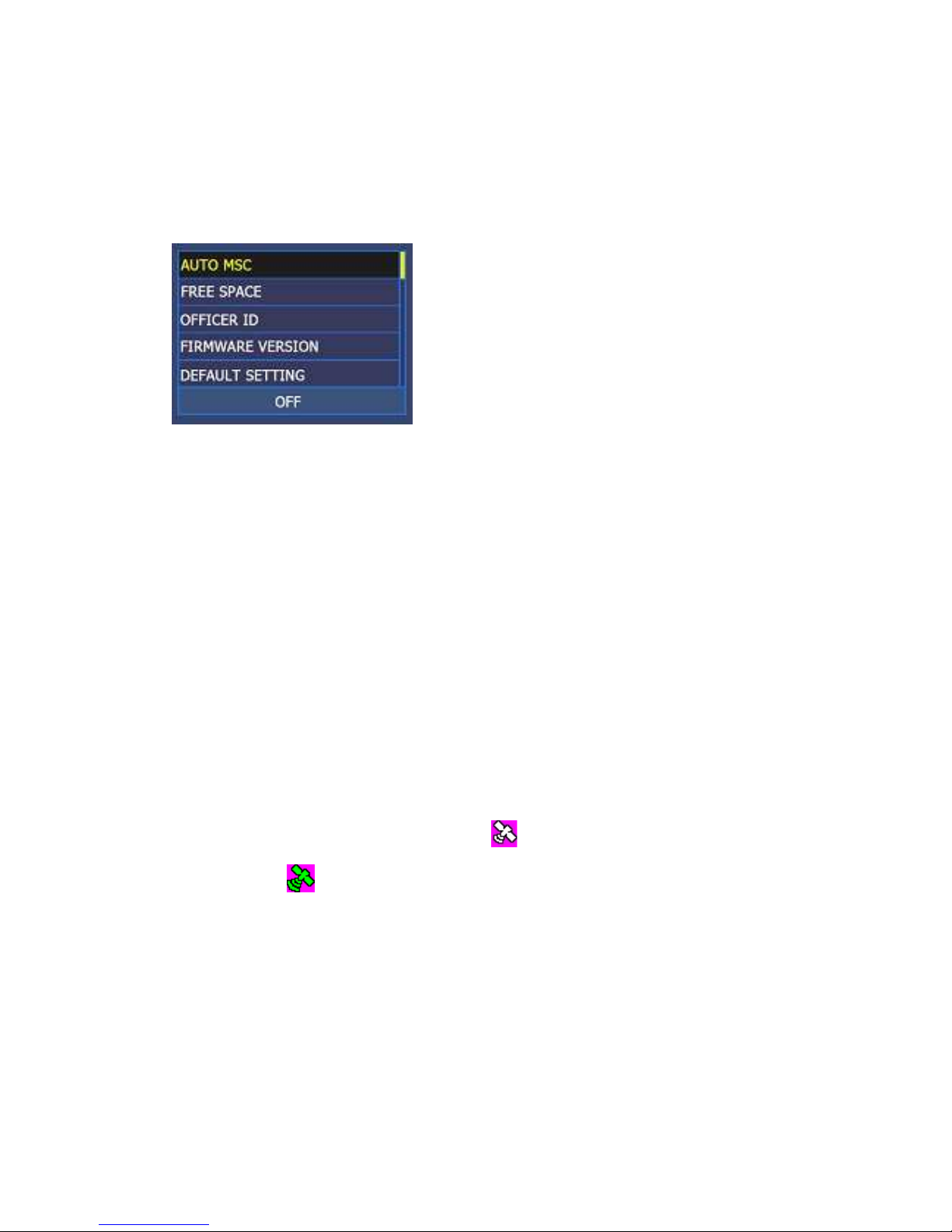Body Worn Video Camera User Manual
2
CONTENT
1. Introduction .......................................................................................................................................... 4
2. Operation Manual .............................................................................................................................. 5
2.1 Appearance Structure ......................................................................................................................... 5
2.2 ower On/Off ..................................................................................................................................... 6
2.2.1 One Button Turn On & Recording ............................................................................................ 6
2.3 Reset ................................................................................................................................................... 6
2.4 Video Recording ................................................................................................................................. 6
2.5 Audio Recording ................................................................................................................................. 6
2.6 Capture ............................................................................................................................................... 6
2.7 IR lED On/Off ...................................................................................................................................... 6
2.8 Mic On/Off .......................................................................................................................................... 6
2.9 Zoom In/Out ....................................................................................................................................... 6
2.10 Lock the file ...................................................................................................................................... 6
2.11 SOS One Button Alarm(AR- E6G) ..................................................................................................... 7
2.12 layback ............................................................................................................................................ 7
2.13 TT Talkback ................................................................................................................................... 7
2.14 External Camera ............................................................................................................................... 7
2.15 Setup Menu ...................................................................................................................................... 7
2.15.1 Resolution .......................................................................................................................... 7
2.15.2 hoto Size ........................................................................................................................... 7
2.15.3 Record Overwrite ............................................................................................................... 8
2.15.4 File Size ............................................................................................................................... 8
2.15.5 Flicker ................................................................................................................................. 8
2.15.6 Motion Detection ............................................................................................................... 8
2.15.7 G_ Sensor Set ..................................................................................................................... 8
2.15.8 re-Record ......................................................................................................................... 8
2.15.9 ost Record ........................................................................................................................ 8
2.15.10 Car Mode .......................................................................................................................... 8
2.15.11 Video Rotation ................................................................................................................. 8
2.15.12 Auto LCD Off ..................................................................................................................... 9
2.15.13 Auto ower Off ................................................................................................................ 9
2.15.14 Mic Mute .......................................................................................................................... 9
2.15.15 Date Format ..................................................................................................................... 9
2.15.16 G S Auto Update Time ..................................................................................................... 9
2.15.17 GMT Setup ....................................................................................................................... 9
2.15.18 Language .......................................................................................................................... 9
2.15.19 Volume ............................................................................................................................. 9
2.15.20 Indicator ........................................................................................................................... 9
2.15.21 Auto MSC ....................................................................................................................... 10
2.15.22 Free Space ...................................................................................................................... 10
2.15.23 Officer ID ........................................................................................................................ 10
2.15.24 Firmware Version ........................................................................................................... 10
2.15.25 Default Setting ............................................................................................................... 10