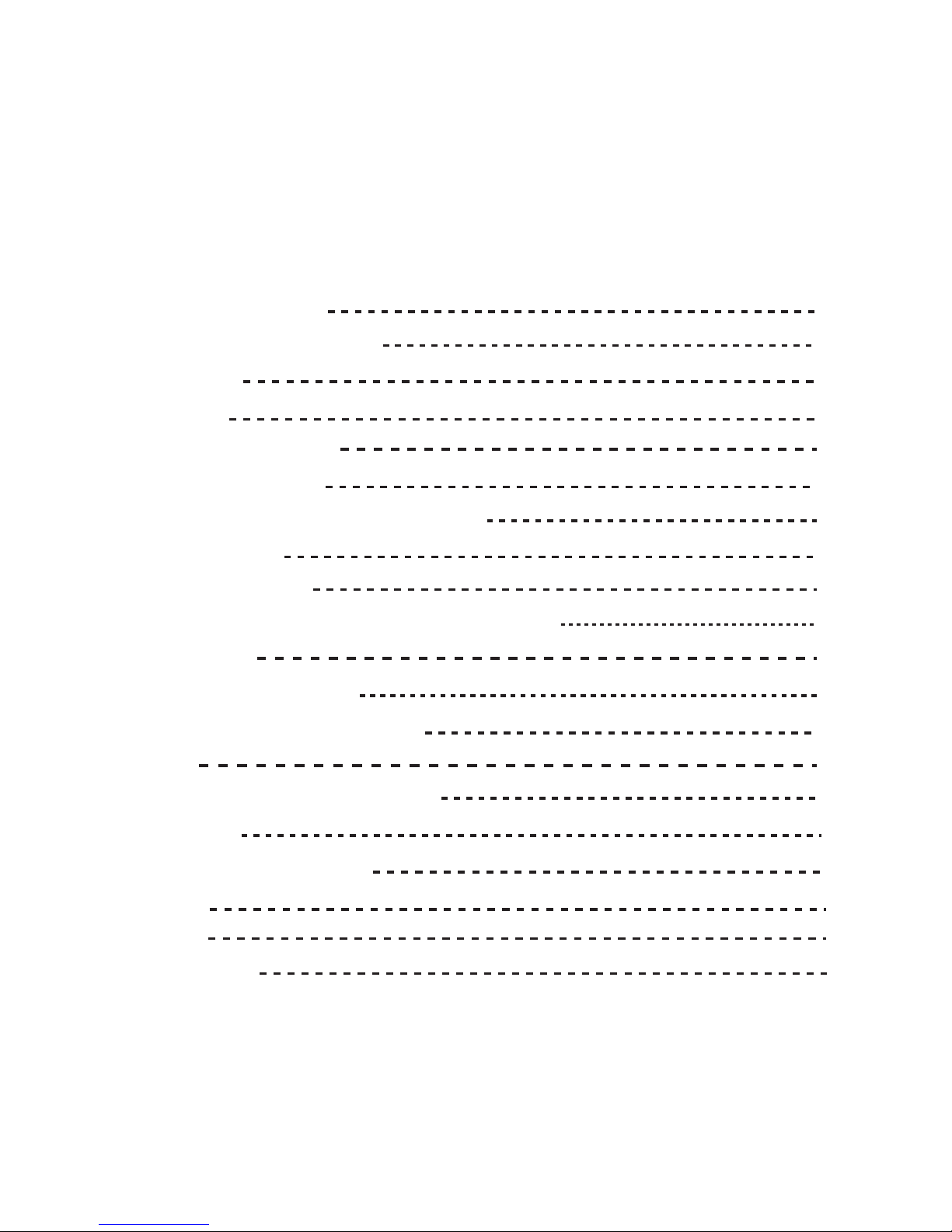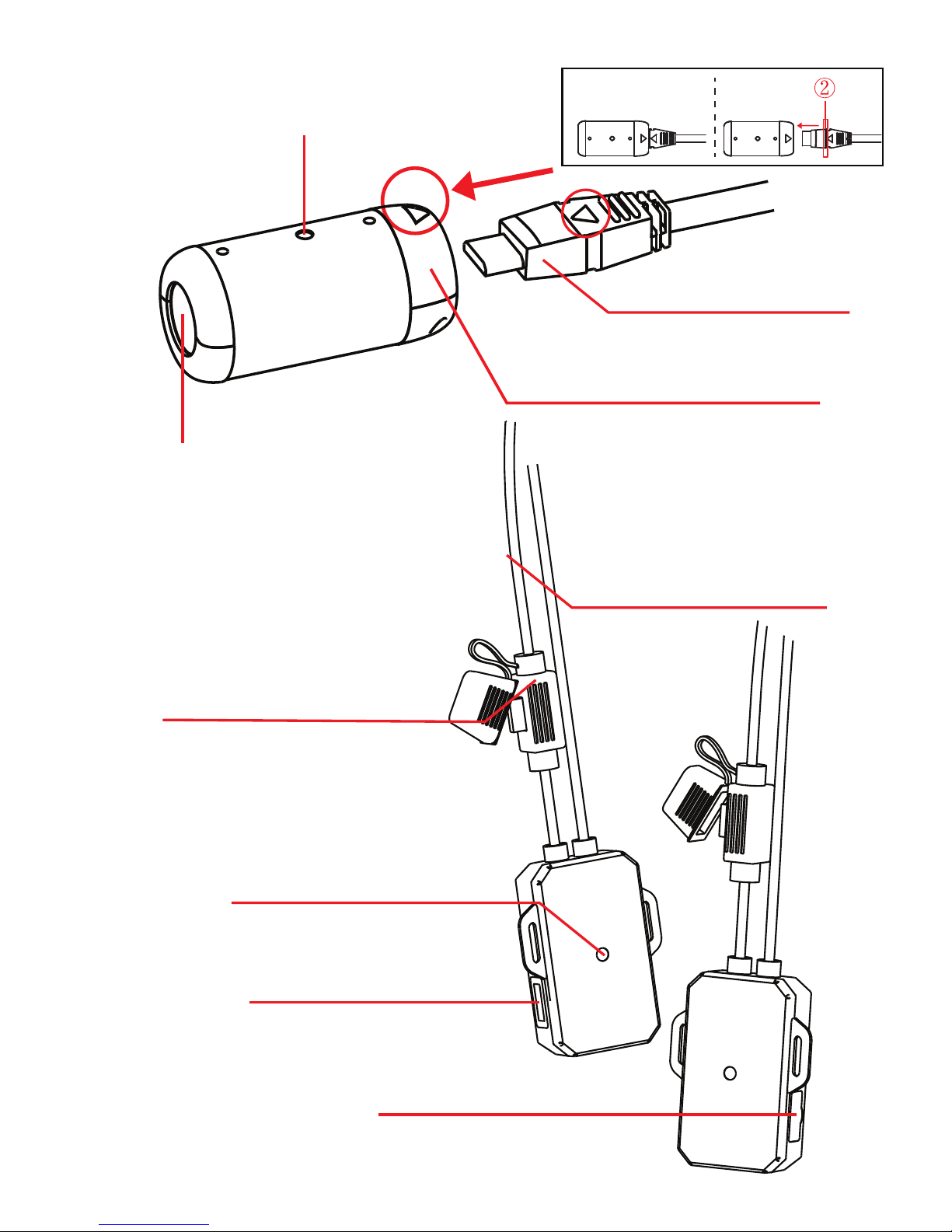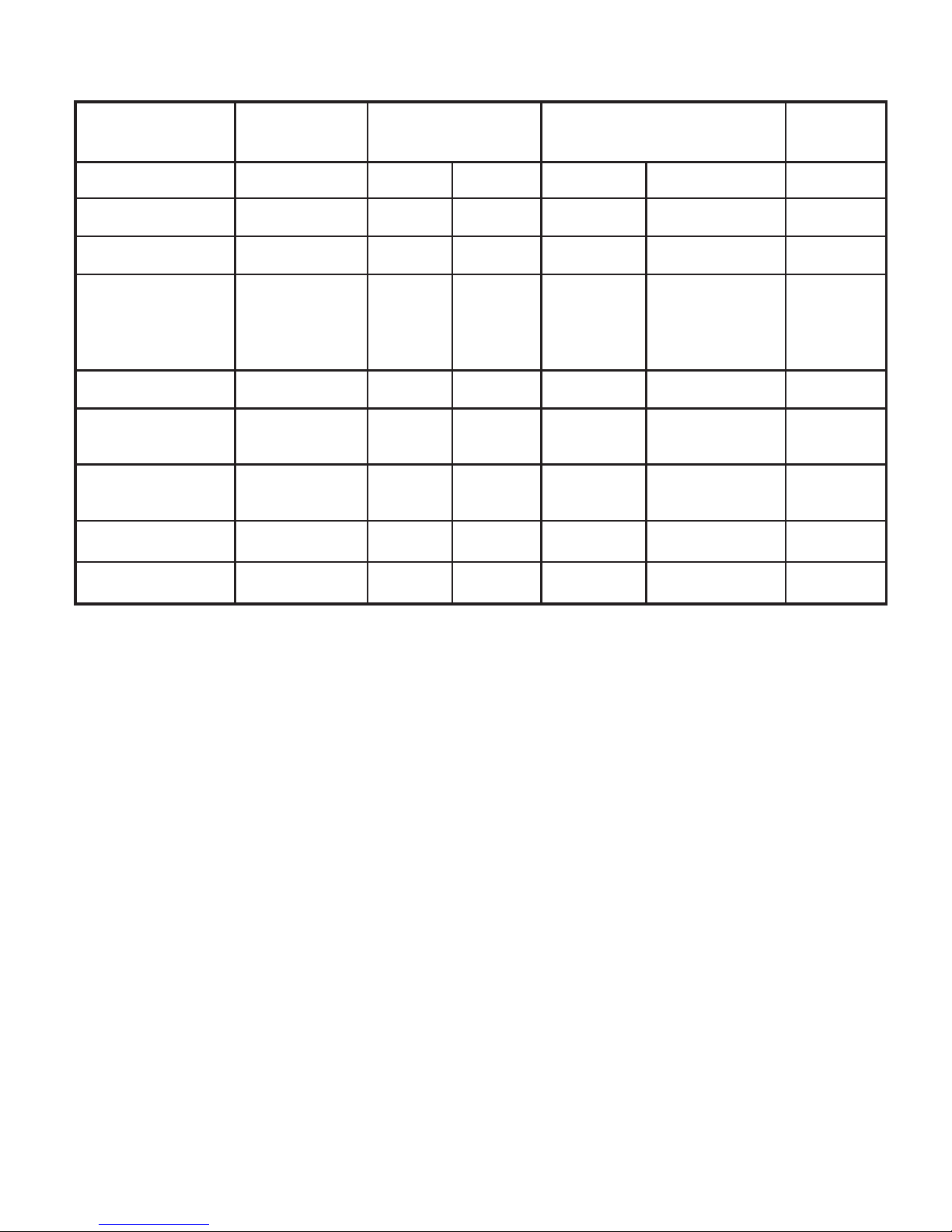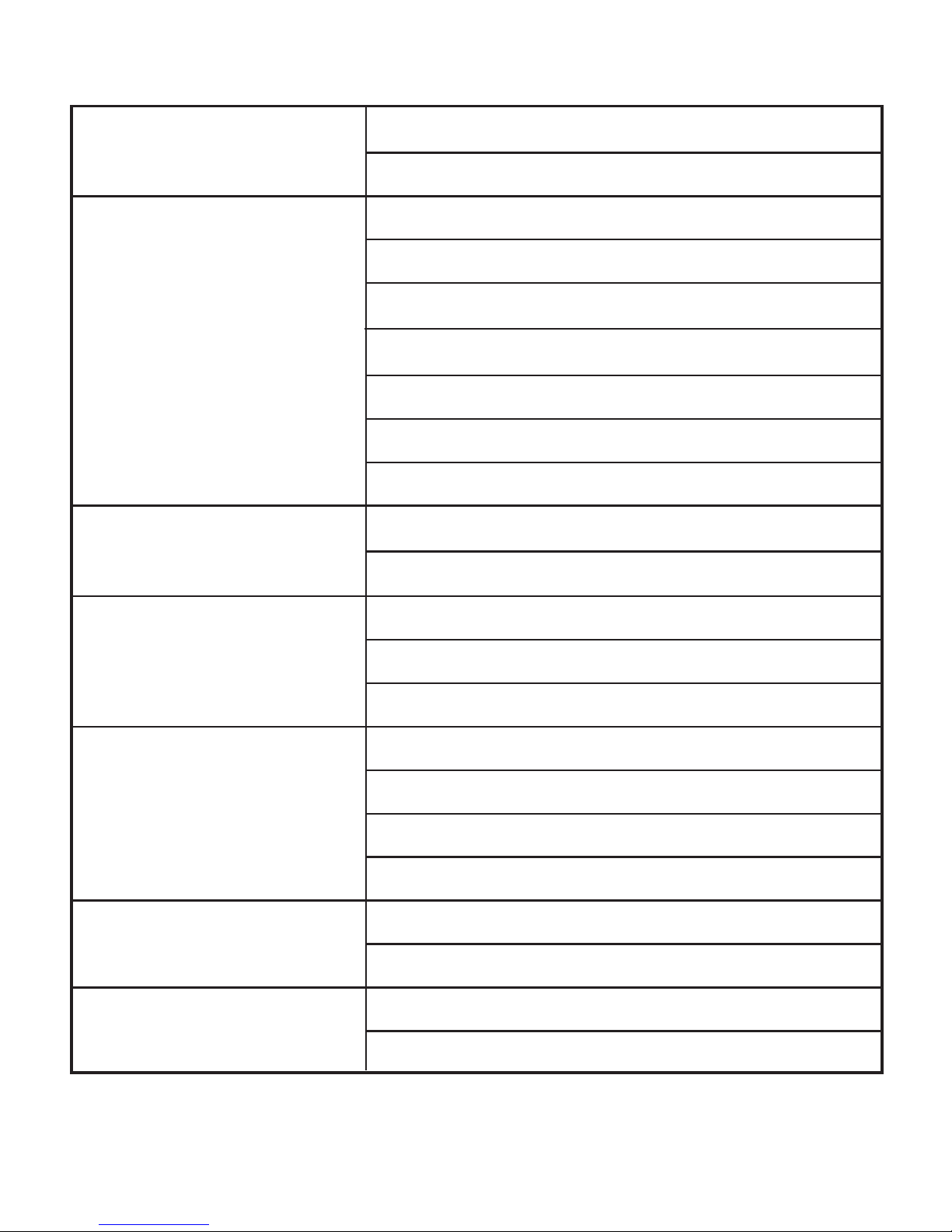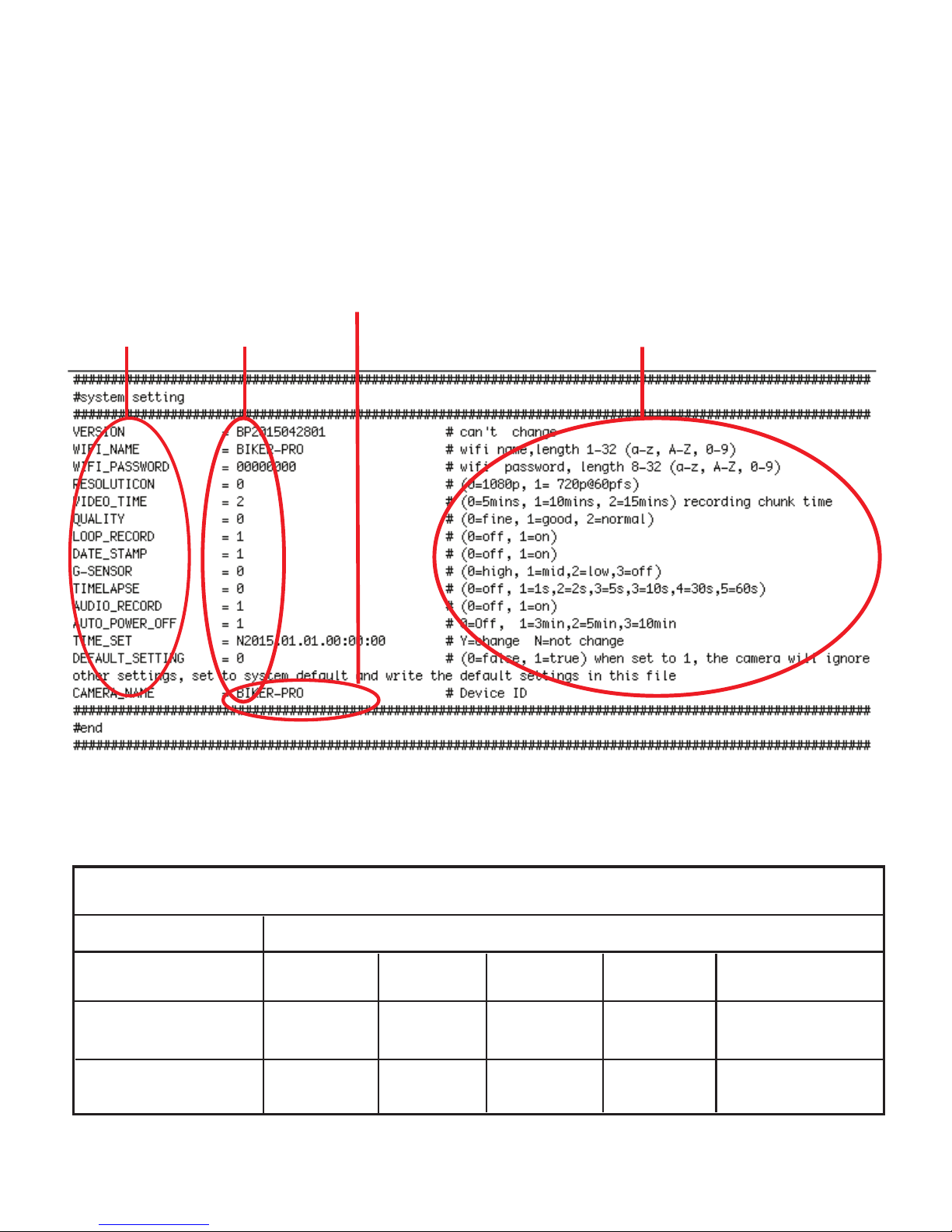7
Charging The Battery
There is built-in battery inside the BIKER PRO. The RED color
charging LED turns on while charging, goes off when the
battery is fully charged. The BLUE color LED flashing while
battery power is low.
Engine Start Mode
Turn ON
BIKER PRO
Turn OFF
BIKER PRO
Once installed the Power Converter on your bike,
BIKER PRO starts REC after engine is started.
When you cut the engine, it stops recording and saves
the recorded files automatically without pressing button.
Card Slot Empty
If there is no Micro SD card in the camera, the red and blue
LED will flash for 30 seconds. Then, the camera will switch off
automatically.
Friendly reminder: Please insert the Micro SD card before
using the camera!
Power On/Off By Pressing Button
Turn ON
BIKER PRO
Turn OFF
BIKER PRO
Turn ON the BIKER PRO by pressing the Power button
once. Then, the red LED will be flashes. The BIKER
PRO will beep 3 times, indicating that it is in standby
mode.
Turn the BIKER PRO off by pressing the Power button
in standby mode for at least 2 seconds. The red LED
flashes. The BIKER PRO will beep 6 times .Then the
LED turns off, indicating that it switches off.