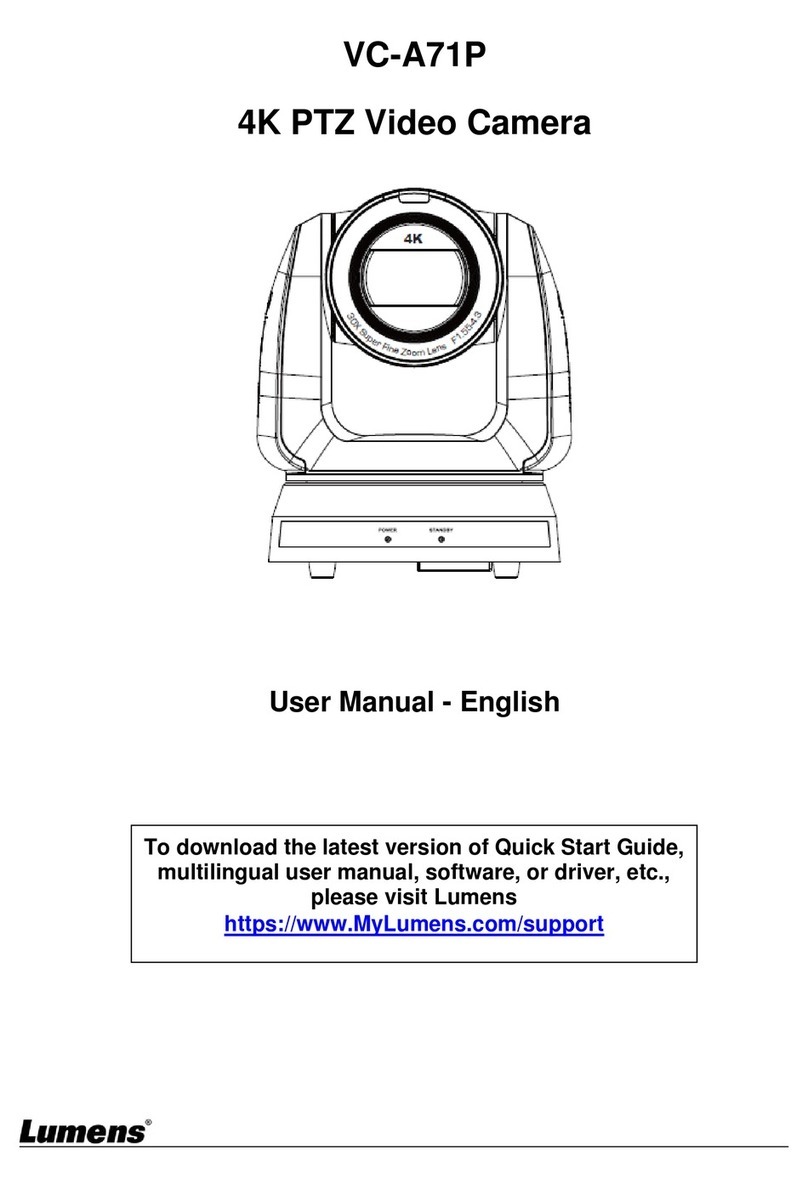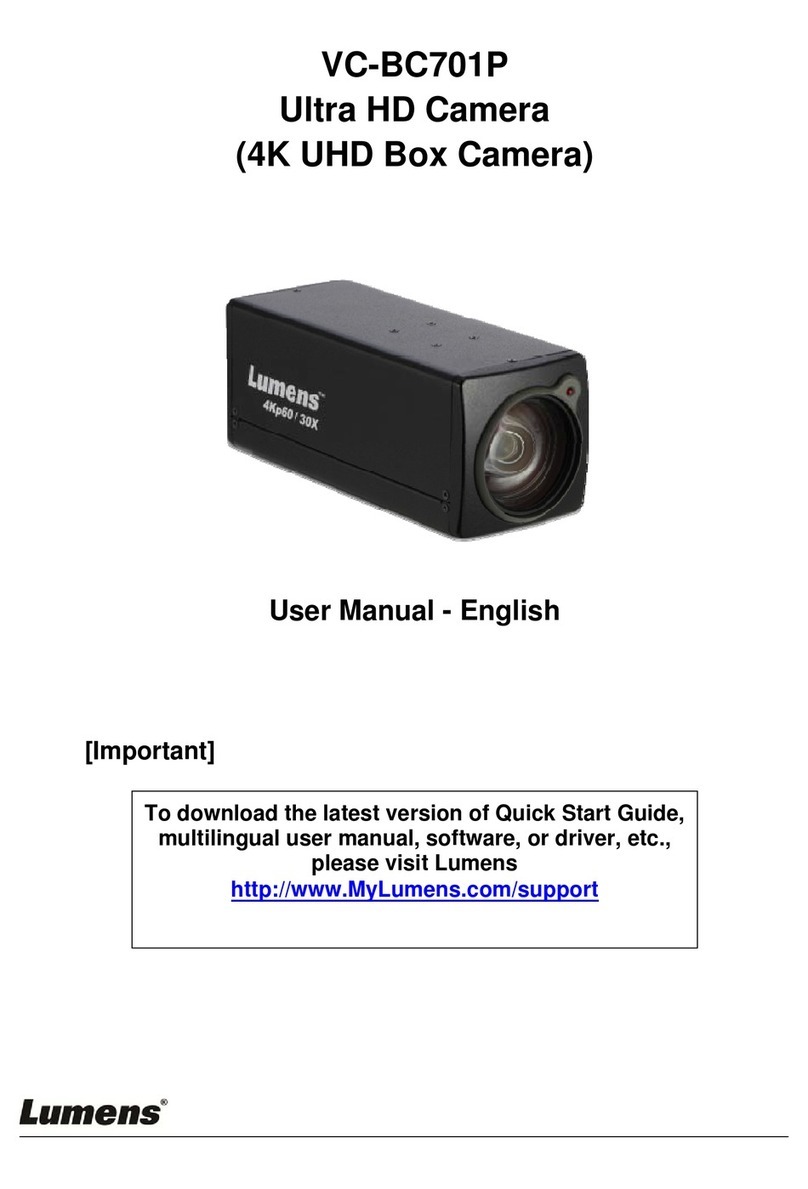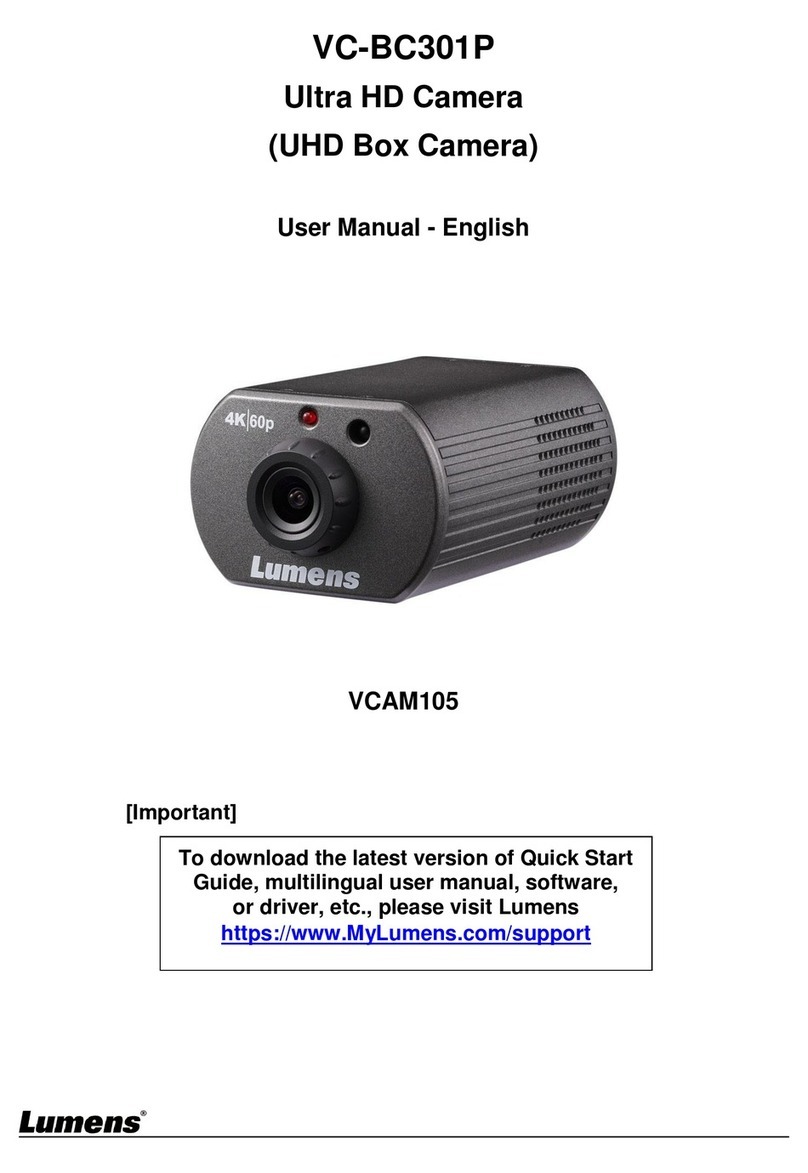9
4.2 Preparation before installation
Installation and connection of the HD camera requires special skills. To install by yourself,
please follow necessary steps, ensure steady and tight installation of the device, and pay
attention to your safety to avoid any accident.
4.2.1 Ensure the safety of the installation environment. Please do not install the device on
unstable ceiling or in a place where the device is in danger of falling to avoid any accident.
4.2.2 Please check whether accessories in the box are complete or not. Please contact the
supplier for any shortage, and make sure to keep the accessories in the box intact.
4.2.3 Please choose a proper place for installation of camera in advance. Please determine
an installation place according to the following requirements
4.1.1.1 Confirm the position for the object to be captured.
4.1.1.2 Confirm whether the camera is set at a proper distance from other light sources.
4.3 Instruction for installation
4.3.1 I would like to install camera on the desk
4.3.1.1 Precautions for installation
Please install the machine on a flat desk
Do not grab the camera head by hand when handling the device
Do not rotate the camera head by hand. Improper rotation may result in breakdown
of the camera
4.3.1.2 Installation steps
1. Place the camera on a flat desk directly to ensure the normal vertical and
horizontal operation of the machine
4.3.2 I would like to install the camera on the ceiling
4.3.2.1 Prepare for the parts and equipment required during the installation
1. Accessories in the box (metal plates A, B, M3 screw silver x 8, black x 2)
2. Screw for locking on ceiling mounted hanger x 4
3. Drilling machine, screw driver, ladder