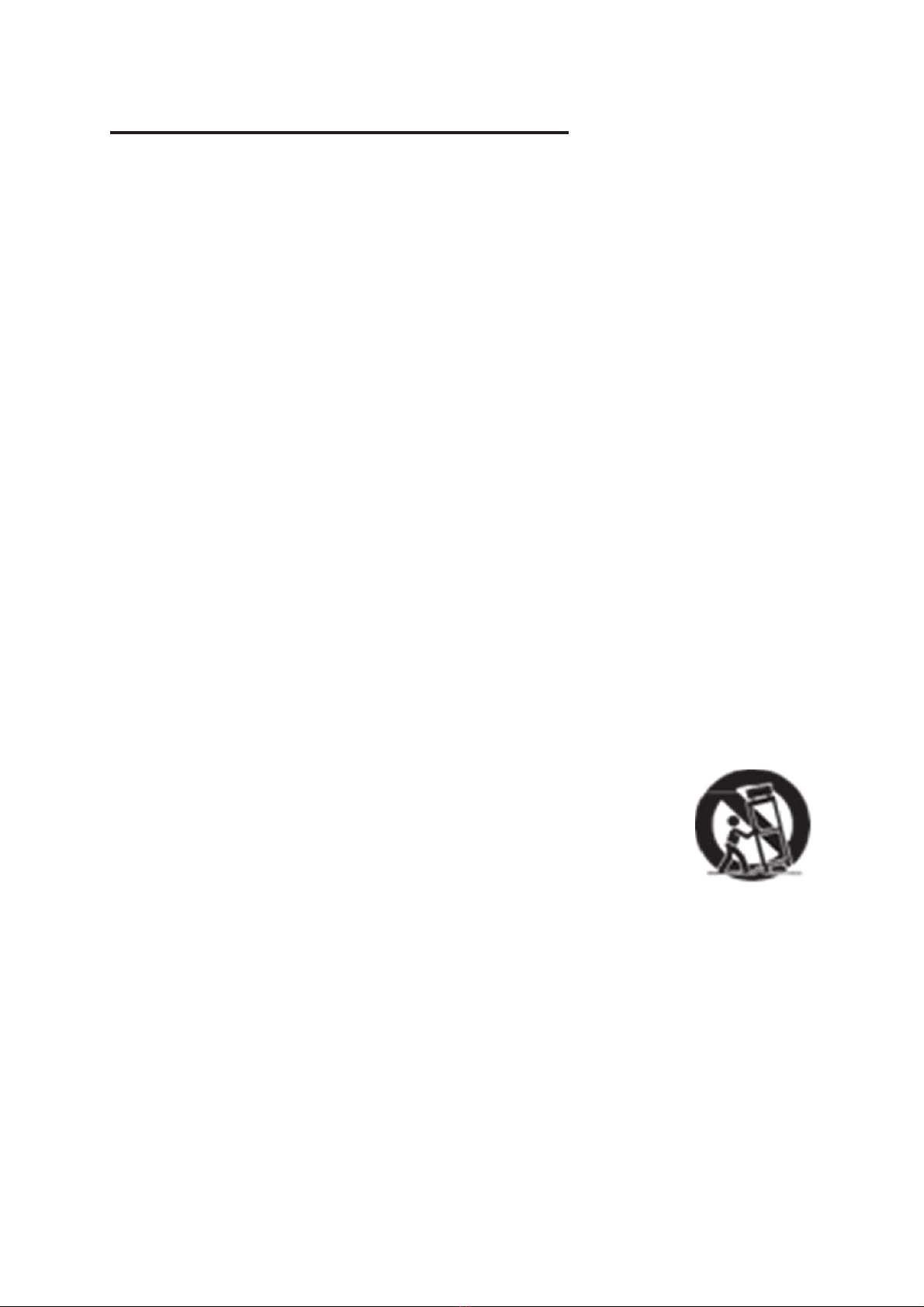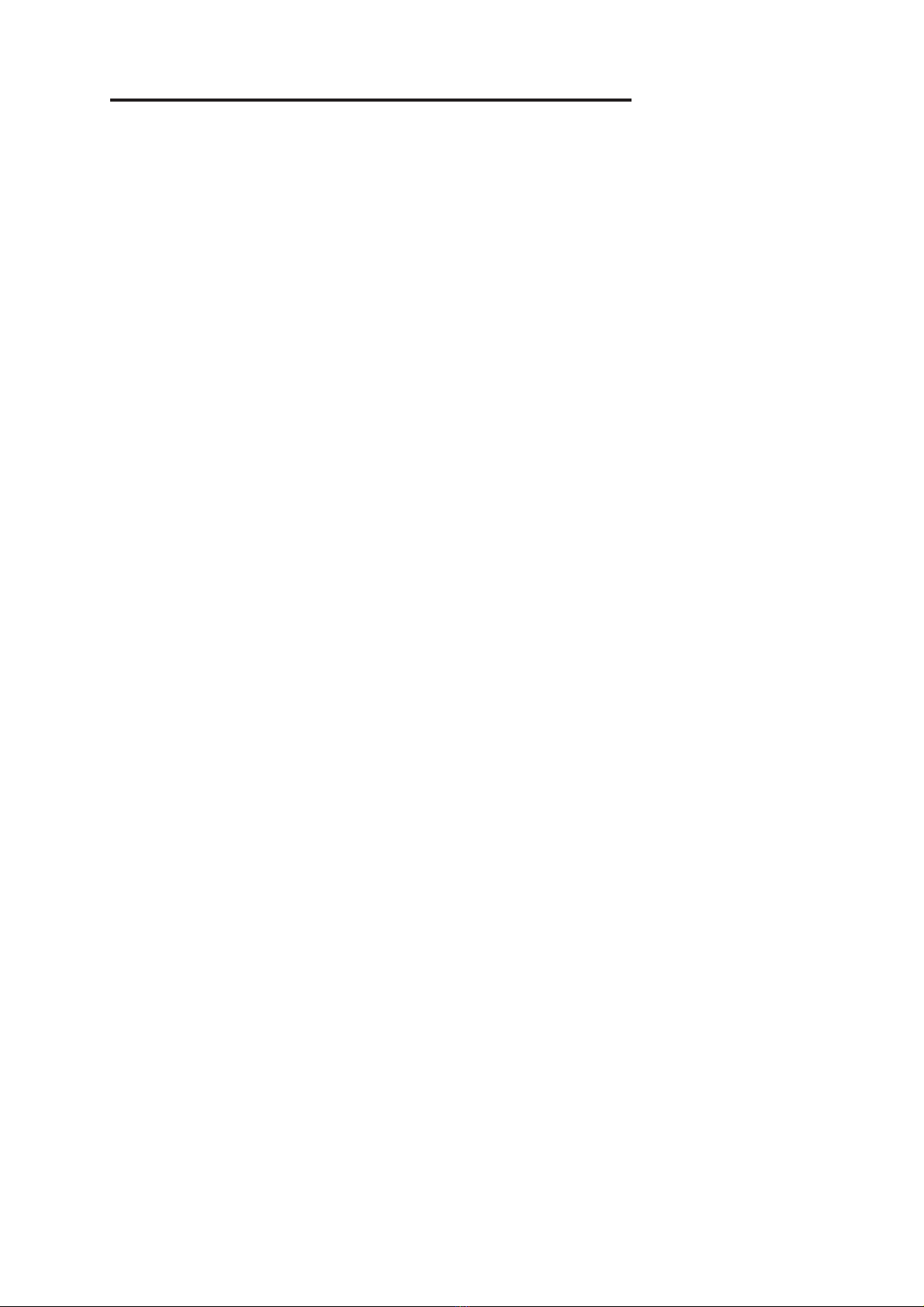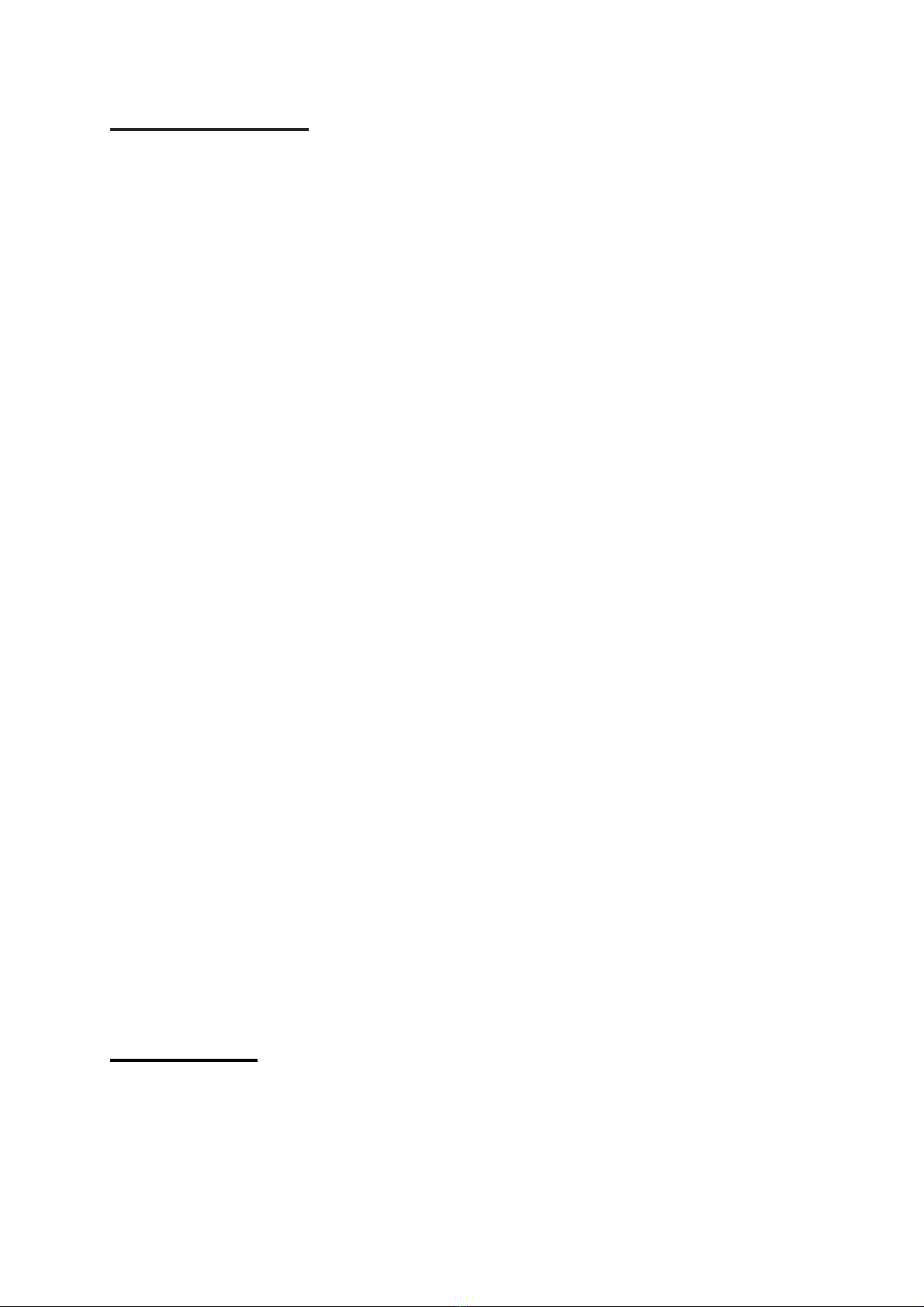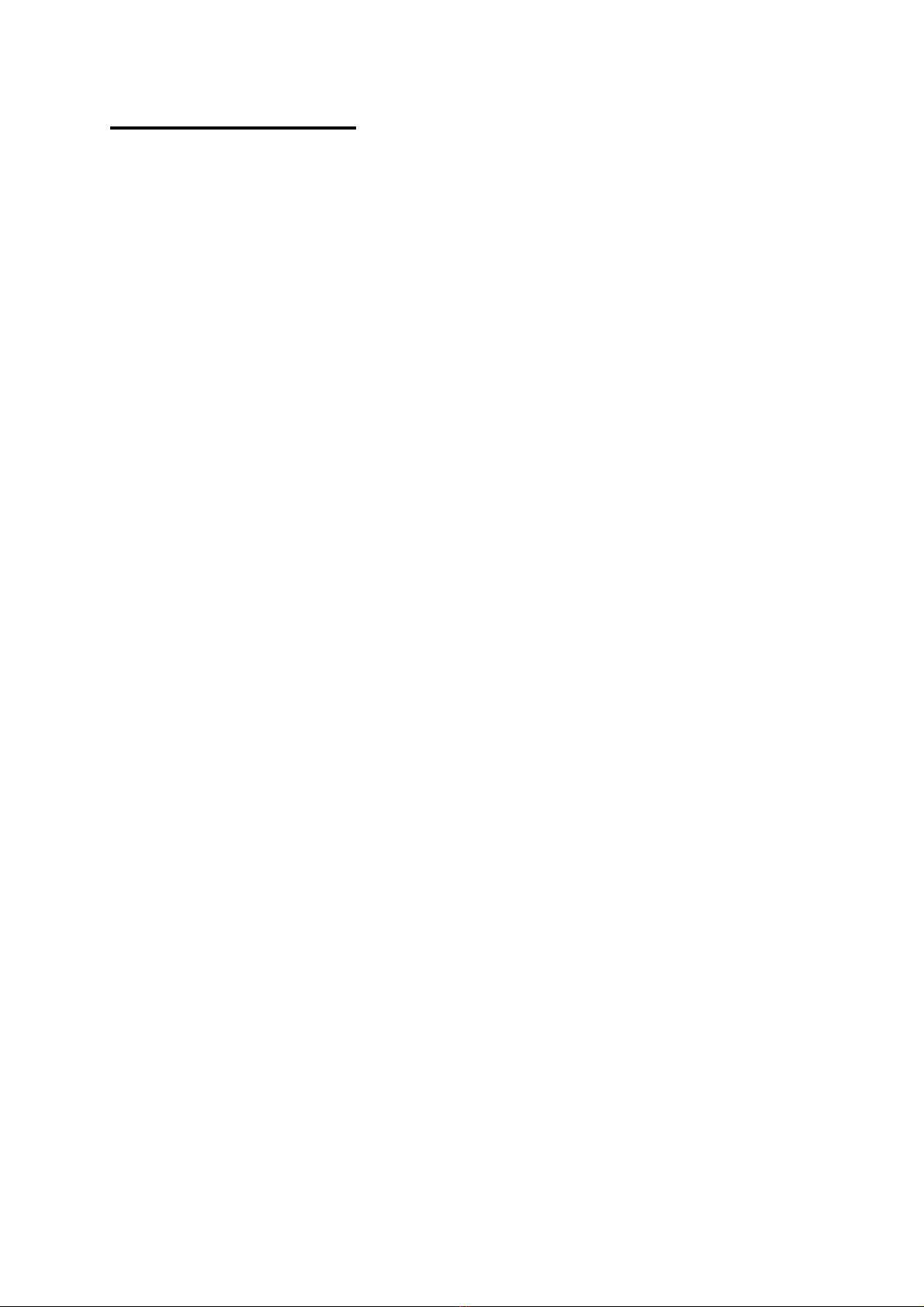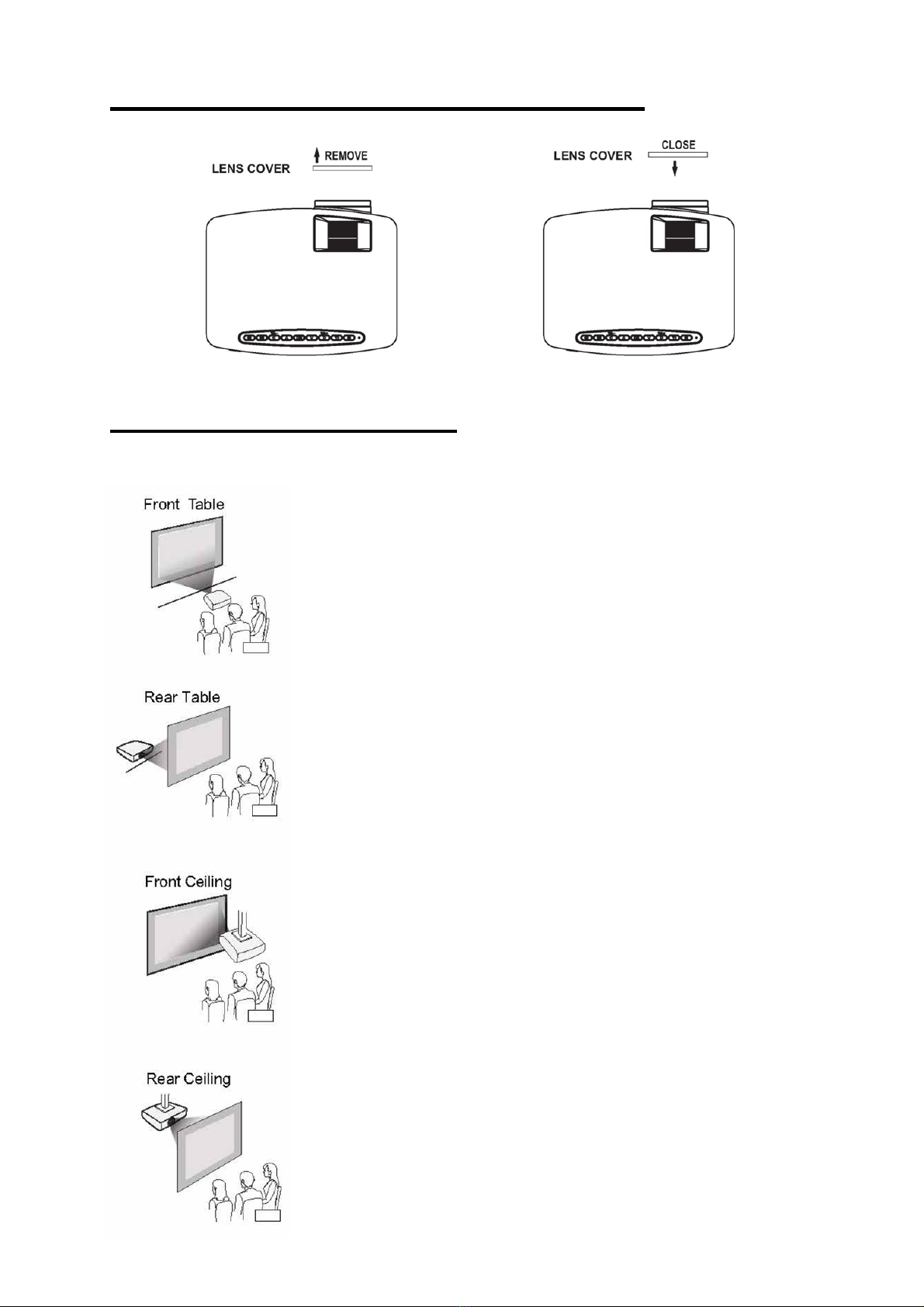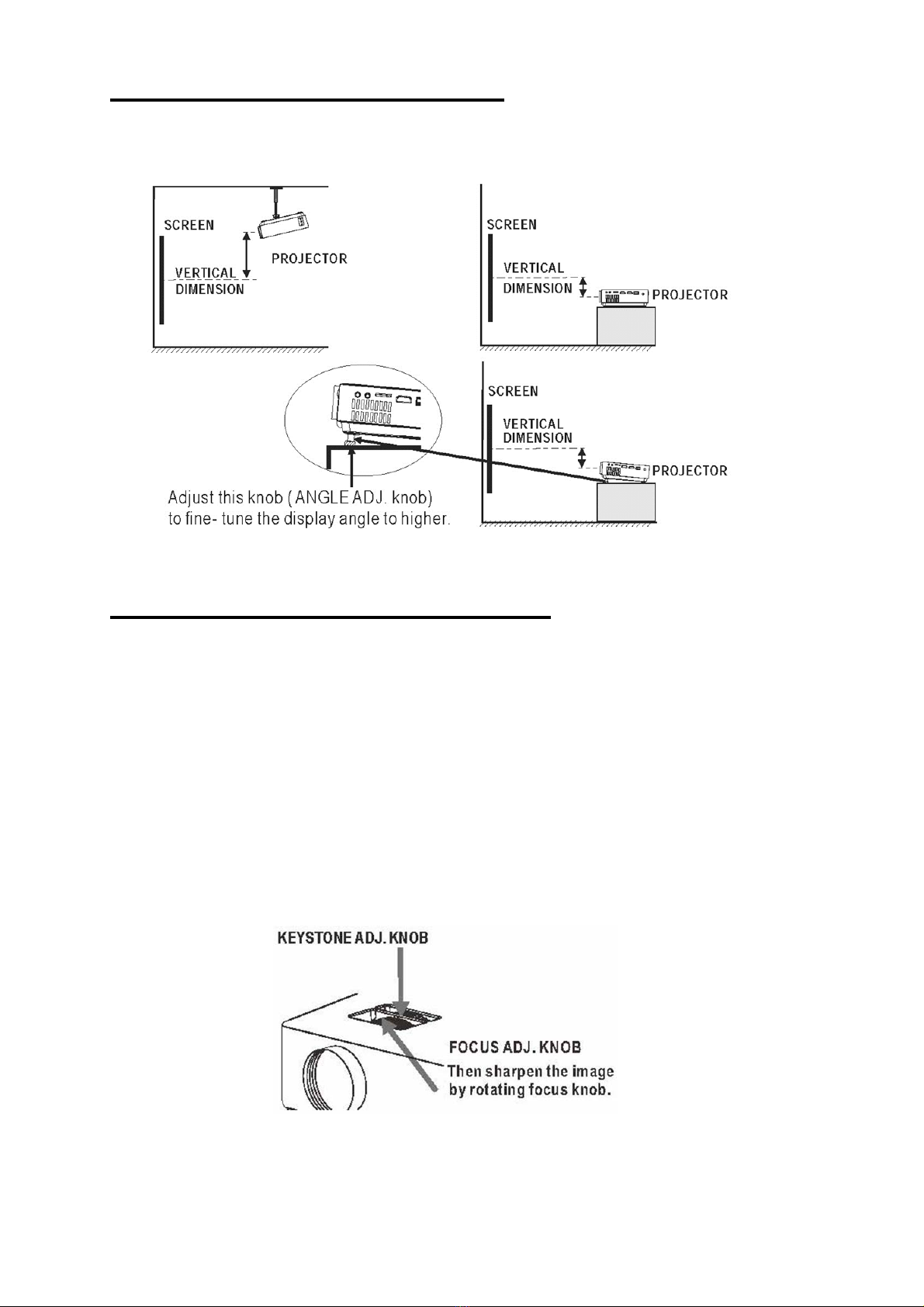4
TableofContents
Important Safety Instructions - - - - - - - - - - - - - - - - - - - - - - - - - - - P1
Additional Warnings and Precautions - - - - - - - - - - - - - - - - - - - - - P2
FCC Warning - - - - - - - - - - - - - - - - - - - - - - - - - - - - - - - - - - - - - - - - P3
In The Box - - - - - - - - - - - - - - - - - - - - - - - - - - - - - - - - - - - - - - - - - P3
Table of Contents - - - - - - - - - - - - - - - - - - - - - - - - - - - - - - - - - - - -P4
Remove & Close The Lens Cover - - - - - - - - - - - - - - - - - - - - - - - - P5
Placing of Your Projector - - - - - - - - - - - - - - - - - - - - - - - - - - - - - - P5
To Reduce Image Distortion - - - - - - - - - - - - - - - - - - - - - - - - - - - - P6
Distance Between The Projector And Screen - - - - - - - - - - - - - - - - P6
Installing your Projector in the Ceiling - - - - - - - - - - - - - - - - - - - - P6
Adjust the Vertical Location - - - - - - - - - - - - - - - - - - - - - - - - - - - -P7
Adjust the Focus And Keystone - - - - - - - - - - - - - - - - - - - - - - -P7
Controls of Remote - - - - - - - - - - - - - - - - - - - - - - - - - - - - - - - - - - P8
Install / Remove Batteries of Remote - - - - - - - - - - - - - - - - - - - - - P8
Controls of Projector - - - - - - - - - - - - - - - - - - - - - - - - - - - - - - - - - P9
Install Power Adapter - - - - - - - - - - - - - - - - - - - - - - - - - - - - - - - - - P10
Main Button Operation - - - - - - - - - - - - - - -- - - - - - - - - - - - - - - - - P10
Connect HDMI show The Image On Projector Screen - - - - - - - - - P11
Connect AV Show The Image On Projector Screen - - - - - - - - - - - P11
Connect VGA Show The Image On Projector Screen - - - - - - - - - - P12
Connect Audio Output (Aux Out / Line Out / Earphones) - - - - - - - P13
Install USB Device And TF card (Micro SD Card) - - - - - - - - - - - - P13
Using TF Card and USB Playback (Media Player)- - - - - - - - - - - - - P14
Using Bluetooth Playback - - - - - - - - - - - - - - - - - - - - - - - - P15
Multi-screen interactive connection for phone and projector - - - - P16
Using Projector Menu 0 - - - - - - - - - - - - - - - - - - - - - - - - - - - - - - P18
Using Projector Menu 1 - - - - - - - - - - - - - - - - - - - - - - - - - - - - - - P18
Using Projector Menu 2 - - - - - - - - - - - - - - - - - - - - - - - - - - - - - - P19
Using Projector Menu 3 - - - - - - - - - - - - - - - - - - - - - - - - - - - - - - P19
Specifications - - - - - - - - - - - - - - - - - - - - - - - - - - - - - - P20