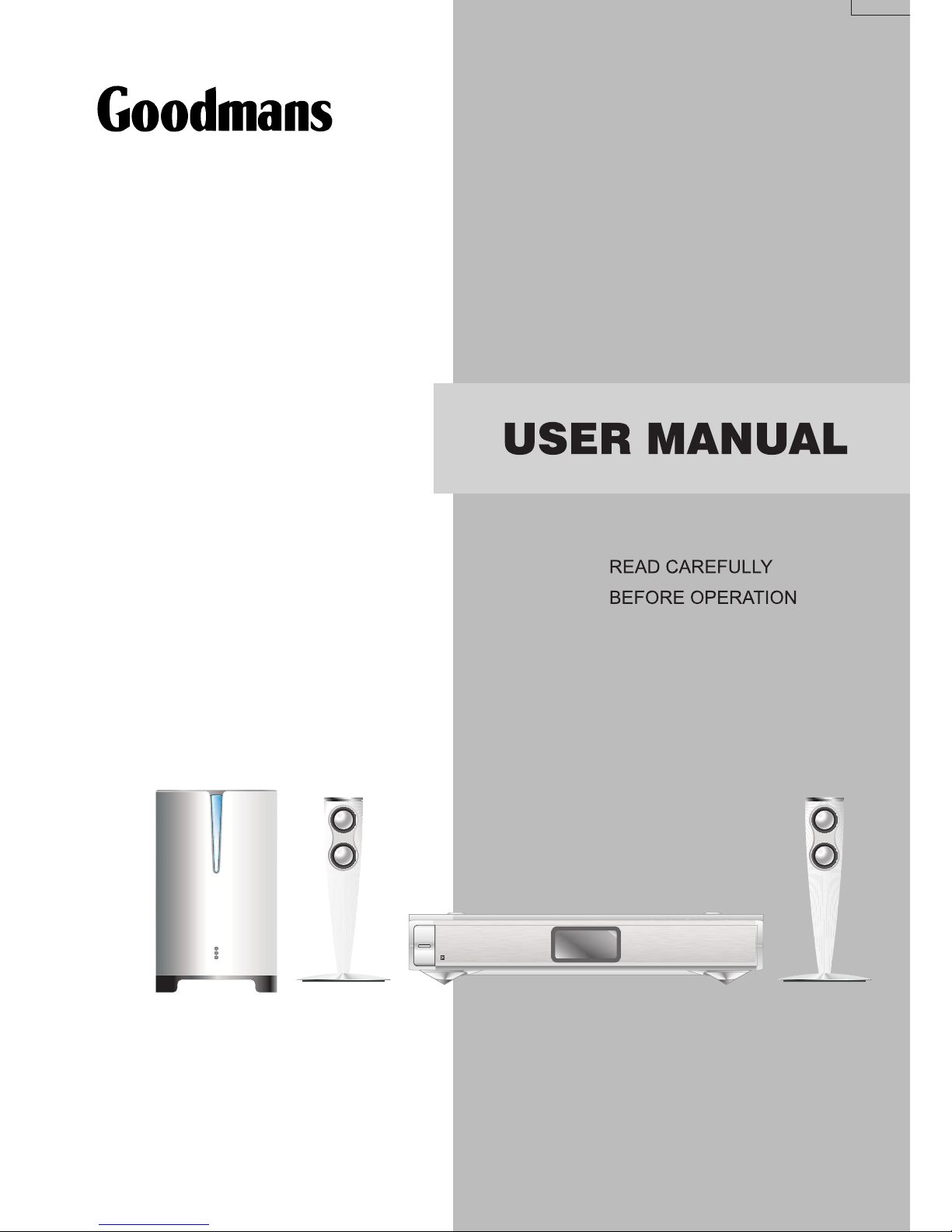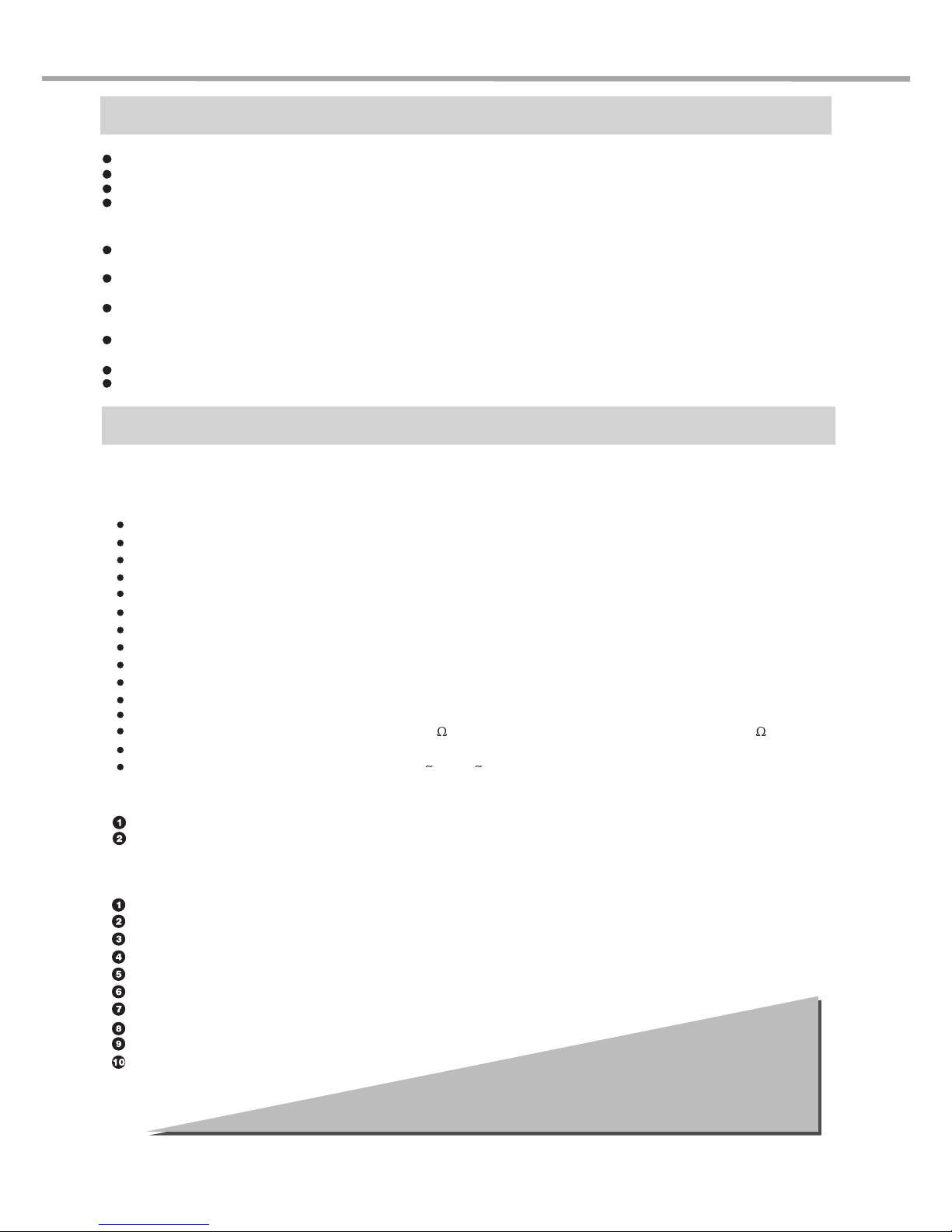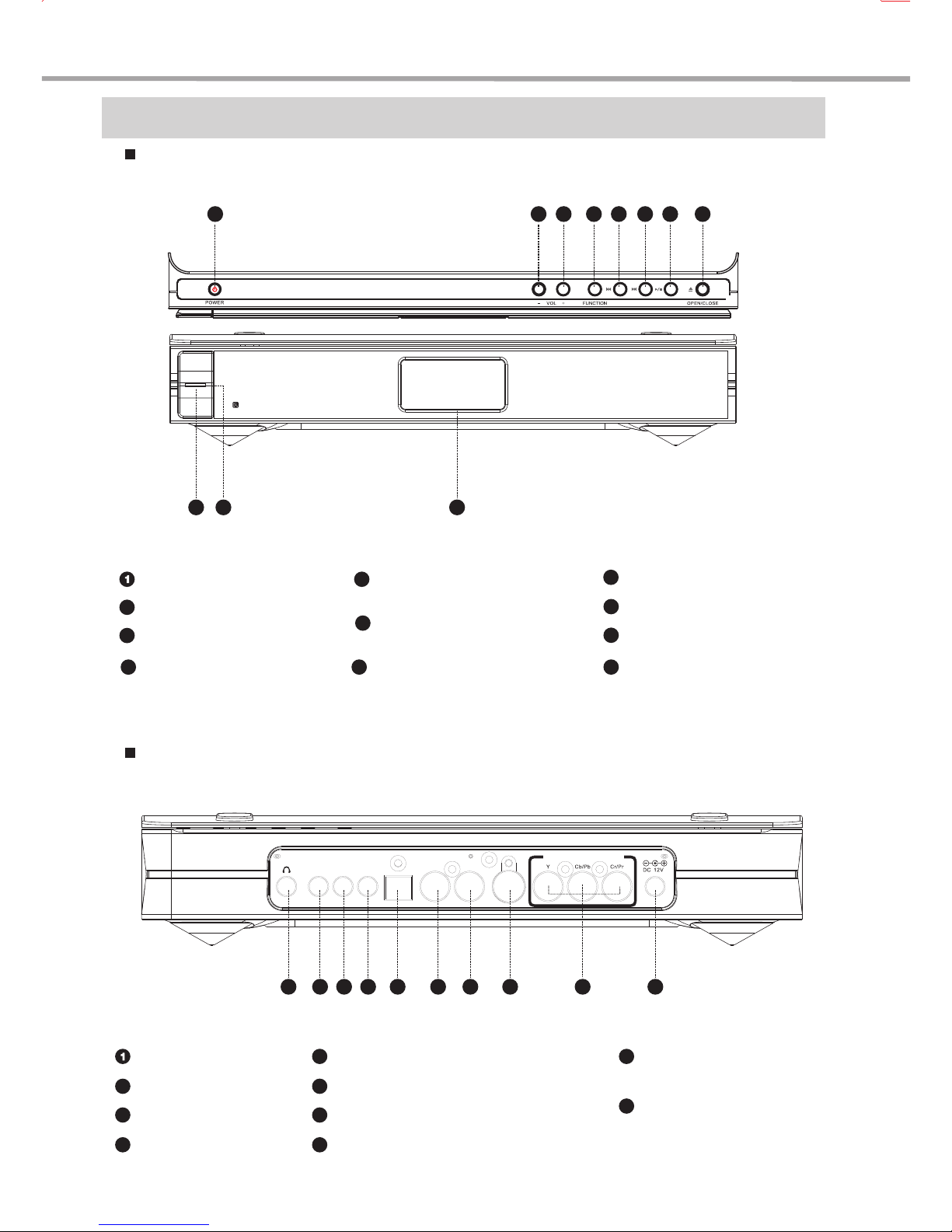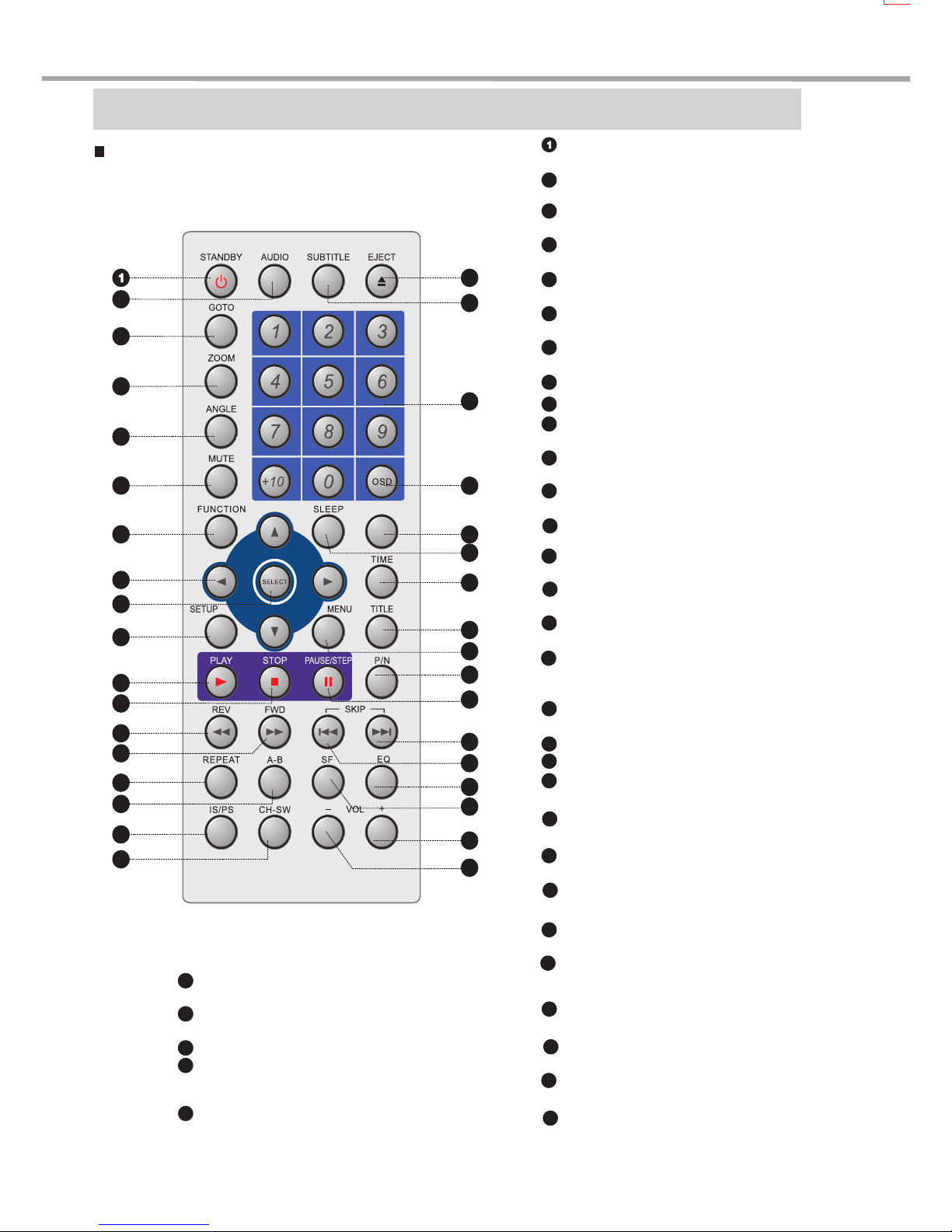2
Cautions
Features
Please remove the power plug from the socket when you are not going to use the player for a long time.
Ensure that all wires and the power supply are properly connected befor turning the Power on.
The player uses the switching power supply .The range of the power supply: AC , 50/60HZ.
Before turning on the power of the player, please adjust the volume level knob of audio system speakers and amp-
lifiers to minimum. Adjust the volume as necessary only after starting normal playback to avoid damage to your
amplifiers or speakers.
230/240V
Do not put your player near any high power speaker or put both on the same table-board so as to avoid any
influence on its nomal operation due to vibration.
Please put the player at a dry and ventilated area. Do not put it near heat source, or expose it to direct sunlight, me-
chanical vibration, humidity or dust-rich environment ,and also do not put it over heat releasing substances.
When moving the player from a cold place to a warm one, or vice versa, the laser head may have condensation.
Then the player will not work properly. In such a case, please turn the power on for 1-2 hours(without disc) before playing.
It is allowed to use a small amount of neutral detergent to clean the player. Never use sandpaper or organic solvent
such as alcohol or gasoline for cleaning.
Do not place objects full of liquid such as vase on the player.
This player has employed the new generation DV decode chip with built-in Dolby Digital decoder which will
bring you to a brand-new AV ententainment world. The 2-laser super error-correction mechanism supports CD-R.
Brand-new AV Effects
High Quality Digital Audio
Optical and coaxial outputs for Digital audio.
Dobly Digital, PCM Digital audio outputs to satisfy the Fans’ acoustic requirements.
Features
Screen saver protects your TV set carefully.
Mp3 playback window makes it easy to play back MP3 files.
Multi-angle playback function makes it possible for you to view a scene from different camera angles.
It’s possible to select the desired beginning, development and ending of a story.
Direct entry into desired scenes(title/chapter/time/track search).
Zooming function to zoom up any playing picture.
Capable of playing PAL/NTSC discs.
Multiple aspect ratios to fit TV sets of various screen ratios.
Parental lock function to prevent children from watching unsuitable discs.
Multiple dubbing languages and subtitle languages bring you the best entertainment status all the time.
Compatibility with super VCD, VCD, CD , CD-R , MP3,HDCD,KODAK PICTURE CD etc.
The new generation SOC decode chip, with more convenient system and more stable operation.
108MHz/12bit video DAC, with more vivid and brilliant pictures.
Progressive scanning output to produce steadier and clearer pictures.
Digital picture adjustment to the sharpness, brightness, contrast, chroma and saturation of pictures, gamma correction.
Built-in Dolby Digital/DTS decoder.
Optical and coaxial output for Dolby digital/LPCM digital audio.
192kHz/24bit audio DAC.
Separate 2-way audio input function.
Treble/bass tone control, separate 2CH volume fine adjustment function.
Real-time clock (year, month, date, hour, minute, second) display, timing power on/off function.
Output power: main channel 10W*2 (1KHz,12 , 1%THD); subwoofer 12.5W+12.5W (50Hz, 6 , 1%THD).
Fully compatible with DVD, SVCD, VCD and CD, smoothly read MP3, CD-R/RW and Kodak Picture CD
More personalised mini I-Link connections, simple and convenient.
Super wide range of operating power supplies ( 110V- 250V 50Hz/60Hz), automatic short circuit protection.
Hi-Fi stereo headphone output.
The apparatus with CLASS I construction shall be connected to a MAINS socket outlet with a protective earthing connection.