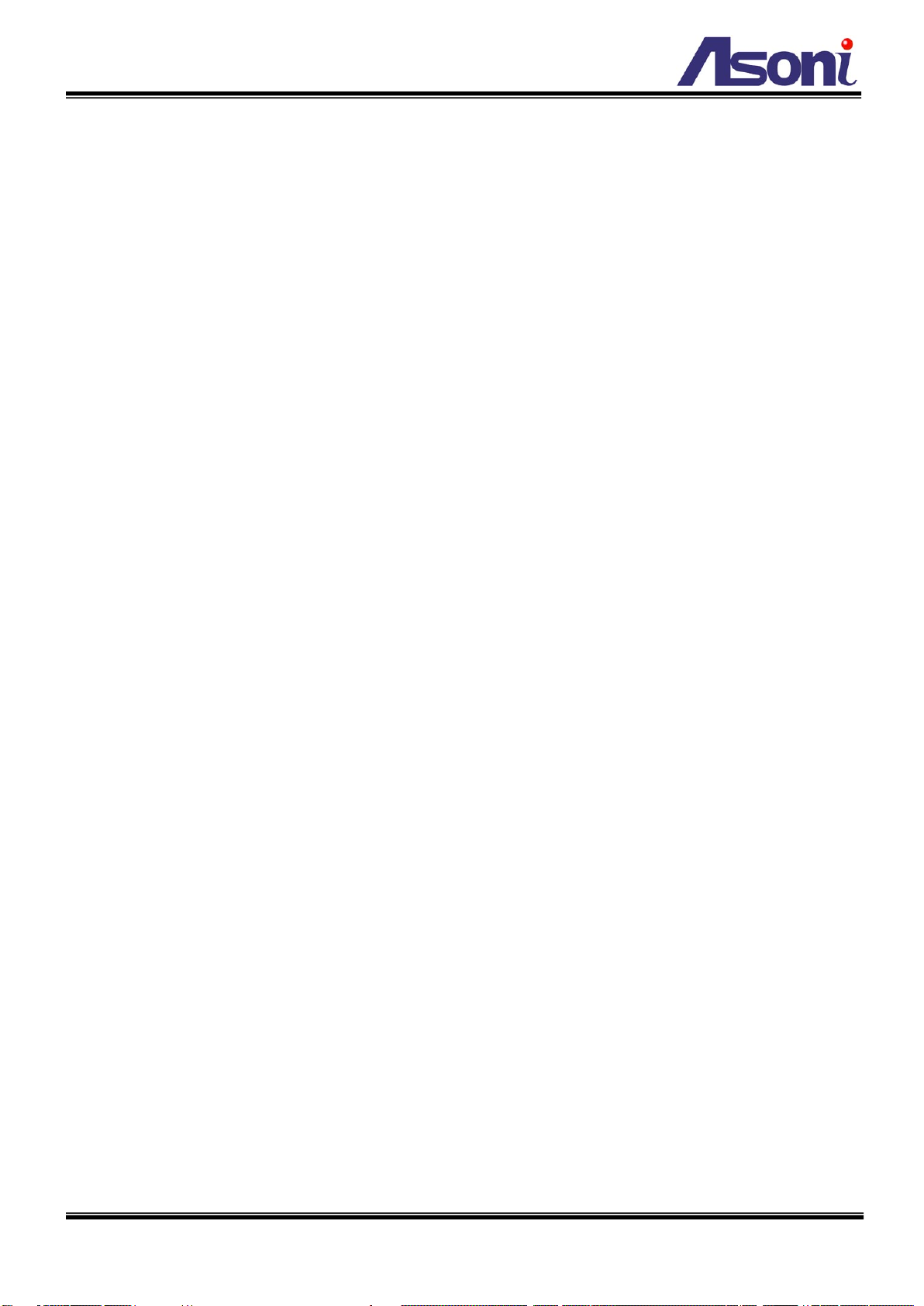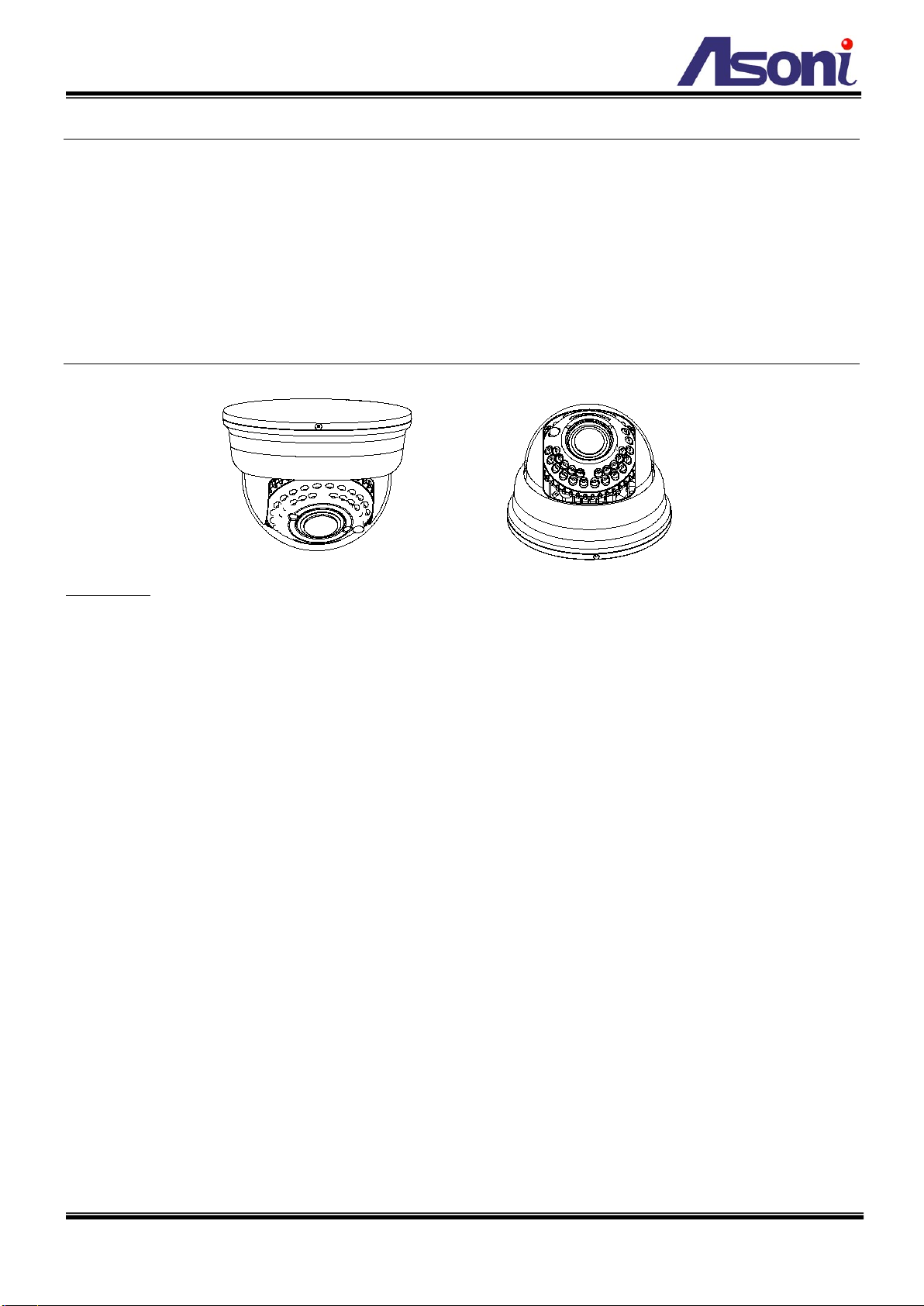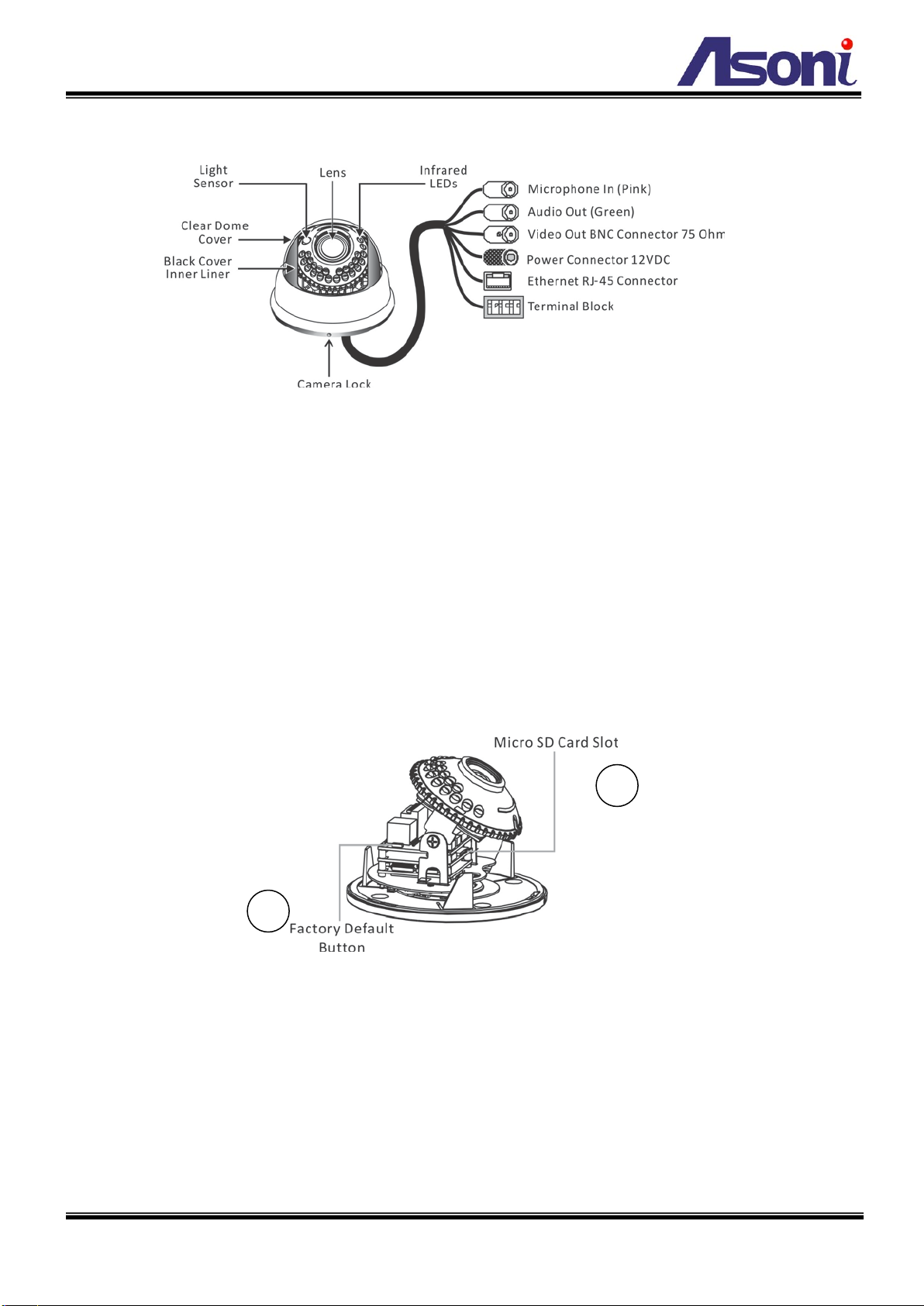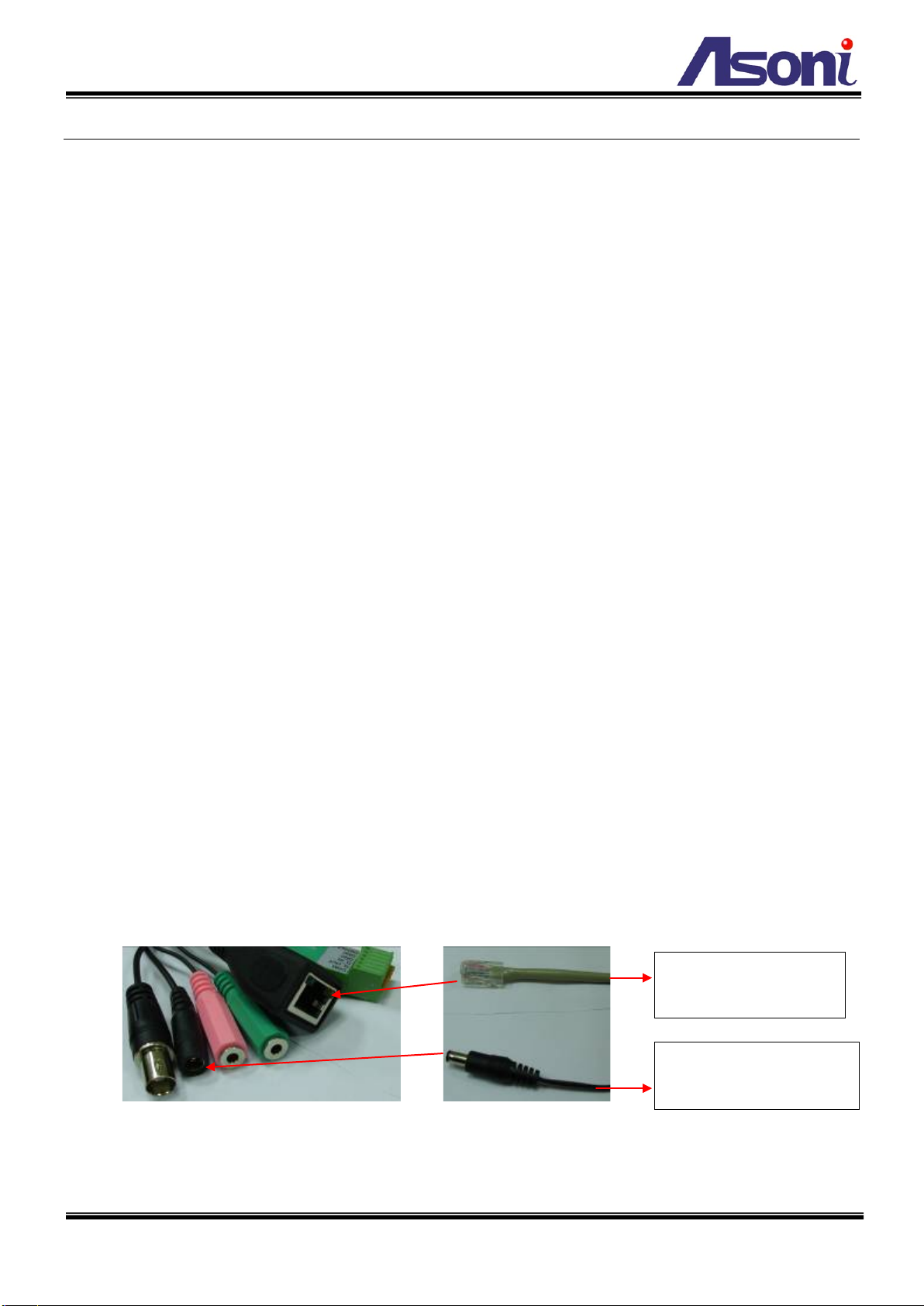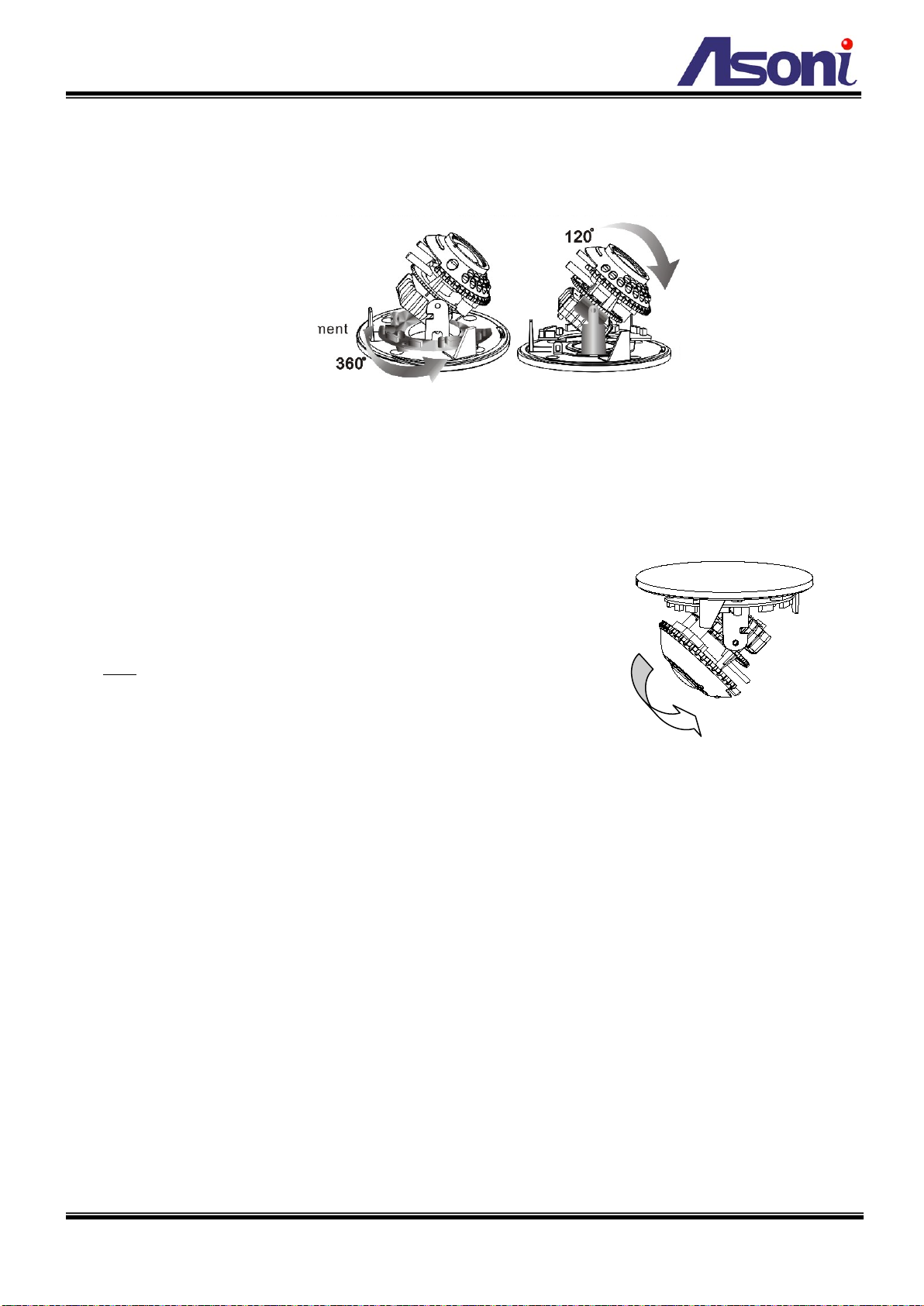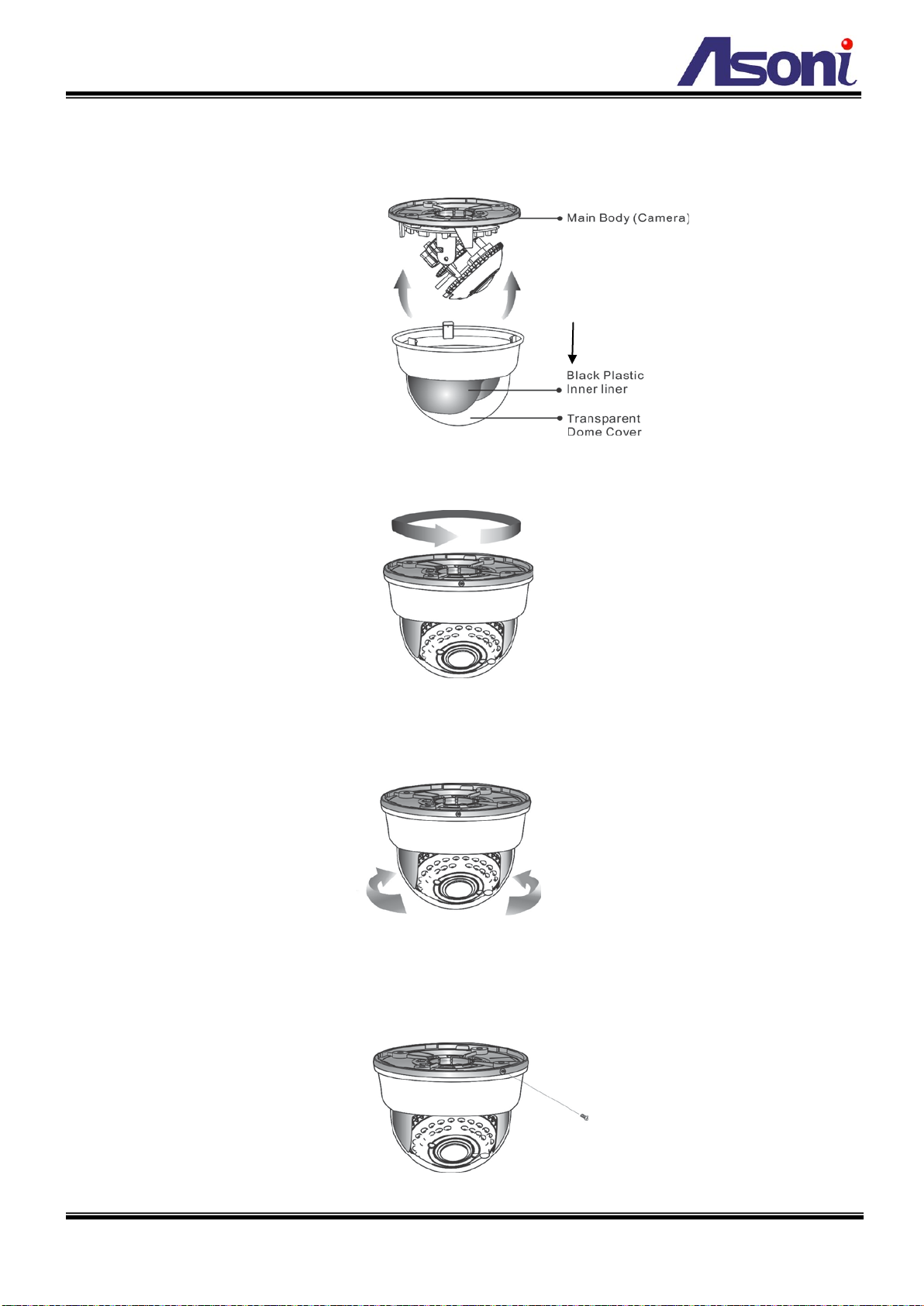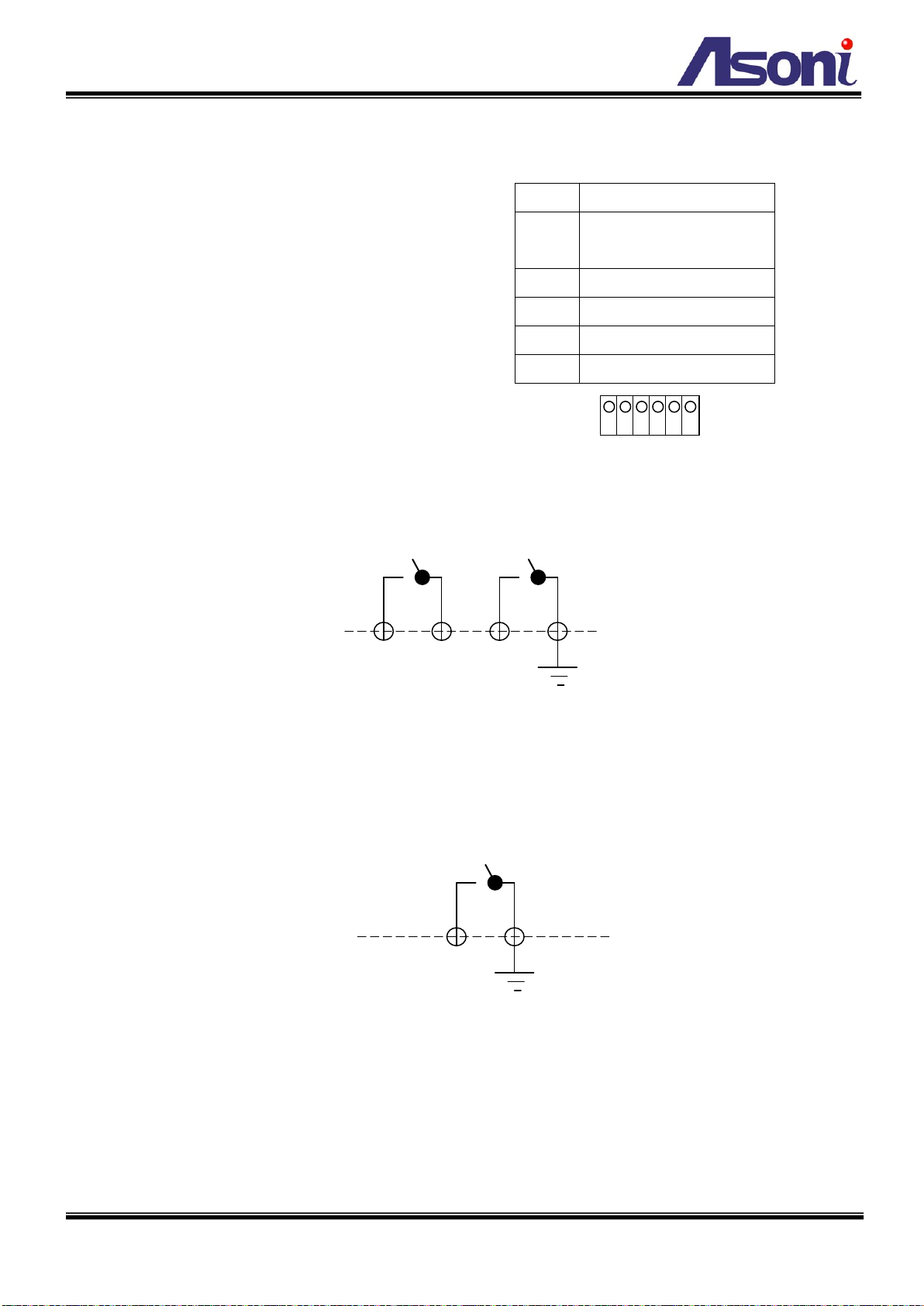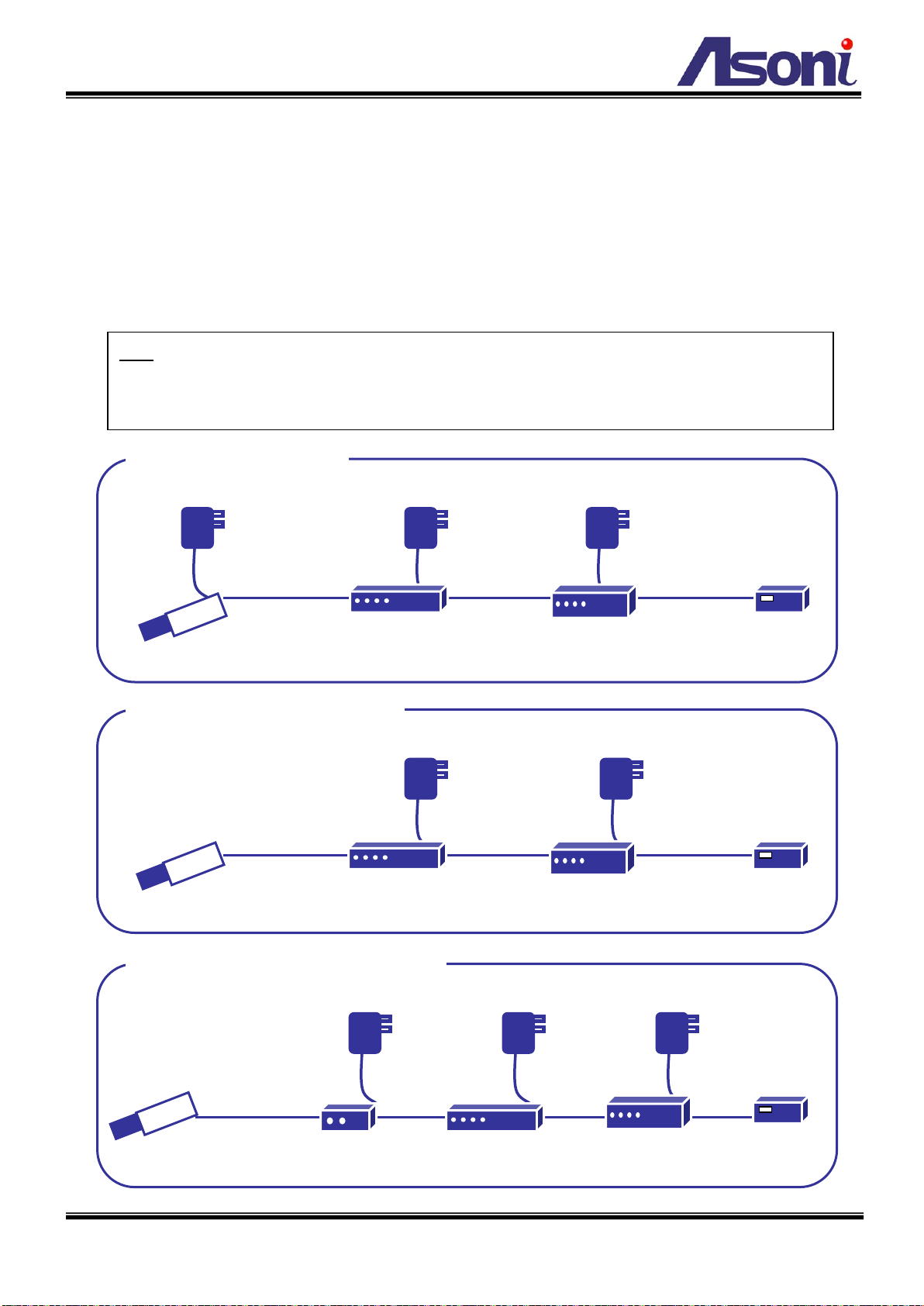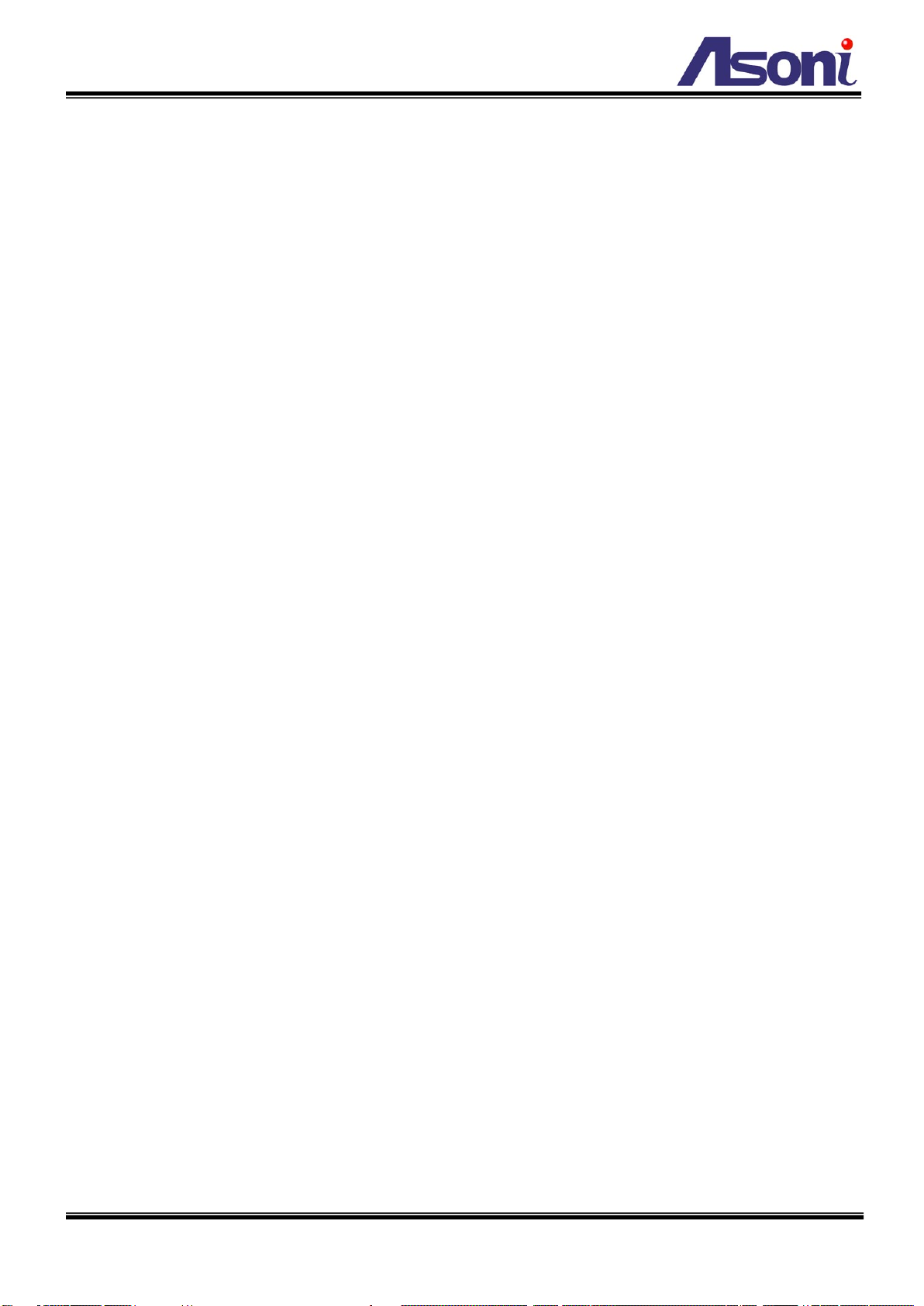
1
Table of Contents
1Overview ....................................................................................................................................................................... 2
2Product Description .......................................................................................................................................................2
2.1 Hardware Description.............................................................................................................................................3
3Setting up the Network Camera.....................................................................................................................................4
3.1 Read Before Use .....................................................................................................................................................4
3.2 Hardware Installation Steps ...................................................................................................................................4
3.3 Using the Terminal Block ........................................................................................................................................8
3.4 Network Connection for PoE/Non-PoE Cameras ...................................................................................................9
3.5 Using the Micro SD Card.......................................................................................................................................10
3.6 Using the Network Camera for the first time .......................................................................................................11
4Accessing the Network Camera ................................................................................................................................... 12
4.1 Find Camera..........................................................................................................................................................12
4.2 Before Assigning an IP Address ............................................................................................................................12
4.3 Assigning the IP address to the network camera .................................................................................................13
4.4 Access the camera from the browser...................................................................................................................14
4.5 The Live View Page ...............................................................................................................................................16
4.6 iPhone Camera Viewer .........................................................................................................................................17
5Configuring the camera................................................................................................................................................ 19
5.1 Video Settings.......................................................................................................................................................19
5.2 Camera Settings....................................................................................................................................................23
5.3 Storage Settings....................................................................................................................................................27
5.4 Event Settings.......................................................................................................................................................29
5.5 Network Settings ..................................................................................................................................................38
5.6 System Settings ....................................................................................................................................................44
6Troubleshooting .......................................................................................................................................................... 48
6.1 Factory Default .....................................................................................................................................................48
6.2 Viewing the camera from a remote location .......................................................................................................48
7Frequently Asked Questions ........................................................................................................................................ 52