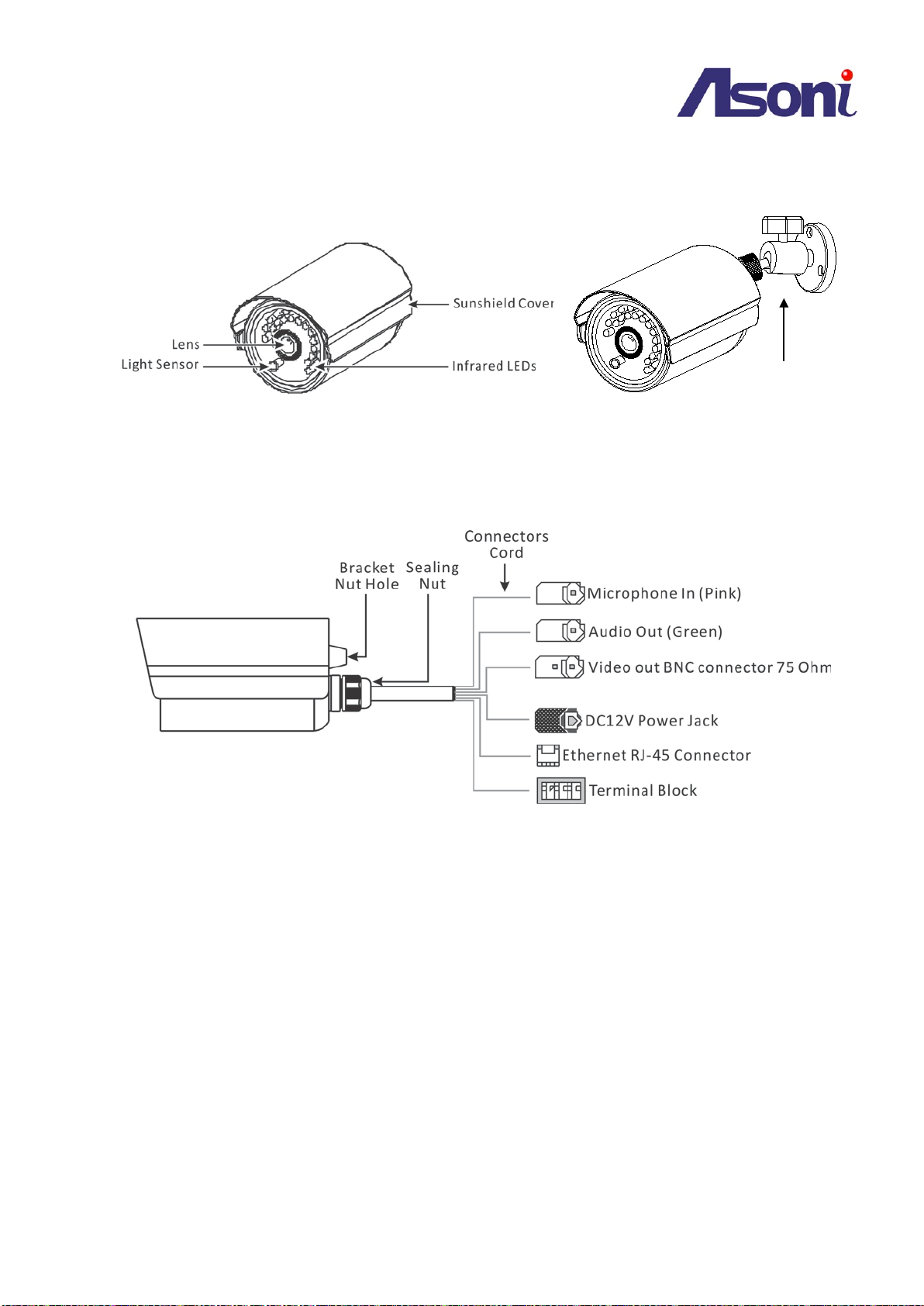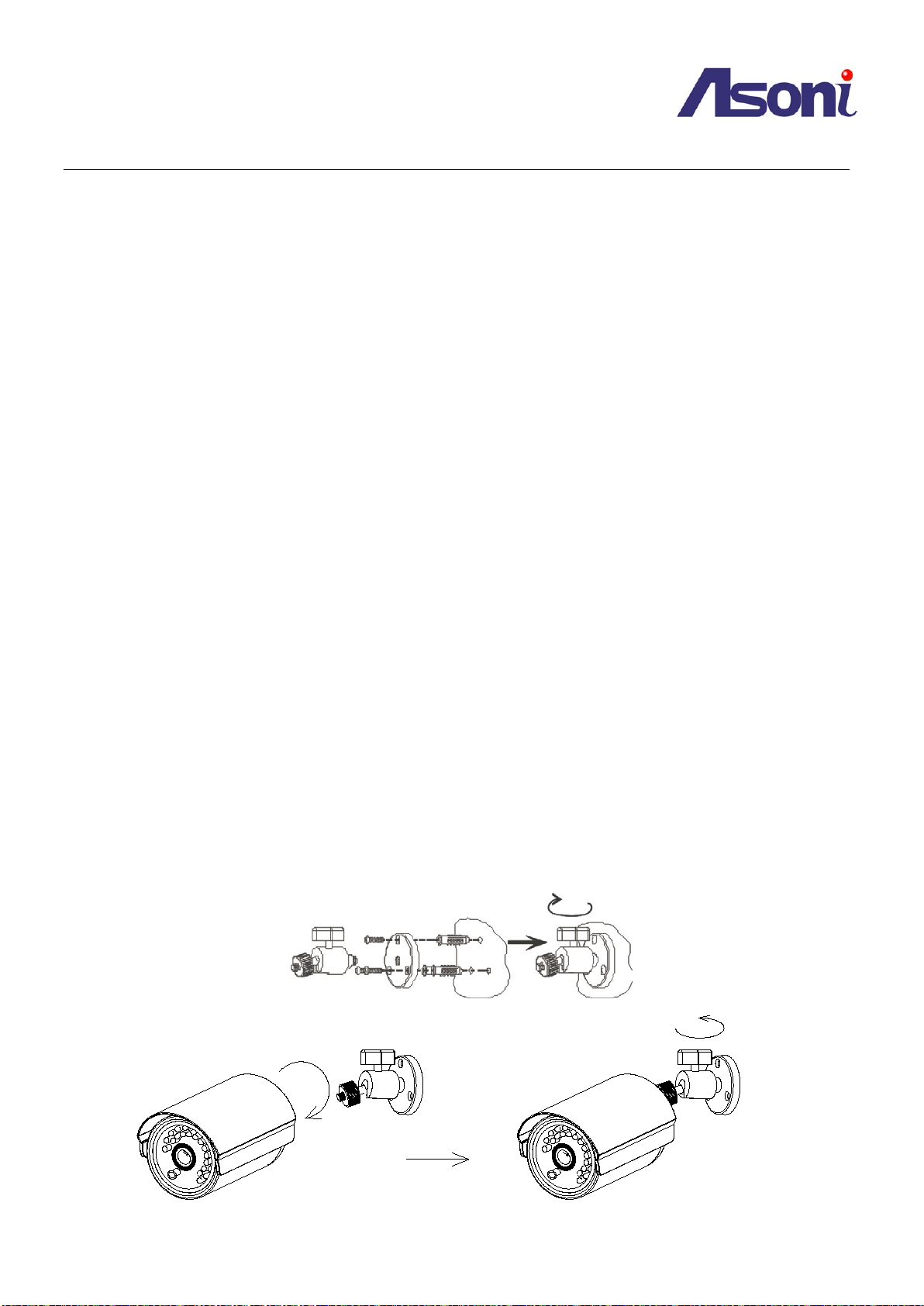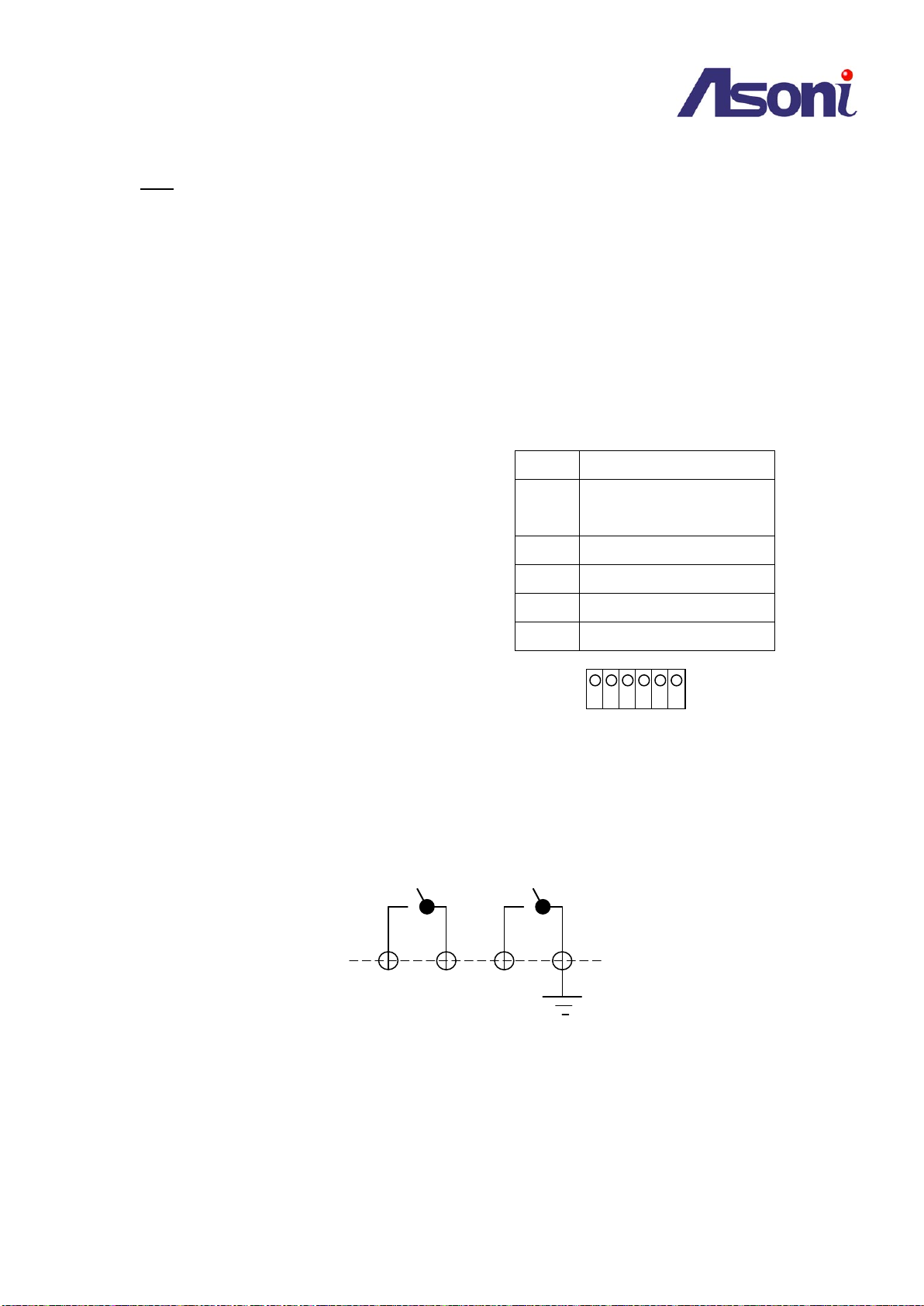Table of Contents
1Overview ..................................................................................................................................................................- 3 -
2Product Description ..................................................................................................................................................- 3 -
2.1 Hardware Description ............................................................................................................................................ - 4 -
3Setting up the Network Camera................................................................................................................................- 5 -
3.1 Read Before Use..................................................................................................................................................... - 5 -
3.2 Hardware Installation Steps ................................................................................................................................... - 5 -
3.3 Open the Housing................................................................................................................................................... - 6 -
3.4 Using the Micro SD Card ........................................................................................................................................ - 6 -
3.5 Using the Terminal Block........................................................................................................................................ - 7 -
3.6 Re-install the Housing ............................................................................................................................................ - 9 -
3.7 Network Connection for PoE/Non-PoE Cameras ................................................................................................. - 10 -
3.8 Using the Network Camera for the first time....................................................................................................... - 11 -
4Accessing the Network Camera ..............................................................................................................................- 12 -
4.1 Find Camera ......................................................................................................................................................... - 12 -
4.2 Before Assigning an IP Address ............................................................................................................................ - 12 -
4.3 Assigning the IP address to the network camera ................................................................................................. - 13 -
4.4 Access the camera from the browser .................................................................................................................. - 14 -
4.5 The Live View Page............................................................................................................................................... - 16 -
4.6 iPhone Camera Viewer......................................................................................................................................... - 18 -
5Configuring the camera...........................................................................................................................................- 19 -
5.1 Video Settings ...................................................................................................................................................... - 19 -
5.2 Camera Settings ................................................................................................................................................... - 23 -
5.3 Storage Settings ................................................................................................................................................... - 27 -
5.4 Event Settings....................................................................................................................................................... - 30 -
5.5 Network Settings.................................................................................................................................................. - 40 -
5.6 System Settings .................................................................................................................................................... - 45 -
6Troubleshooting .....................................................................................................................................................- 49 -
6.1 Factory Default..................................................................................................................................................... - 49 -
6.2 Viewing the camera from a remote location ....................................................................................................... - 49 -
7Frequently Asked Questions ...................................................................................................................................- 53 -