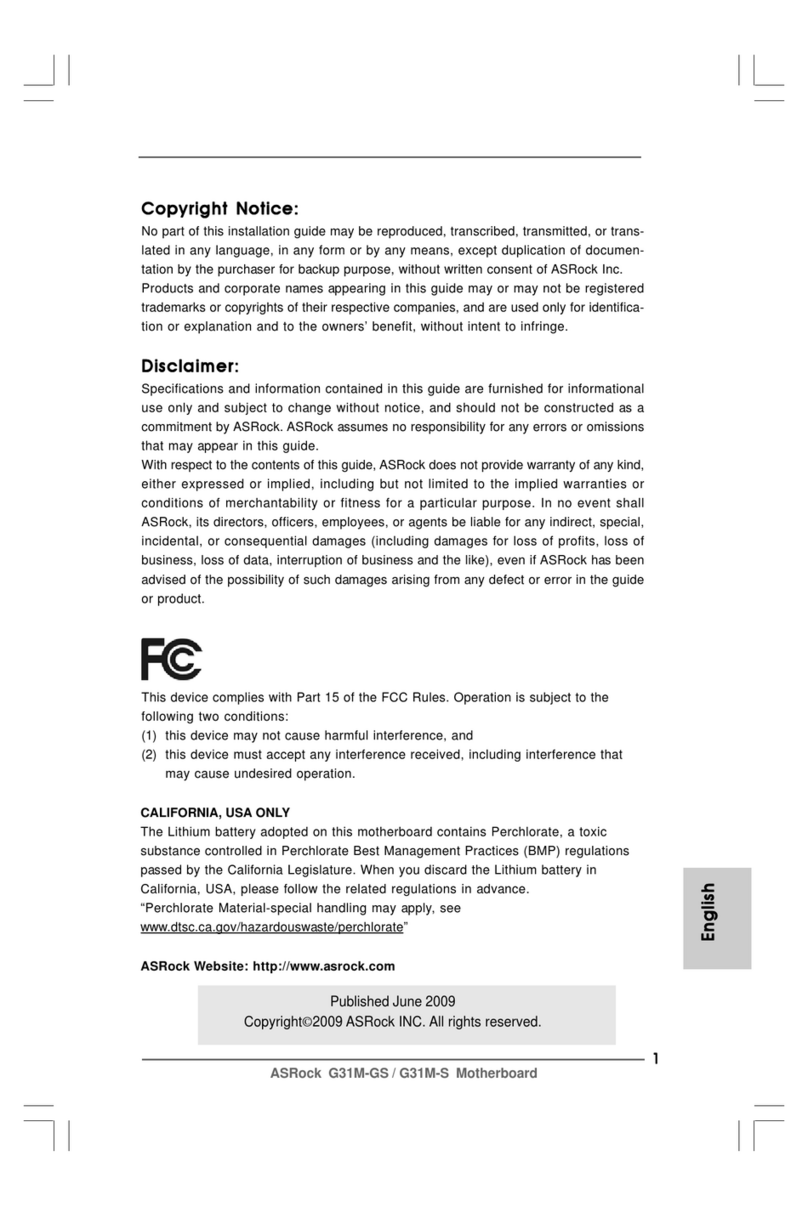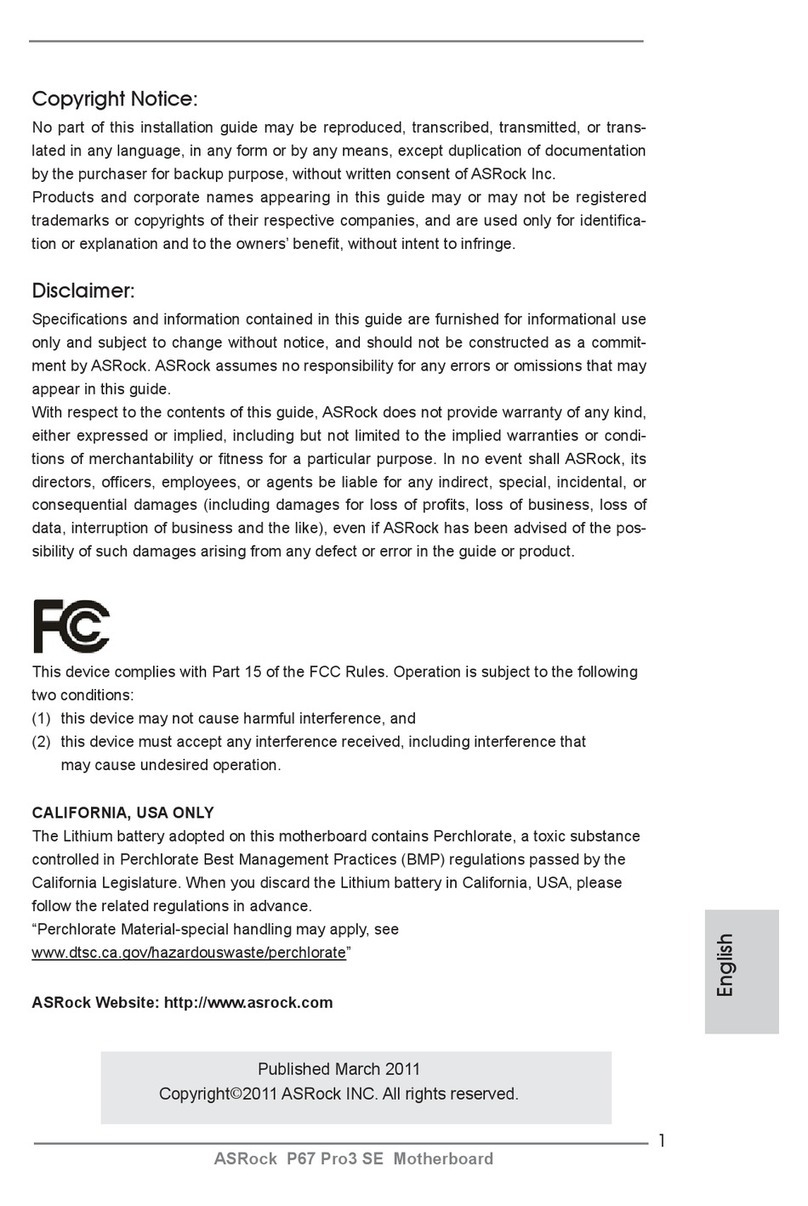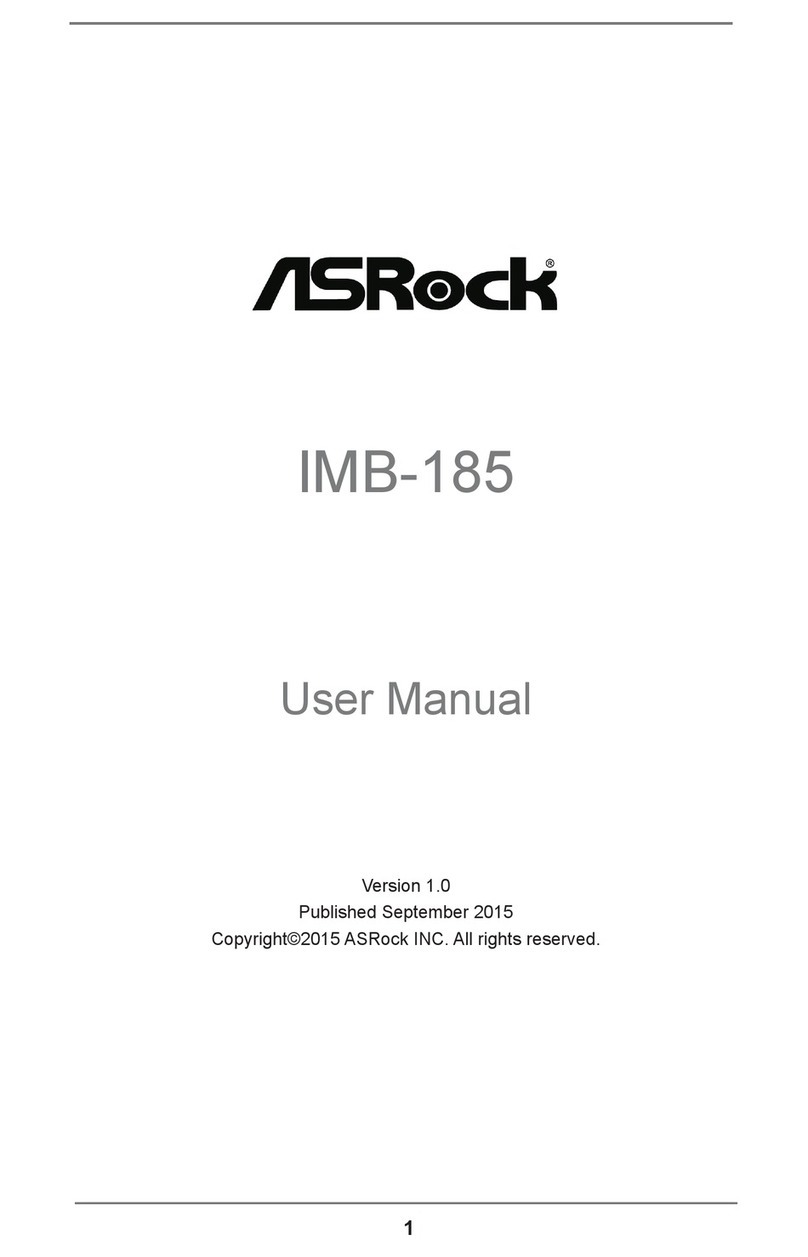ASROCK J4105-ITX Manual
Other ASROCK Motherboard manuals

ASROCK
ASROCK B460 Pro4 User manual
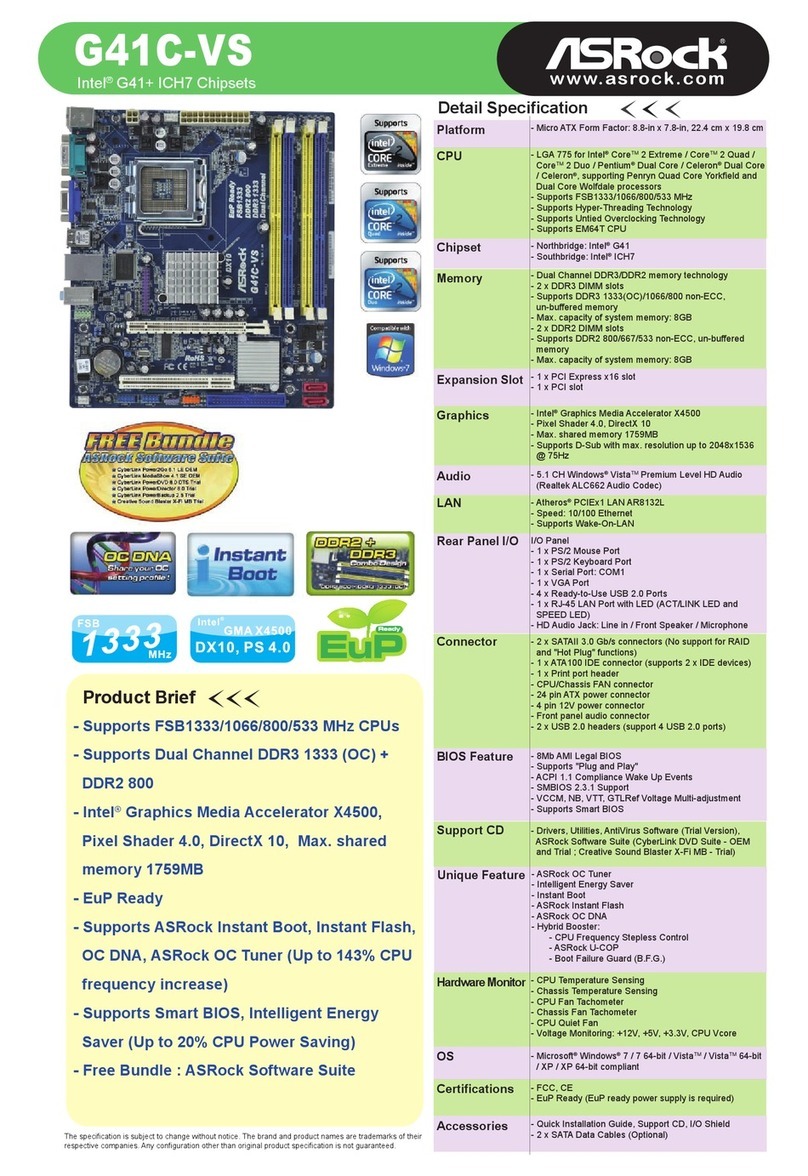
ASROCK
ASROCK G41C-VS User manual
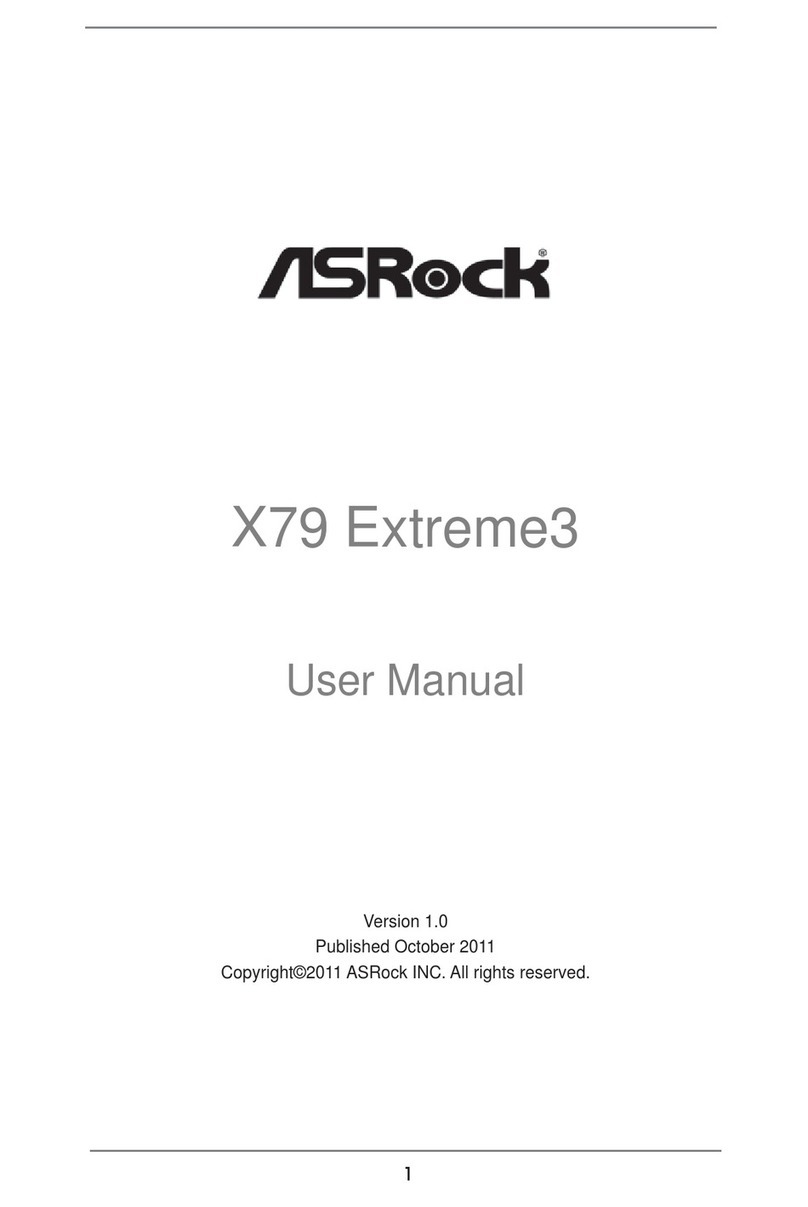
ASROCK
ASROCK X79 Extreme3 User manual
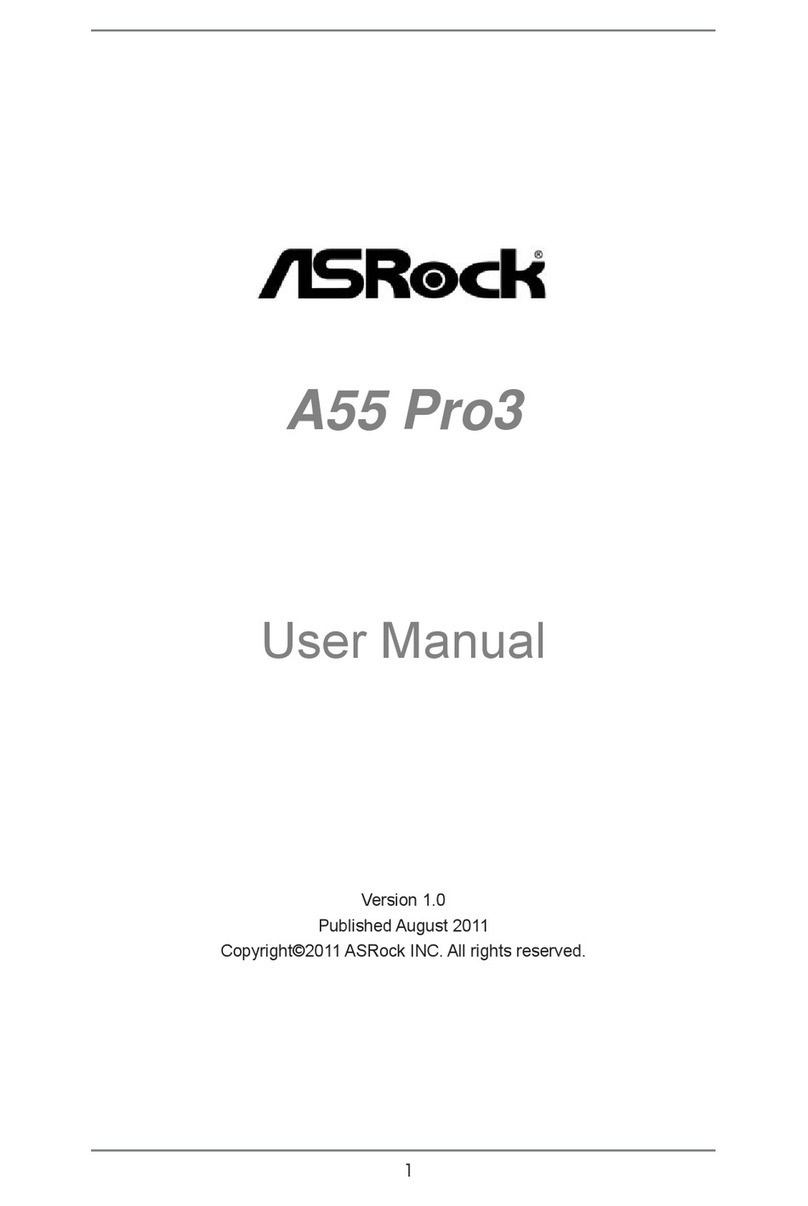
ASROCK
ASROCK A55 Pro3 User manual

ASROCK
ASROCK 775i48 User manual
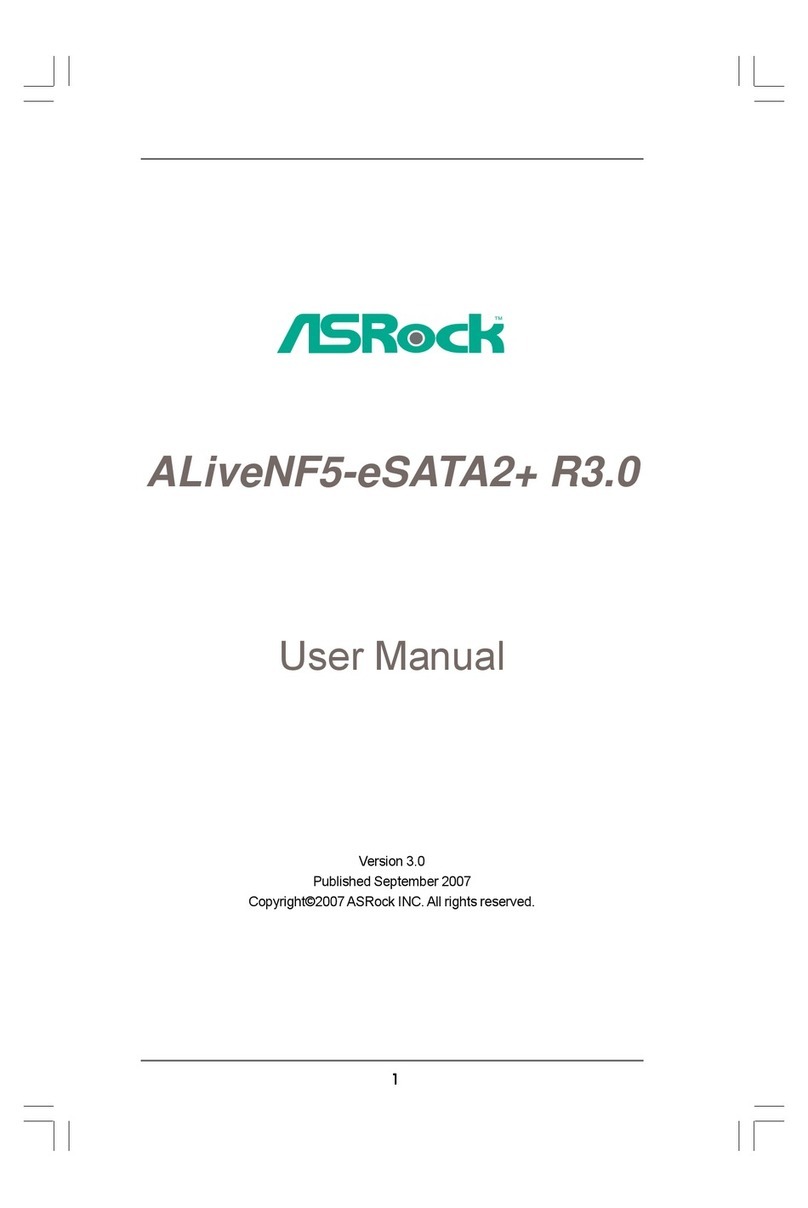
ASROCK
ASROCK ALIVENF5-ESATA2 R3.0 User manual
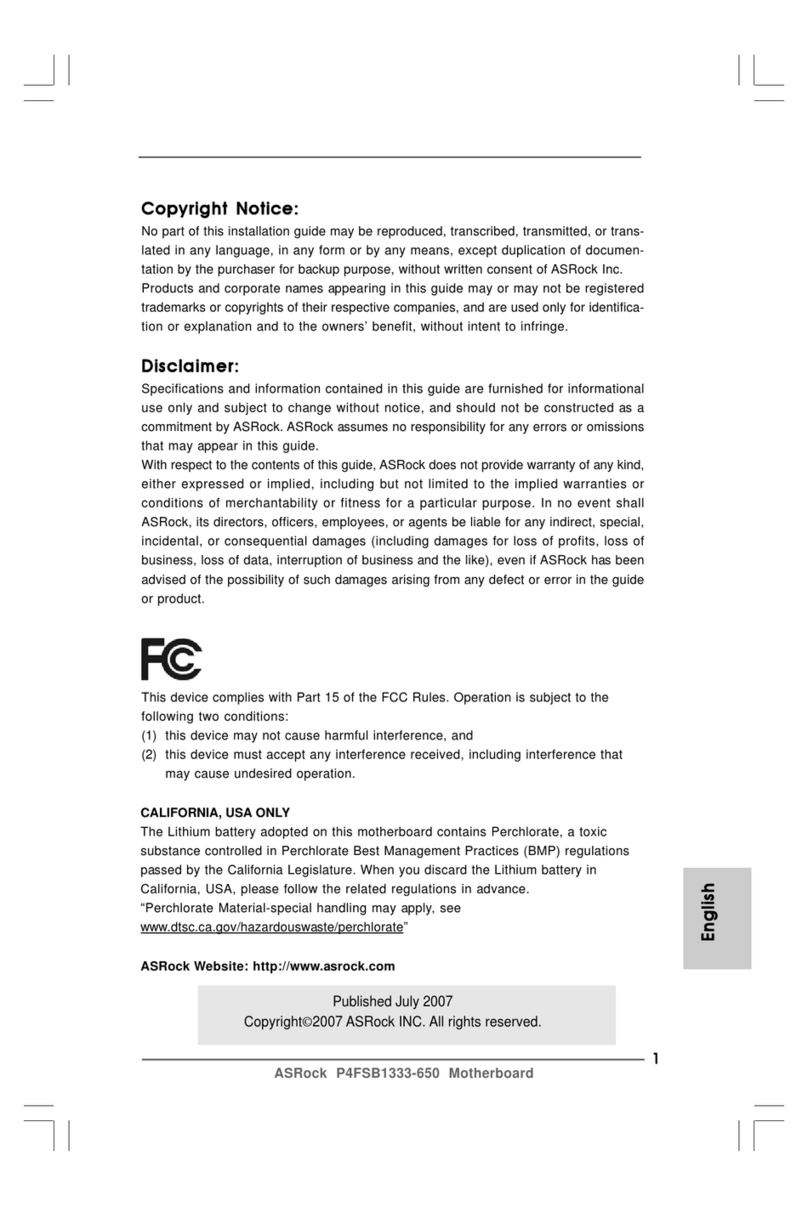
ASROCK
ASROCK P4FSB1333-650 - User manual

ASROCK
ASROCK IMB-155 Service manual
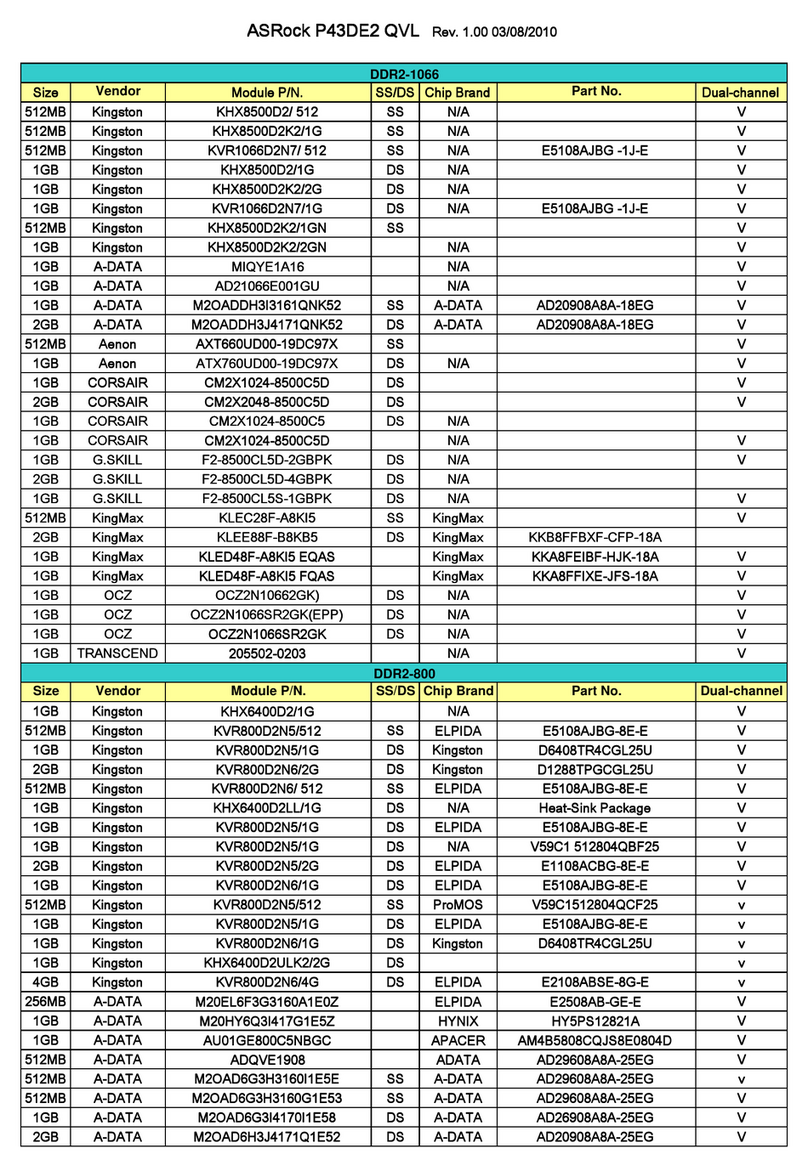
ASROCK
ASROCK P43DE2 User manual

ASROCK
ASROCK EP2C612 WS User manual
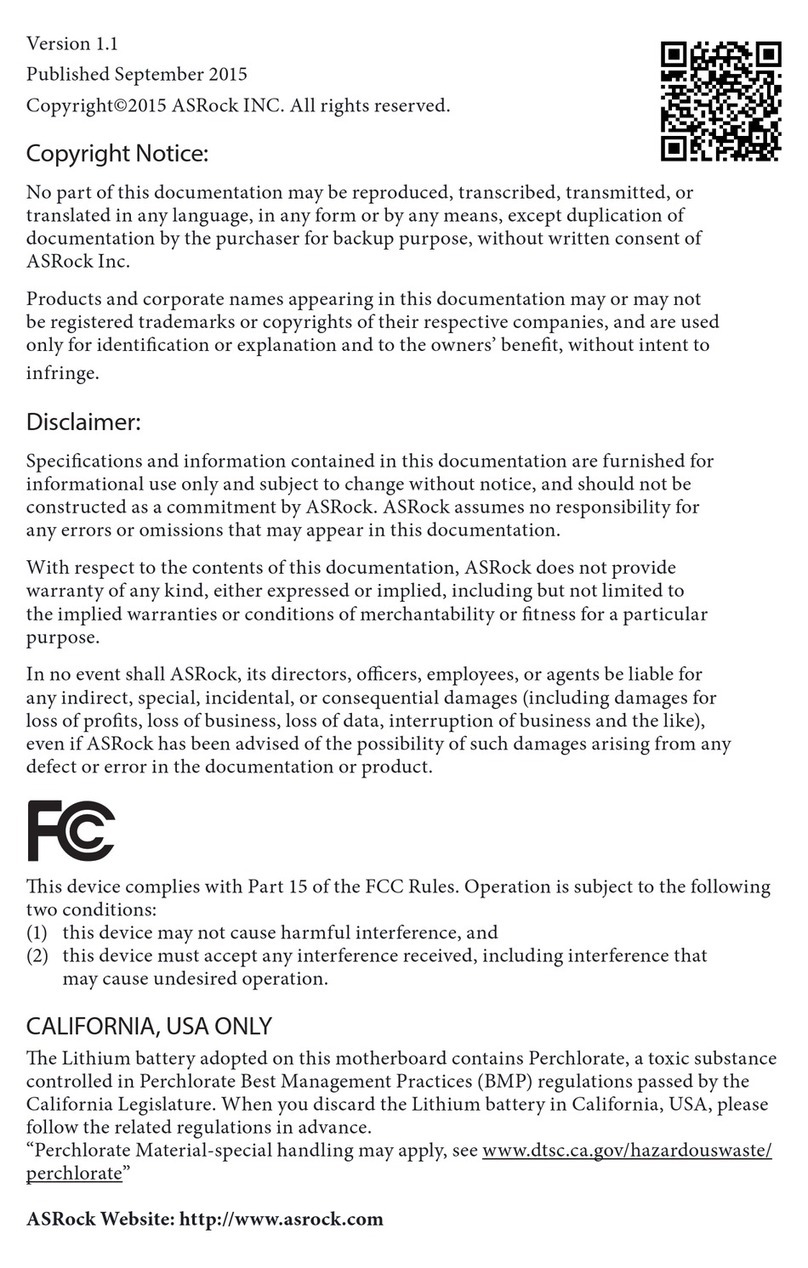
ASROCK
ASROCK H110M Combo-G User manual
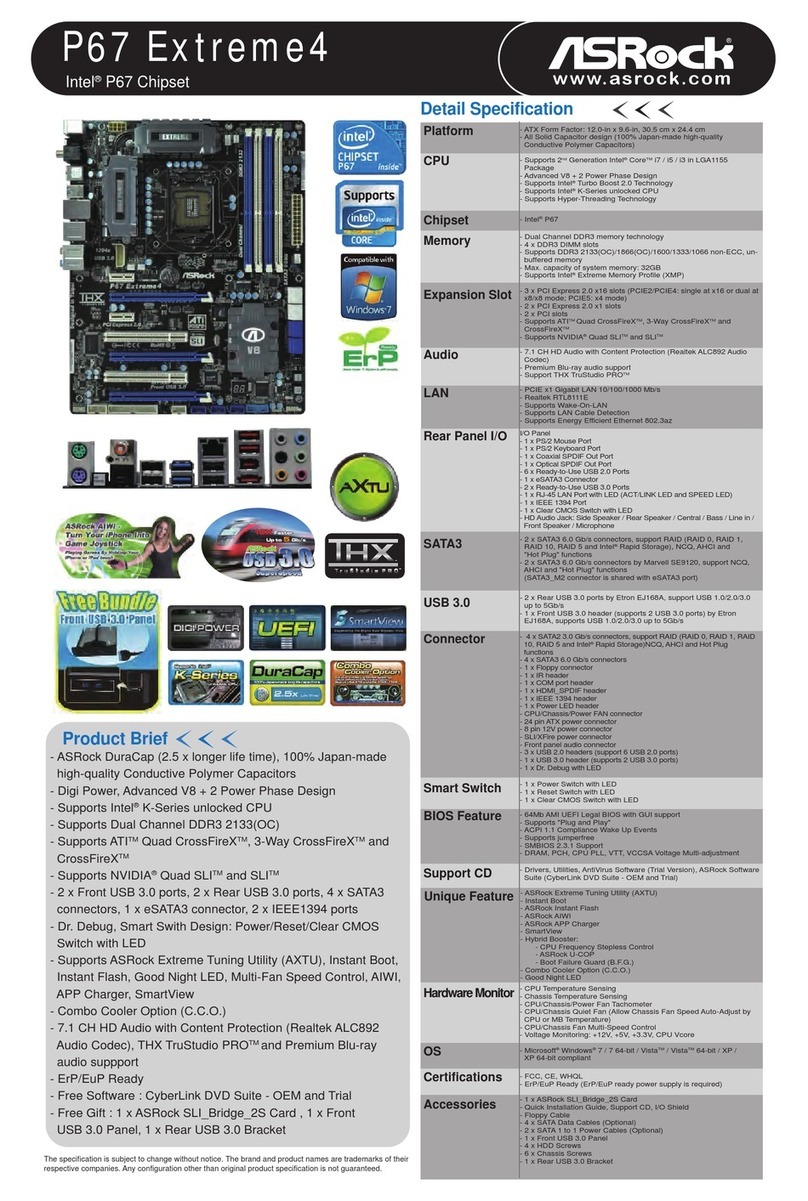
ASROCK
ASROCK P67 EXTREME4 - User manual
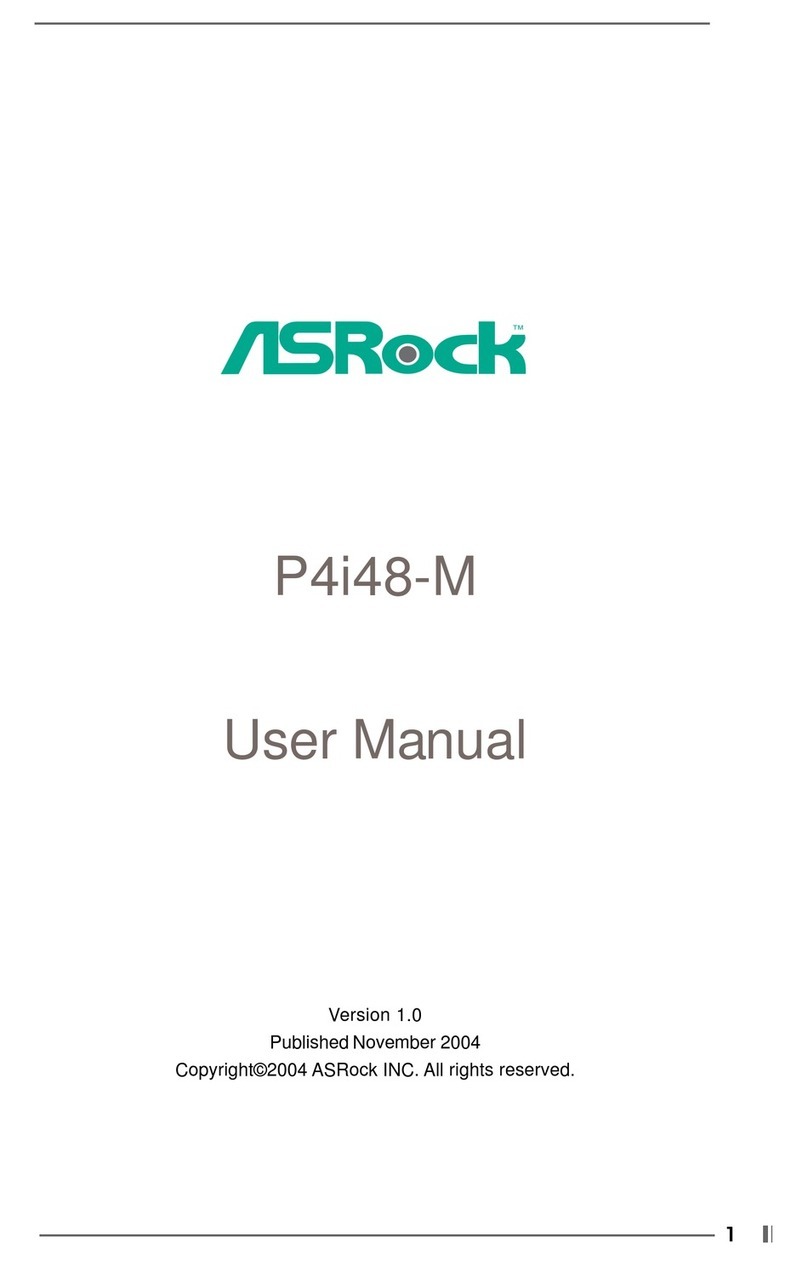
ASROCK
ASROCK P4i48-M User manual

ASROCK
ASROCK Phantom Gaming Z490 User manual
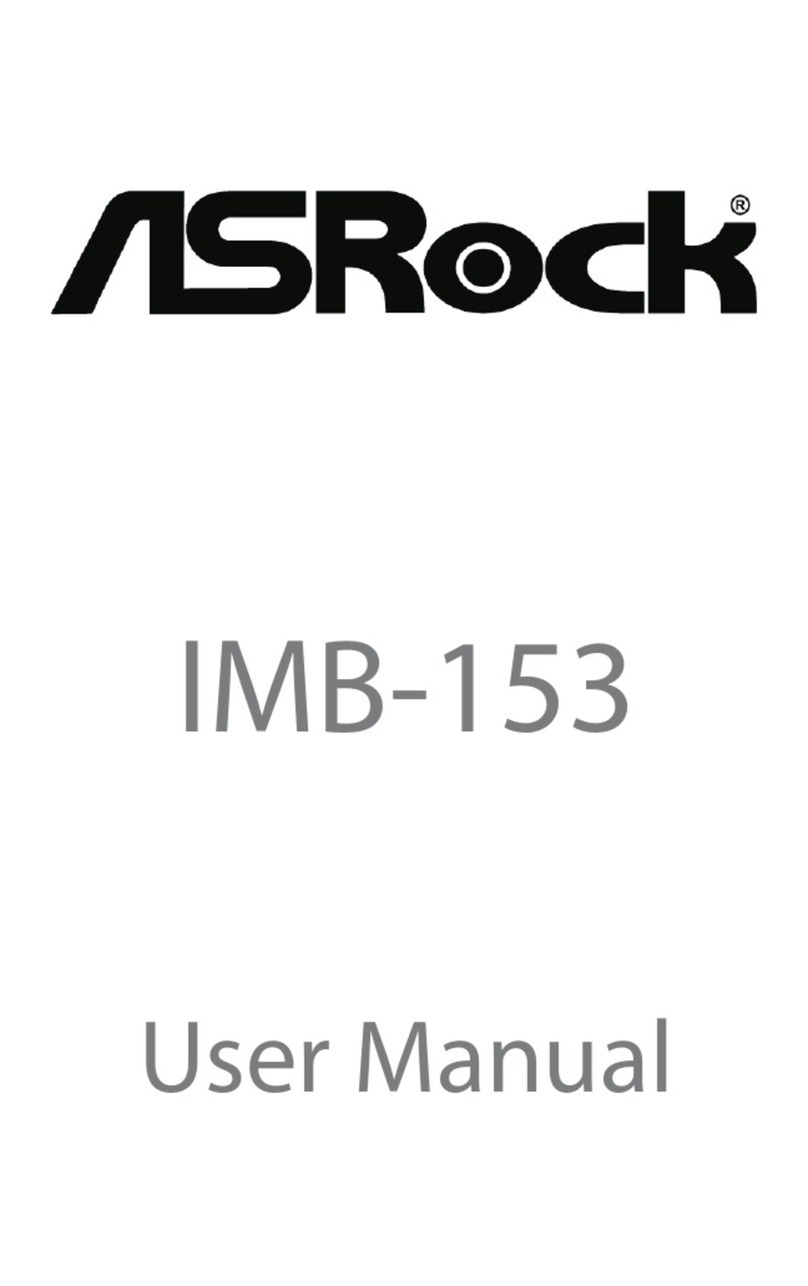
ASROCK
ASROCK IMB-153 User manual

ASROCK
ASROCK Fatal1ty B250 Gaming K4 Series User manual

ASROCK
ASROCK NAB-9602 Service manual
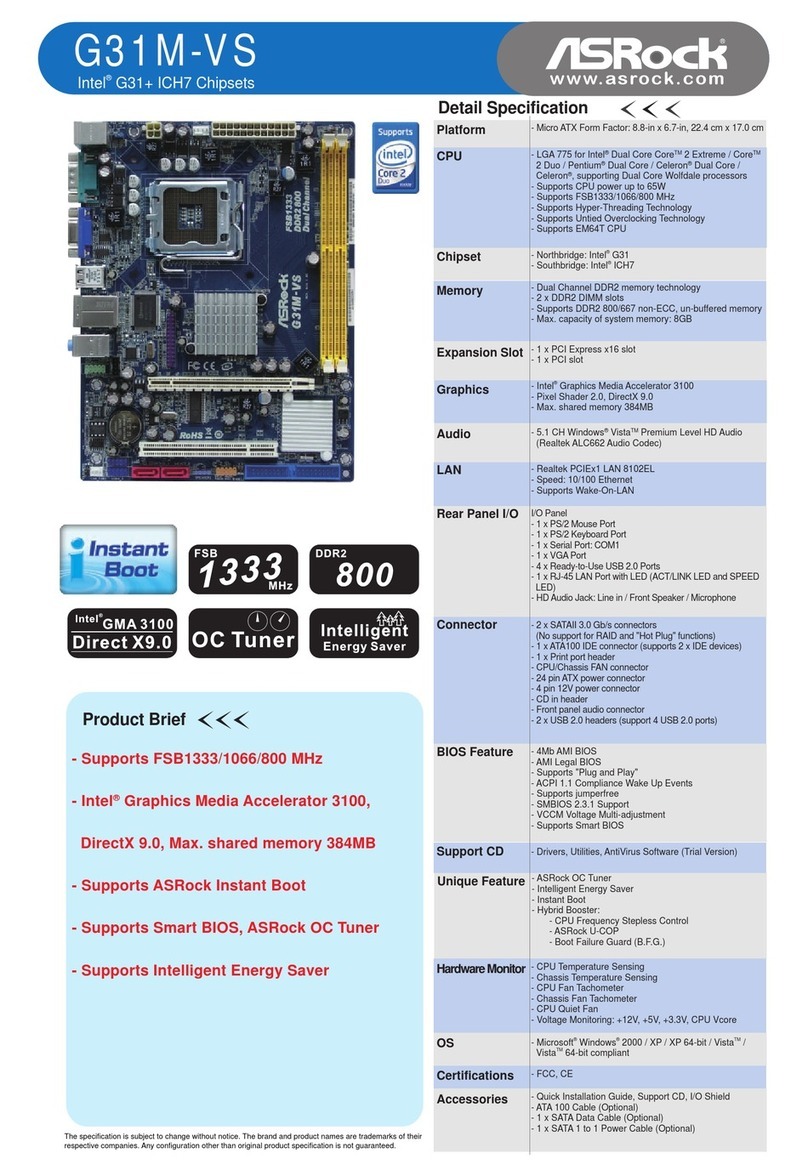
ASROCK
ASROCK G31M-VS User manual
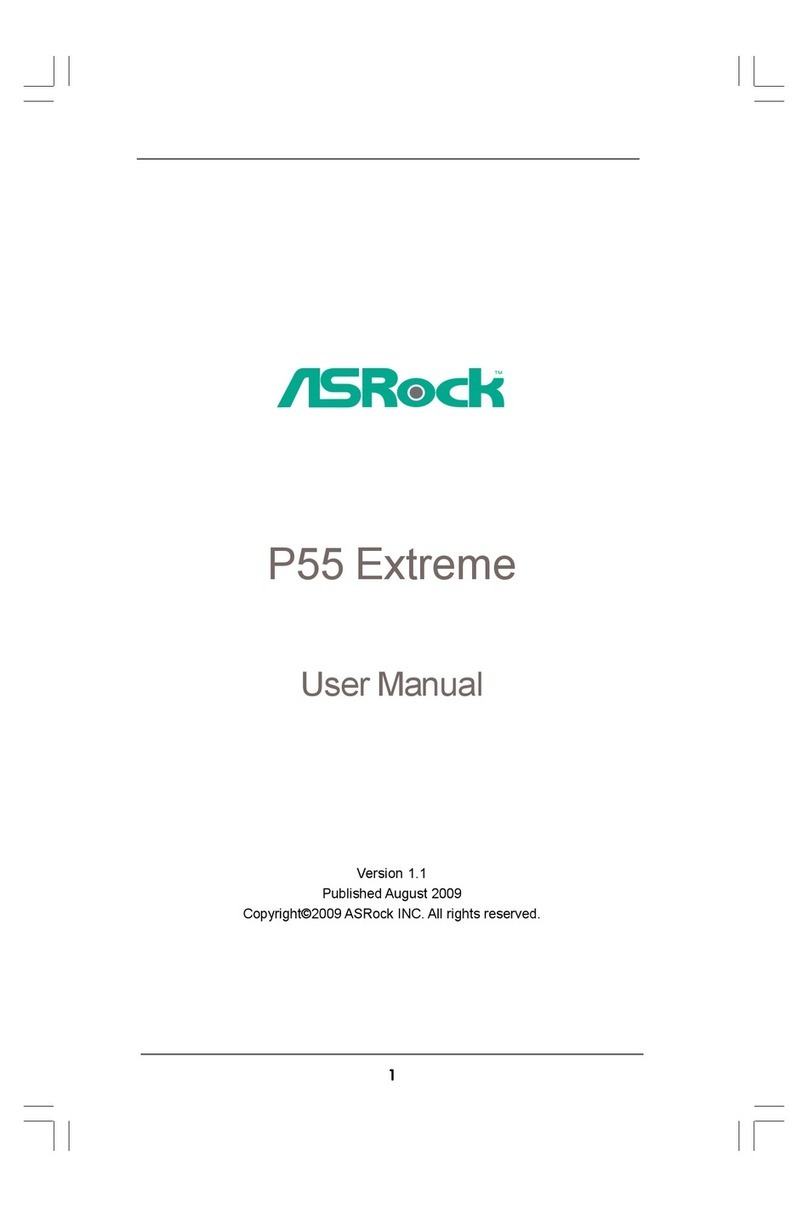
ASROCK
ASROCK P55 EXTREME User manual

ASROCK
ASROCK Z390 Extreme4 User manual