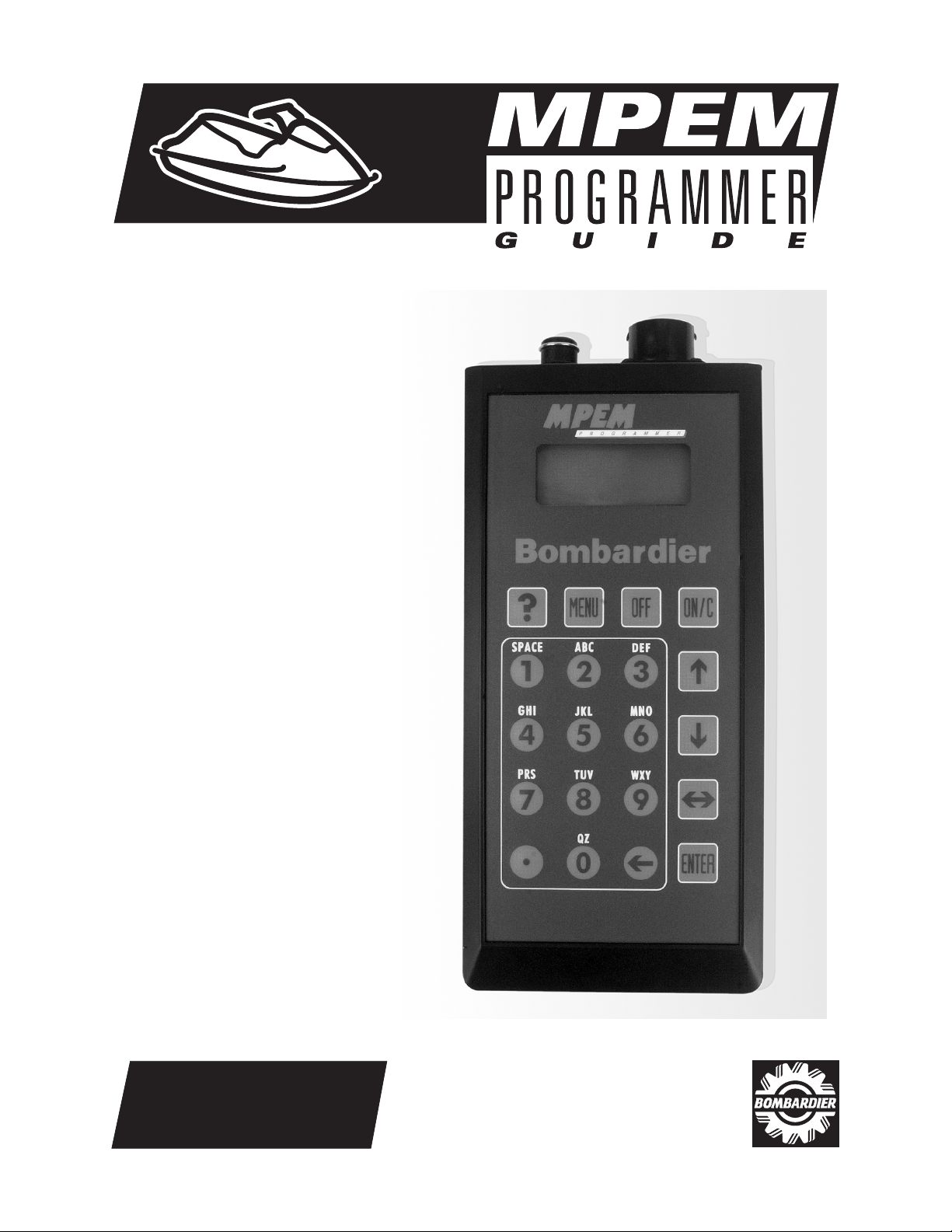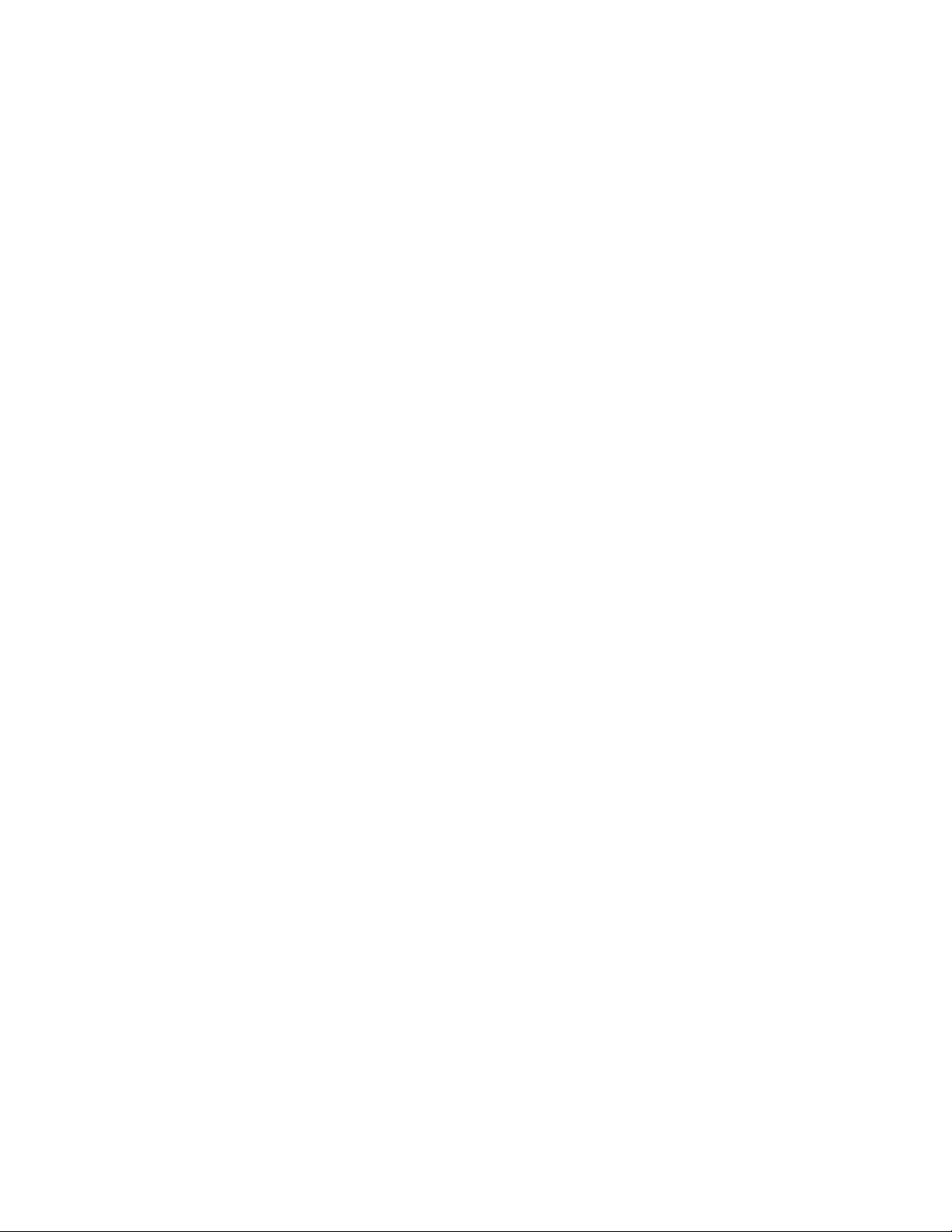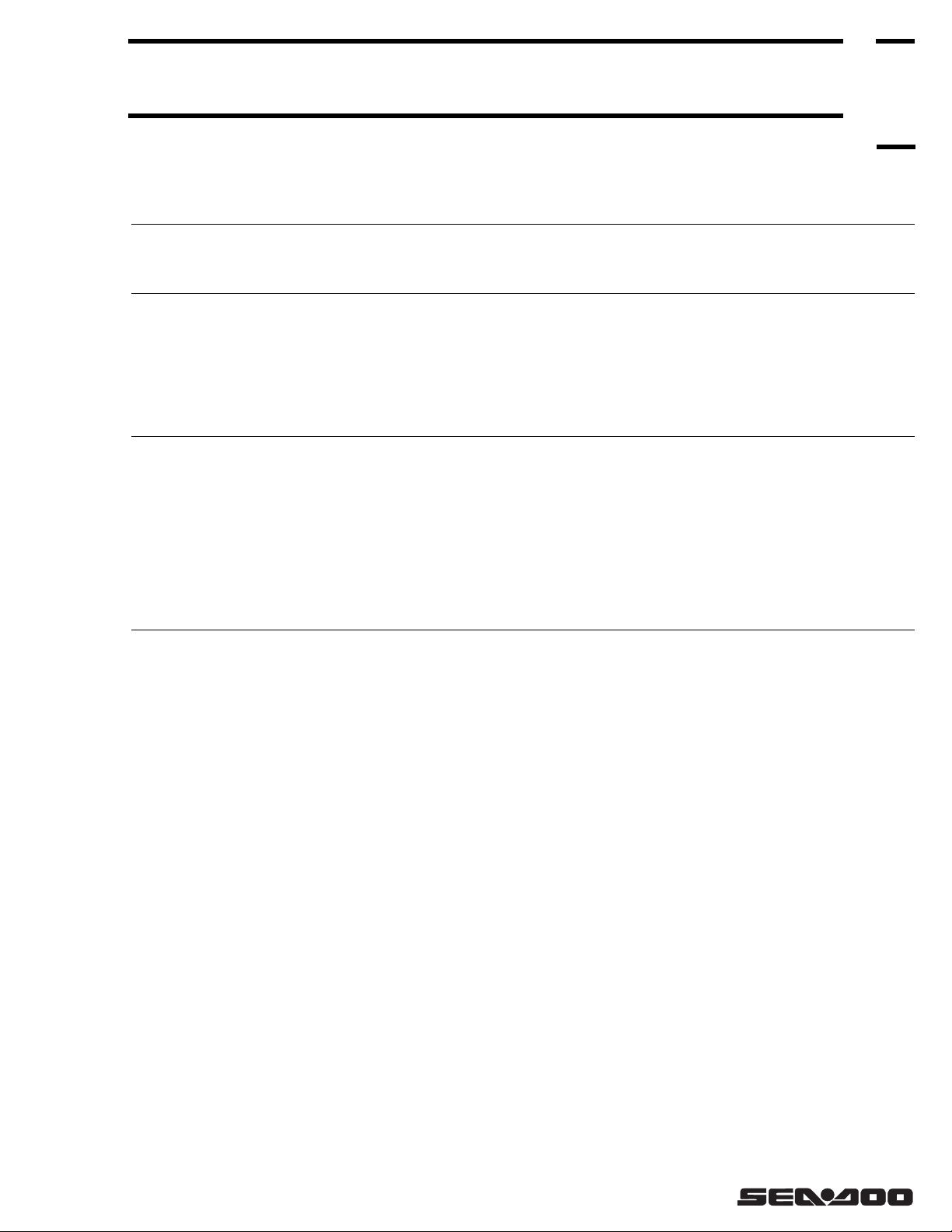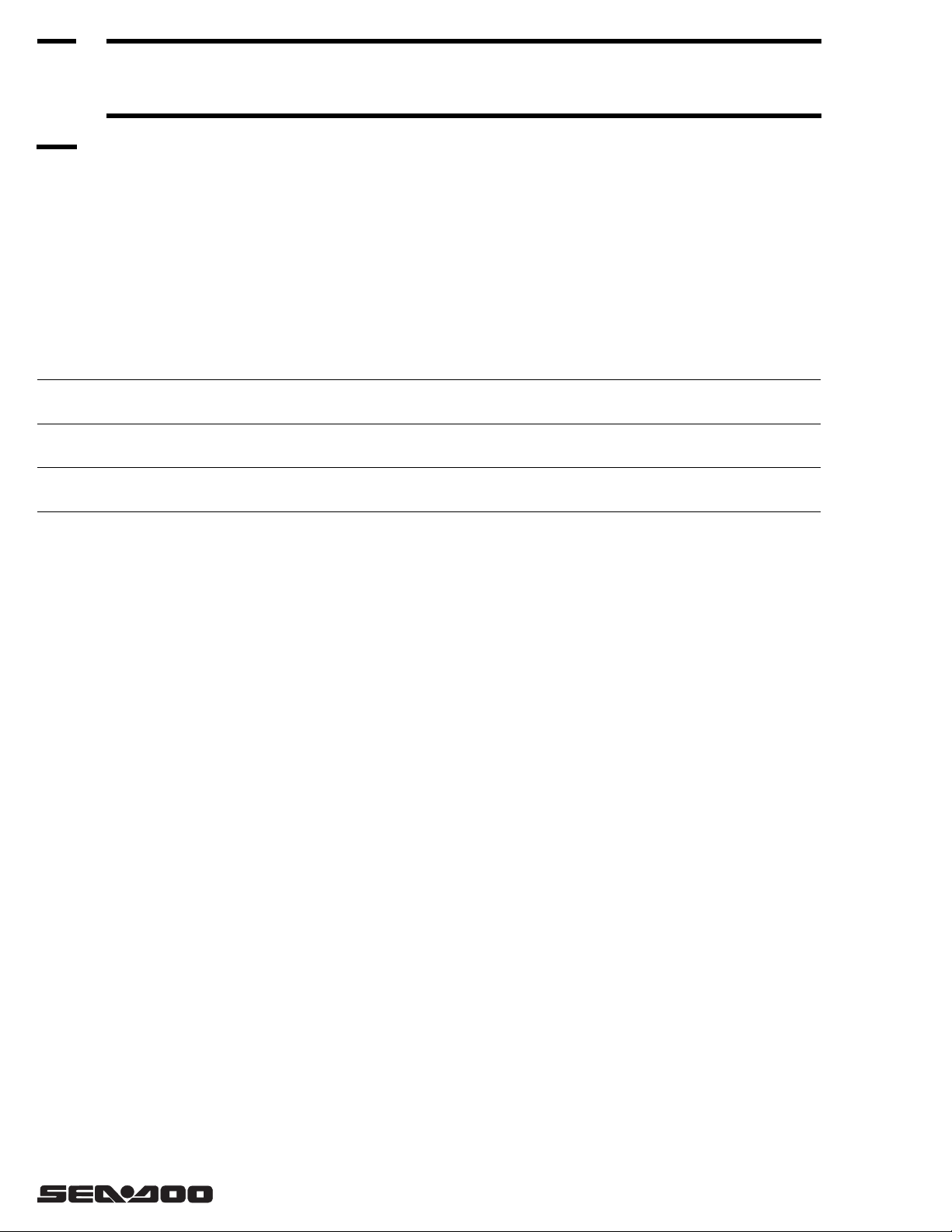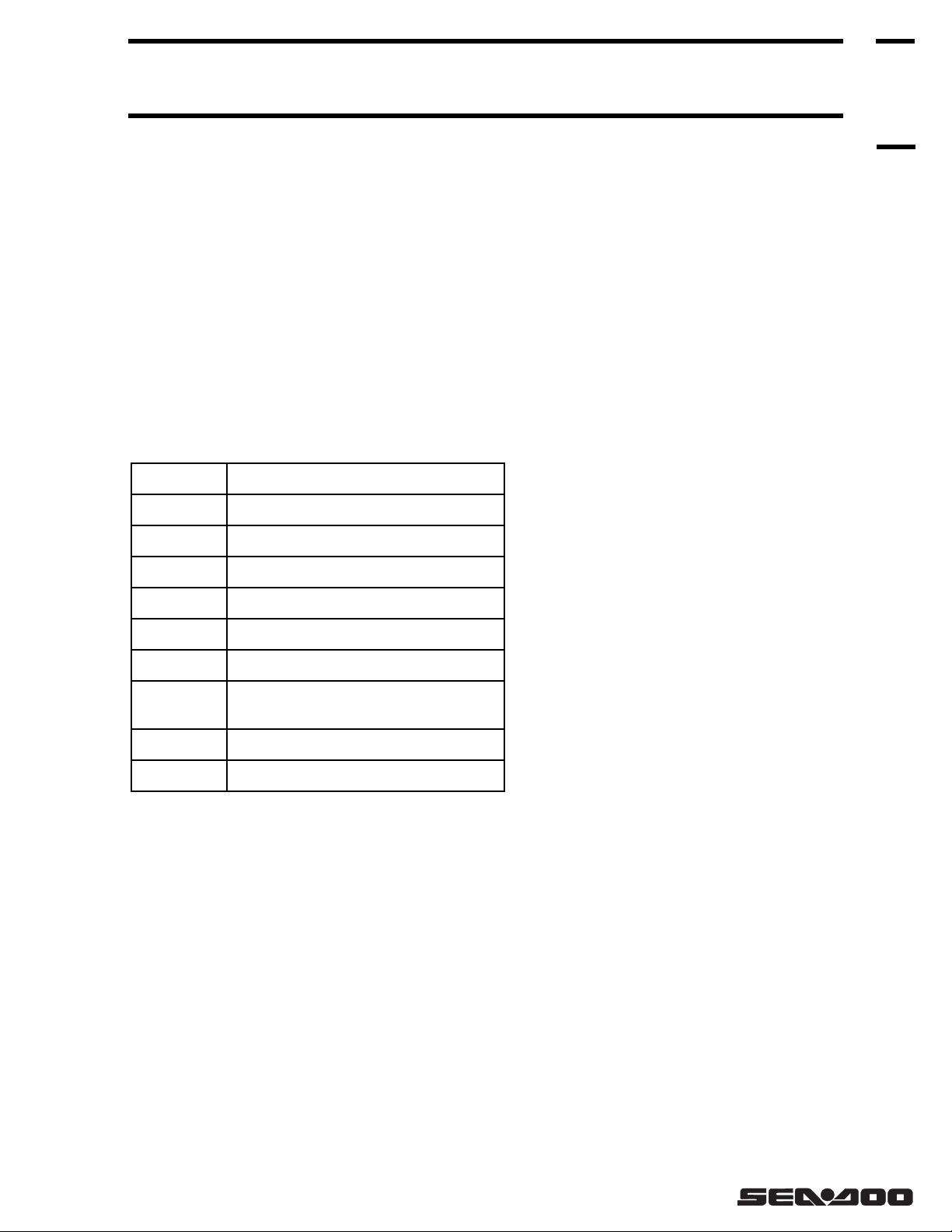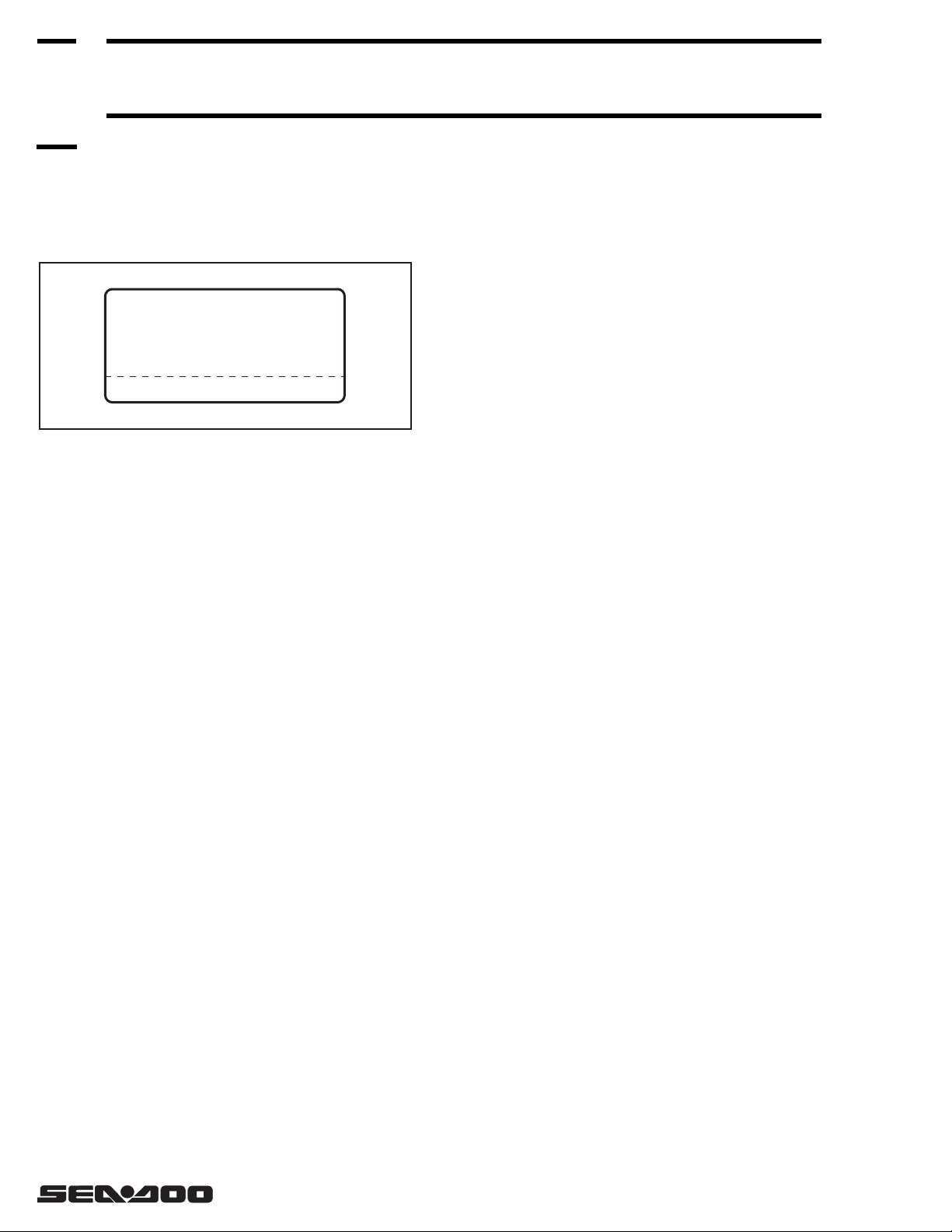MPEM PROGRAMMER GUIDE
GENERAL SPECIFICATIONS OF PROGRAMMER
MPEM – 7
MPEM
®
KEY PAD
The key pad is sub-divided into 2 main areas; the
control key area and the data entry area.
1. Control key area
2. Data entry area
CONTROL KEYS
When using this key, it activates the pro-
grammer to the ON mode. This function
quickly transfers to the PASSWORD
screen.
The OFF button will shut off the program-
mer and close any operating program.
NOTE: Prior to pressing the OFF key, it is strongly
recommended to go back to the main menu. This
will warn you of any unfinished commands.
When pressing this button from a sec-
ondary display or a sub menu you will go
to the previous menu.
This key will offer assistance to whatever
menu option the cursor is directed to.
NOTE: When pressing this key while the pro-
grammer is waiting for a password, it will display
the Bombardier support phone and fax numbers
for the US, Canada and International. See the last
page of this document.
You will also see the required information should
you need another password.
When these keys are touched the cursor
will move up or down. When more than
4 items are listed this will allow you to
see them. This will only work for option
selections.
When this key is touched the cursor will
move left or right, this will be used to se-
lect YES or NO.
This is used when entering data, when
touching this key, the cursor will move
left erasing the character to the left of the
cursor.
0to 9These keys are multi-functional, the first
touch will be the number, the second
touch will be the first letter, the third
touch will be the next letter until all let-
ters are seen. The key then returns to the
numbers once again.
If a second letter or number is needed from the
same key, touch çè to move the cursor, then add
the next character.
• The dot key will add a dot (.) when enter-
ing data.
COMMUNICATION CABLE
One communication cable; 2 functions (cable is avail-
able separately P/N 278 0010 52):
– Updating function, to be used when updating
programmer with personal computer.
– MPEM function, to be used to communicate
from programmer to MPEM in watercraft.
The MPEM programmer reads information in the
MPEM, then information can be modified by the
programmer‘s operator and transferred to the
MPEM.
This basic operation is true for most functions ex-
plained in this text.
•
123
7
0
9
456
8
ON/COFFMENU
?
ENTER
2
F04H1NA
1
ON/C
OFF
MENU
?