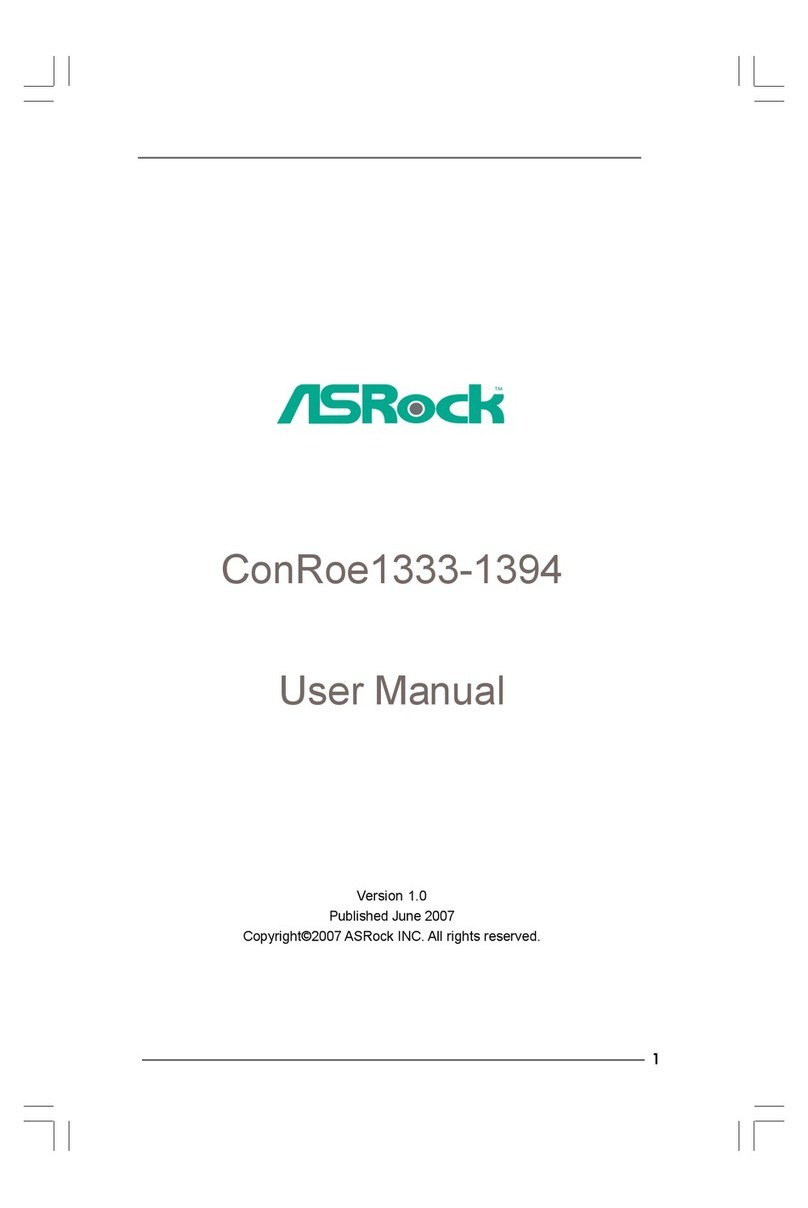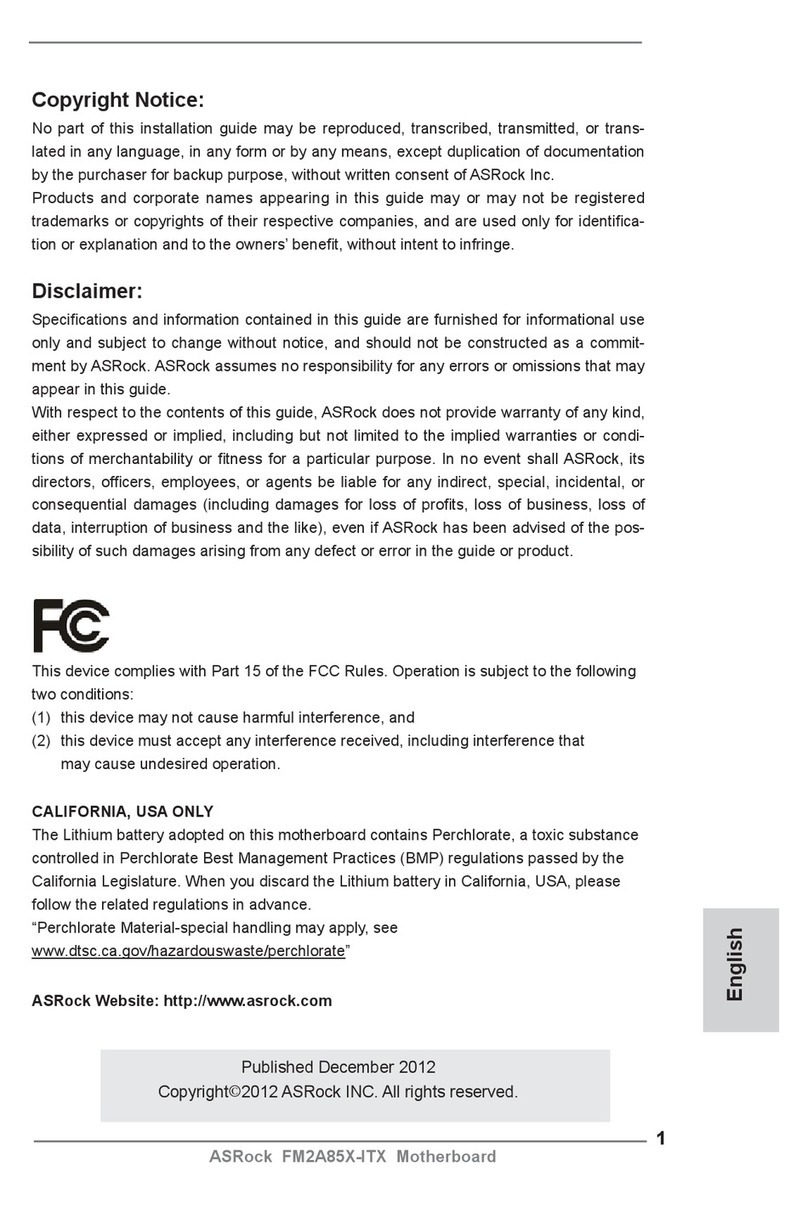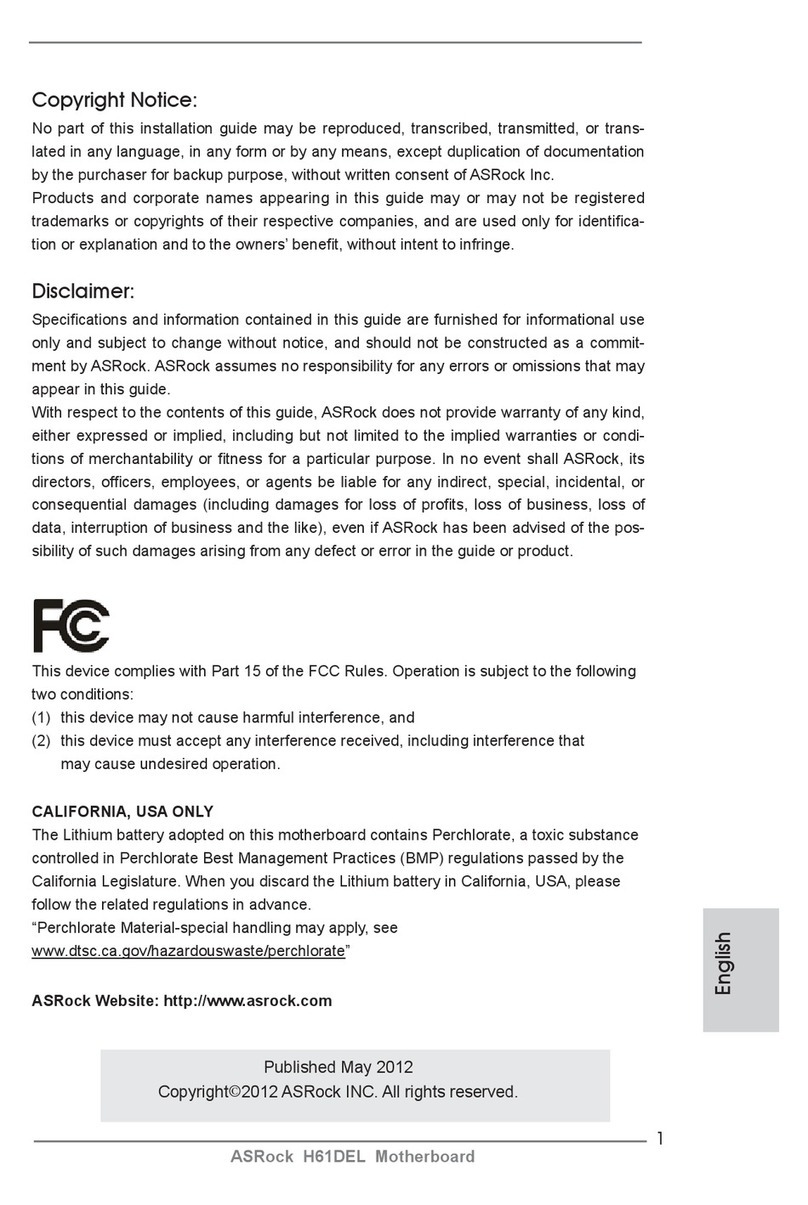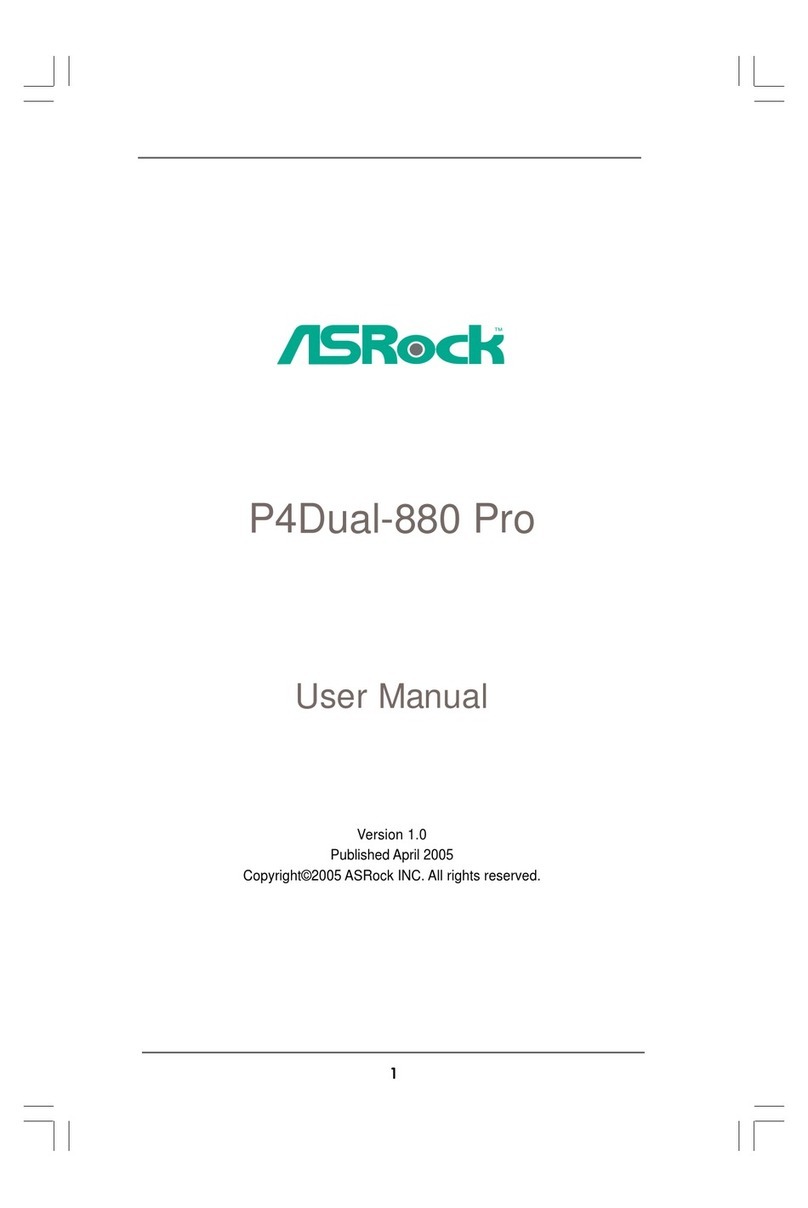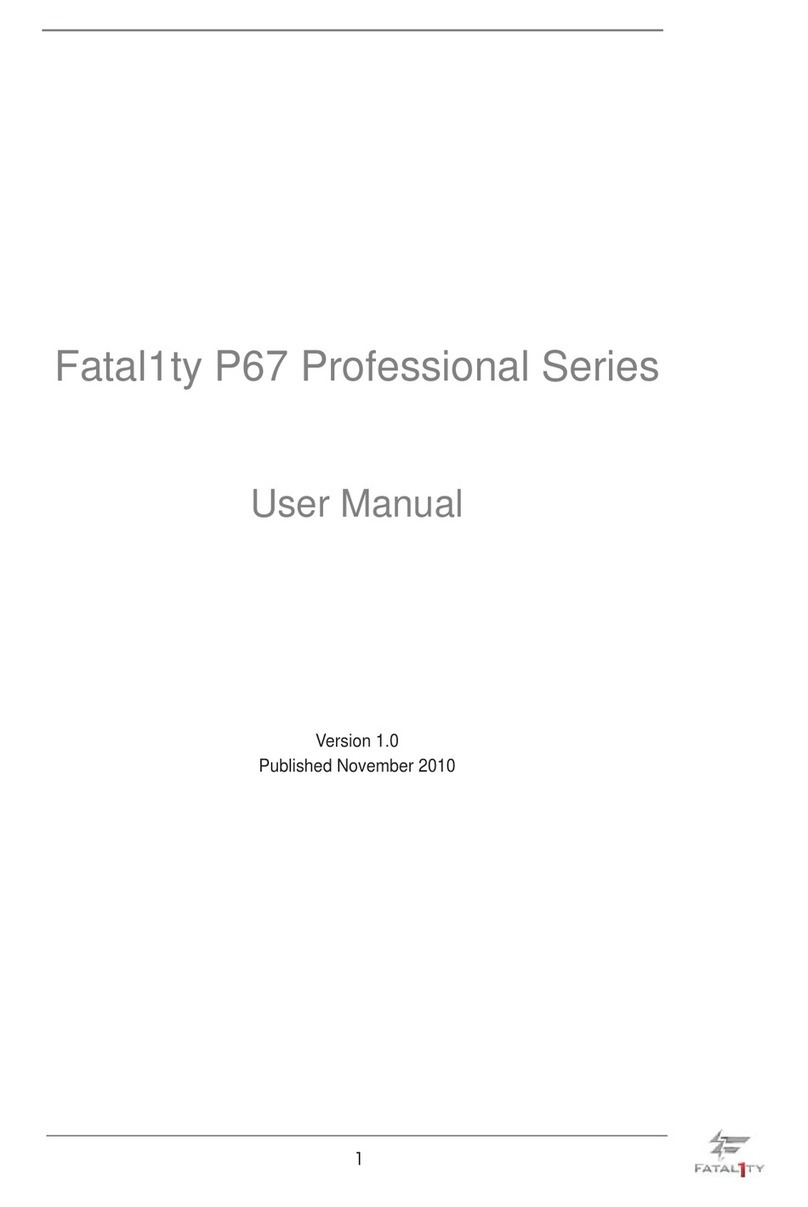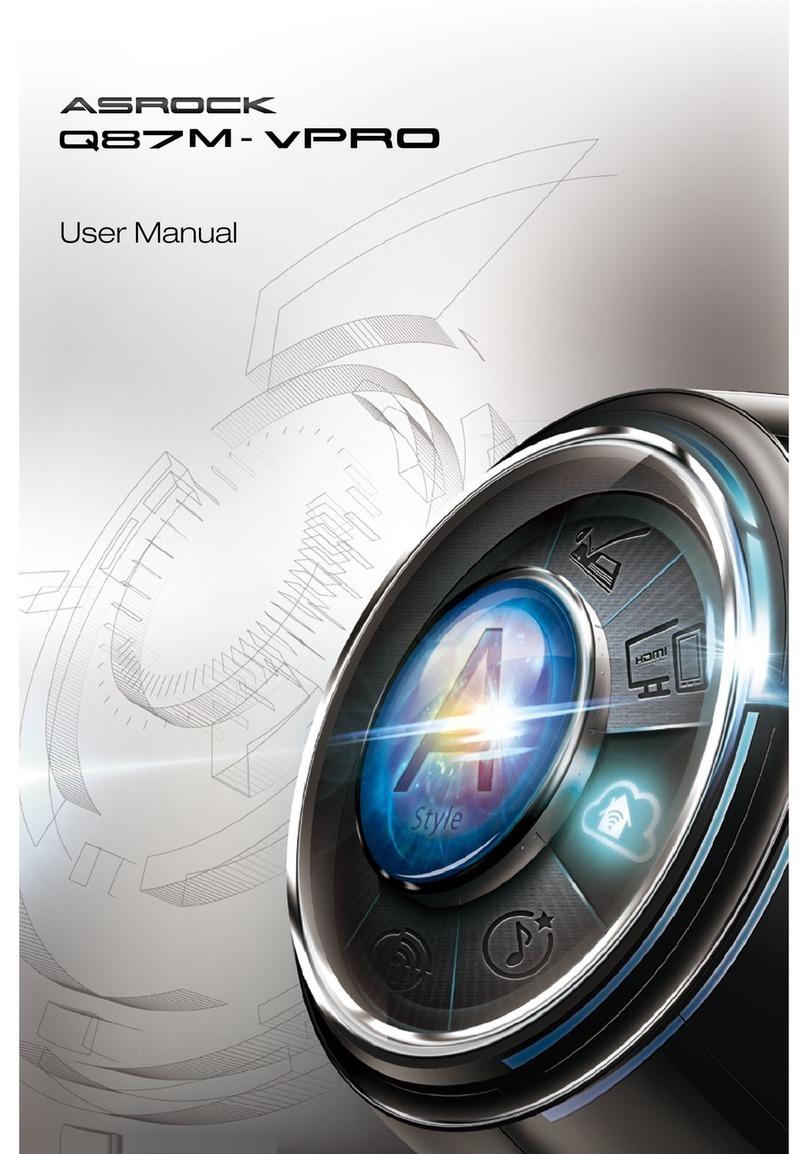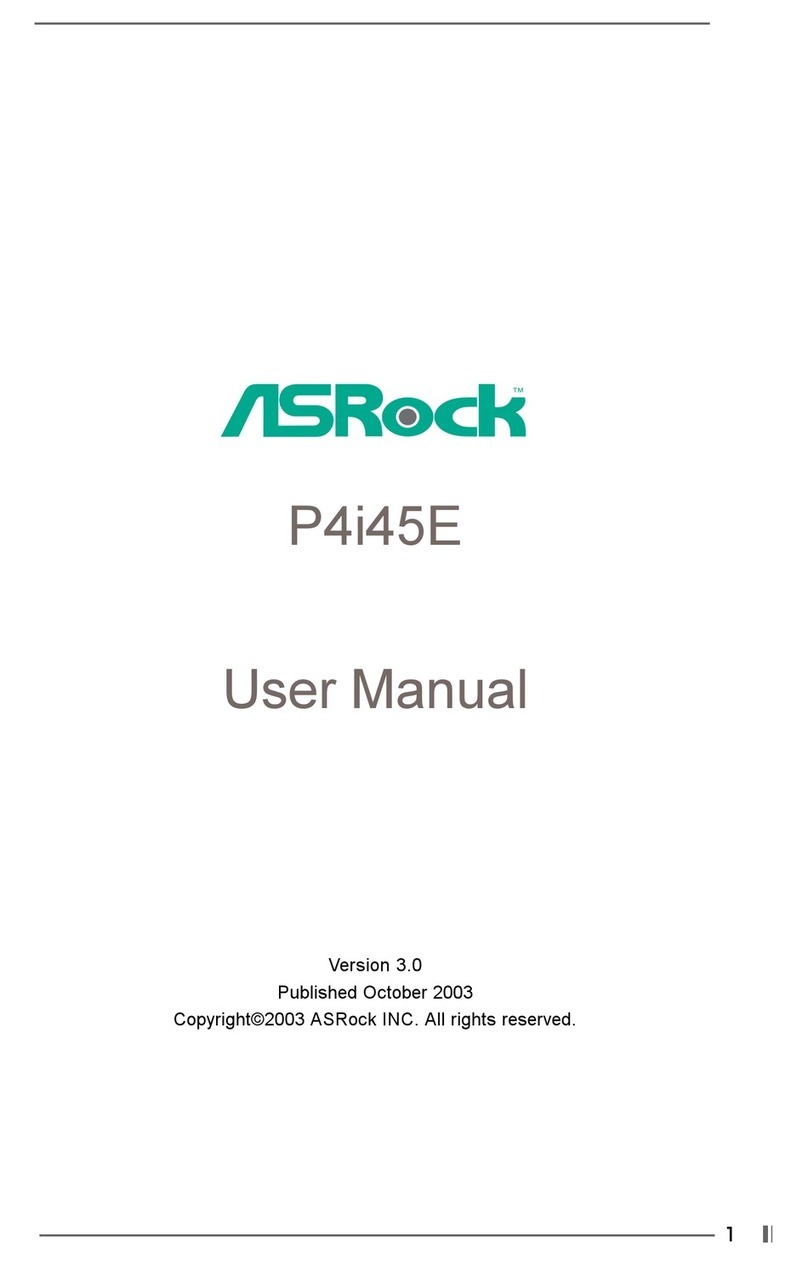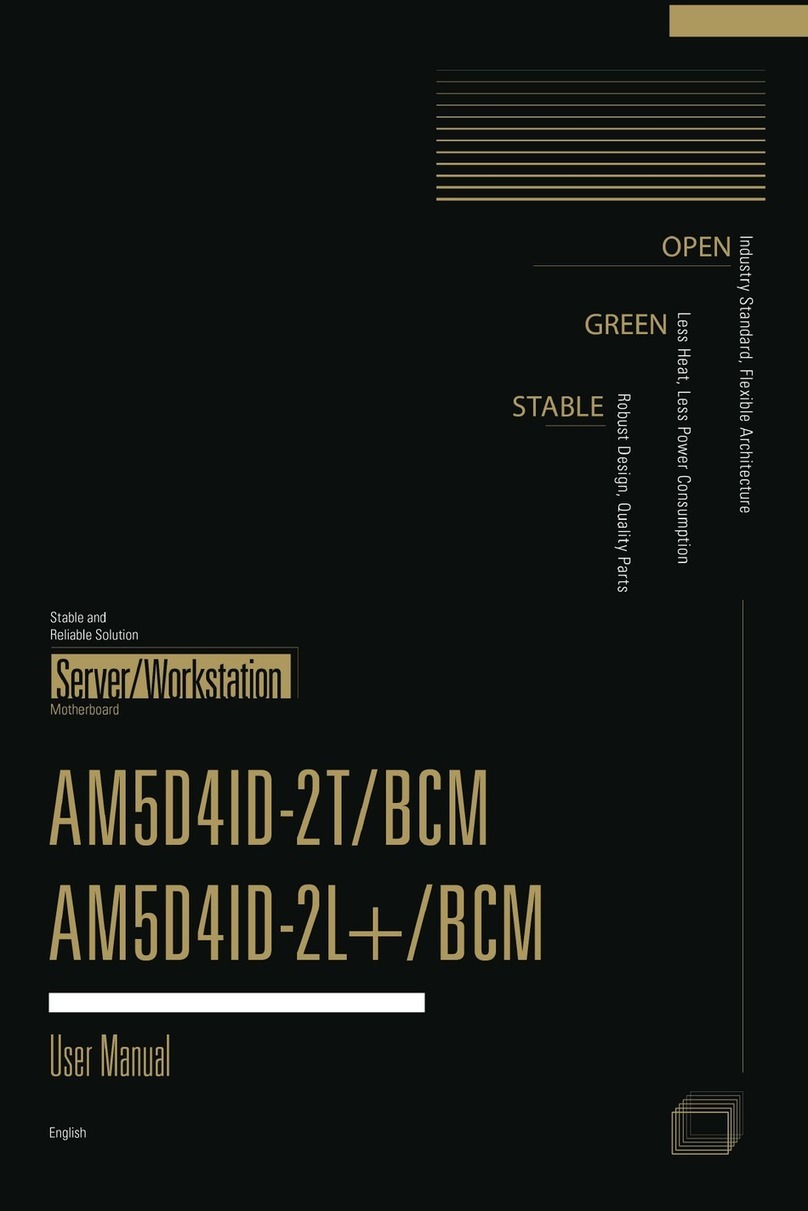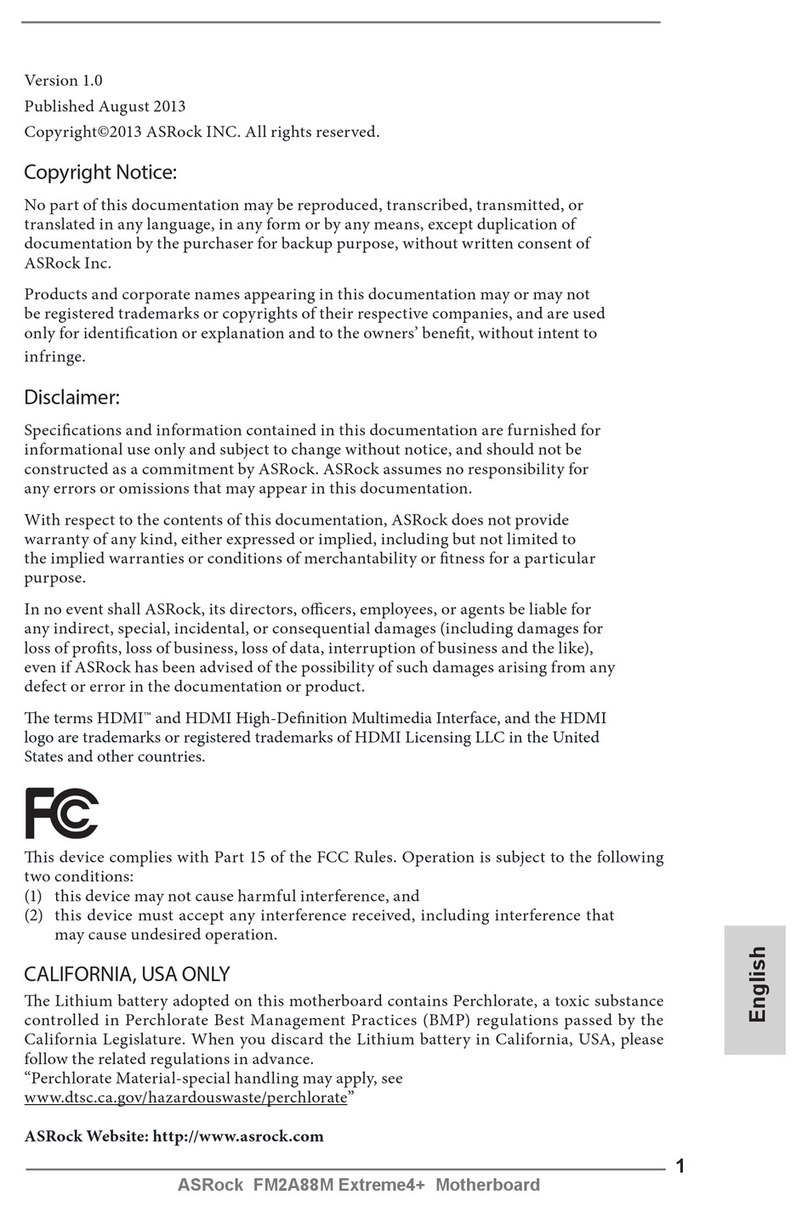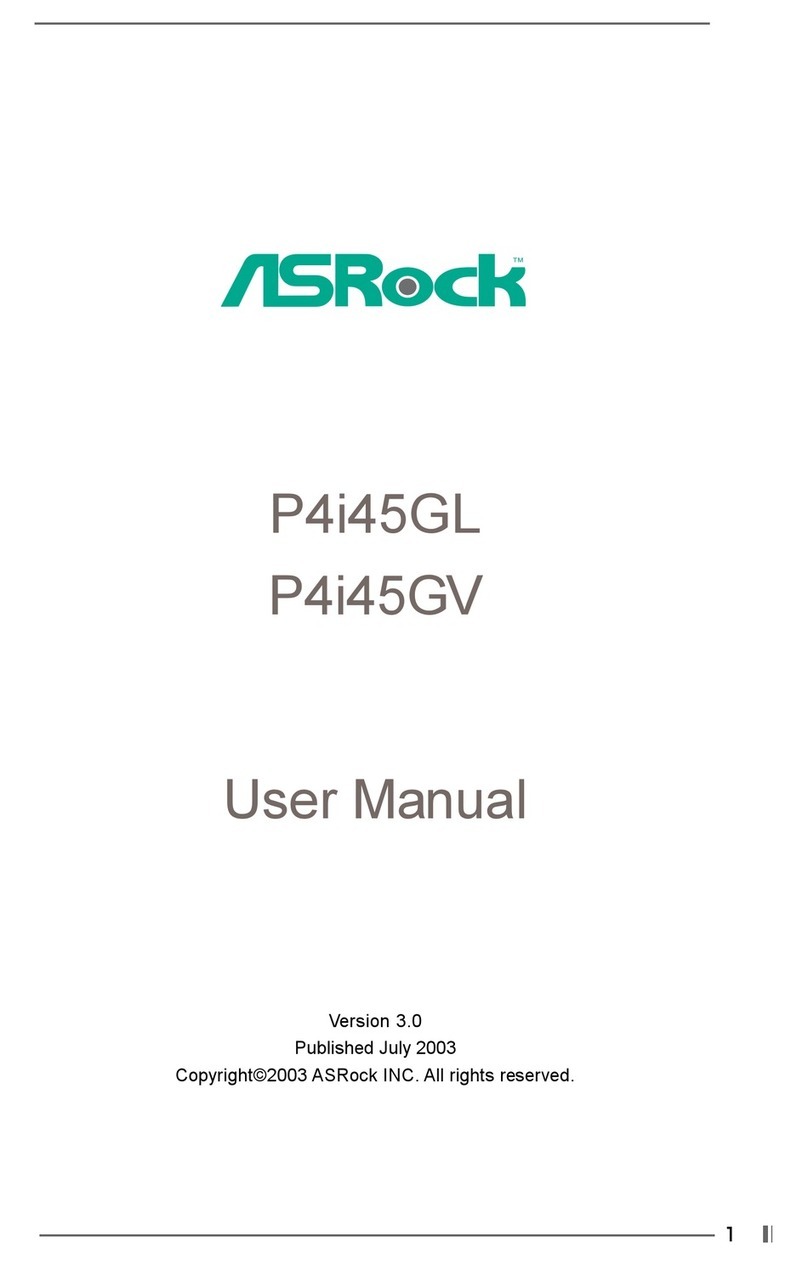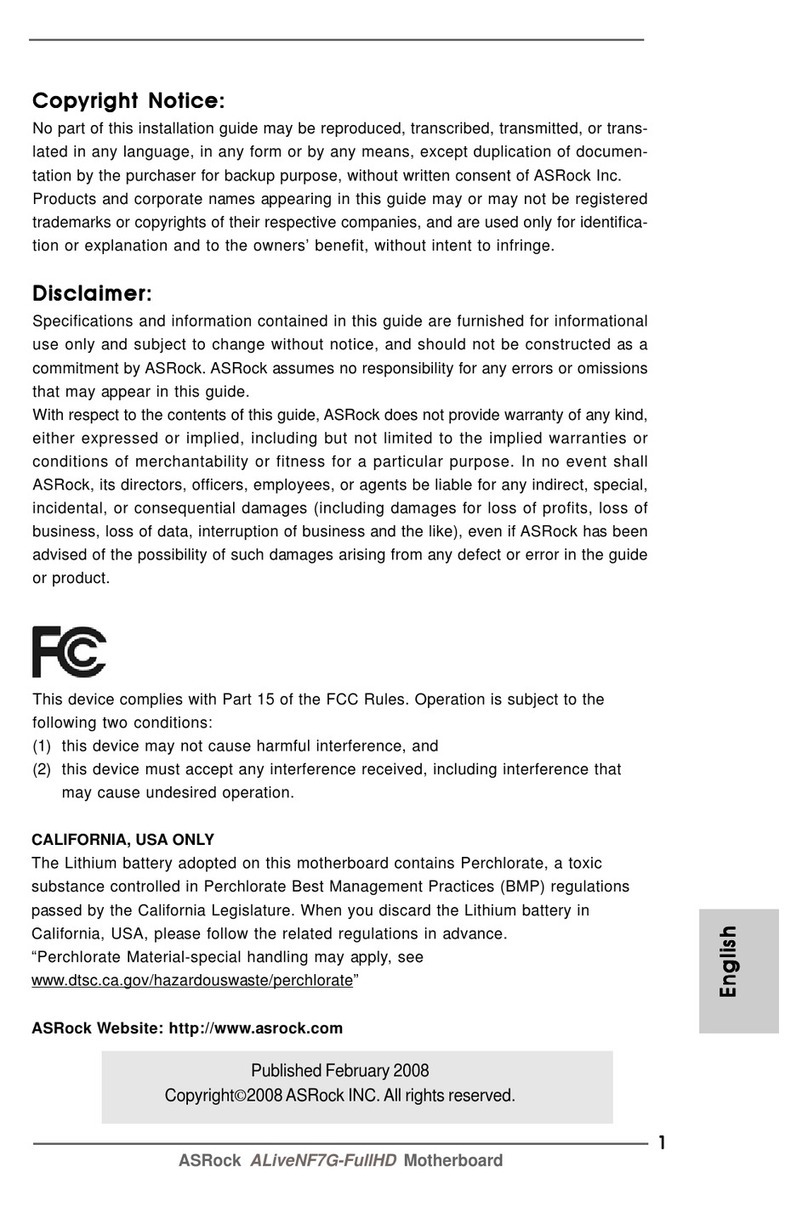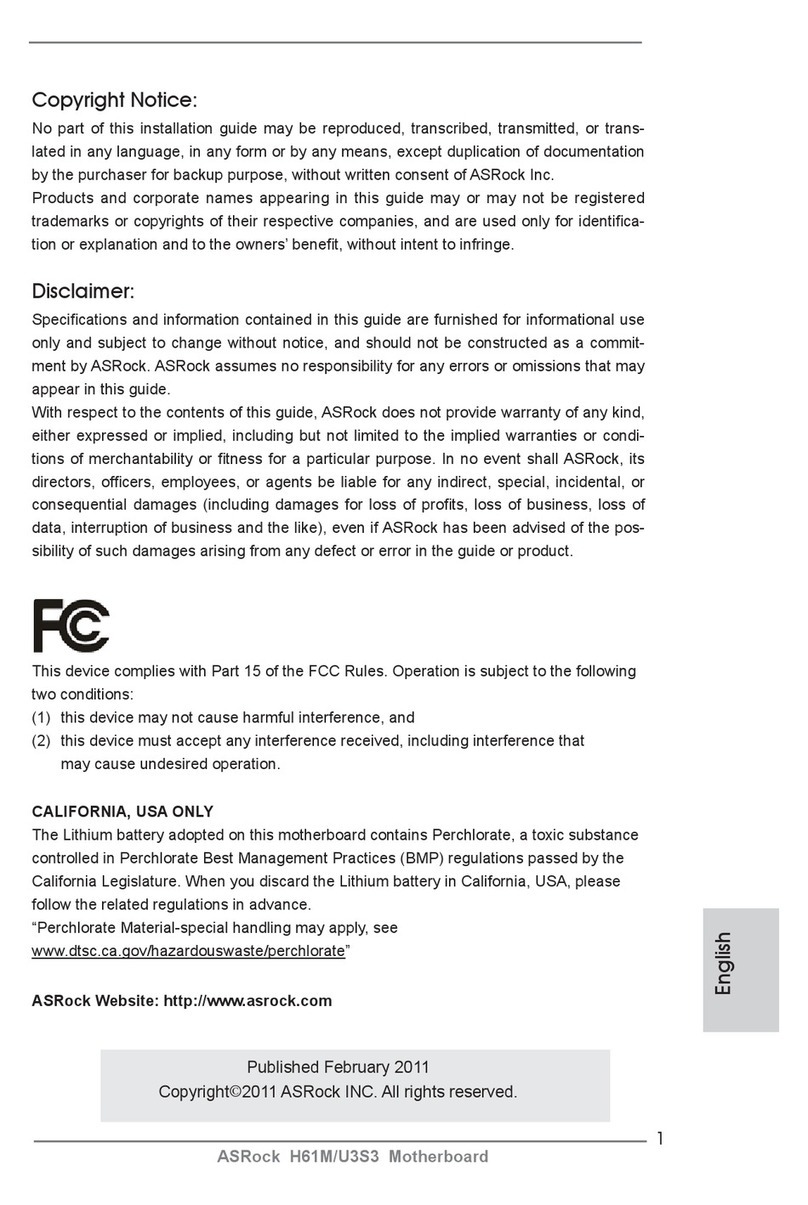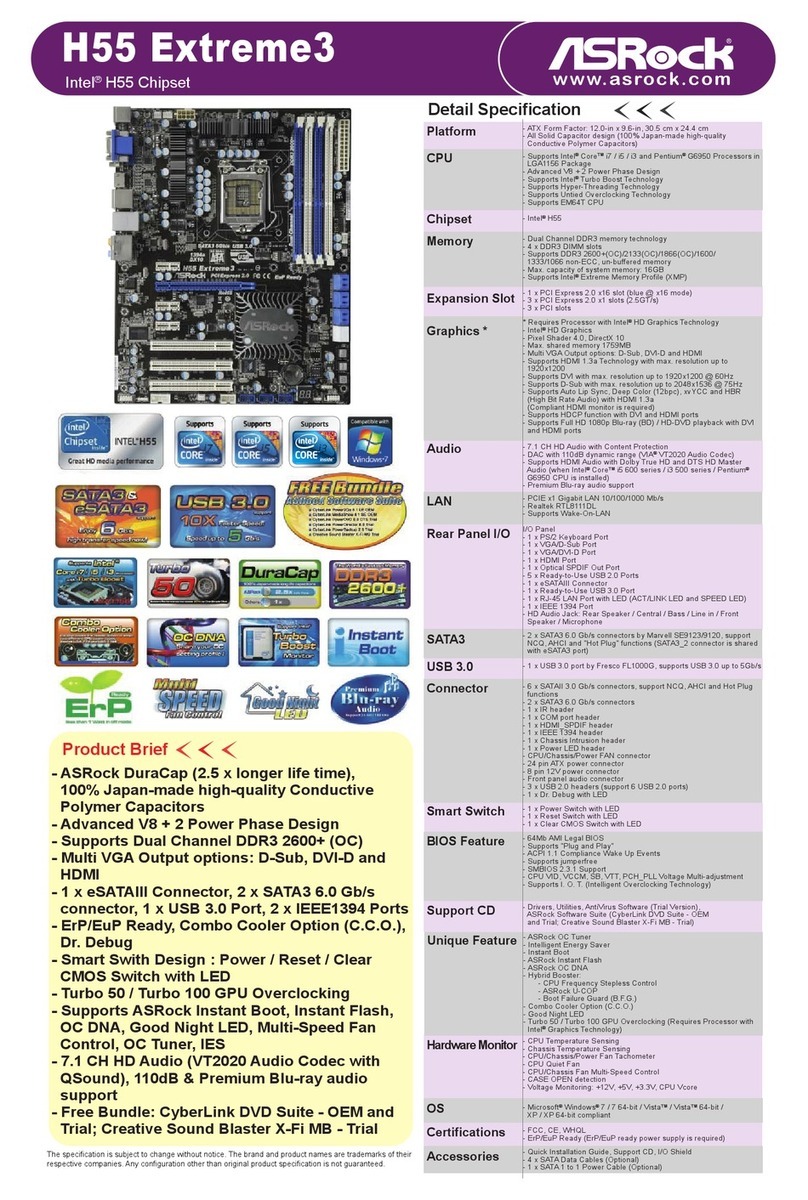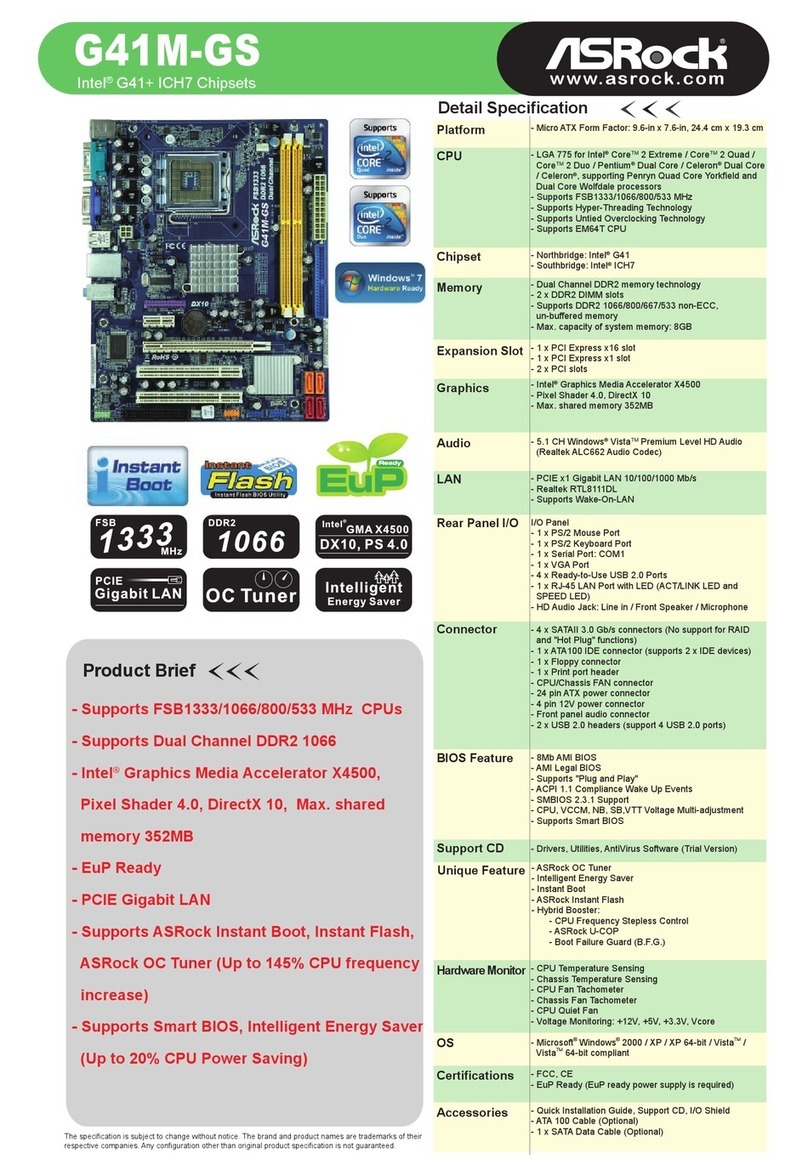88
88
8ASRock M3A780GXH/128M Motherboard
EnglishEnglish
EnglishEnglish
English
5. If you want to use CrossFireXTM or 3-Way CrossFireXTM function, please follow
the instructions on page 22 and 23 to reverse the direction of ASRock
SLI/XFire Switch Card in advance.
6. The maximum shared memory size is defined by the chipset vendor
and is subject to change. Please check AMD website for the latest
information.
7. 1080p Blu-ray (BD) / HD-DVD playback support on this motherboard re-
quires the proper hardware configuration. Please refer to page 11 and 12
for the minimum hardware requirement and the passed 1080p Blu-ray
(BD) / HD-DVD films in our lab test.
8. For microphone input, this motherboard supports both stereo and mono modes.
For audio output, this motherboard supports 2-channel, 4-channel, 6-channel,
and 8-channel modes. Please check the table on page 3 for proper connection.
9. Before installing SATAII hard disk to SATAII connector, please read the “SATAII
Hard Disk Setup Guide” on page 42 of “User Manual” in the support CD to
adjust your SATAII hard disk drive to SATAII mode. You can also connect
SATA hard disk to SATAII connector directly.
10. This motherboard supports eSATAII interface, the external SATAII
specification. Please read “eSATAII Interface Introduction” on page 37
for details about eSATAII and eSATAII installation procedures.
11. Power Management for USB 2.0 works fine under Microsoft®Windows®
VistaTM 64-bit / VistaTM / XP 64-bit / XP SP1 or SP2.
12. It is a user-friendly ASRock overclocking tool which allows you to surveil
your system by hardware monitor function and overclock your hardware
devices to get the best system performance under Windows®
environment. Please visit our website for the operation procedures of
ASRock OC Tuner. ASRock website: http://www.asrock.com
13. Featuring an advanced proprietary hardware and software design,
Intelligent Energy Saver is a revolutionary technology that delivers
unparalleled power savings. The voltage regulator can reduce the
number of output phases to improve efficiency when the CPU cores are
idle. In other words, it is able to provide exceptional power saving and
improve power efficiency without sacrificing computing performance.
To use Intelligent Energy Saver function, please enable Cool ‘n’ Quiet
option in the BIOS setup in advance. Please visit our website for the
operation procedures of Intelligent Energy Saver.
ASRock website: http://www.asrock.com
14. Although this motherboard offers stepless control, it is not recommended
to perform over-clocking. Frequencies other than the recommended CPU
bus frequencies may cause the instability of the system or damage the
CPU.