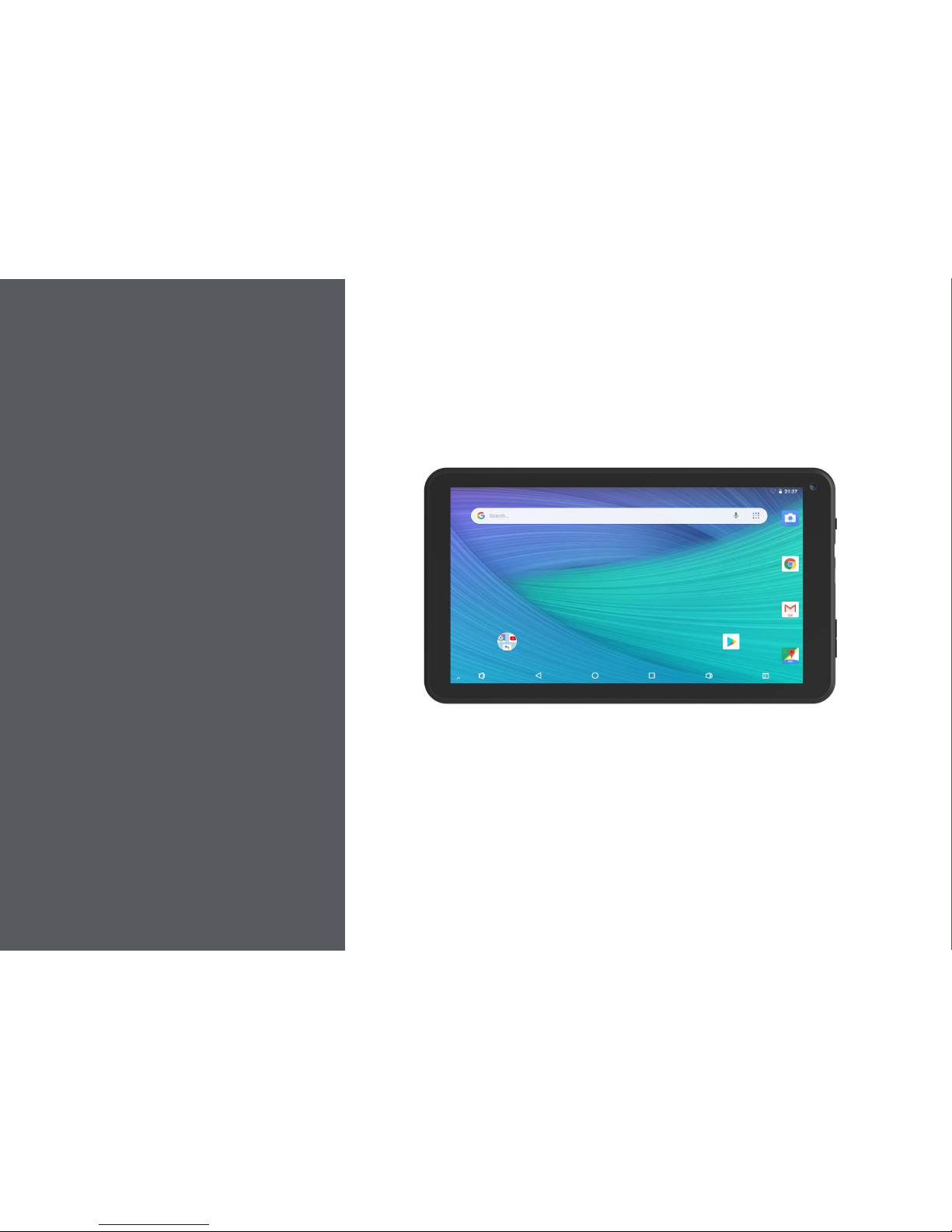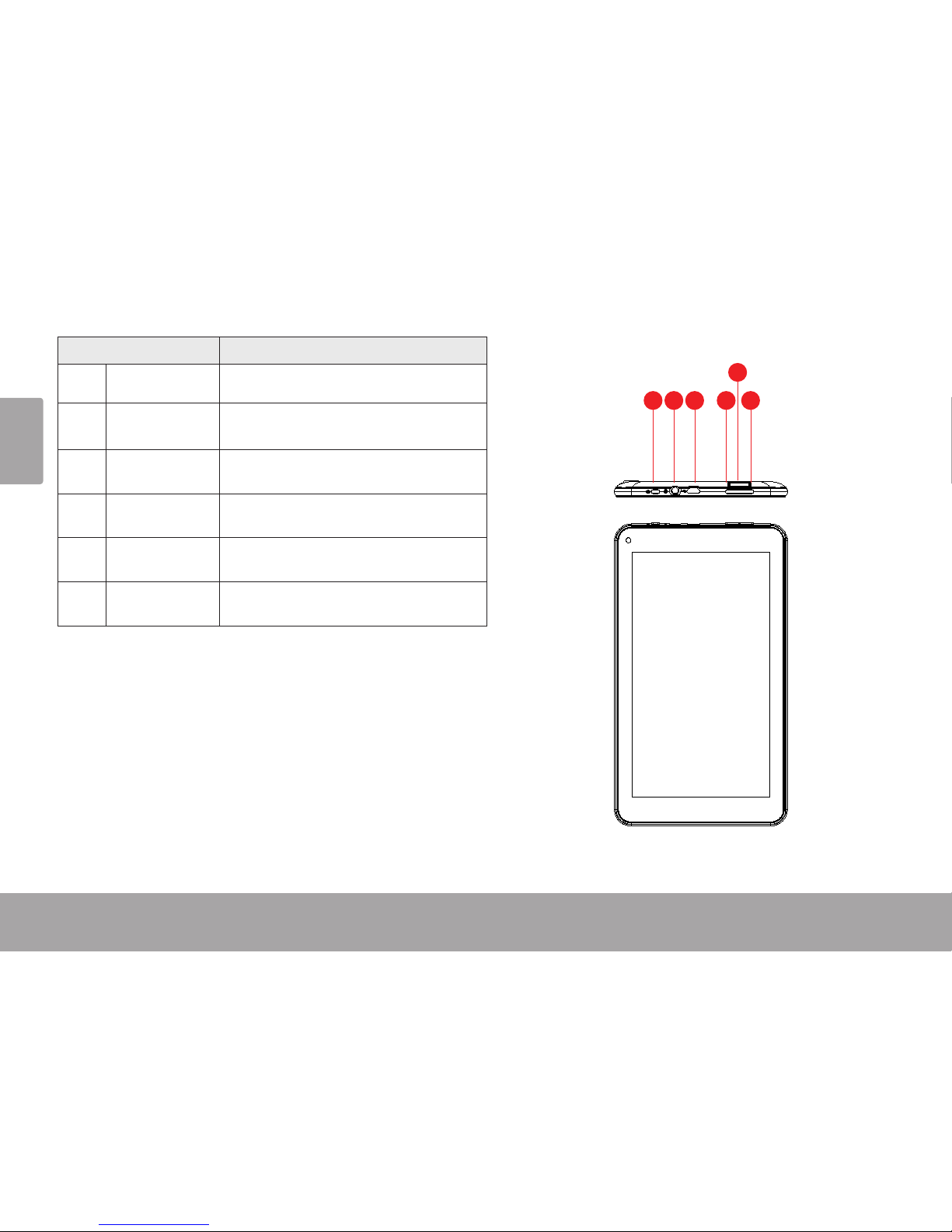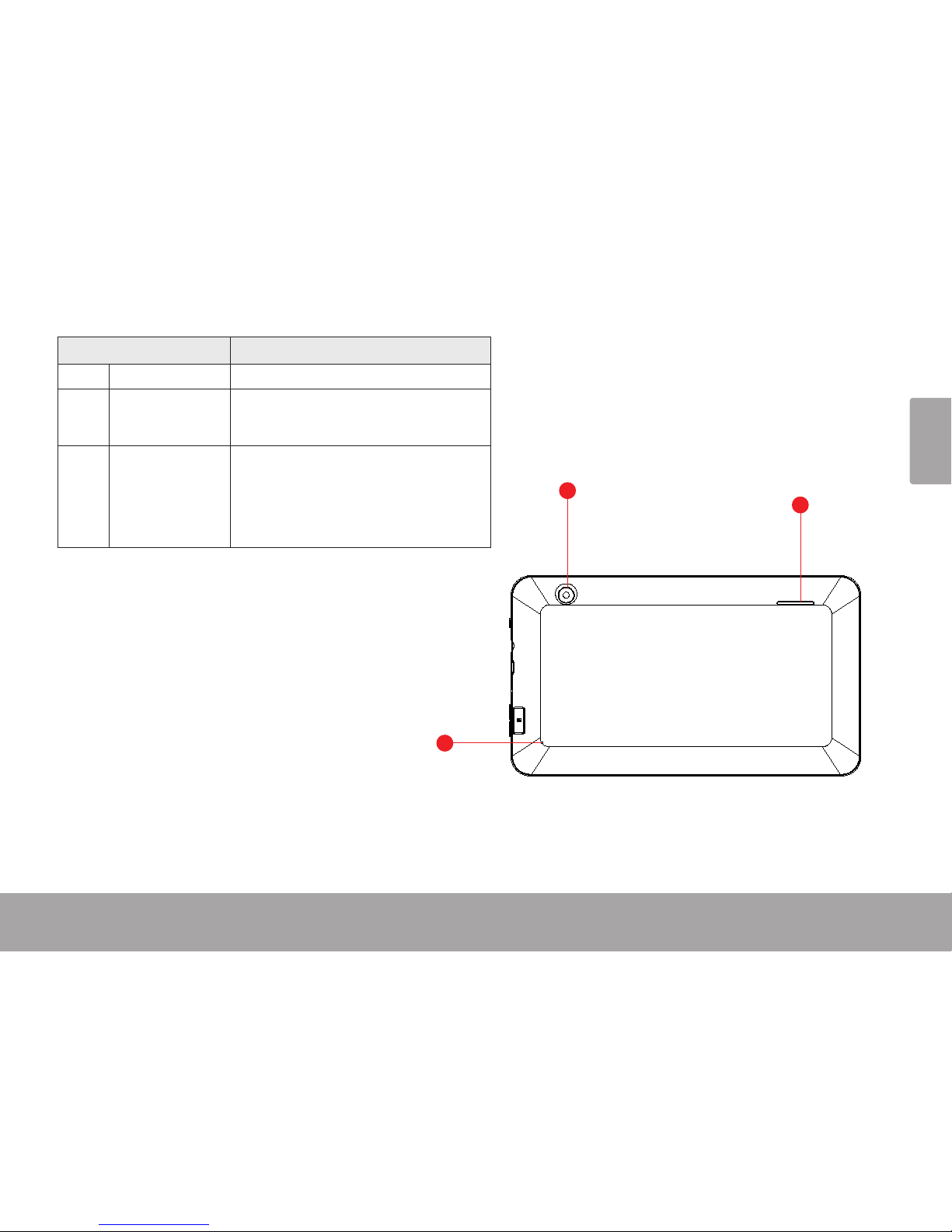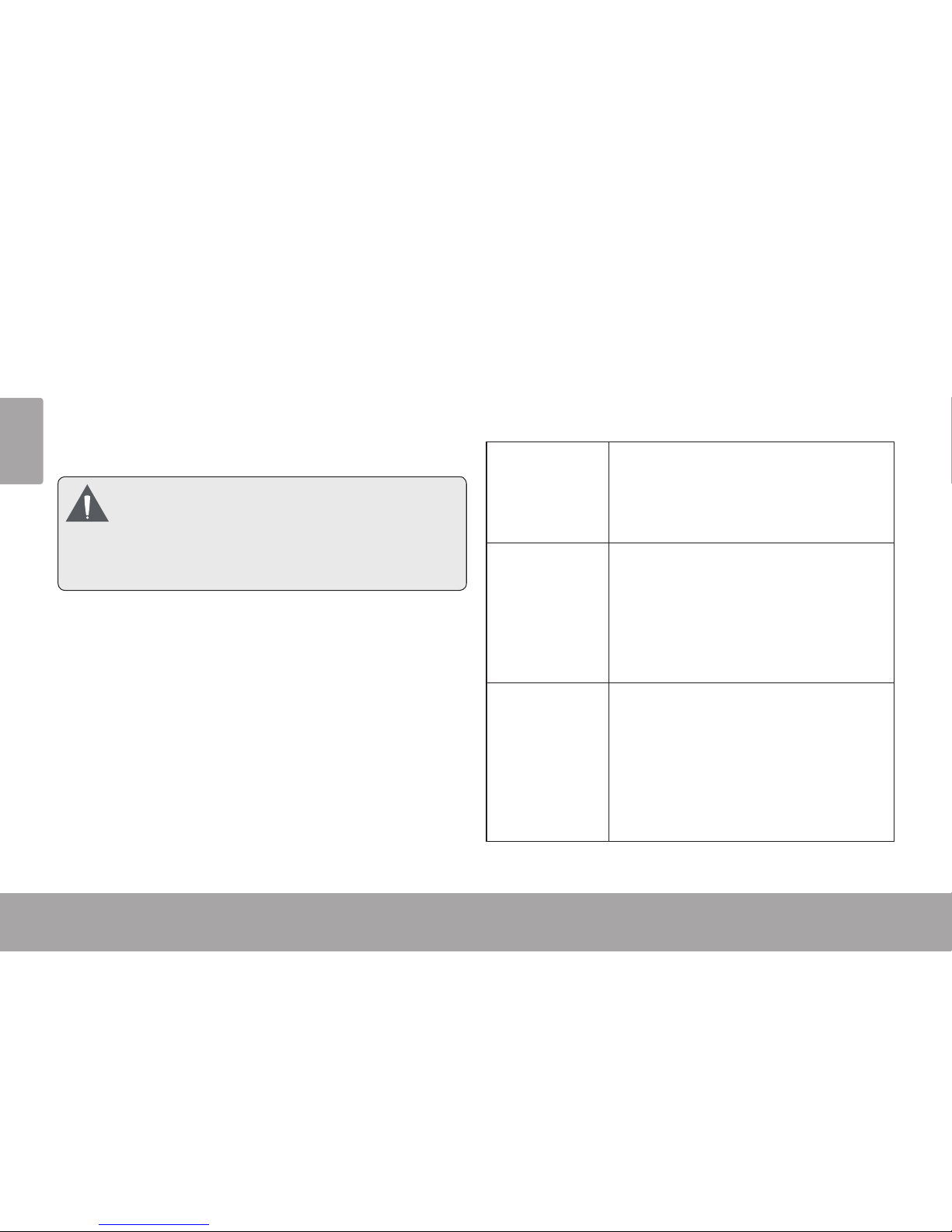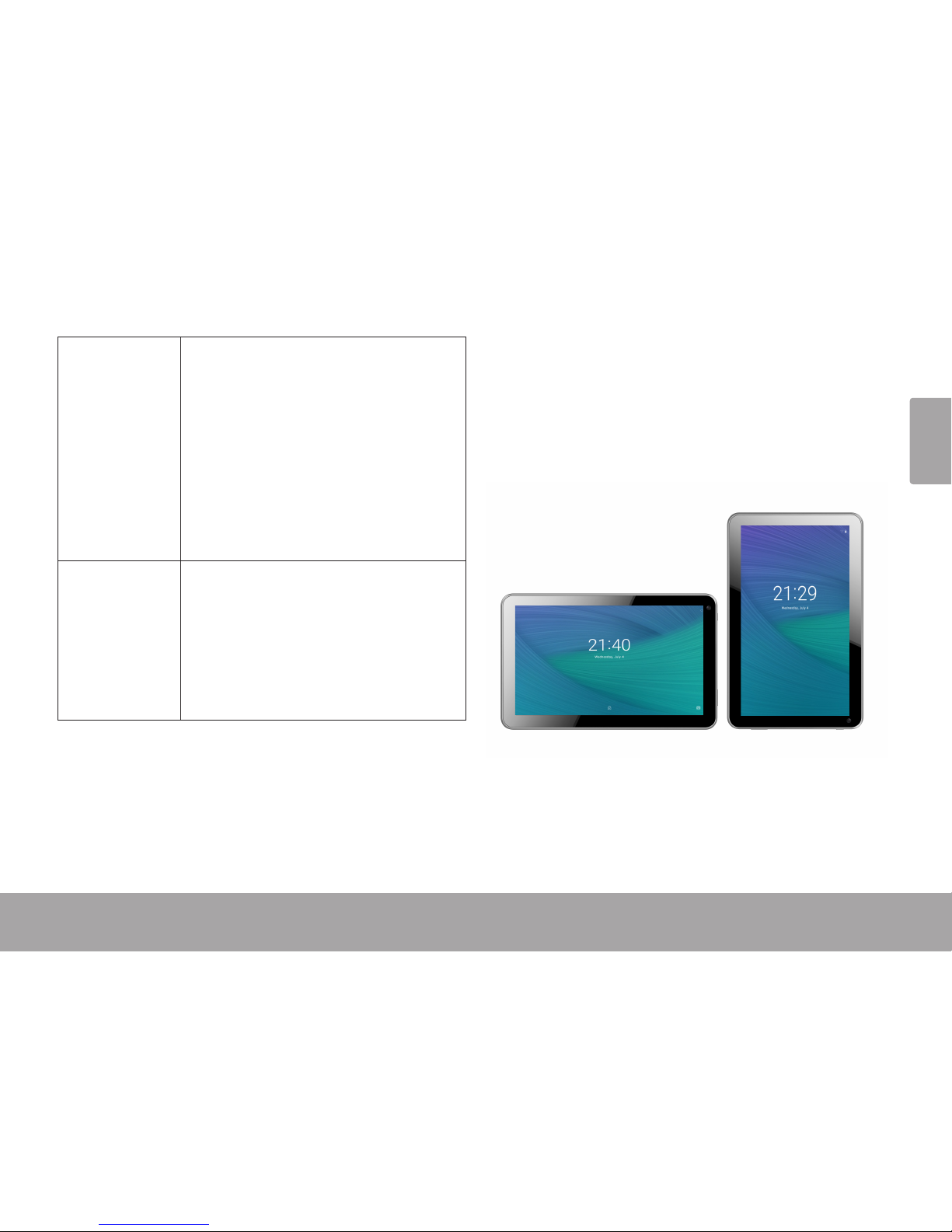About the Touchscreen
Your tablet comes equipped with an easy-to-use touch-
screen which allows access to the tablet’s functions.
Use your ngertip to touch the area of the screen where
a control icon is displayed. If you touch and hold the
screen, it will register as a continuous button press.
To avoid damaging the screen, do not touch it
with excessive force or with any object other
than your nger. For best response, make sure
your hands are clean before using the touch-
screen controls.
Protective Film
A thin lm has been applied to the touchscreen to protect
it during shipping. The protective lm should be removed
before use. To remove it, simply take a corner of the lm
and peel it away from the screen.
Touchscreen Actions
You can control the functions of the tablet by using
the touchscreen in combination with the three touch
keys located on the bezel. To control the tablet with the
touchscreen, use your ngertip to manipulate icons,
buttons, menu items, the on-screen keyboard and other
items displayed on the screen.
You can perform the following actions on the touchscreen
using your ngertip.
Touch: To activate an on-screen item (e.g.,
application icons, buttons, menu
items and the letter/symbols of the
on-screen keyboard), simply touch it
with your ngertip.
Touch and
Hold:
Some on-screen items have an
alternate action if you touch and hold
it (e.g., opening an alternate menu or
to activate the drag function). To touch
and hold an item, touch the item and
do not lift your ngertip until the action
occurs.
Drag: Drag an on-screen item to change its
position (e.g., an application icon on
the home screen).
To drag an item, touch and hold it for
a moment, then without lifting your
ngertip, move your ngertip on the
screen until the item reaches its target
destination.