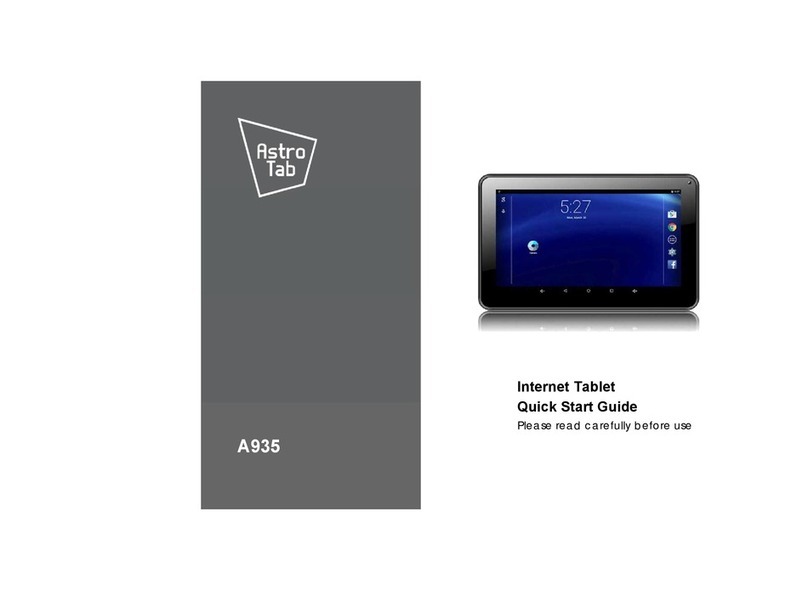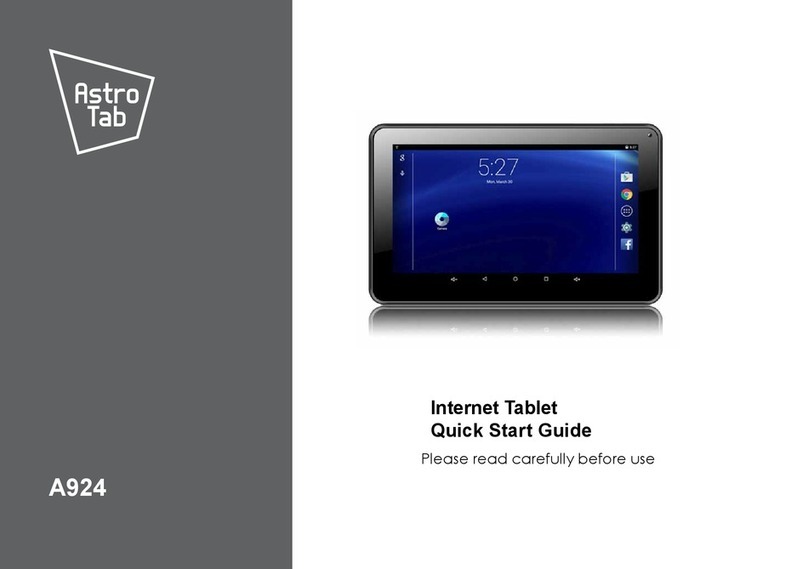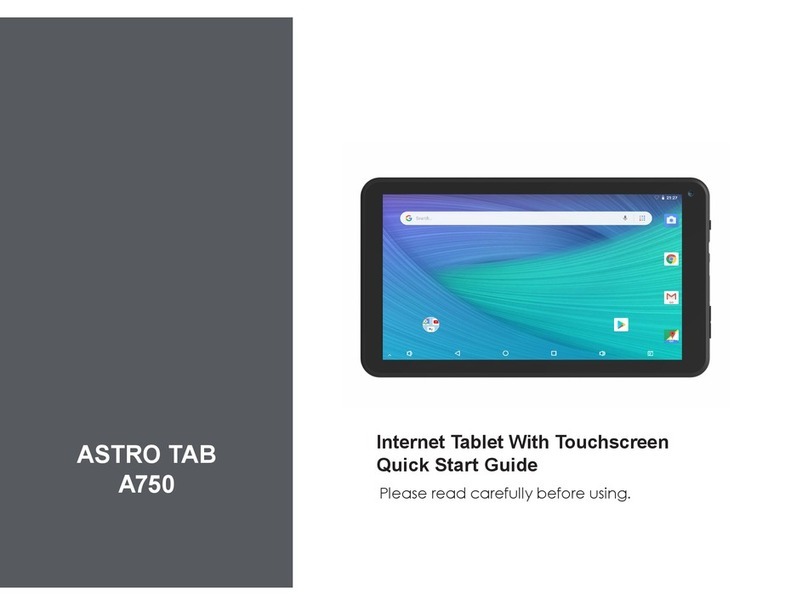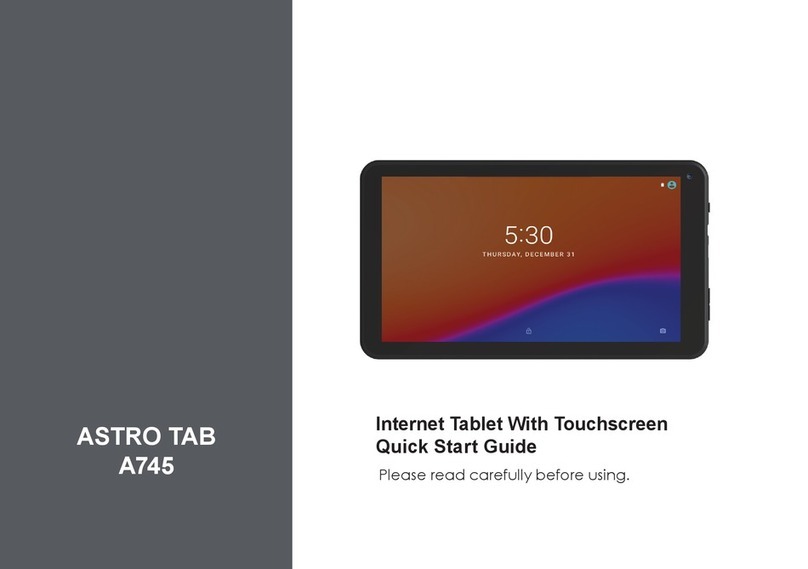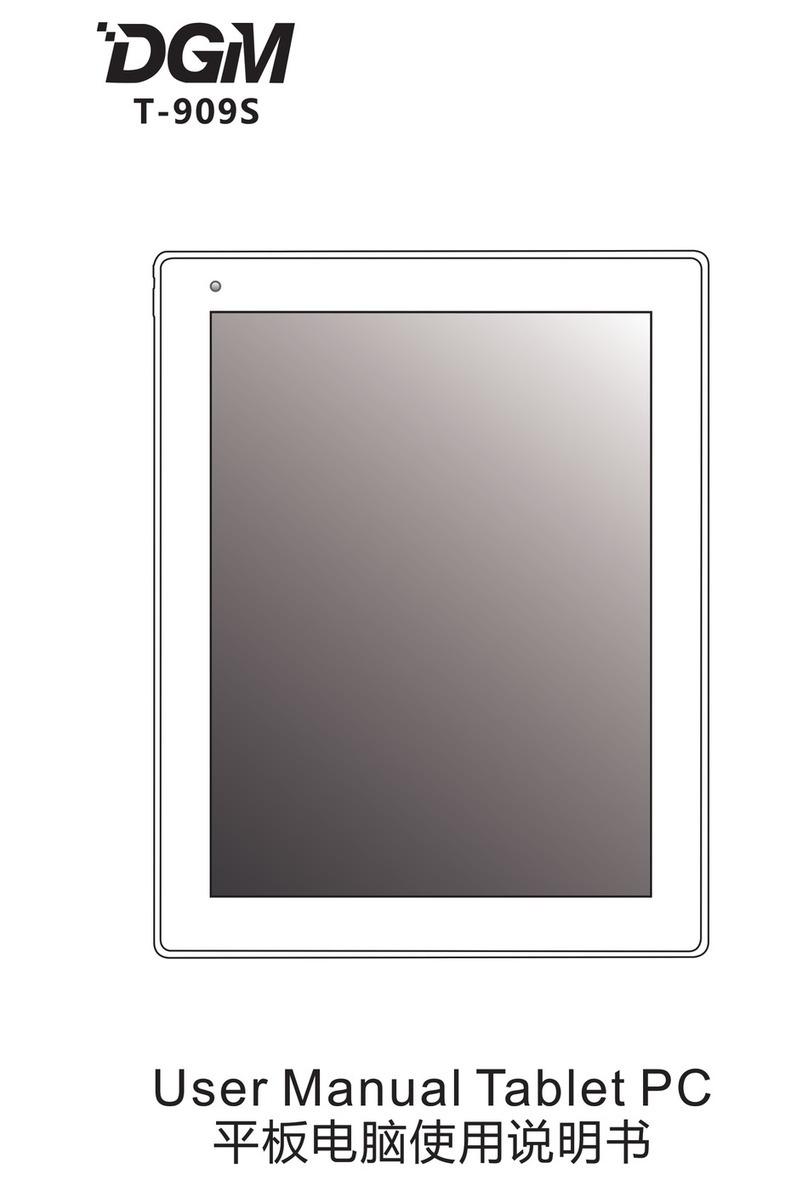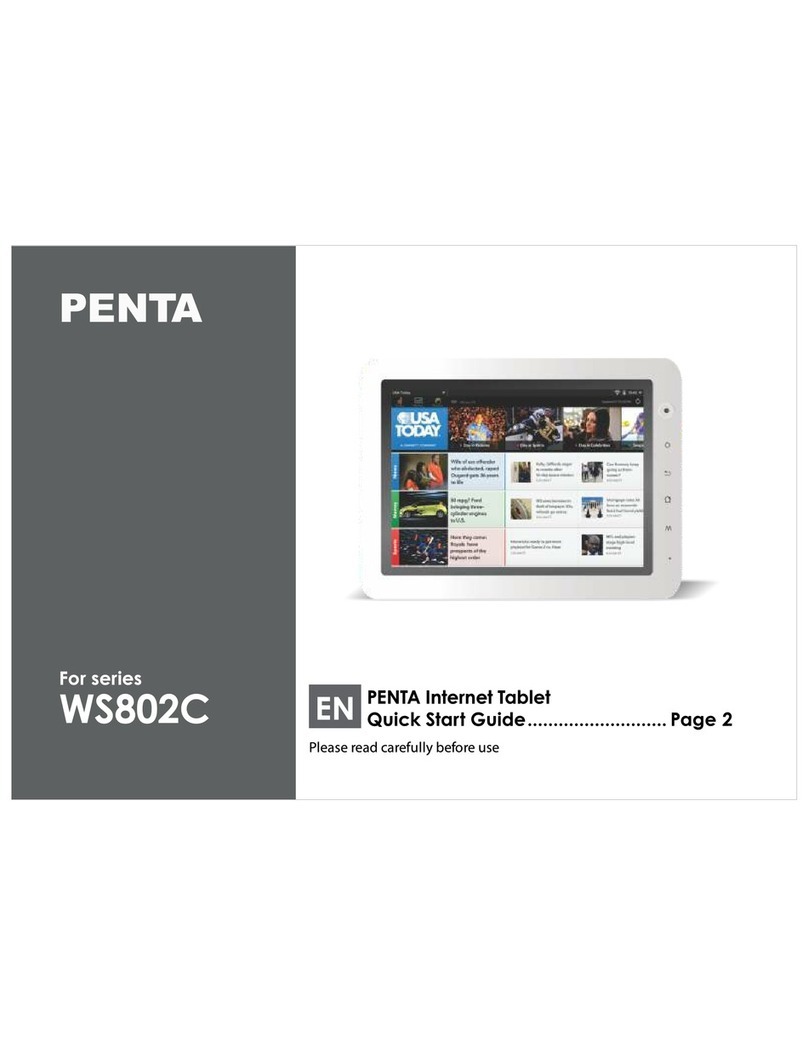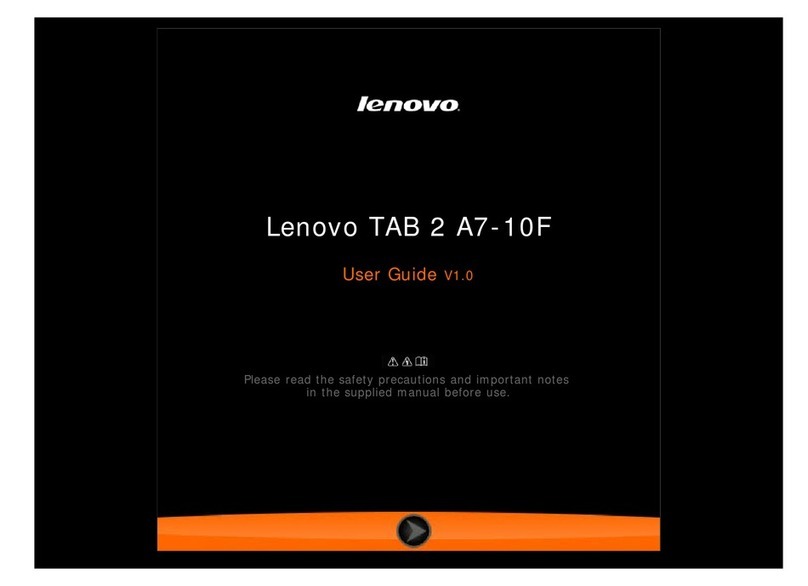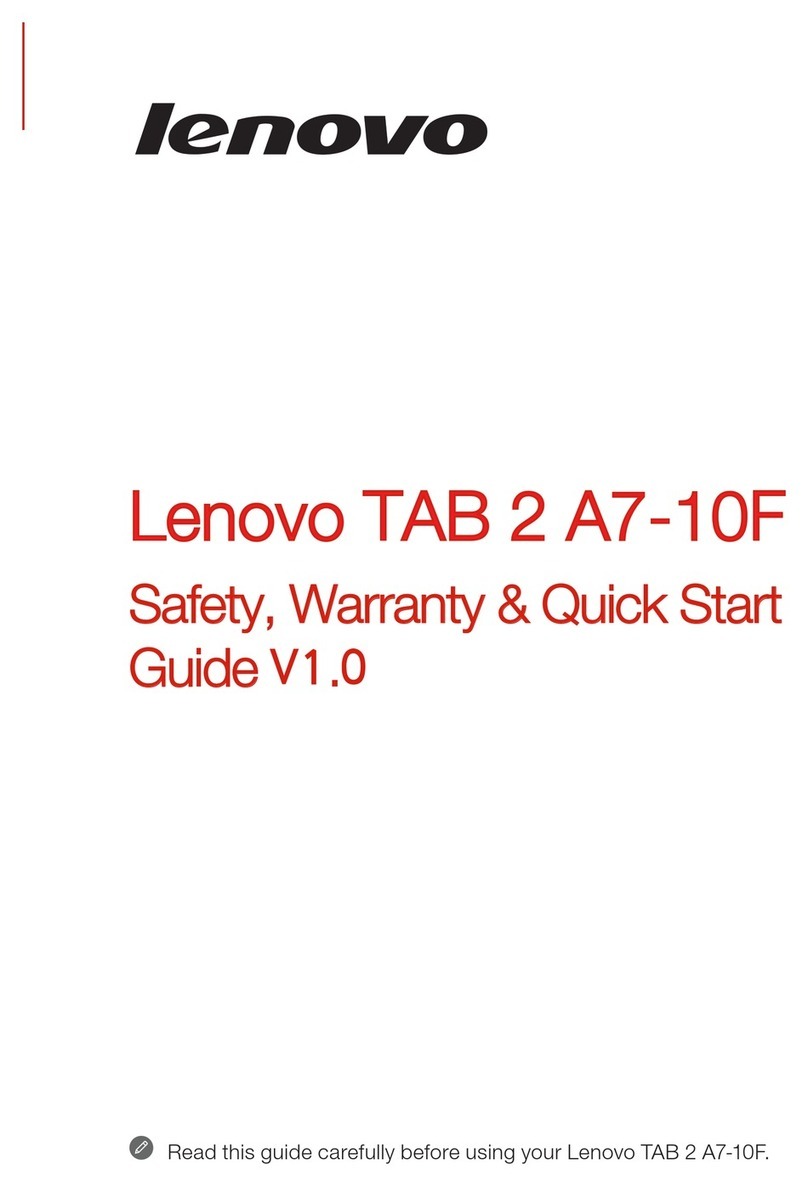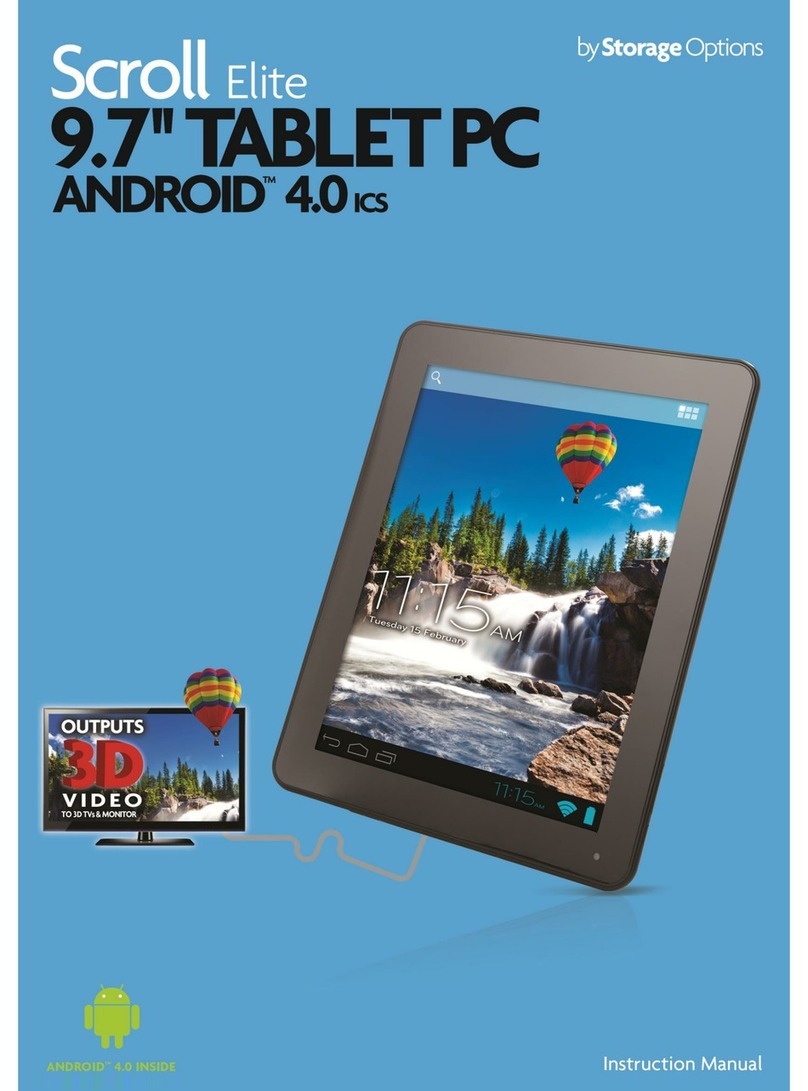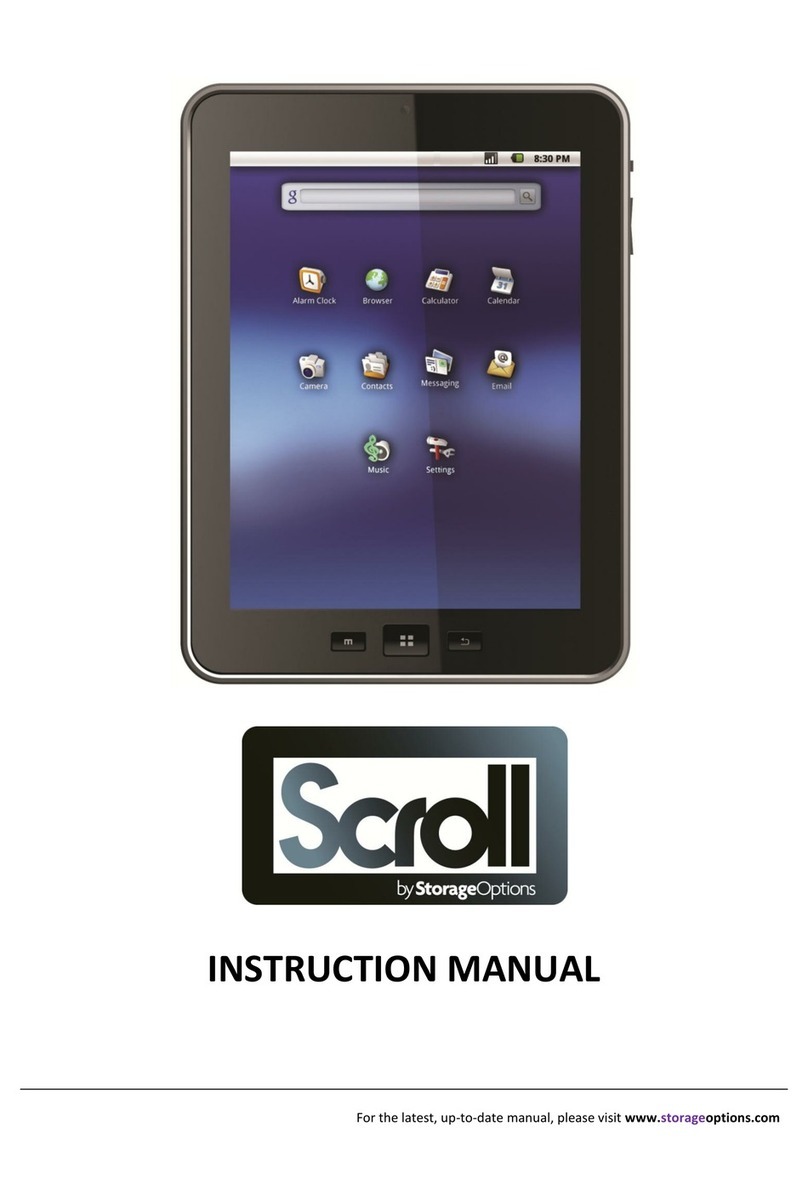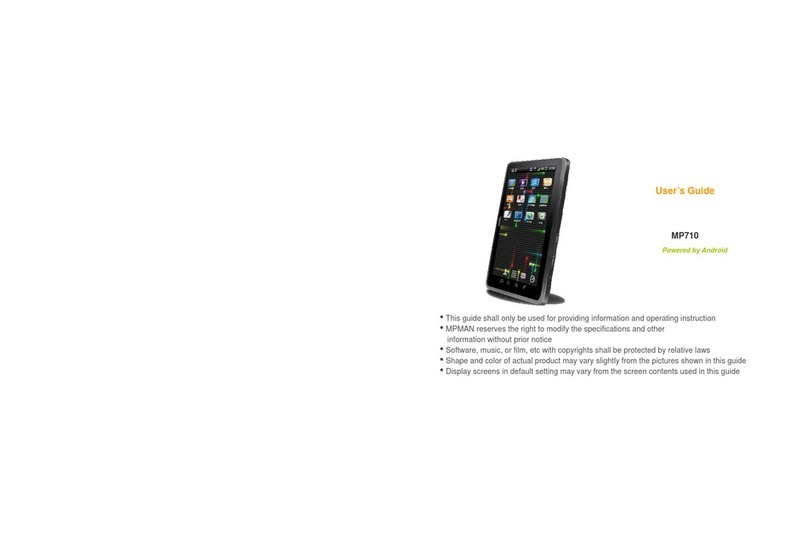Astro Tab A735 User manual

Tablet PC
Quick Start Guide
Please read carefully before use
A735

English
Table of Contents
Thank You....................................................
3
Connecting to the Internet.........................
16
Package Contents........................................................
3
Requirements..............................................................
16
Features..........................................................................
4
Connect to a Wi-Fi Network....................................
17
Getting to Know the internet tablet
Browsing the Web......................................
19
Optional Connections................................
22
About the Touchscreen................................................
5
Protective Film.........................................................
5
Connecting to a Computer.......................................
23
Touchscreen Actions..............................................
5
Connecting Headphones.........................................
23
About the Orientation Sensor......................................
6
Using the USB Full-Size Adapter.................................
24
Charging the Tablet....................................................
7
Connecting a Keyboard.....................................
24
Inserting a Memory Card...........................................
7
Connecting a Storage Device...........................
24
Resetting the Tablet....................................................
8
Getting Started.............................................
9
Setting the System Options.......................
25
Turning the Tablet On and Off ..................................
9
Specifications………………………………..
26
Turning the Screen On and Off (Standby) ........
10
Unlocking the Screen...........................................
10
Safety Notices………………………………..
27
Home Screen at a Glance.........................................
11
About Applications.....................................................
12
Warranty……………………………………….
31
Preinstalled Applications.....................................
12
Installing Applications..........................................
14
About
Widgets
..........................................................
14
About Notifications.....................................................
15
Page 2 Table of Contents

Thank You
Congratulations on your purchase of the Internet Tablet.
This guide is provided to help you get started quickly with
your tablet; please read it carefully and save it for future
reference.
To view PDF documents, download and install
the free Adobe Acrobat reader from the Adobe
website at www.adobe.com.
Package Contents
Please make sure that the items shown below are
included in the package. Should an item be missing,
please contact the local retailer from whom purchased
this product.
● Internet tablet
● USB cable
● USB host adapter
● Power adapter
English
Page 3 Thank You

English
Features
●
Automatic orientation detection
Read any way you want; the display adjusts
●
Browse the Web.
automatically!
Visit your favorite websites
●
Check your e-mail
Keep in touch with friends and family
●
Watch YouTube™ videos
Browse the world’s most popular video-sharing
community
●
Discover thousands of apps for Android™
Games, applications and more with the installed
marketplace
●
Connect to the Internet wirelessly
High-speed Wi-Fi 802.11 b/g/n networking
●
Enjoy your media library anywhere
Portable powerhouse plays popular music, video and
photo formats
●
MicroSD memory card reader
Increase your storage capacity (up to 32 GB sup-
ported)
●
Built-in camera
Convenient front-facing camera
Page 4 Thank You

About the Touch screen
Your tablet comes equipped with an easy-to-use touch-
screen.
English
Our capacitive multi-touchscreen requires gentle fingertip
touch on the glass screen to activate tablet’s functions.
Multiple fingers may be used to perform gestures (e.g.
2-finger picture zoom).
To avoid damaging the screen, do not touch it
with excessive force or with any object other
than your finger. For best response, make sure
your hands are clean before using the touch-
screen controls.
Protective Film
A thin film has been applied to the touchscreen to protect
it during shipping. The protective film should be removed
before use. To remove it, simply take a corner of the film
and peel it away from the screen.
Touchscreen Actions
You can control the functions of the tablet by using
the touchscreen in combination with the three touch
keys located on the bezel. To control the tablet with the
touchscreen, use your fingertip to manipulate icons,
buttons, menu items, the on-screen keyboard and other
items displayed on the screen.
You can perform the following actions on the touchscreen
using your fingertip.
Touch:
To activate an on-screen item (e.g.,
application icons, buttons, menu
items and the letter/symbols of the on-
screen keyboard), simply touch them
with your fingertip.
Touch and
Some on-screen items have an
Hold:
alternate action if you touch and
hold them (e.g., opening an alternate
menu, or activating the drag function).
To touch and hold an item, touch the
item and do not lift your fingertip until
the action occurs.
Drag:
Drag an on-screen item to change its
position (e.g., an application icon on
the home screen).
To drag an item, touch and hold it for
a moment, then without lifting your
fingertip, move your fingertip on the
screen until the item reaches its target
destination.
Page 5 Getting To Know The Internet Tablet

Swipe:
To swipe, touch the screen and then
quickly move your fingertip across the
screen without lifting your fingertip.
Do not pause on the screen with your
fingertip at the initial point of contact
or you may accidentally drag an item
instead.
Double-tap:
Quickly tap the screen twice on a
webpage or other application screen
to zoom (the application must support
the double-tap/zoom function). Within
the browser, double-tapping a web-
page section will cause the browser to
zoom and fit that section to the width
of the screen.
About the Orientation Sensor
The tablet contains a sensor that will automatically
change the orientation of most screens as you rotate the
tablet. The sensor works best when the tablet is rotated
perpendicular to the ground (i.e., when the tablet is held
upright and not flat on its back).
The orientation sensor can be turned on and off in the
Accessibility settings menu.
Page 6 Getting To Know The Internet Tablet

English
Charging the Tablet
The current battery status will be always displayed in the
top right of the screen in the system information bar.The
battery icon will change in accordance with the battery
status.
When connected to the DC charger, the status area on
the top bar will display the charging icon. Note the
lightning symbol inside the battery icon.
To charge the battery:
1. Plug one end of the included power adapter into an
AC 100-240V outlet.
2. Plug the other end of the included power adapter into
the power jack on the tablet.
3. Disconnect the power adapter when the tablet is fully
charged.
Inserting a Memory Card
The tablet accepts microSD memory cards. Insert a
memory card into the microSD card slot to:
●Increase the memory capacity of your tablet
●Play media files stored on the memory card
(e.g.,music, video or photo files).
To insert a memory card:
1. Align the memory card with the card slot. The metal
contacts of the memory card should face down away
from the LCD screen.
2. Slide the card into the spring-loaded slot. Push the
card in until it clicks into place.
The battery used in this device may cause a fire
or chemical burn if mistreated. Do not
disassemble, incinerate or heat the device. Do
not leave the device in direct sunlight, or in a car
with its windows closed. Do not connect the
device to a power source other than that which is
indicated here or on the label as this may result
in a fire or electric shock.
Battery protection and low battery may cause your
tablet fail to boot,please charge the battery.
Do not attempt to insert objects other than a
microSD memory card into the card slot. A
compatible memory card should fit easily into
the card slot. If you encounter resistance,
check the alignment of the card. Do not
attempt to force the card in.
Avoid touching the gold contacts of the
memory card.
Page 7 Getting To Know The Internet Tablet

To release and remove a memory card:
1. UNMOUNT the memory card.
a. From the home screen, tap the Launcher Tab,
and then touch Settings to show the settings
menu.
b. Touch Storage to show the storage settings.
c. Touch Unmount Removable SD card to prepare
the memory card for safe removal.
2. Push the card further into the slot until you hear a
click. The card will spring out of the slot.
3. Grasp the card by its edge to remove it.
To avoid damage and data corruption, do not
remove a memory card while data is being
written to or read from the card. For example,
do not remove a card while playing a music file
stored on the card.
Resetting the Tablet
Reset the tablet if it should freeze, and not respond or
otherwise malfunction.
1. Disconnect your tablet if it is connected to a com-
puter.
2. Use a paper clip to gently press the <RESET>
button located on the back of the tablet.
English
Page 8 Getting To Know The Internet Tablet

English
Getting Started
Turning the Tablet on and off
To turn the tablet on:
●Press and hold thePowerkey until the LCD
screenturns on. Wait until the Home screen
appears; the tablet is now ready for use.
To turn the tablet off:
1. Press and hold the Power key until the confirmation
message appears.
2. Touch Power off to turn off the tablet.
Page 9 Getting Started

Turning the Screen On and Off (Standby)
When the tablet is on, you can turn off the screen to
conserve battery power. Simply press the Power key
once to turn the screen off. Press the Power key again to
turn the screen back on.
To conserve battery power, the screen can be
set to turn off automatically when the tablet is
not in use (between 15 seconds and 30
minutes). This Sleep option can be found in
the Display menu.
Unlocking the Screen
When the screen turns off, you will have to unlock the
screen when you turn it back on.
To unlock the screen, touch and swipe up the Lock icon.
English
Page 10 Getting Started

English
If a password has been set, enter the password to finish
unlocking the screen. The Screen Unlock password can
be set in the Security settings menu.
Home Screen at a Glance
The home screen is the starting point for all of the
features of your tablet.
1
2
6
7
8
34 5
WARNING: Please write down your password
lock pattern/PIN/Password. Misplacing or
forgetting this method will lock the user out.
Name
Description
Recovering the unit will reset the device
1
Notification
Shows notification icons such as
back to factory defaults. ALL YOUR DATA &
Bar
time, battery level and the net-
PROGRAMS WILL BE LOST.
work signal strength; touch the bar
to open the full Notifications panel.
Touch a Notification icon to display
more detail.
Page 11 Getting Started

Name
Description
2
Google
Touch to search with Google
search
browser.
3
Back
Touch to go back to the previous
icon
screen.
4
Home icon
Touch to go back to the central
Home screen.
5
R e c e n t
Touch to display the list of thumb-
Apps
nail images of apps you have
worked on recently. Touch an
App to open it.
6
Widgets
Widgets are small applications
that you can use directly from
the home screen. For more in-
formation, refer to the “Widgets”
section on page 17.
7
Icons
Touch an icon to open an ap-
plication or folder.
8
Launcher
Open the Launcher to view the list
Tab
of all Applications installed on the
tablet. Touch the Launcher tab to
open the Launcher.
About Applications
To open an application, touch the application icon on the
home screen or in the Launcher.
Launcher screen:
Preinstalled Applications
Some applications have been installed on your tablet for
your convenience. These applications include:
English
Page 12 Getting Started

Browse the web.
Display the calendar or record
events and appointments to
manage your schedule.
Perform simple mathematical
operations.
Take pictures or videos with the front-
facing camera.
View the current time, or set an
alarm.
Check your e-mail.
View and manage files stored on the
tablet.
View photos and videos, plus edit
photos.
Play music.
Access the Settings menu to adjust
the tablet’s options.
Play videos
Page 13 Getting Started

Installing Applications
You can also download and install additional applications
from the device’s applications marketplace, the web
browser, or other sources.
The tablet must be set to allow installation of applications
from non-market sources. The unknown sources option
can be set in the Application settings menu.
Removing Widgets
Touch and hold the Widget until the Remove icon ap -
pears on the top of the screen, then drag the Widget to
the Remove icon to remove it.
English
About Widgets
Widgets are self-contained applications that you can
place on the Home screens to access your favorite
features.
Adding Widgets to a Home Screen
1. Navigate to the Home screen on which you want to
place the Widget.
2. Touch the Launcher Tab.
3. Touch WIDGETS to show all widgets and then hold
on a widget icon to add it to the Home screen.
Page 14 Getting Started

English
About Notifications
The icons that appear in the Notification bar at the top
left corner of the screen alert you when new messages
arrive or alarms or other application events occur.
View and respond to the notifications by opening the full
Notifications panel.
●Touch theNotificationbar to open the
Notificationspanel.
To respond to a notification:
Touch a notification in the list; the Notifications panel will
close and the application associated with the notification
will launch.
To close the Notifications panel:
●Touch any other area of the screen except the
Notifications panel , or;
●Touch theBackicon.
Page 15 Getting Started

Connecting to the Internet
This tablet can utilize Wi-Fi data networks to connect to the Internet.
Wireless Wi-Fi technology can provide Internet access at distances of over 300 feet; however, this distance can
be affected by your surrounding environment and Wi-Fi router.
Requirements
Please refer to your wireless router’s documentation for
help, or ask your network administrator for details.
In order to connect to the Internet, you will need either of
the following:
You may encounter open Wi-Fi networks, or “hot
A wireless router or access point with a broad-
spots.” These networks are usually configured
band Internet connection
so that you can simply connect to them without
The wireless router must support Wi-Fi 802.11b/g/n
needing to know its settings; the tablet will obtain
all the information it needs from the router auto-
connections. If the router supports 802.11n, make sure that
matically.
it has been configured to accept 802.11b/g/n connections as
well.
A minimum connection speed of 64 Kbps is rec-
ommended. Faster speeds will enable a better
Internet experience.
You will need to know the name of your network (SSID),
as well as the password or other credentials if your
network is secured. These settings can usually be found
on the administration webpage of your wireless router.
English
Page 16 Connecting To The Internet

English
Connect to a Wi-Fi network
The Notification bar displays icons that indicate your
tablet’s Wi-Fi status.
Connected to a Wi-Fi network (waves
indicate connection strength).
[no icon]
There are no Wi-Fi networks in range, or
the Wi-Fi radio is off.
1. Turn on the Wi-Fi radio if it is not already on. To
turn on Wi-Fi:
a. Go to the Home screen:
Touch the Home icon.
b. Open the Launcher screen:
Touch the Launcher Tab, then touch Settings.
c. Open the Wi-Fi settings menu:
Touch WiFi.
d. Make sure that the Wi-Fi option box is set to ON:
Touch and slide the block right to enable the Wi-
Fi connection.
When the Wi-Fi is on, the tablet will look for and display a
list of available Wi-Fi networks.
If a network that you have previously connected
to is found, the tablet will connect to it.
If you do not see your network in the list, you
can force the tablet to re-scan. To scan for net-
works, tap the SCAN icon that is located on
the top right corner of the screen.
2. Select an available Wi-Fi network to connect to:
In the same Wi-Fi settings menu above, touch a network
in the list.
Page 17 Connecting To The Internet

If the network is open, the tablet will prompt you to
confirm connection to the network. Touch Connect to
confirm.
If the network is secured (as indicated by a Lock icon),
the tablet will prompt you to enter a password or other
credentials. Touch the Wireless password box to show
the on-screen keyboard and then use it to enter the
password. Touch Connect to confirm.
When you have successfully connected to a Wi- Fi
net-work, the Notifications bar at the top right of the
screen will show a Wi-Fi signal indicator.
To learn about how to add a Wi-Fi network
when it is not in range or when the router is set
to ob-scure the network name (SSID); or to
configure advanced Wi-Fi options, please refer
to the man-ual.
English
Page 18 Connecting To The Internet

Browsing the Web
The Browser application lets you visit webpages and find information on the web, keep up with the news, your friends,
or enjoy video from YouTube™, the world’s most popular video-sharing community.
English
To use Browser, the tablet must be connected to the
Internet. Read the section ―Connecting to the Internet‖
to learn how to connect to the Internet.
To open Browser, touch the Browser icon on the
Home screen or in the Launcher.
Name
Description
1
Refresh
Refresh the webpage.
2
New Window
Creates a new browser win-
(+)
dow.
3
Address Bar
Displays the address (URL) of
the current page. Touch the
bar to enter a new address
or to search the web.
4Add Bookmark Touch to add bookmarks.
icon
5 Goto
Book-
Touch to view bookmarks, to
marks icon
view your most visited sites, or
to view your browser history.
Page 19 Browsing The Web

Some common Browser actions are described below.
●To go to a webpage.
1. Touch the Addressbar
at the top of the
Browser screen. The
keyboard will open
automatically. (If the
Address bar is not
visible, drag the page
down to return to the
top of the Browser
screen.)
2. Use the keyboard
to enter the address
(URL) of the webpage
(e.g.,
www.google.com).
3. Touch Enter key to
open the webpage.
●To bookmark a webpage.
Bookmark your favorite webpages in order to visit
them quickly without entering a URL.
1. Go to the web-
page that you
want to bookmark
2. Touch the
AddBookmark
icon.
3. If desired, you can
modify the name
of the bookmark
or its location
(URL address).
Otherwise, touch
OK to finish
adding the book-
mark.
Page 20 Browsing The Web
Table of contents
Other Astro Tab Tablet manuals