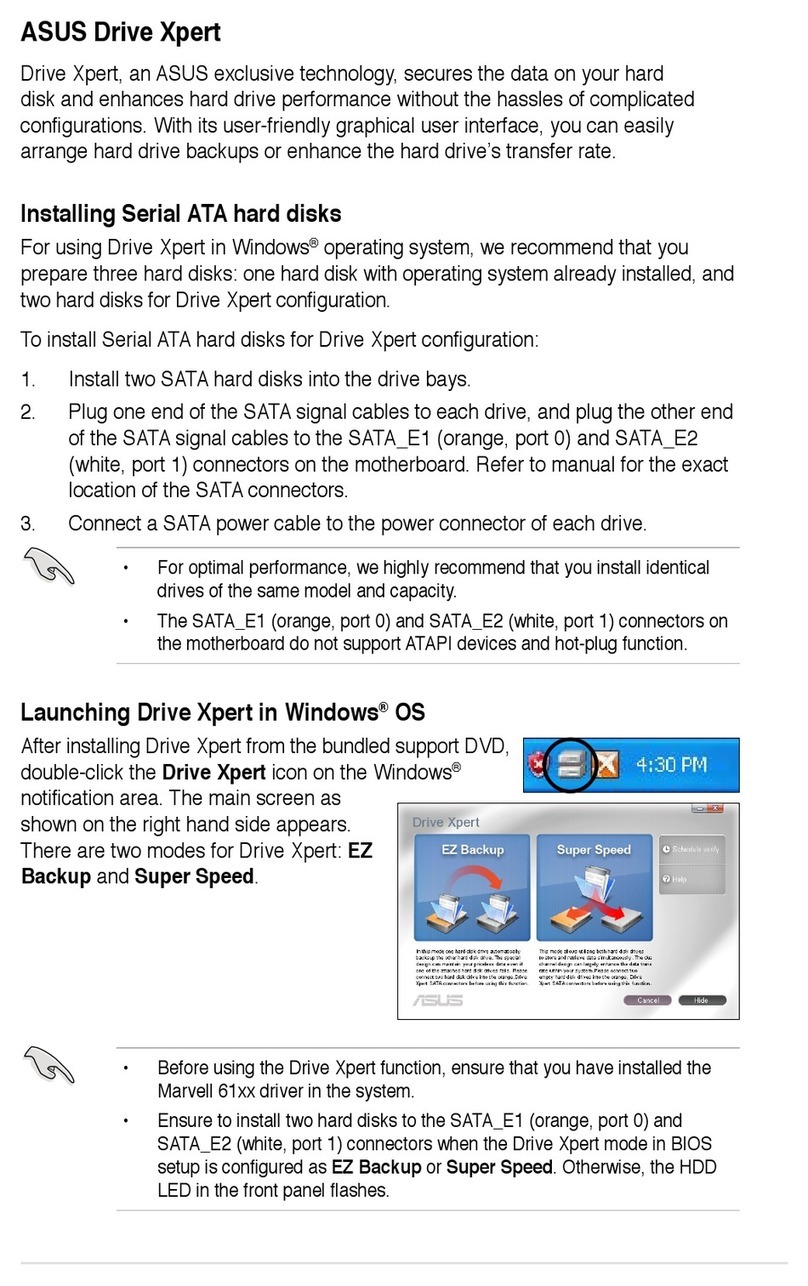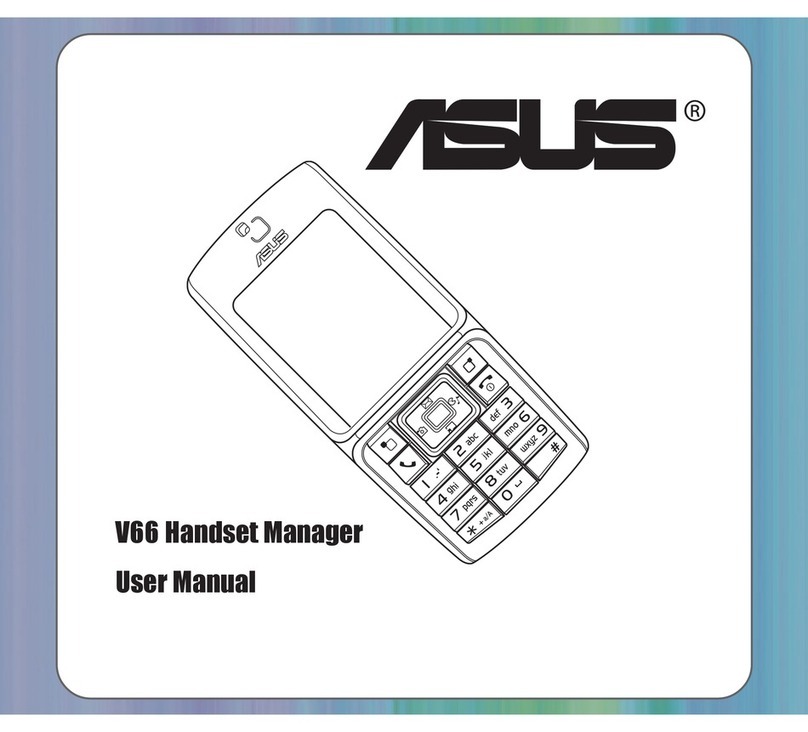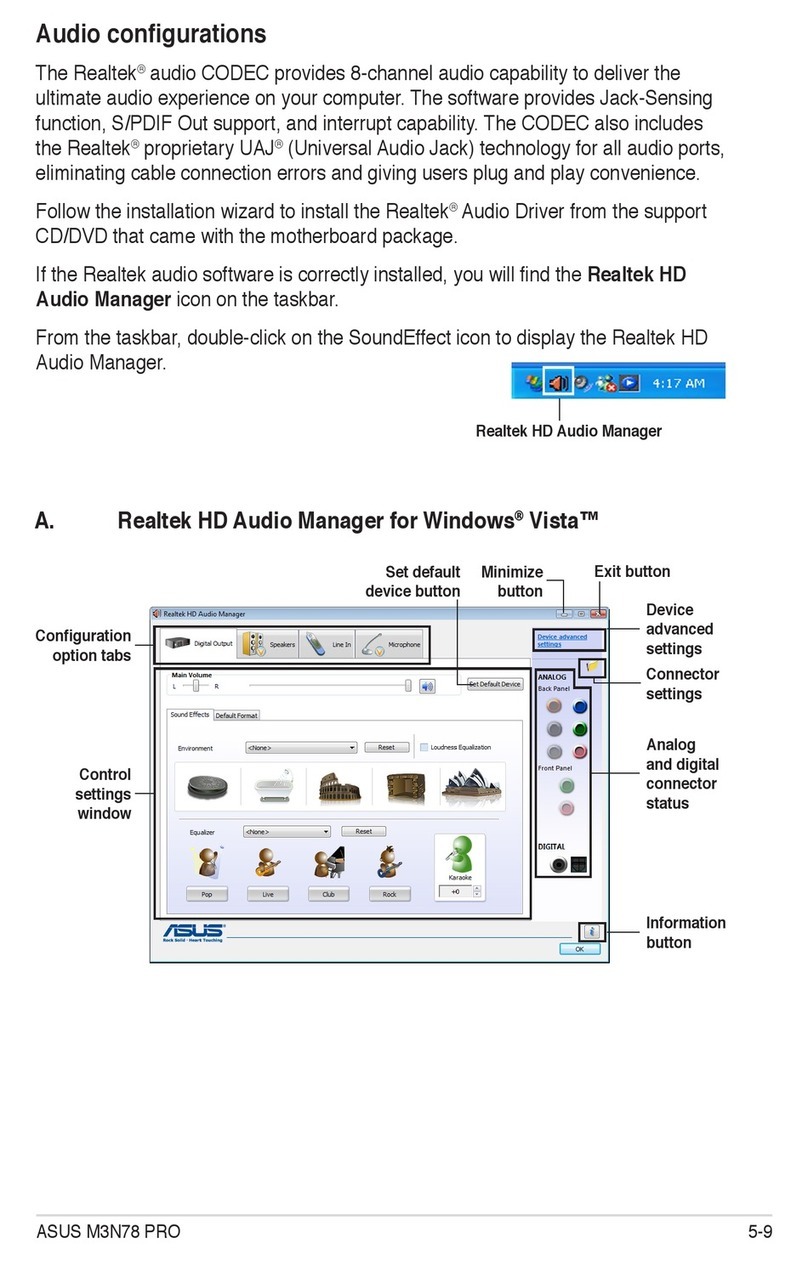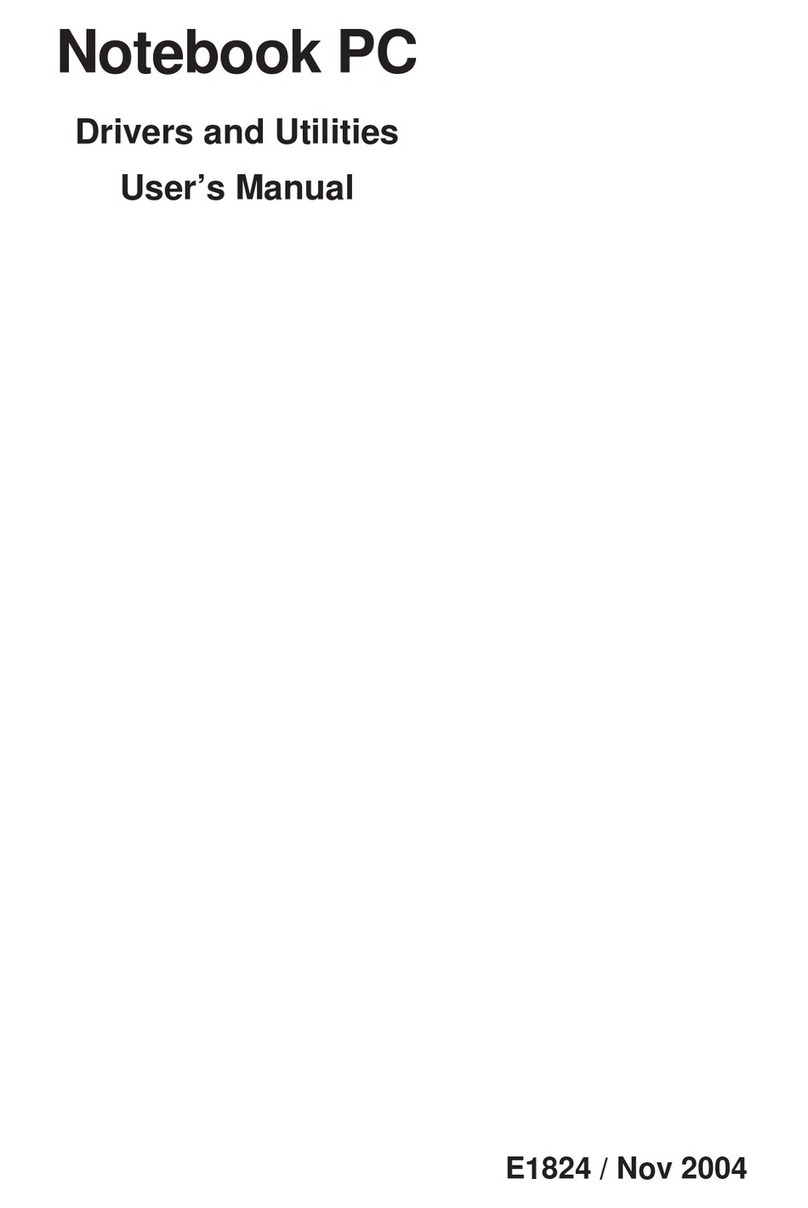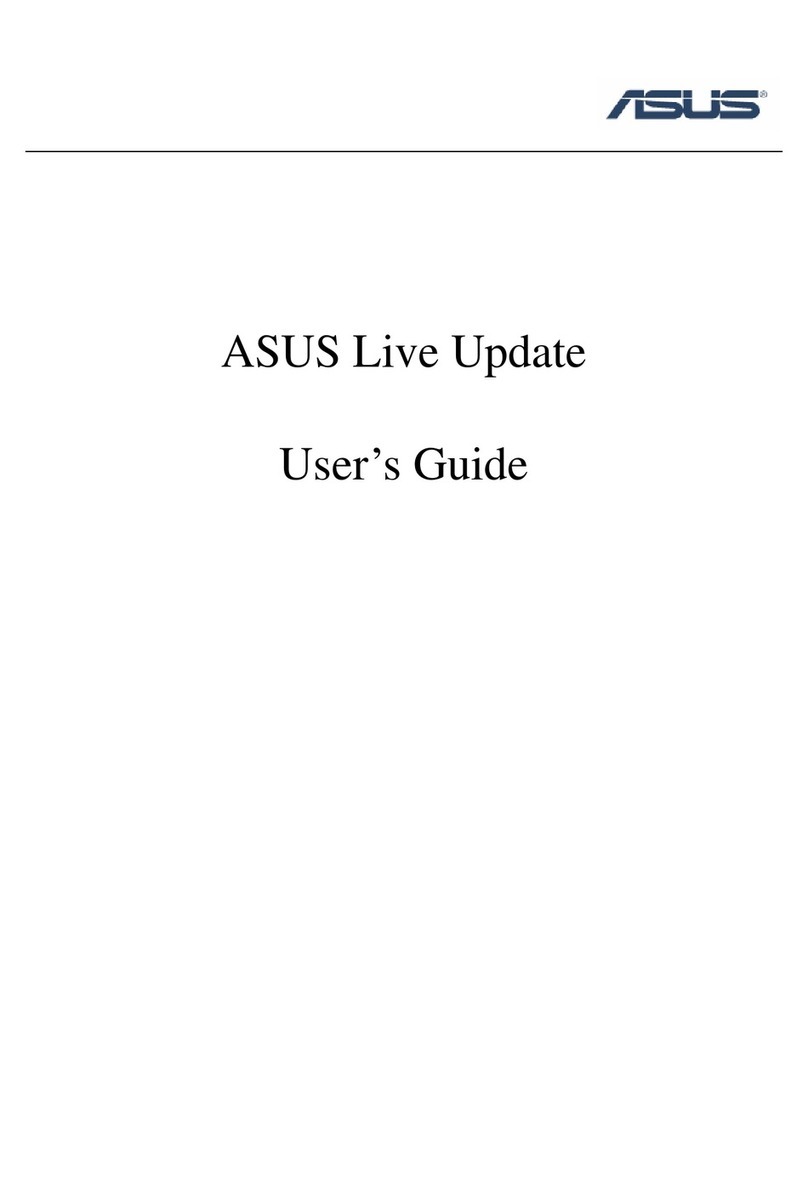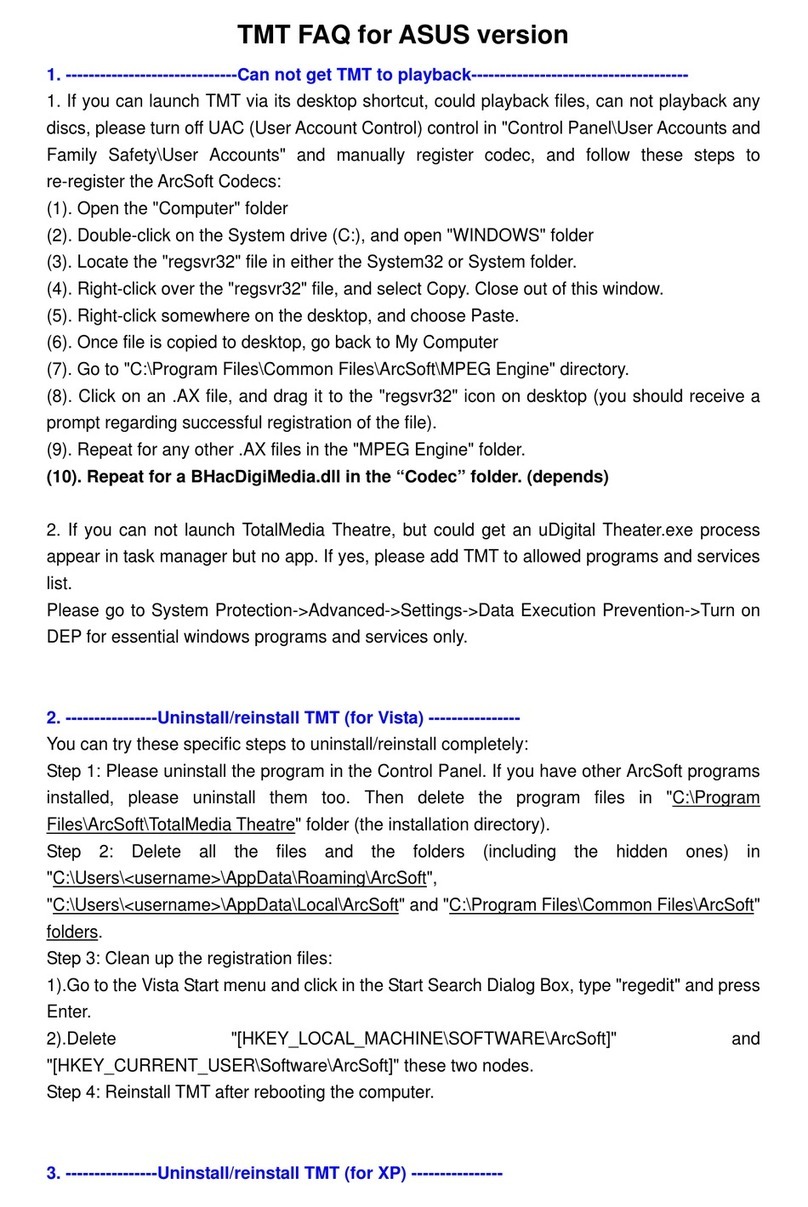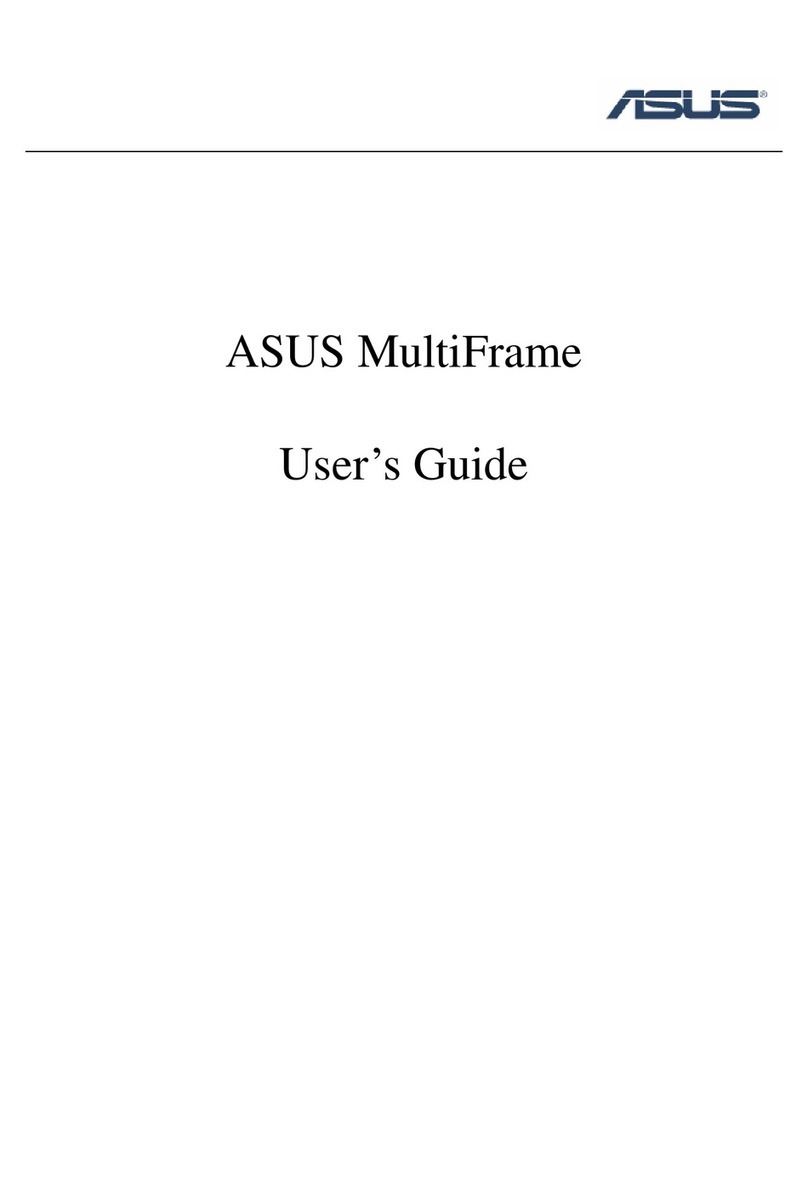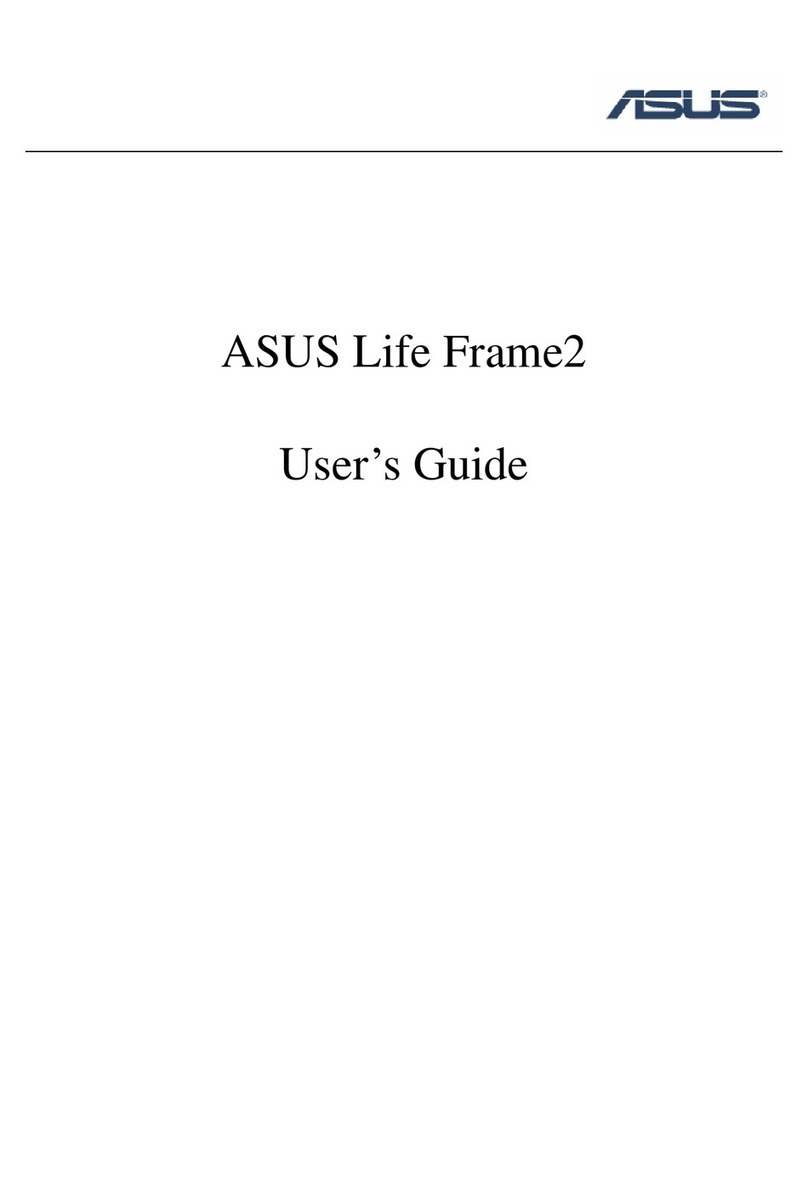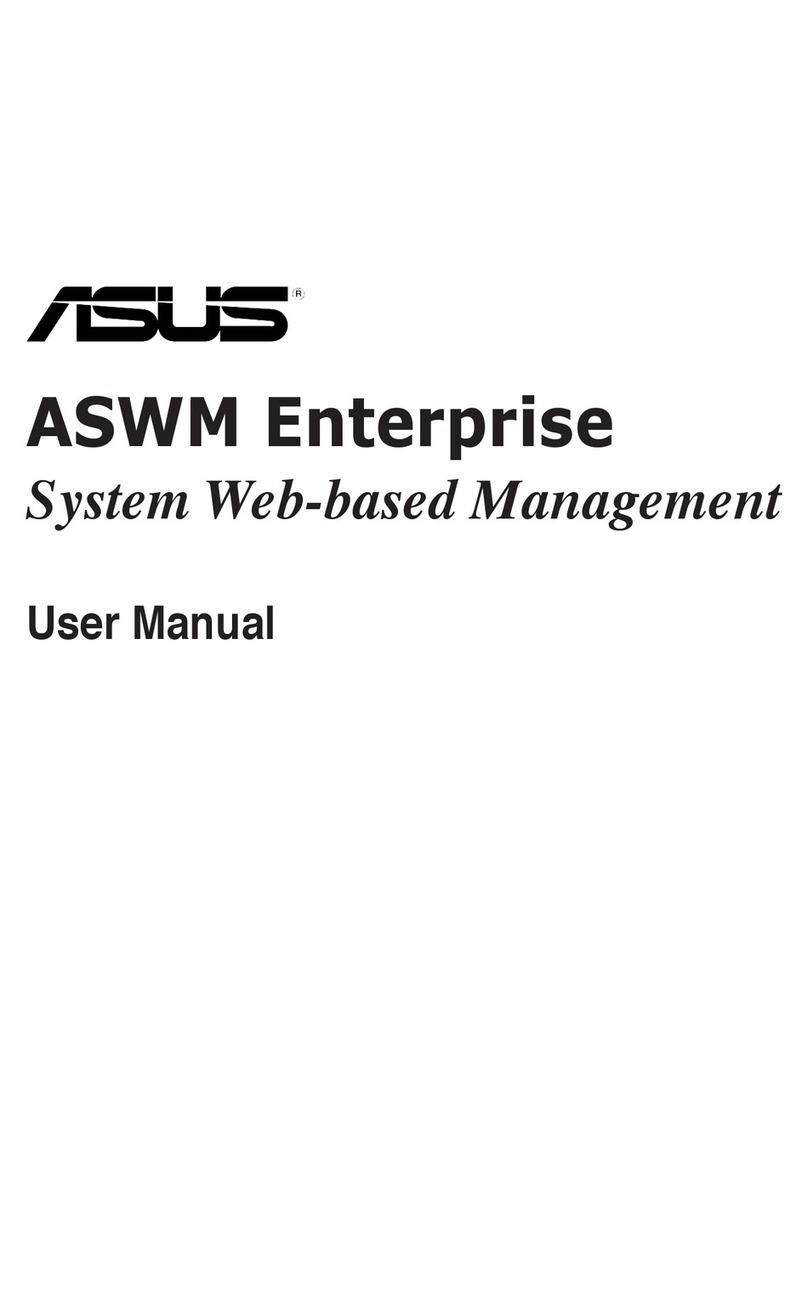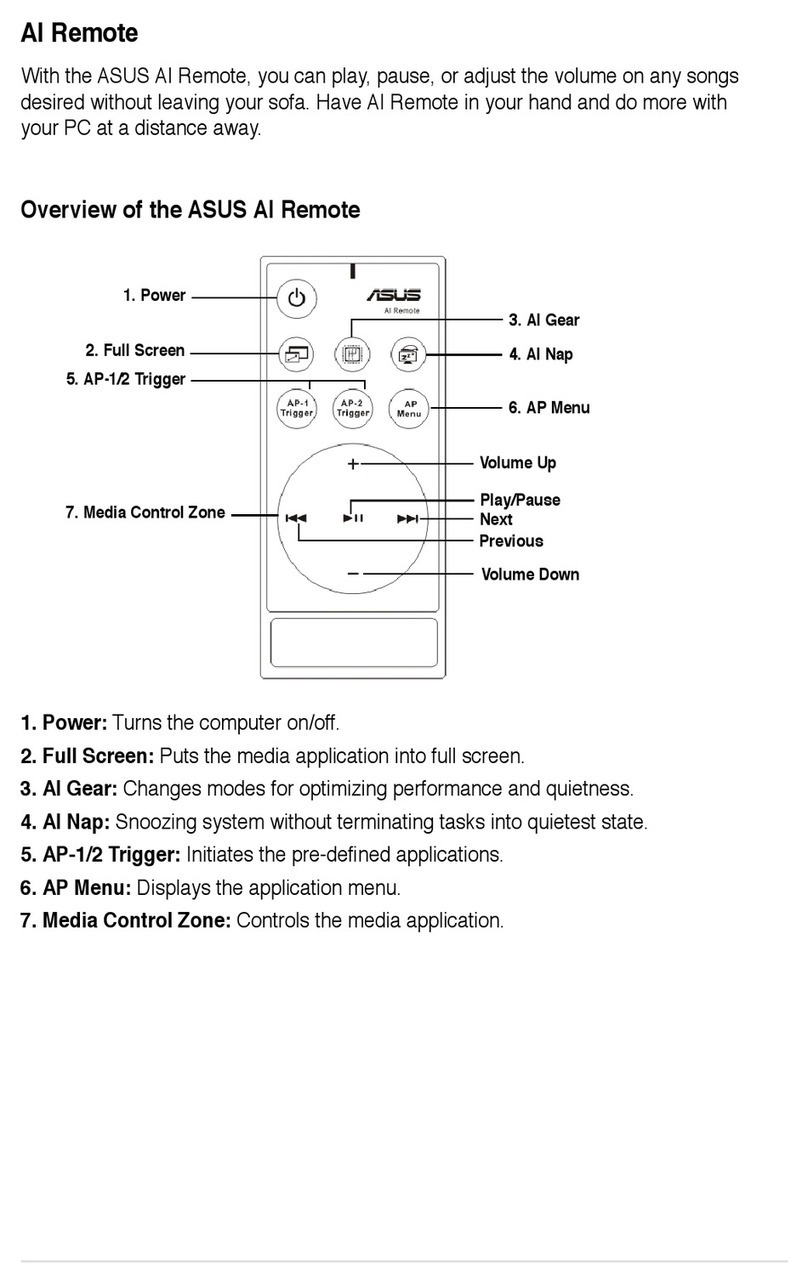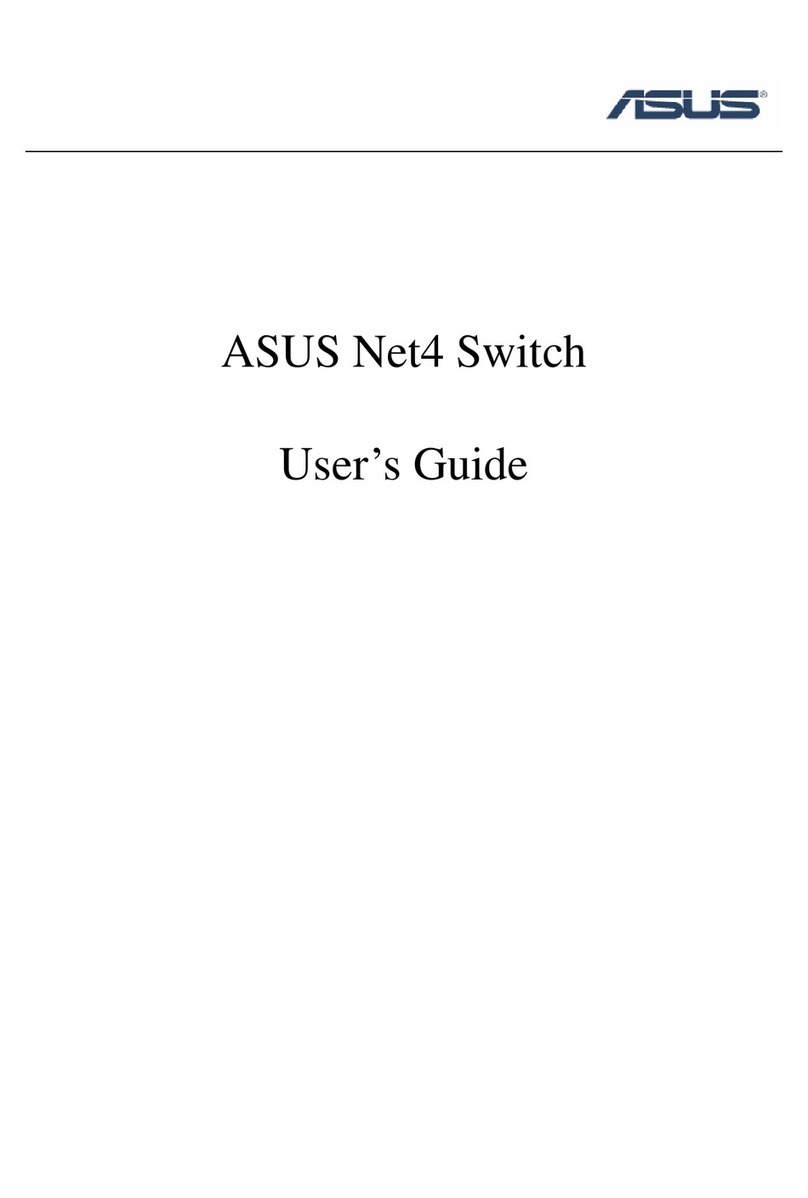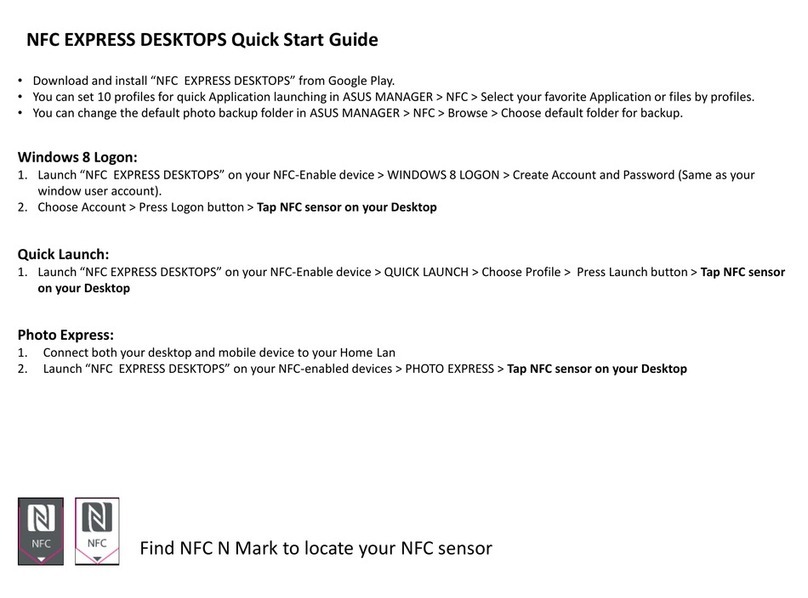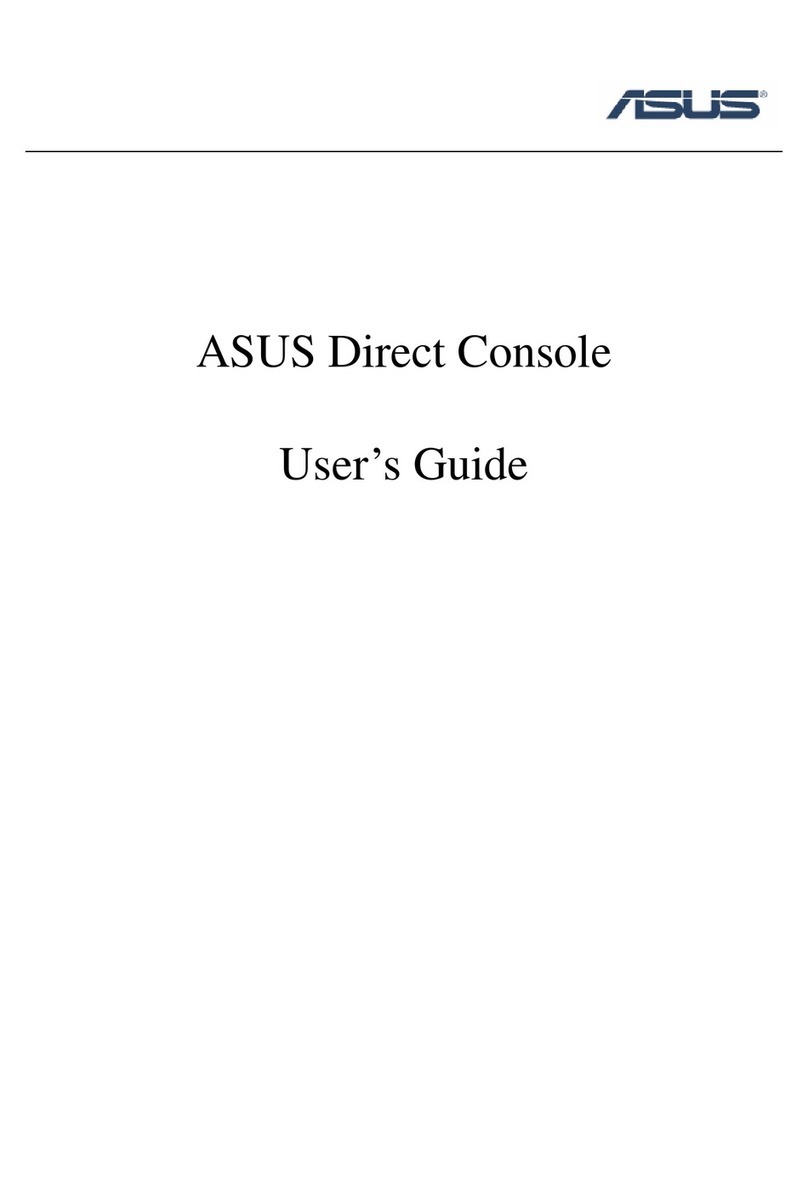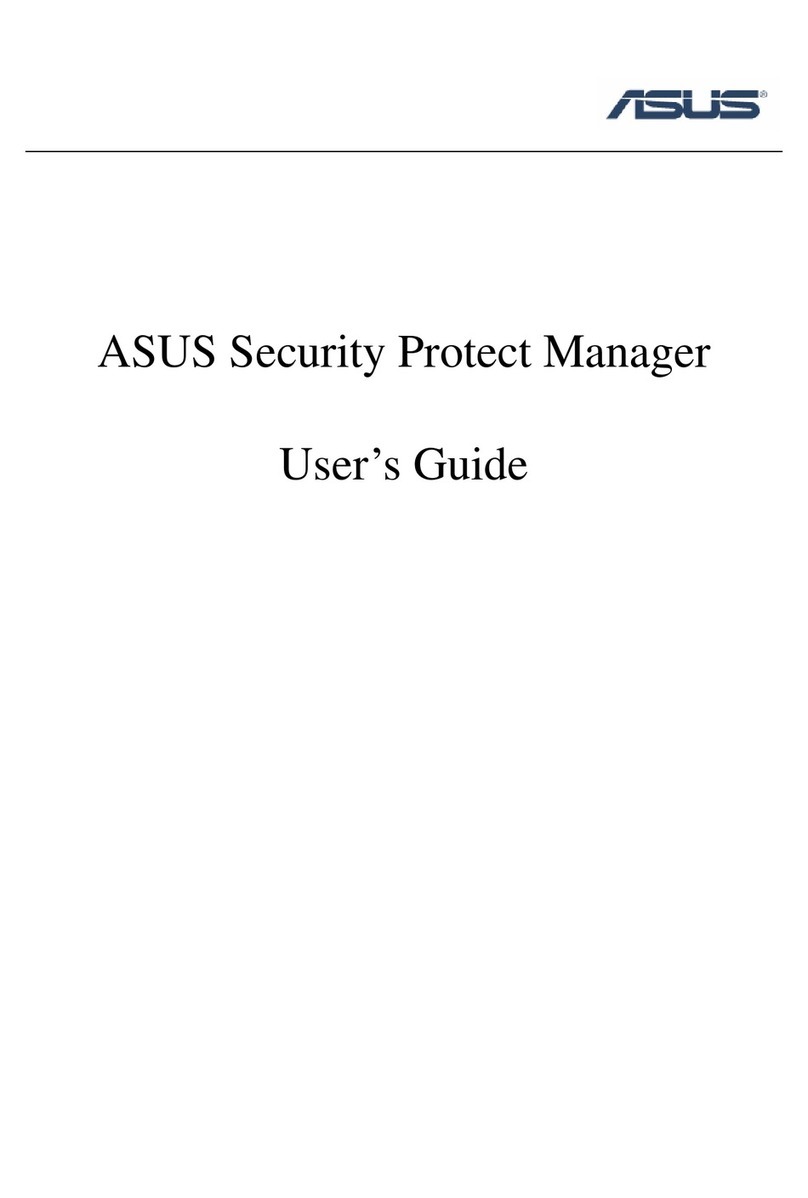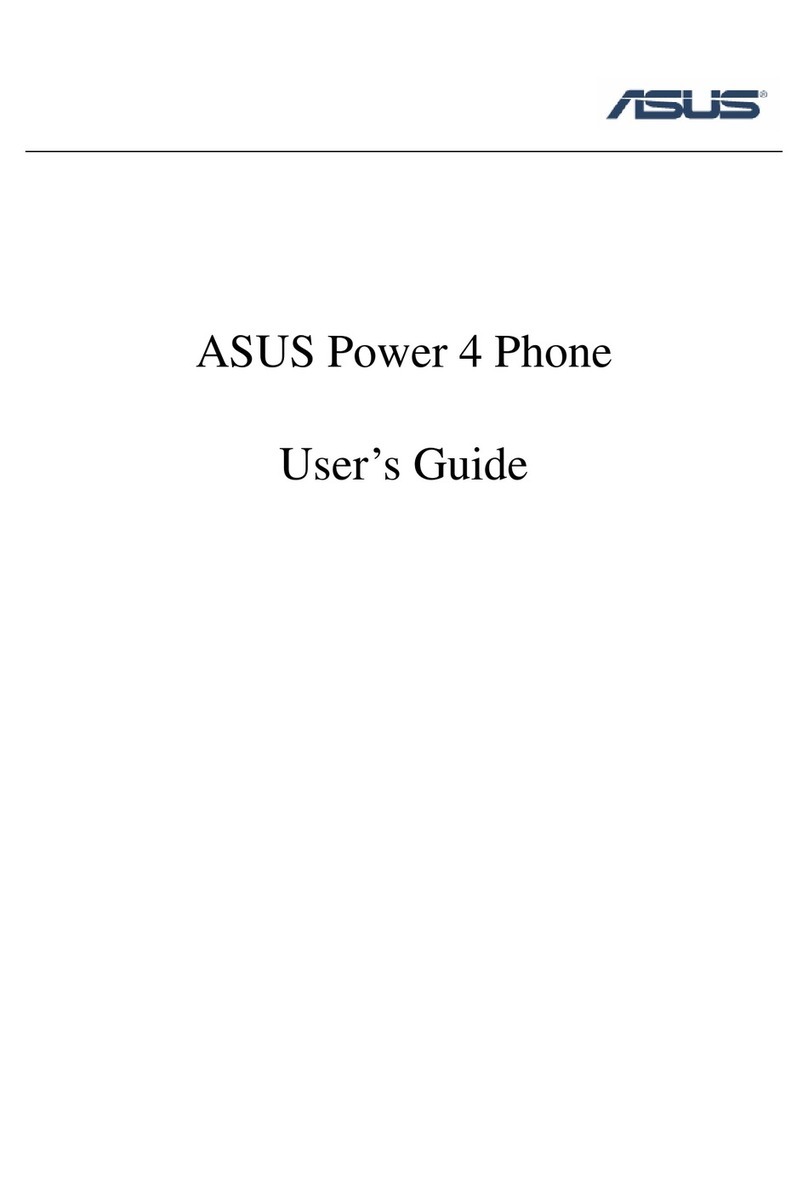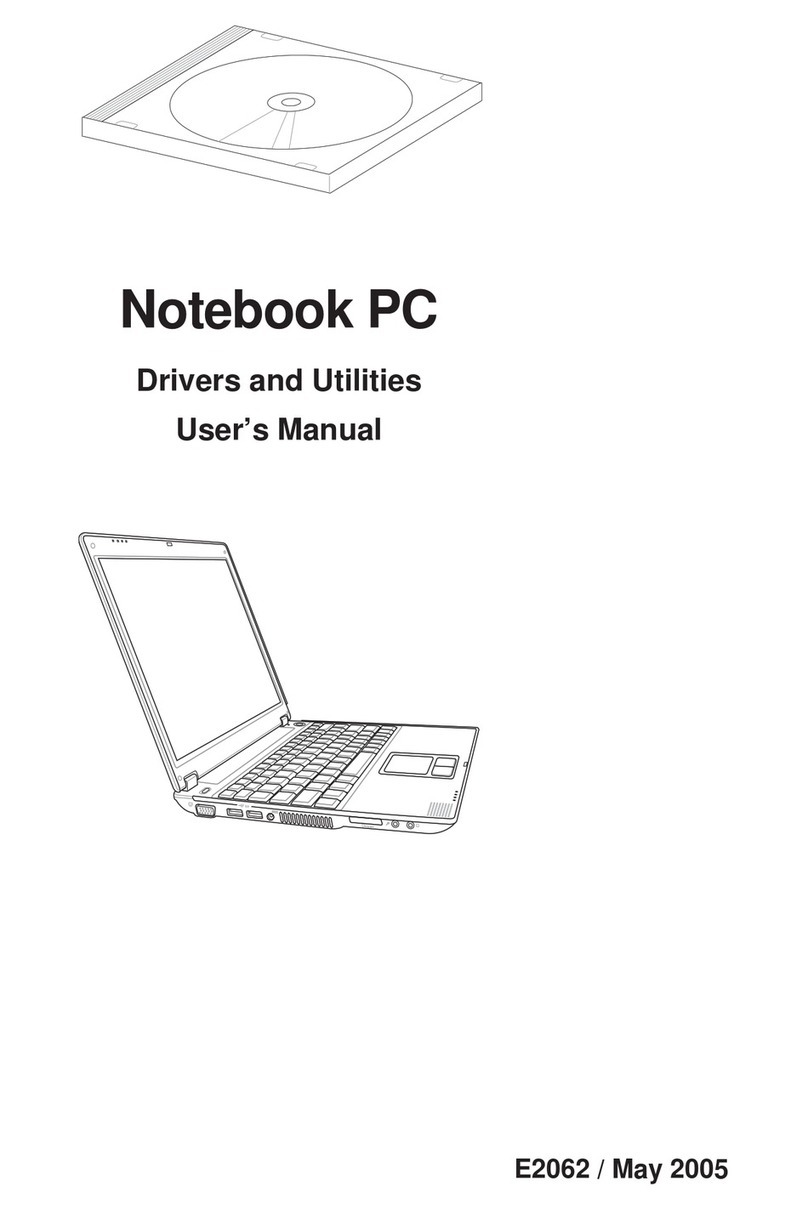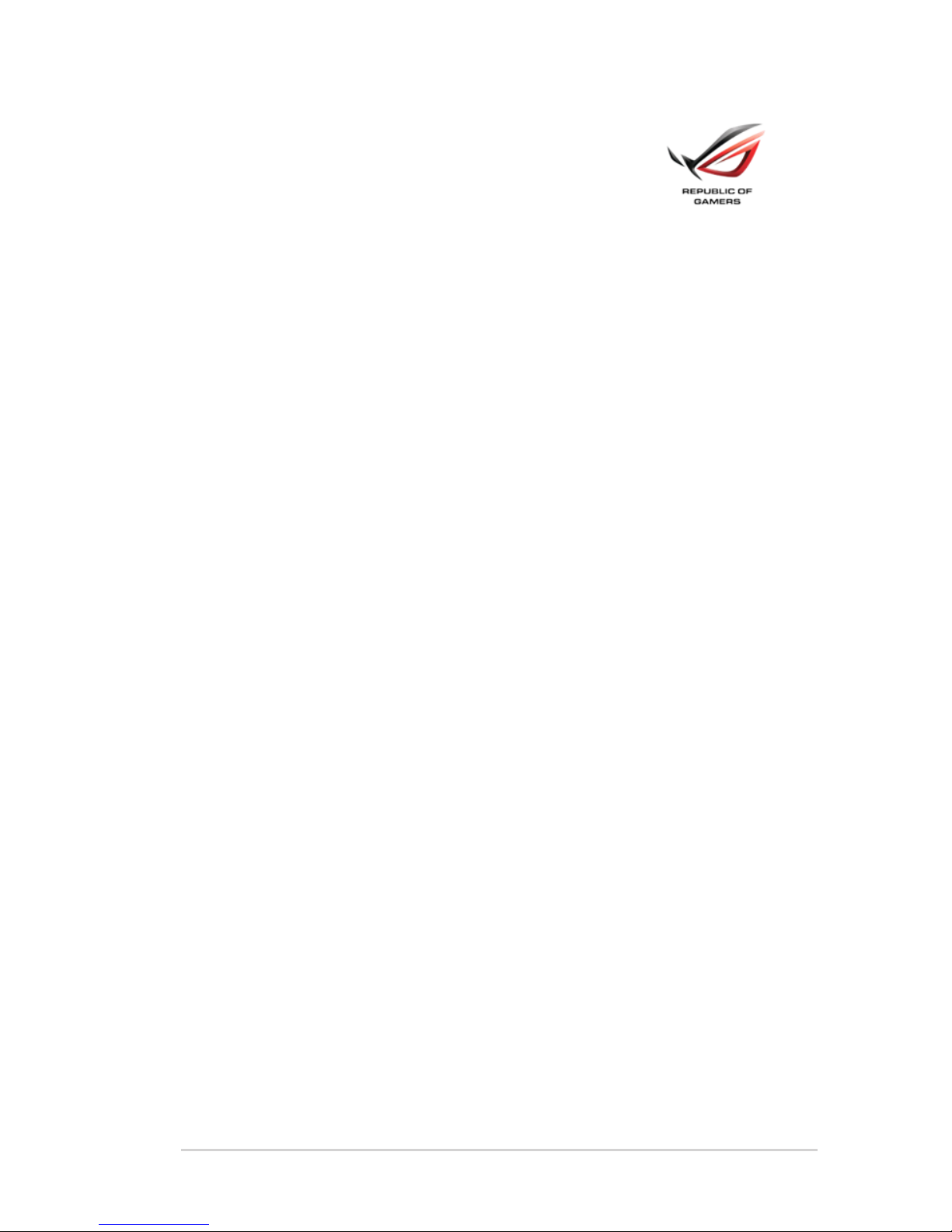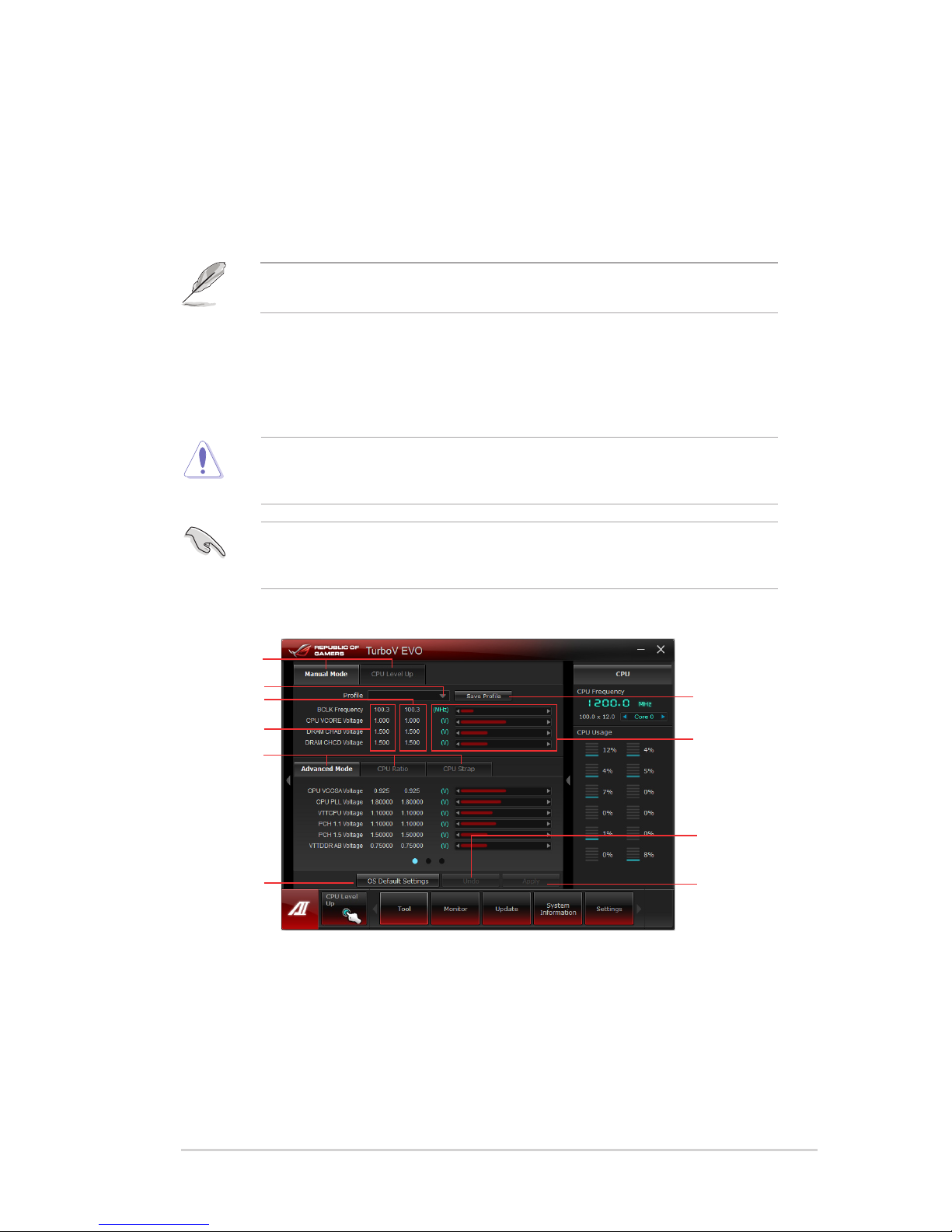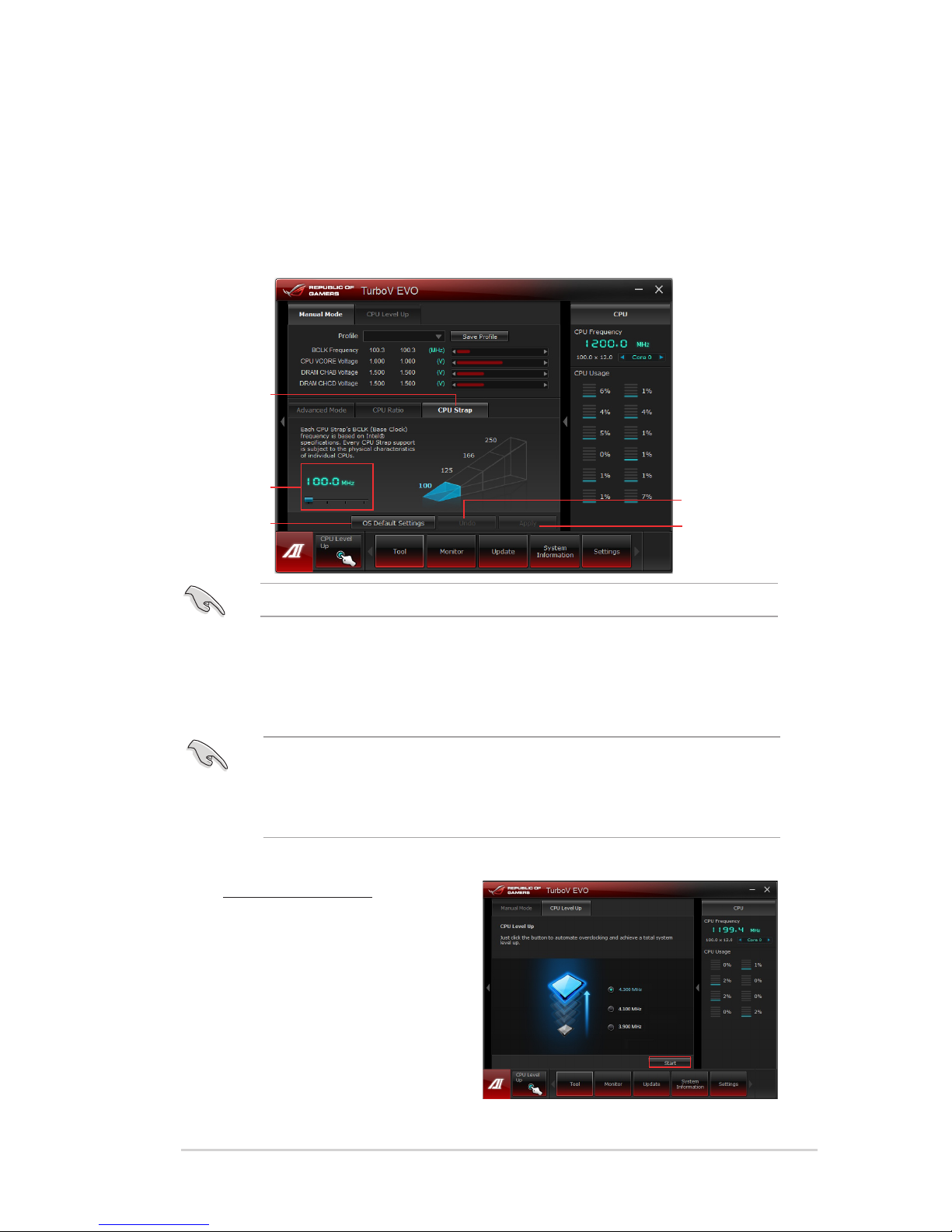ROG ASUS AI Suite II 1
D094
Republic of Gamers
AI Suite II User Manual
AI Suite II
Installing AI Suite II.......................................................................................... 2
Using AI Suite II............................................................................................... 2
TurboV EVO ................................................................................................................. 3
TurboV ....................................................................................................... 3
CPU Level Up ................................................................................................. 5
New DIGI+ Power Control........................................................................................... 7
EPU ........................................................................................................................ 9
Launching EPU ............................................................................................... 9
FAN Xpert................................................................................................................... 10
Launching FAN Xpert .................................................................................... 10
Using FAN Xpert ........................................................................................... 10
Fan setting .................................................................................................... 10
Probe II ...................................................................................................................... 11
Launching Probe II.........................................................................................11
Conguring Probe II .......................................................................................11
Sensor Recorder ....................................................................................................... 15
Launching Sensor Recorder ......................................................................... 15
Using Sensor Recorder................................................................................. 15
Using History Record .................................................................................... 15
USB 3.0 Boost............................................................................................................ 16
Launching USB 3.0 Boost............................................................................. 16
Conguring USB 3.0 Boost ........................................................................... 16
Ai Charger+................................................................................................................ 17
Monitor ...................................................................................................................... 18
Sensor ..................................................................................................... 18
CPU Frequency............................................................................................. 18
ASUS Update ............................................................................................................. 19
Launching ASUS Update .............................................................................. 19
Using ASUS Update...................................................................................... 19
MyLogo2..................................................................................................................... 20
Launching ASUS Update .............................................................................. 20
Using MyLogo ............................................................................................... 20
System Information................................................................................................... 22