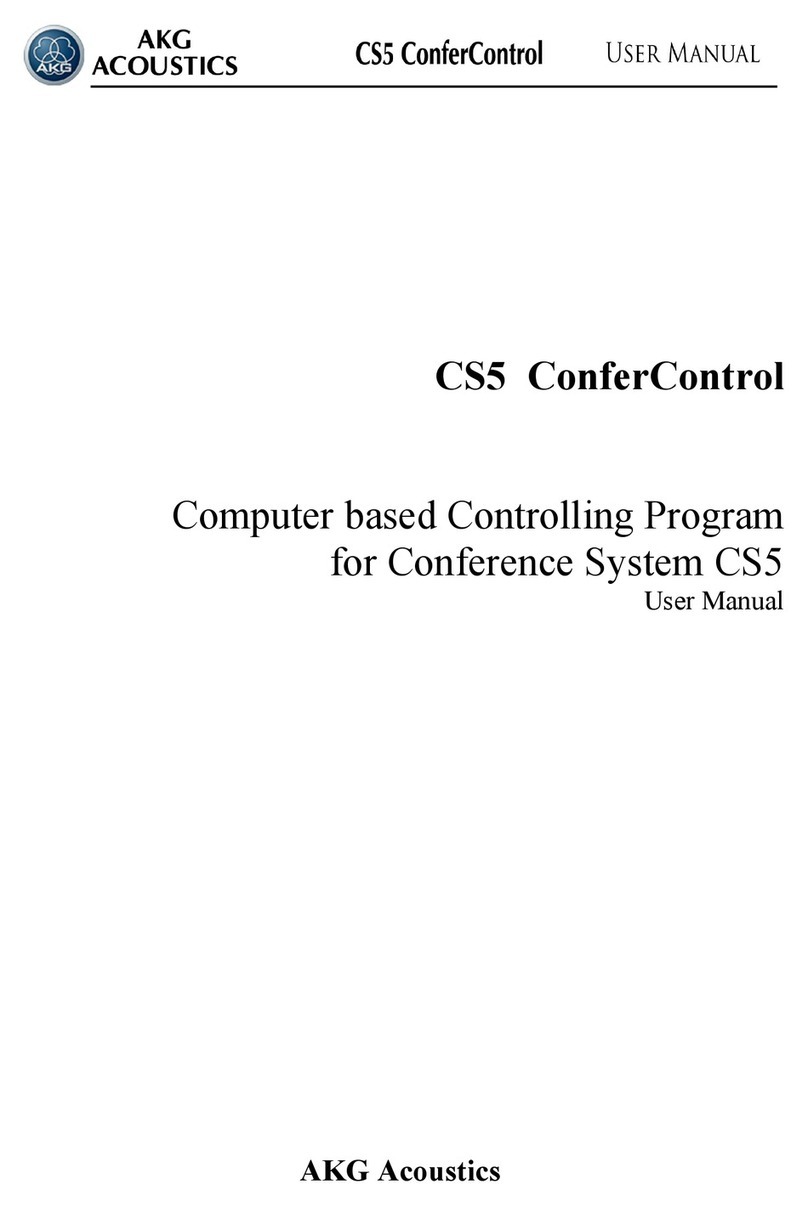Note:
3.5.3 Advanced Auto Setup
• Pre-selecting
Advanced Auto Setup
• Starting
Advanced Auto Setup
Note:
The changes you may have made will also be documented in the Report.
7. Click on "Done".
8. Set the transmitter assigned to each receiver to the appropriate frequency.
If the result does not meet your expectations:
•Select a different Preset.
•Reduce the number of receivers.
•Change the "Threshold" settings in the "Configure Auto Setup" tab.
•Click on "Report" in the "Quick Auto Setup" tab and analyze the Auto Setup Report.
1. From the menu bar, select "Tools" – "Config…" – "Configure Auto Setup".
2. Deactivate "Use quick autosetup" (checkbox empty).
3. Click on "O.K." to save your selection.
1. From the menu bar, select "Tools" – "Auto Setup…".
This brings up a window in which you can select one or several receivers for scanning. If
scan data exists already, this window will not appear.
3. Once the Environment Scan is completed, click on "Auto Setup".
You will get a detailed analysis of the scan.
4. Click on "NEXT".
This will bring up the following window:
5. Click on "NEXT".
The Preset databases of the selected receivers will be loaded if necessary.
6. Click on "NEXT".
This will bring up the following window:
MCS 4000 mission control software
10
Note:
If a receiver you selected is currently
being used, the message "in use!!" will
appear. We recommend deselecting this
receiver because receivers will not be able
to receive RF signal during a scan.
2. Click on "Start Scan" to start Environment
Scan, or click on "Cancel" to quit the
menu.
•You can manually enter extraneous fre-
quencies known to cause intermodula-
tion and frequency bands to be avoi-
ded (nearby TV transmitters etc.). Auto
Setup will leave these frequencies out
when assembling a frequency list.
(Note that extraneous-transmitter fre-
quencies closely above or below the
band in use cannot be shown by
Environment Scan because they are
outside the scanned band. Never-
theless, these frequencies may cause
intermodulation.)
7. Select the number of channels you need
and click on the two-letter code for the
country where you are going to use your
system (e.g., US, UK, AT for Austria, etc.)
to select the appropriate Preset for your
system.
For some countries (e.g., the US, France,
Germany), several Presets are available.
Please contact the appropriate authority
to find out which Presets are approved for
the region where you will use your system.
You may even select several Presets, e.g., if the same Preset is not available for all bands.