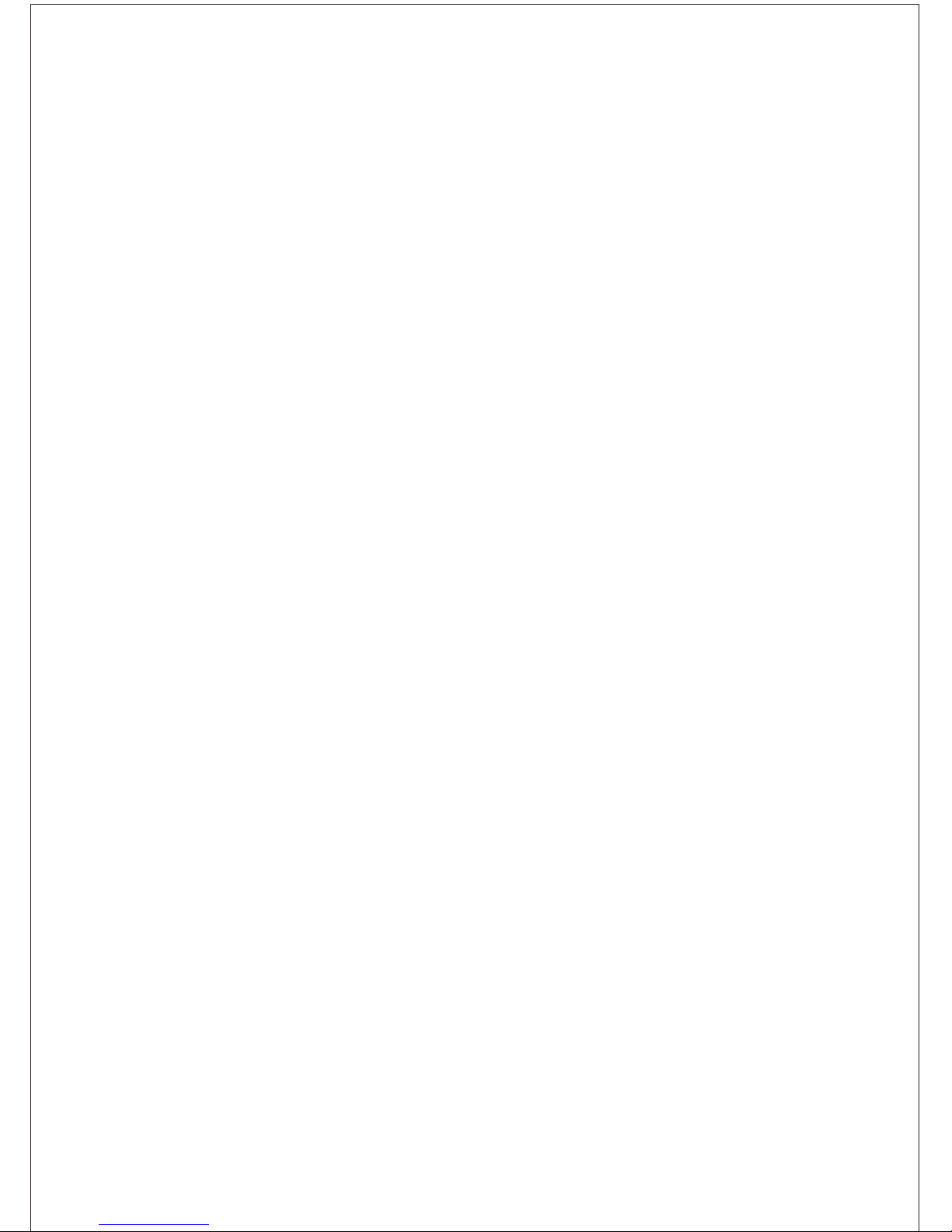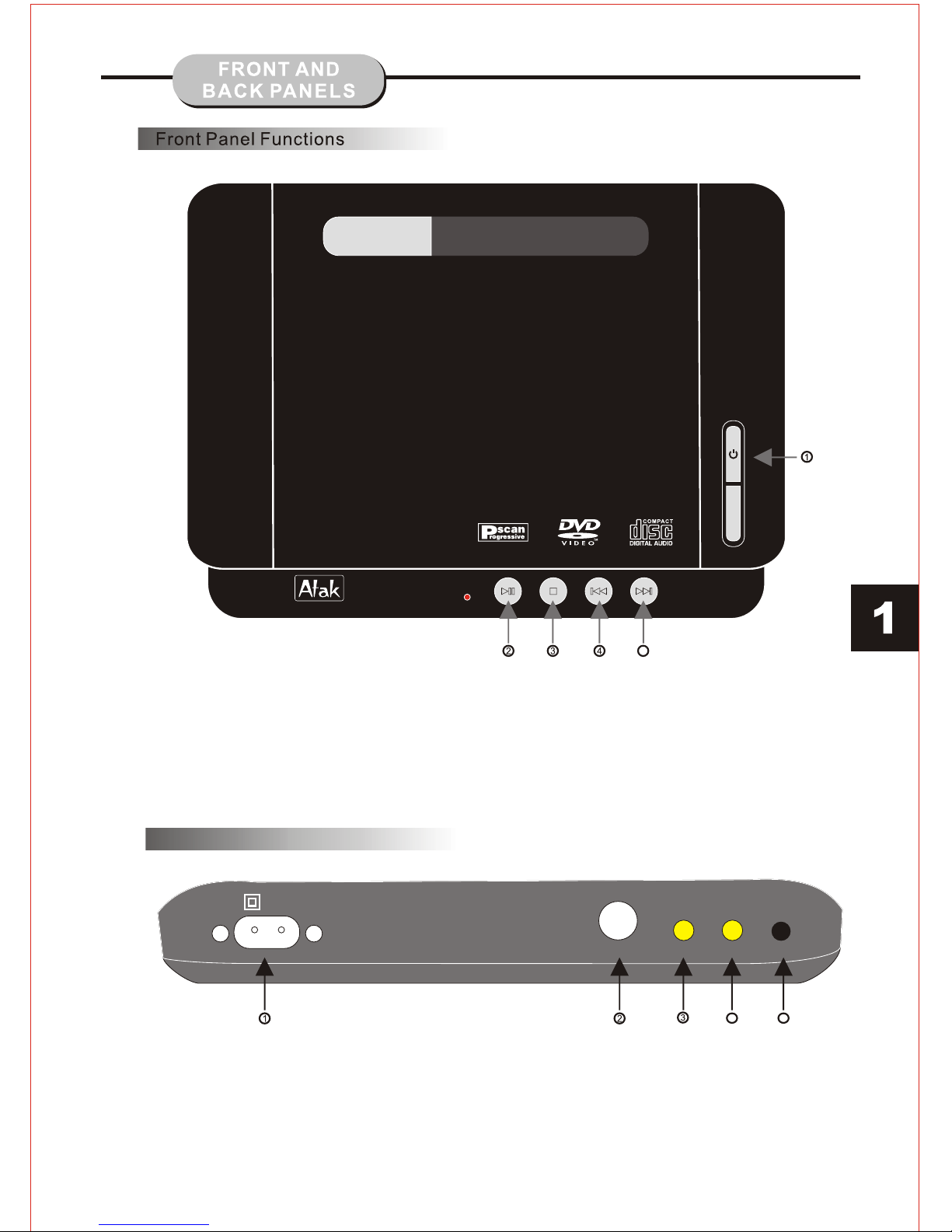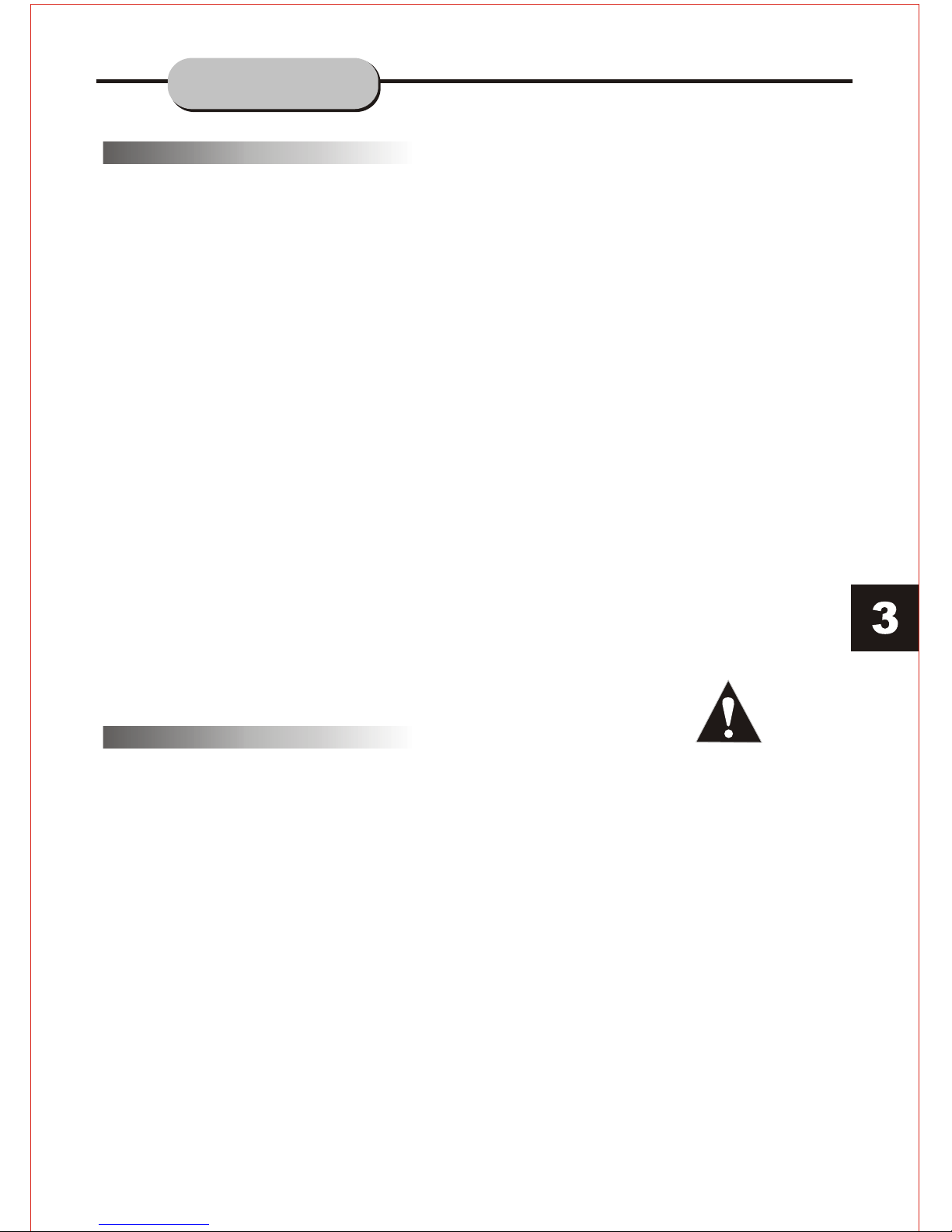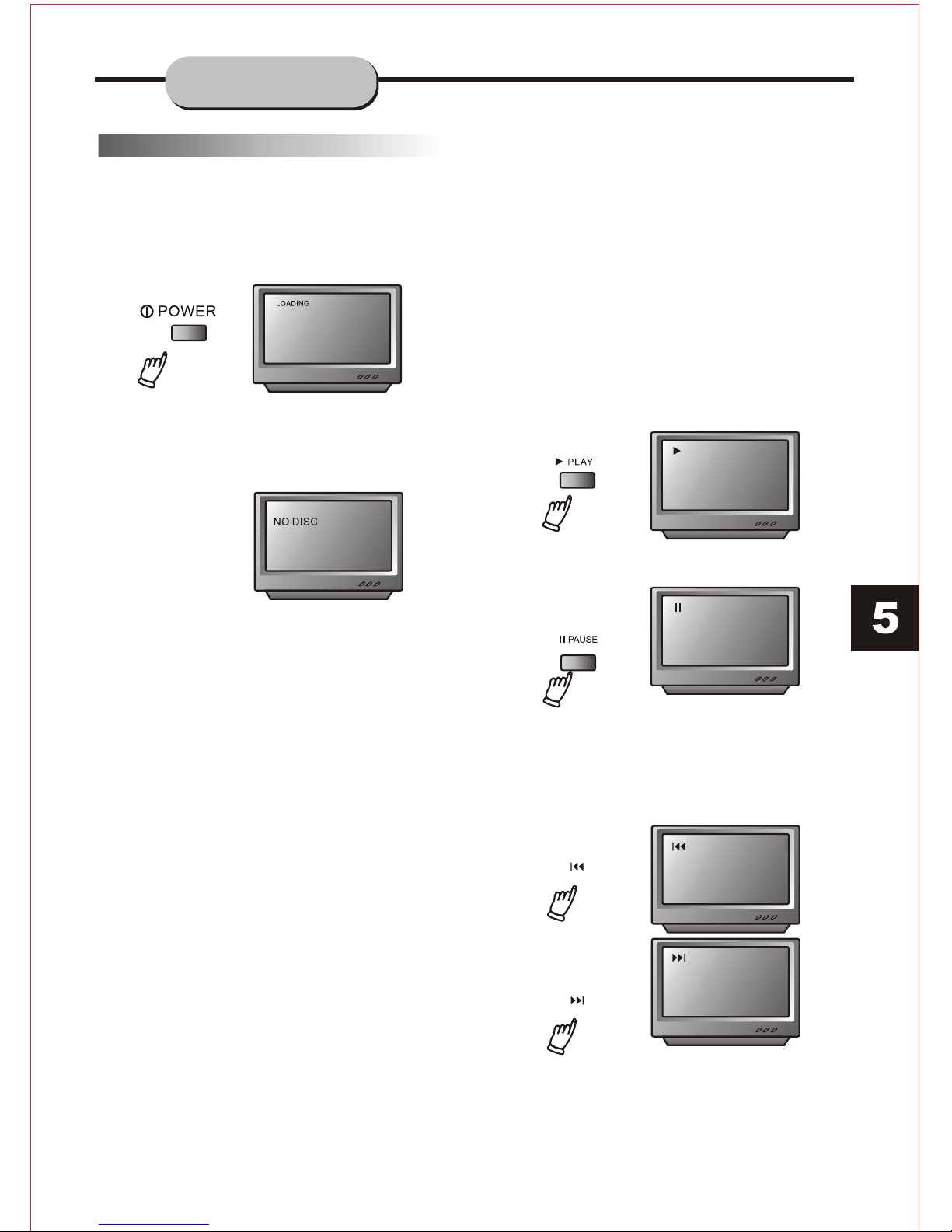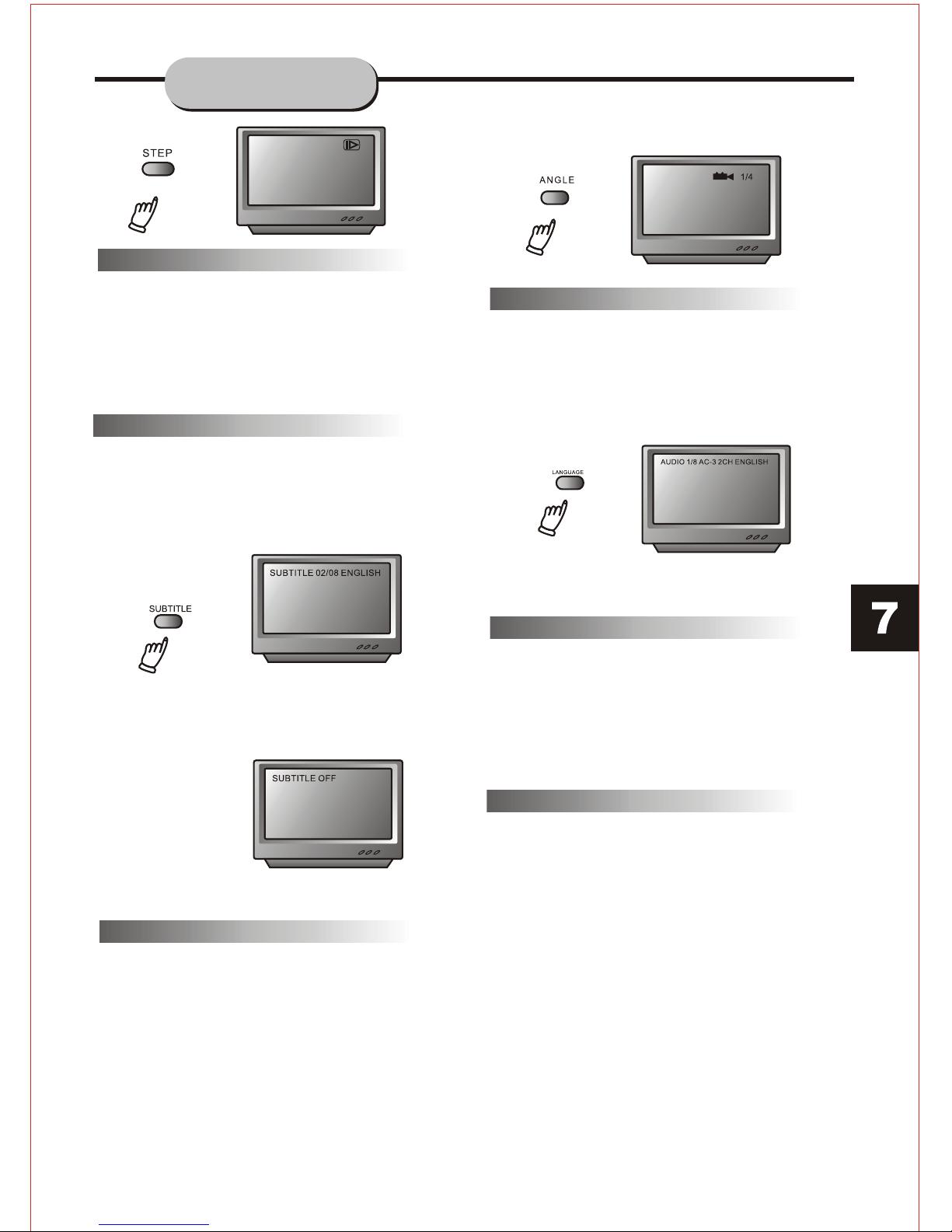1. Push down andout on the battery
compartment cover to removeit.
2. Insert the two"AAA" batteries into the
battery compartment of theremote control
making sure the '+' and the '-' signson the
batteries match up tothe '+' and '_'markings
inside the battery compartment.
3. Replace the batterycompartment cover.
Battery Installation
Notes:
Do not mix batteriesfrom different
manufacturers or old withnew.
If the remote controlwill not be usedfor
an extended period, removethe batteries
to prevent damage-causing corrosion.
If battery leakage occurs,wipe the battery
liquid from inside thebattery compartment,
and then replace bothbatteries.
Always replace both batteriesat the same
time, using new, fully chargedbatteries.
The life expectancy ofbatteries may vary
depending on amount ofuse.
Notes:
Do not direct theremote sensor toward
any light source, suchas direct sunlight
or strong fluorescent lightas it may cause
the unit not tooperate correctly.
When other remote controlsare nearby or
when the remote isused near equipment
using infrared rays, interferencemay occur.
Placing an object onthe remote control
may cause it accidentlydepress a remote
button, changing a functionand shortening
battery life.
Do not cover thefront of the DVDreceiver
with tinted glass, asit may cause
interference with normal operationof the
controller.
Make sure there areno solid objects
between the remote controland the
remote sensor.
This could prevent theunit from receiving
the signal.
Do not spill wateror put wet itemson the
remote control.
Never disassemble remote control.
Using the RemoteControl
Point the remote controlat the remote
sensor on the DVDreceiver. Whenthe
signal from the remoteis received, the
unit will function accordingly. The
remote will operate upto approximately
16' from the remotesensor at an angleof
approx. 30'.
BATTERIES
INCORRECT USE OFBATTERIES MAY
CAUSE THEM TO LEAK,CORRODE,
OR EXPLODE.
OPERATING THE
REMOTE CONTROL