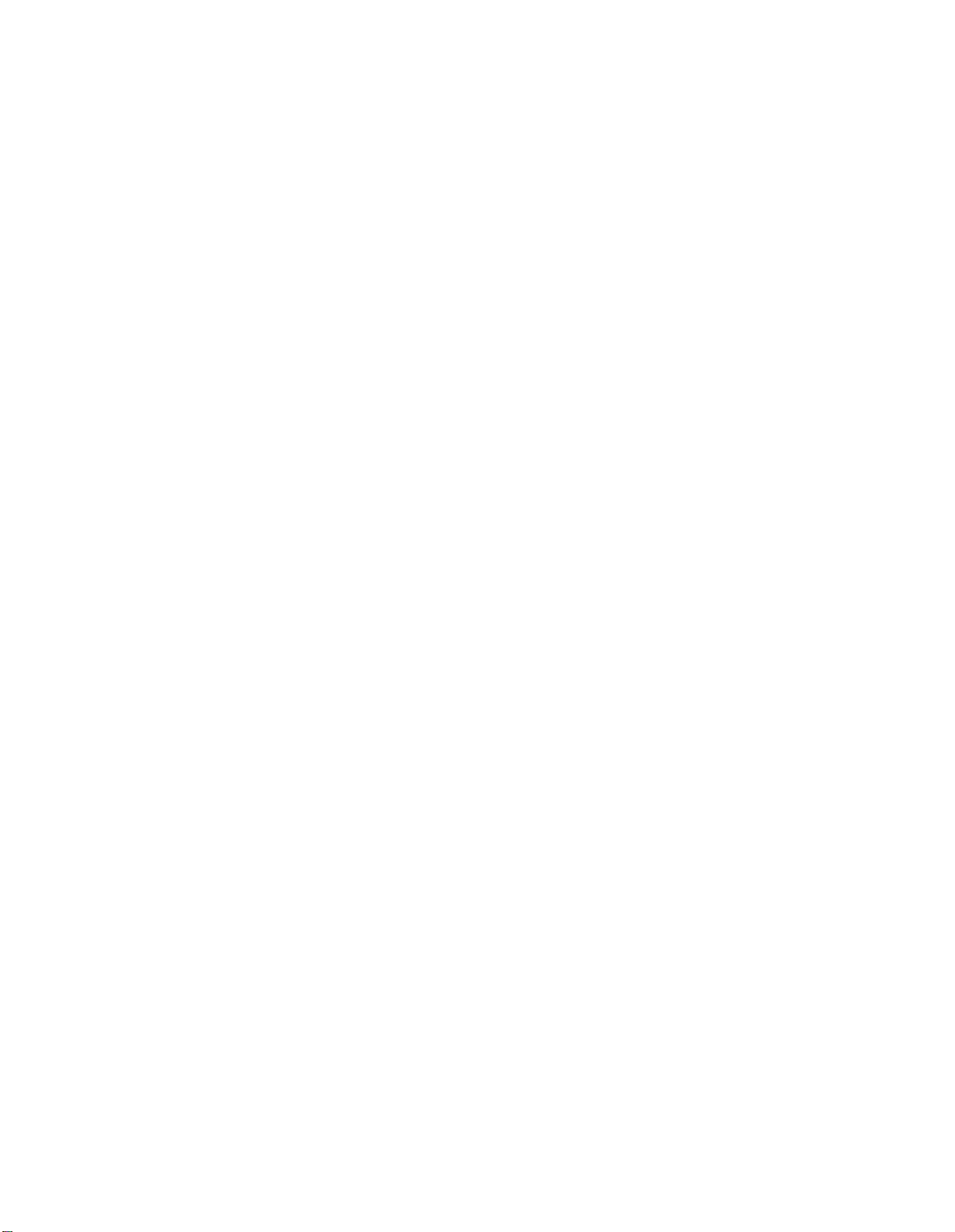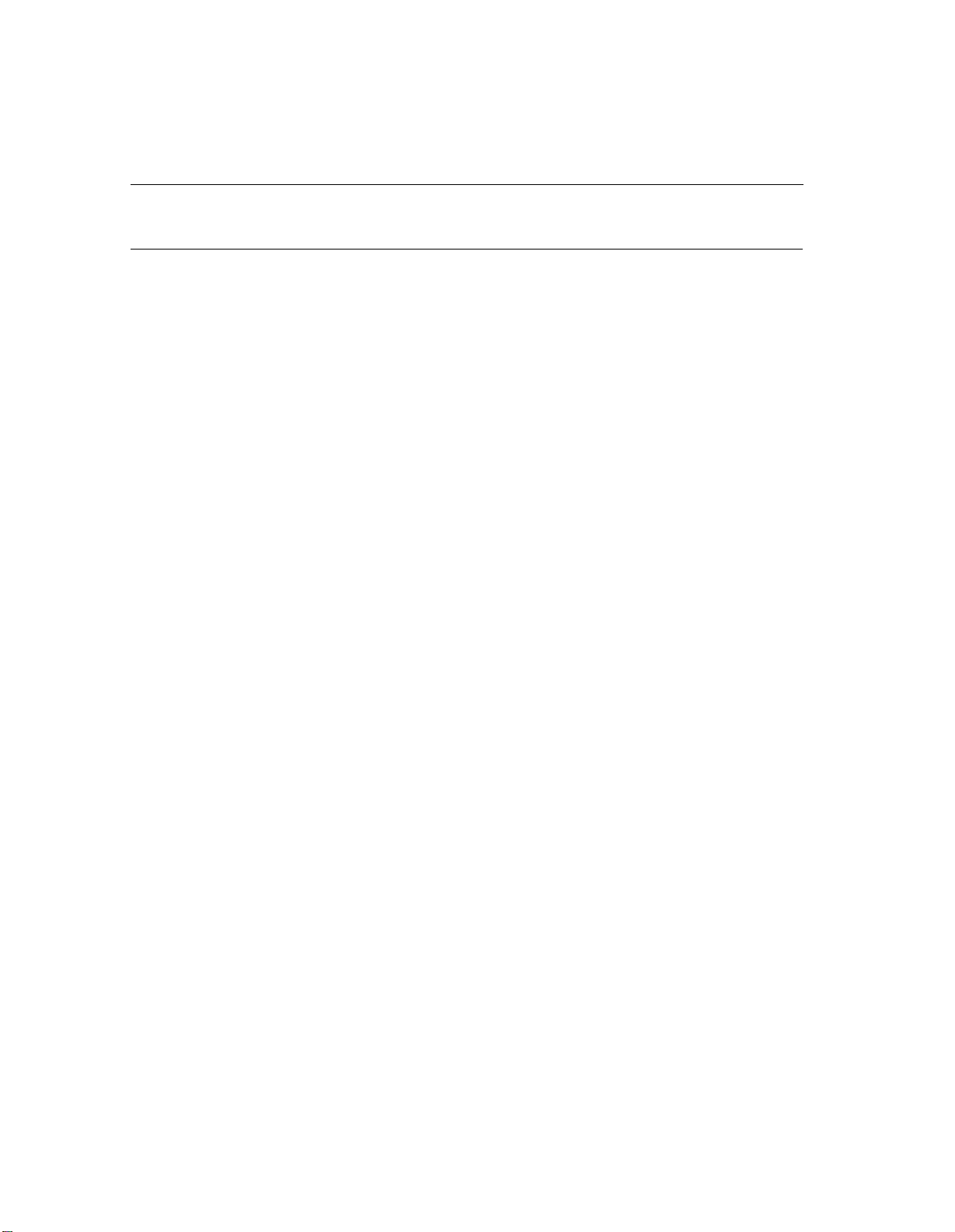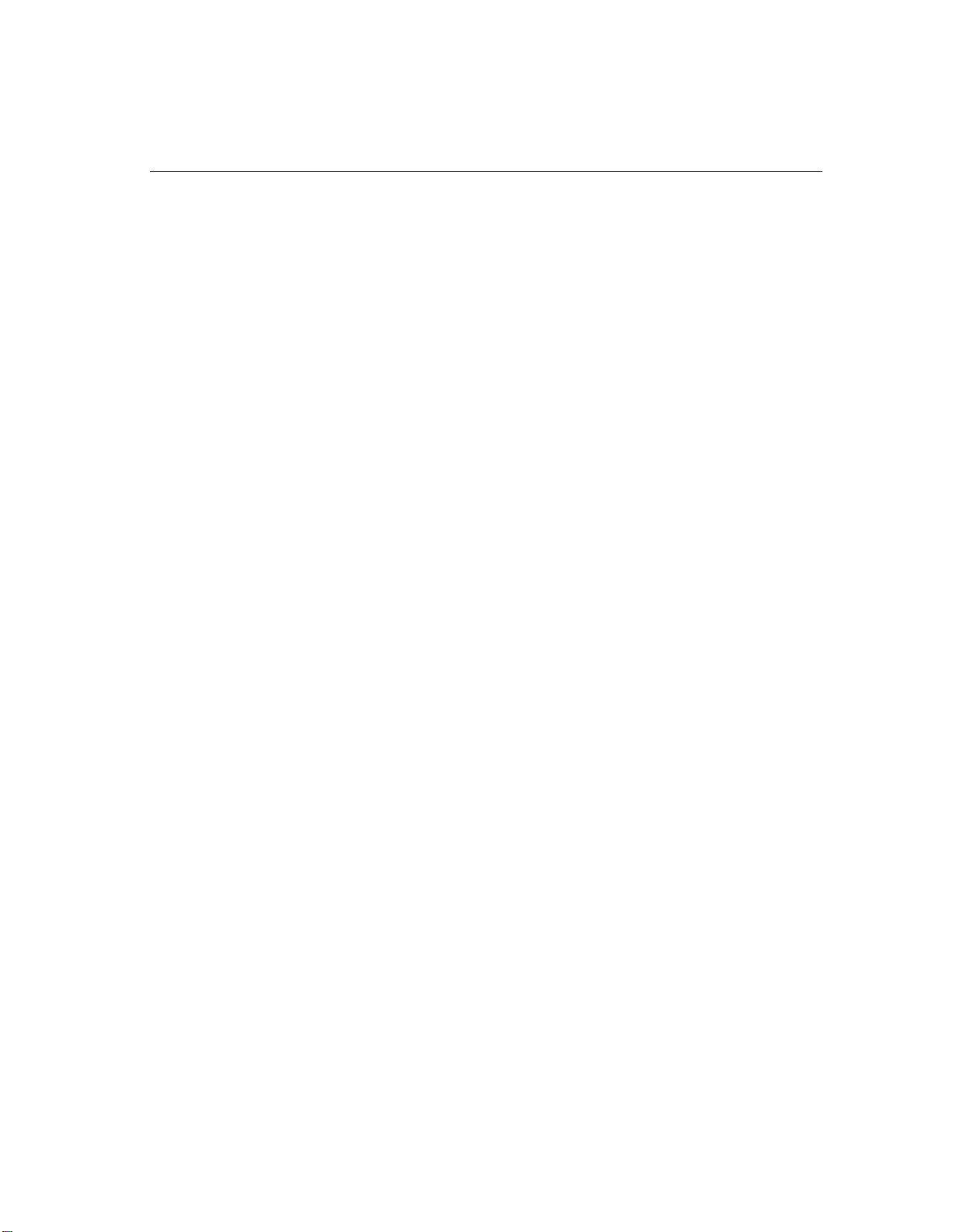Safety Instructions for Installation Personnel
WARNING:
This product should be installed by a qualified technician and must be
properly grounded. Failure to do so can result in a risk of electrical shock, which
may cause serious personal injury. Before product installation, verify that you are
installing the equipment in a properly grounded 3-prong AC receptacle. If not, stop
the installation and contact a qualified electrician.
CAUTION:
The telephone wiring between the communications system controller or
control unit and the MERLIN PFC telephone must be installed in the same building.
●
Never install telephone wiring during a lightning storm.
●
Never install telephone jacks in wet locations unless the jack is specifically designed for
wet locations.
●Never touch uninsulated telephone wires or terminals unless the telephone line has been
disconnected at the network interface.
●
Use caution when installing or modifying telephone lines.
Important Safety Instructions
●
Read and understand all instructions.
●
Follow all warnings and instructions marked on the product.
●
This product can be hazardous if immersed in water.
●Do not use liquid cleaners or aerosol cleaners. Unplug this product from the wall outlet
before cleaning. Use a damp cloth for cleaning.
●
Do not use this product near water, for example, near a bath tub, wash bowl, kitchen sink,
or laundry tub, in a wet basement or near a swimming pool.
●Do not place this product on an unstable cart, stand, or table. The product may fall,
causing serious damage to the product.
●
Never place this product near or over a radiator or heat register.
●Do not block slots and openings in the cabinet, back, or bottom provided for ventilation
and to protect it from overheating. This product should not be placed in a built-in
enclosure unless proper ventilation is provided.
●Do not block the openings by placing the product on a bed, sofa, rug, or other similar
surface.
●This product should be operated only from the type of power source indicated on the
marking label. If you are not sure of the type of power supply to your home or office,
consult your local power company.