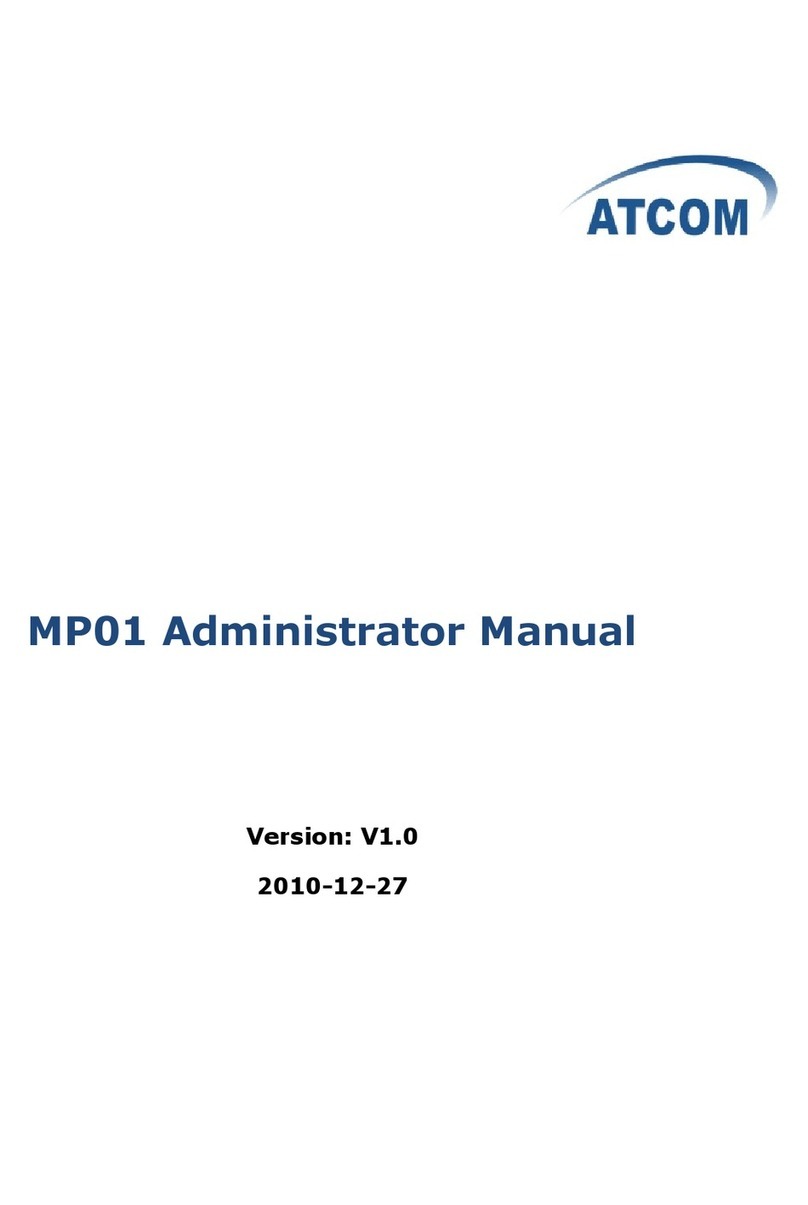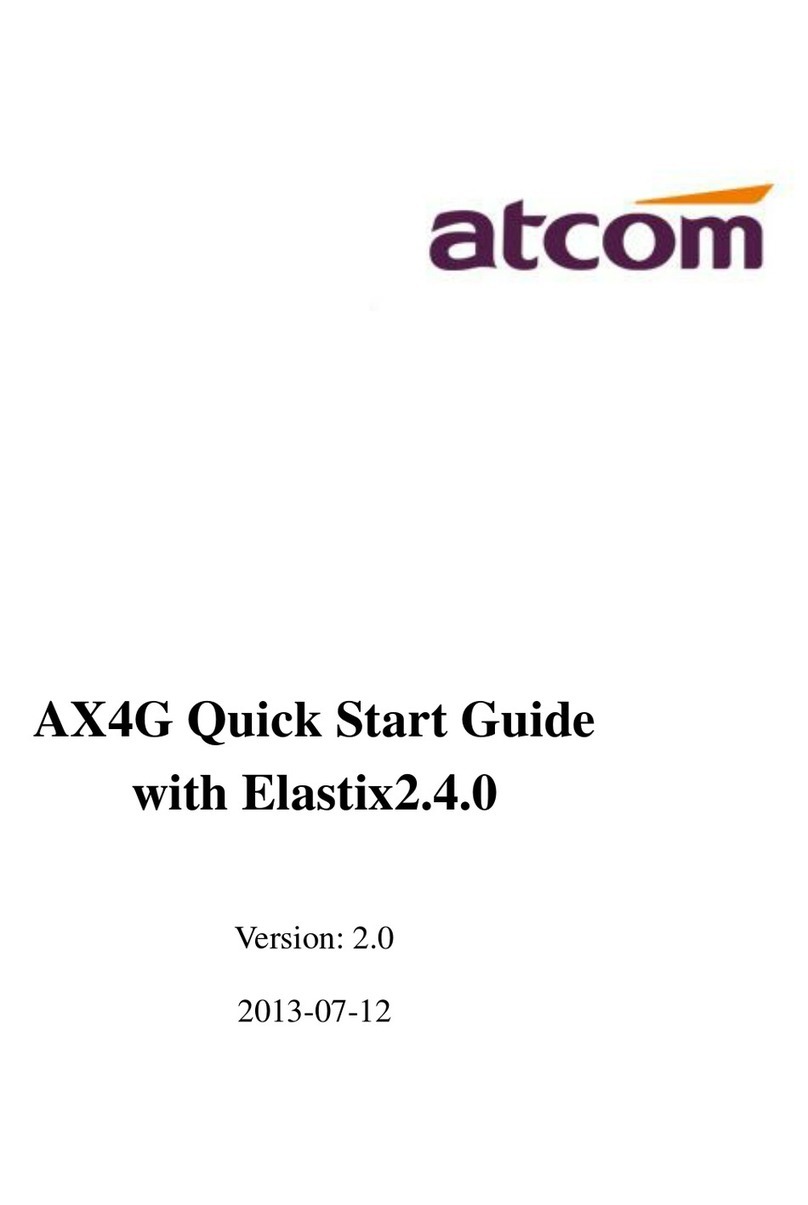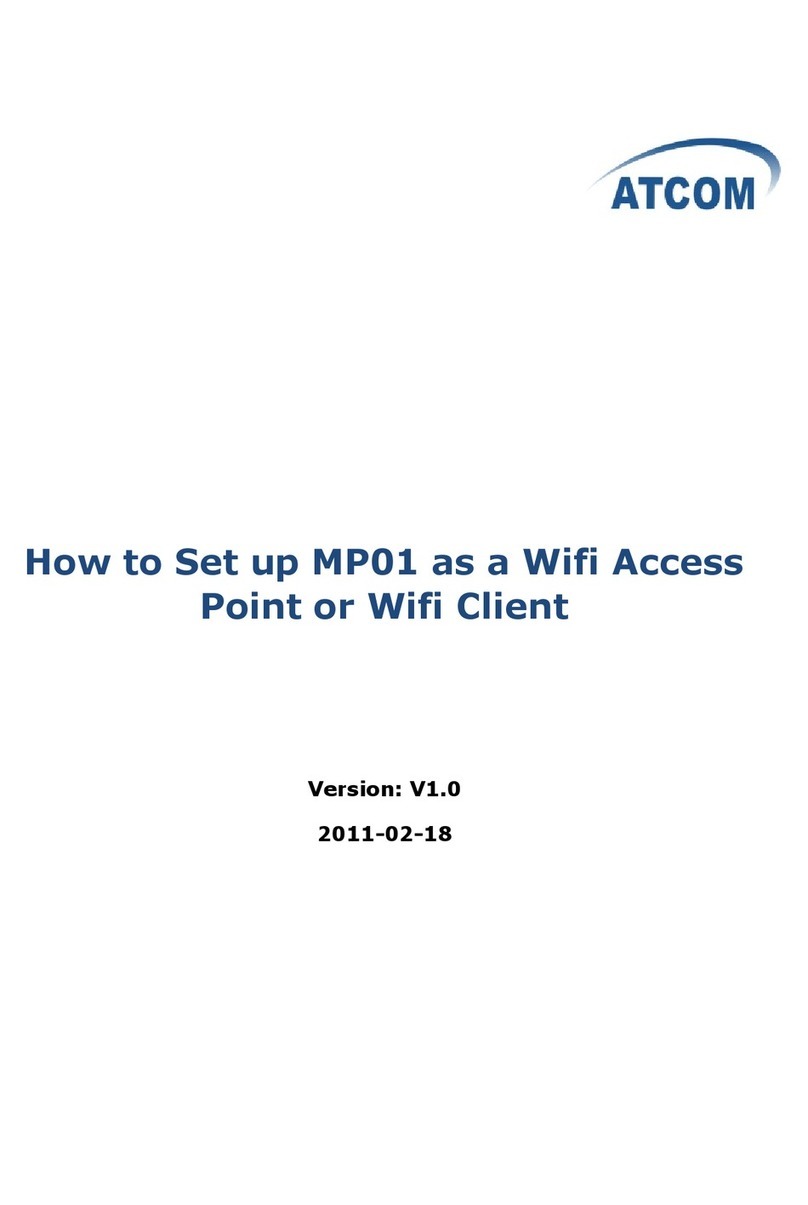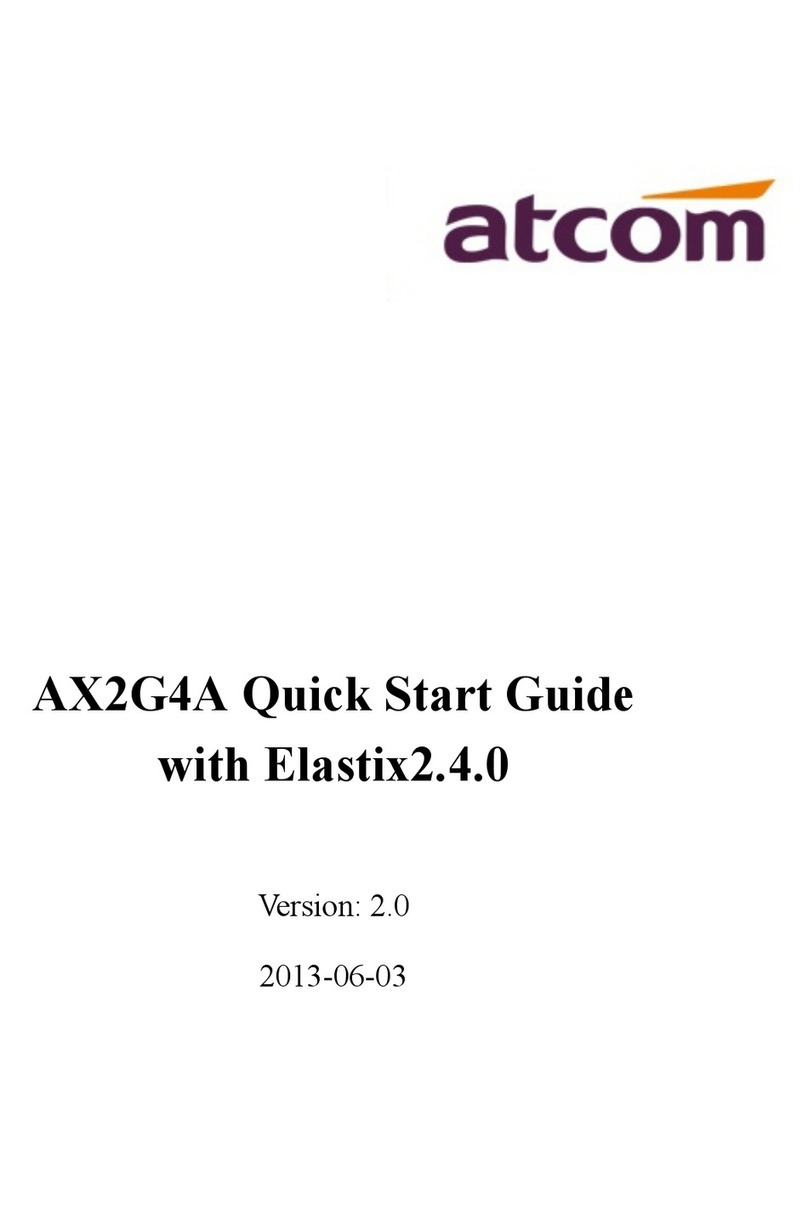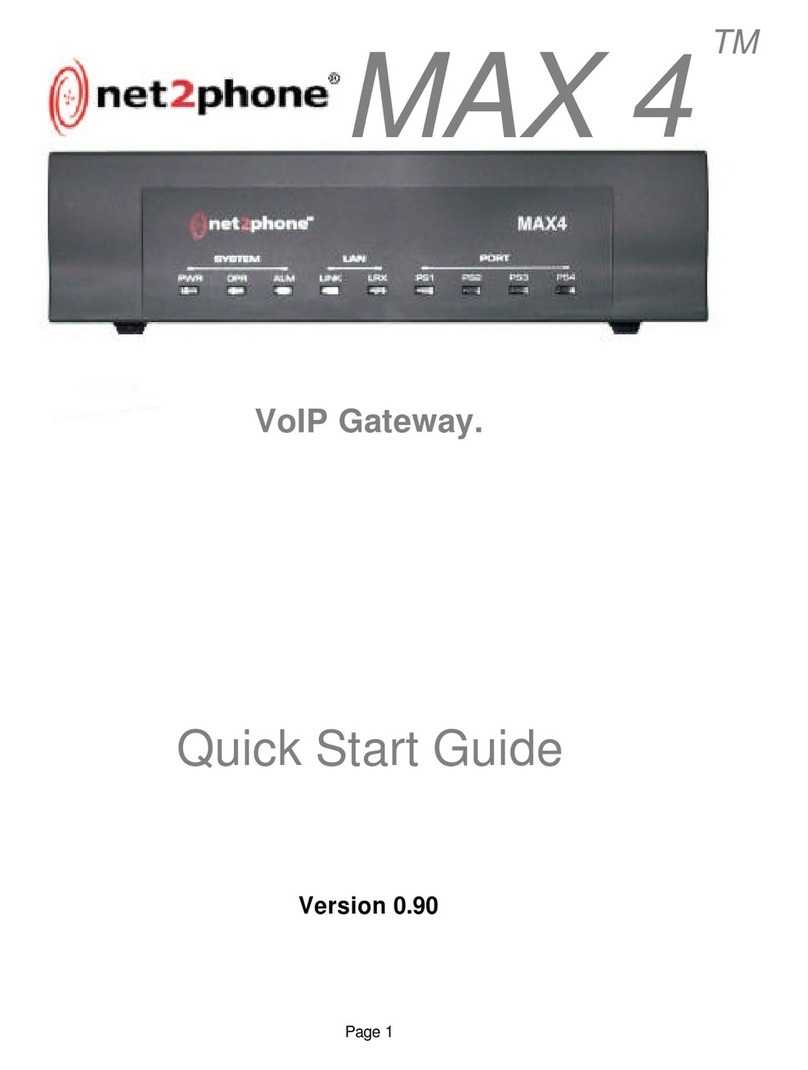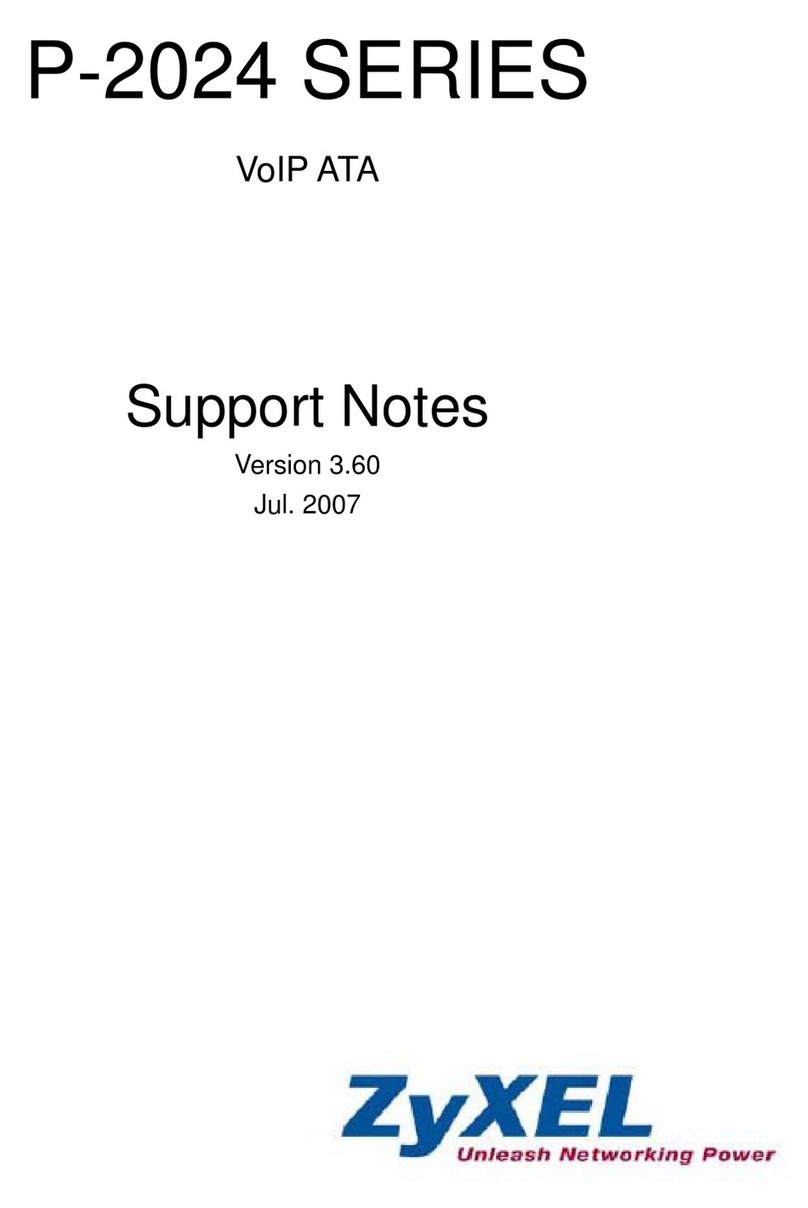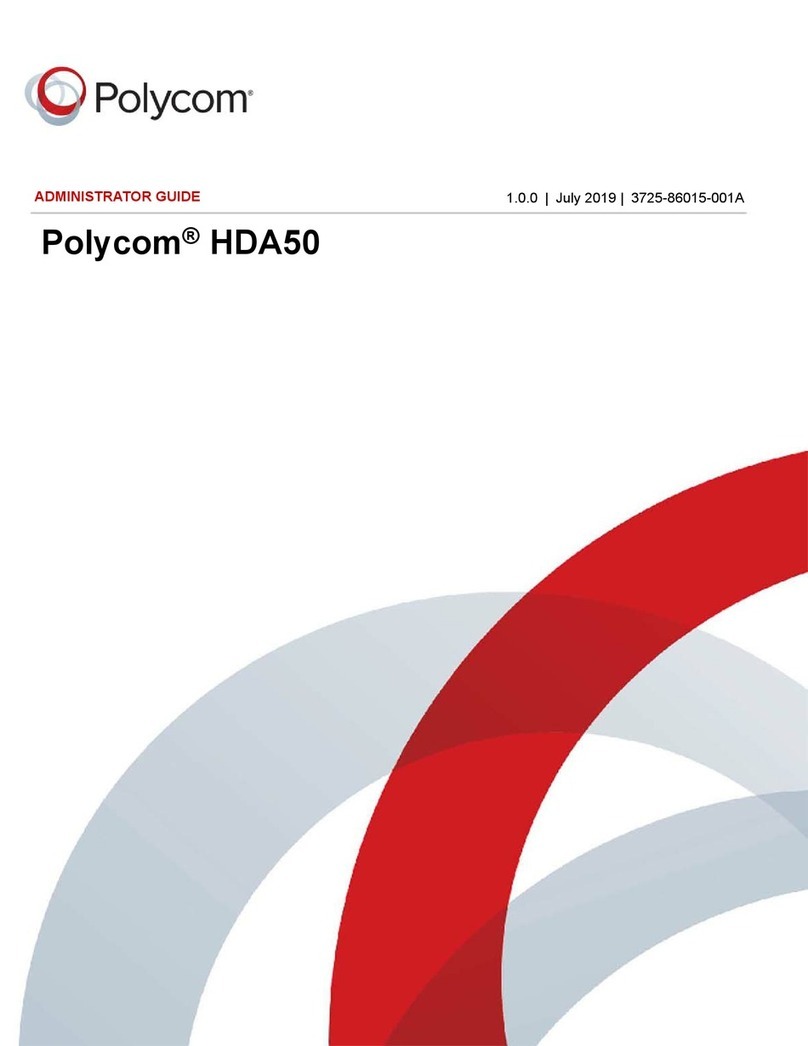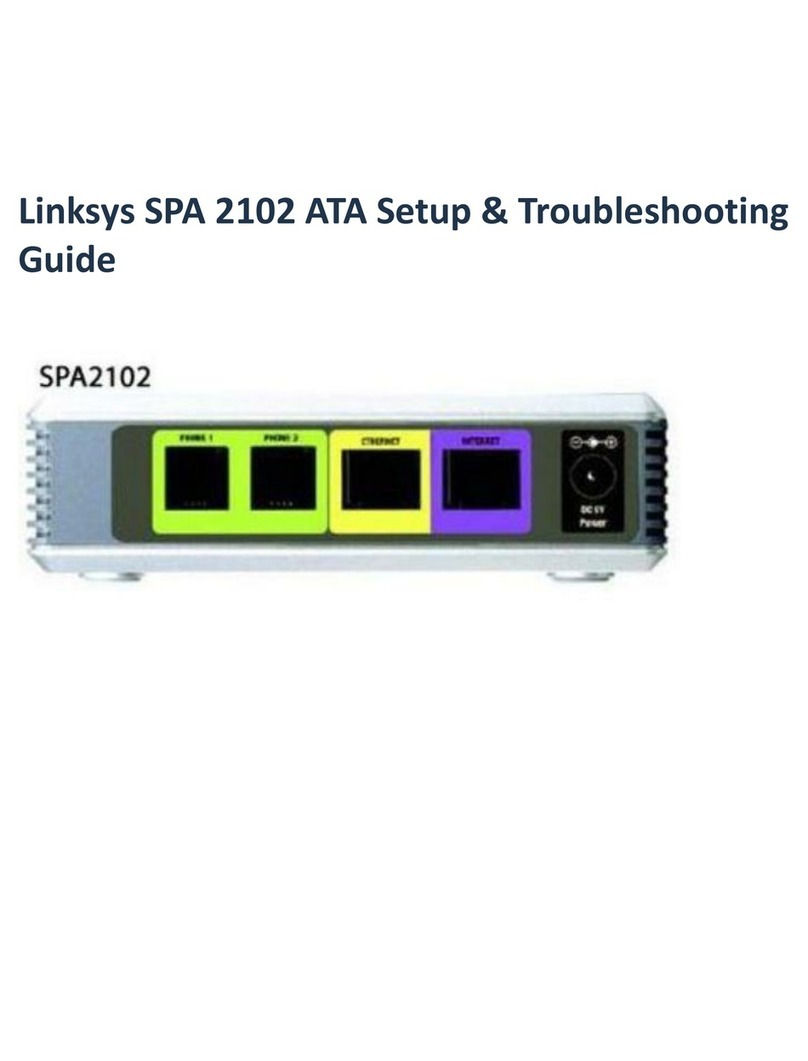ATCOM MP01 User manual

MP01 Quick Start Guide
Version: V2.0
2011-10-12

1
Table of Contents
MP01 QUICK START GUIDE ................................................................................................. 2
1. USE MP01 TO SET UP A WIFI TELEPHONY NETWORK AND MAKE
INTERNAL PHONE CALLS......................................................................................................2
1.1 STEP 1-LOGIN TO THE MP01 CONFIGURATION GUI .......................................................... 3
1.2 STEP 2-CONFIGURE THE WIRELESS IP ADDRESS ................................................................3
1.3 MAKE PHONE CALLS BETWEEN MP01S................................................................................. 3
2. BASIC LAN/WIFI SETTINGS FOR MP01 ............................................................4
2.1 CONFIGURE THE BASIC LAN PORT SETTINGS....................................................................... 4
2.2 CONFIGURE THE BASIC WIFI SETTINGS ...............................................................................5
3. CHANGE ADMINISTRATOR PASSWORD............................................................. 6
4. UPGRADE FIRMWARE.................................................................................................7
4.1 INSTALLING WITH THE LUCI WEB INTERFACE.................................................................... 7
4.2 INSTALLING WITH THE POTATO-FLASH UTILITY...................................................................8

2
MP01 Quick Start Guide
Instructions:
The MP01 is a WiFi ATA running in mesh protocol. You can use MP01s to set up
a simple telephony network quickly. This Quick Start Guide describes how to set
up a WiFi telephony network with MP01s. After this Quick Start Guide, you
should be able to use MP01s to set up the telephony network in 1 hour.
For the detailed about the setup, configuration instructions and more
applications, please refer to ATCOM MP01 Administrator Manual V1.0.pdf.
1. Use MP01 to set up a WiFi telephony network and
make internal phone calls
The network topology is shown as below.
In this mesh network, every MP01 is an extension and act as mesh node also.
The feature of this WiFi mesh telephony network is:
1/ Every MP01 has a WiFi IP and a phone number, the phone number is the
same as the last digit of the WiFi IP, for example, the Mesh node A has a WiFi IP
10.130.1.50 and a phone number 50.

3
2/ Every MP01 can be a reply for other MP01. It means even MP01 B can’t reach
MP01 C directly, it can be still possible to reach MP01 C via MP01 A.
Note: The PC is only use for configuring, you don’t need it after the network is
set up.
The following steps will guide you how to configure the MP01 in this case.
1.1 Step 1-Login to the MP01 configuration GUI
Power MP01 and wait for about 2
minutes until the WiFi LED is blinking.
Connect your PC to MP01’s LAN port and
then open the Firefox web browser and
type the default IP address of the MP01
192.168.1.20 into the browser address
field. You will be prompted to enter the
default administrator login password.
By default there is no password for the
MP01. Leave the Password field blank to
login. After successfully log on you will see the Mesh Potato configuration page.
Note: Verify host machine is physically connected to MP01 device to avoid IP
conflict. Your PC should have the pre-configured static IP address from the
192.168.1.0 subnet (with netmask 255.255.255.0) in order to establish the
connection with the MP01 on the same physical network segment.
1.2 Step 2-Configure the wireless IP address
Change the wireless IP Address to 10.130.1.X/24(X stands for 1-254) on Mesh
Potato configuration page. And click button to apply the changes. Make
sure that all the MP01 has different wireless IP address. Then reboot the MP01.
You should be able to make calls with the new WiFi IP.
1.3 Make phone calls between MP01s

4
Connect a normal phone to the TEL port of MP01s and you will be able to make
calls between them. For example, if you are using mesh node A to call mesh
node B, just dial 20 on the phone. Because mesh node B has wireless IP address
10.130.1.20/24. After finishing these two steps, the MP01 will be added into the
mesh network automatically. Configure the other MP01 to set up your own mesh
network.
Note: The wireless IP address is 10.130.1.20/24 by default.
2. Basic LAN/WiFi settings for MP01
2.1 Configure the basic LAN port settings
On the Mesh Potato configuration page, under the gear icon, click LuCI to enter
the OpenWrt web page. Under Network->Interfaces->LAN, you will enter
the LAN interface configuration page.
The IP configuration is required for device management purposes.
IP addresses can either be retrieved from a DHCP server or configured manually.
Use the Interfaces page for the IP settings configuration:
Protocol: specify the IP mode
Static or DHCP
DHCP –choose this option
to assign the dynamic IP address,
Gateway and DNS address by the
local DHCP server.

5
Static –choose this option to assign the static IP address for the device
management.
IPv4-Address: IP address for the device.
IPv4-Netmask: Subnet mask for the device.
IPv4-Gateway: Gateway IP address for the device
Click button to save and apply the changes.
2.2 Configure the basic WiFi settings
On OpenWrt web page, under Network->wifi->WIFI0, you will enter the WiFi
configuration page.
Channel: There are 11 channels for you to choose.
IEEE 802.11 Mode: Select the IEEE 802.11 mode for your wireless
network.
ESSID: Specify the ESSID for your wireless network.
Wireless Mode: Specify the wireless mode (Pseudo Ad-Hoc by default) for
the network.
BSSID: Used for Ad-hoc only. It is 01:CA:FF:EE:BA:BE by default.
Encryption: Support WEP by default. WPA-Encryption requires
wpa_supplicant (for client mode) or hostapd (for AP and ad-hoc mode) to be
installed.
Note: All MP01 in the same mesh network should use the same channel. By
default, you don’t need to change channel. Except the channel is congest with
other WiFi network.
Click button to save and apply the changes.

6
3. Change administrator password
On OpenWrt web page, under System->Admin Password, you will enter the
related page for you to change the password.
Click button to change the password.

7
4. Upgrade Firmware
4.1 Installing with the LUCI Web interface.
The .img file will be used to install via the web interface. Download the MP
device firmware from ATCOM website: http://www.atcom.cn/download.html.
If you are using a new MP it will operate with IP addresses of 10.130.1.20 (LAN)
and 172.31.255.254 (Fallback). To use one of these addresses, configure your
PC Ethernet network profile with a static address to be able to access either of
these addresses, ( eg. to use the MP Fallback IP address, set the PC to IP:
172.31.255.253 Netmask: 255.255.255.252 ) and connect directly with an
Ethernet cable to the MP device. Connect to the MP address with a web browser
on your PC and you should see a login screen.
After login to LuCi web page, select the System menu and the Flash
Firmware item.
When the Flash Firmware page appears, click on the Browse button and
select the required .img file from your PC file system. Then click on the Upload
image button. The firmware will be loaded into MP via the web browser.

8
When the file has been uploaded, the Checksum and Size details will be
displayed. Click on the Proceed button and the flashing process will begin. This
may take several minutes and then the MP device will restart.
After the MP device has restarted and the WiFi led has started to flash, allow
three minutes for the flashing process to complete. After that you should be able
to connect to the MP device with web browser or telnet on the default LAN or
Fallback IP addresses.
4.2 Installing with the Potato-Flash Utility
These instructions assume that you are running Ubuntu or other Linux

9
distribution on your PC.
1. Set up the potato-flash application on your PC
Download the potato-flash file from:
http://chinavoipsupply.com:8080/downloads/WiFi_Mesh_ATA/Firmware/potat
o_flash.exe. Save the file into /home/ directory and make the file executable:
chmod +x /home/potato_flash.exe
2. Download the firmware
Download the MP device firmware from ATCOM website:
http://www.atcom.cn/download.html. Download the .squashfs .lzma files and
save to /home/ directory.
3. Set up networking on your PC
This step will ensure that potato-flash has proper access to the PC Ethernet
network port. Connect the MP directly to your PC with an Ethernet cable with the
MP power off.
4. Flash the MP
Execute potato-flash:
$ sudo potato_flash.exe eth0 openwrt-atheros-root-rv233.squashfs
openwrt-atheros-vmlinuxrv233.lzma
Wait for the program to start looking for the MP device - a series of dots will
appear on the screen. Then switch the power on to the MP. Wait for the flashing
process to complete and for the MP to fully restart. This may take a couple of
minutes. Wait for three minutes after the MP WiFi led starts to flash to ensure
that flash is complete.
Sample MP Flash Session
$ sudo potato_flash.exe eth0 openwrt-atheros-root-rv238.squashfs
openwrt-atheros-vmlinux-rv238.lzma
Reading rootfs file openwrt-atheros-root-rv238.squashfs with 3801088 bytes ...
Reading kernel file openwrt-atheros-vmlinux-rv238.lzma with 720896 bytes ...
Note: The device has to be connected directly (not via switch/hub)
Device detection in progress..........................................................
<<< Turn the power to the MP device ON at this point >>>
….....................device detection: non-arp packet received..
Peer MAC: 00:09:45:58:1c:e7
Peer IP : 192.168.1.184
Your MAC: 00:ba:be:ca:ff:ee
Your IP : 192.168.1.0
Connecting to Redboot bootloader
WARNING: UNPLUGGING POWER WHILE FLASHING MIGHT DAMAGE THE
BOOTLOADER
HOWEVER: IF YOU SEE NOTHING SHOWING UP BENEATH THIS LINE

10
FOR MORE THAN A MINUTE, START AGAIN...
A flash size of 8 MB was detected.
rootfs(0x006a0000) + kernel(0x00100000) + nvram(0x00000000) sums up to
0x007a0000 bytes
Setting IP address...
Initializing partitions...
Now uploading kernel...
Sending kernel, 1408 blocks...
Flashing kernel...
Loading rootfs...
Sending rootfs, 7424 blocks...
Flashing rootfs...
Flashing process completed...
Restarting device...
Other manuals for MP01
3
Table of contents
Other ATCOM VoIP manuals