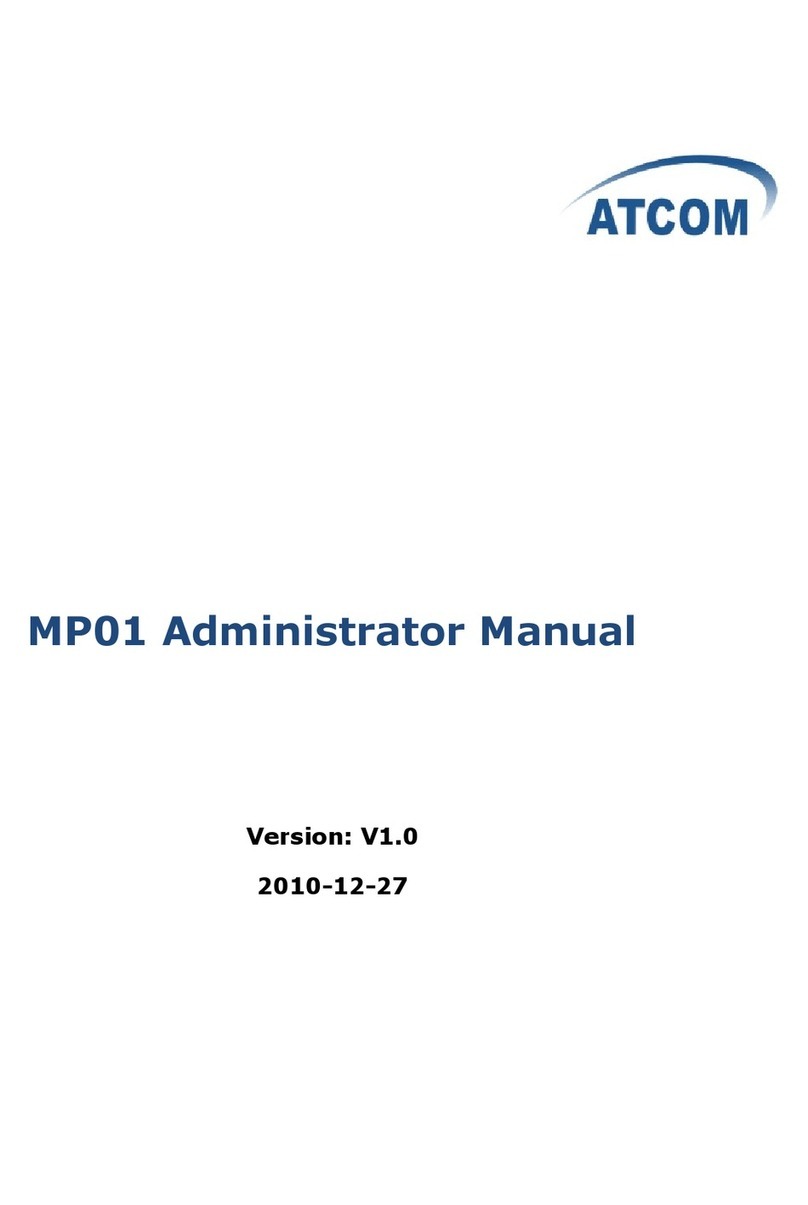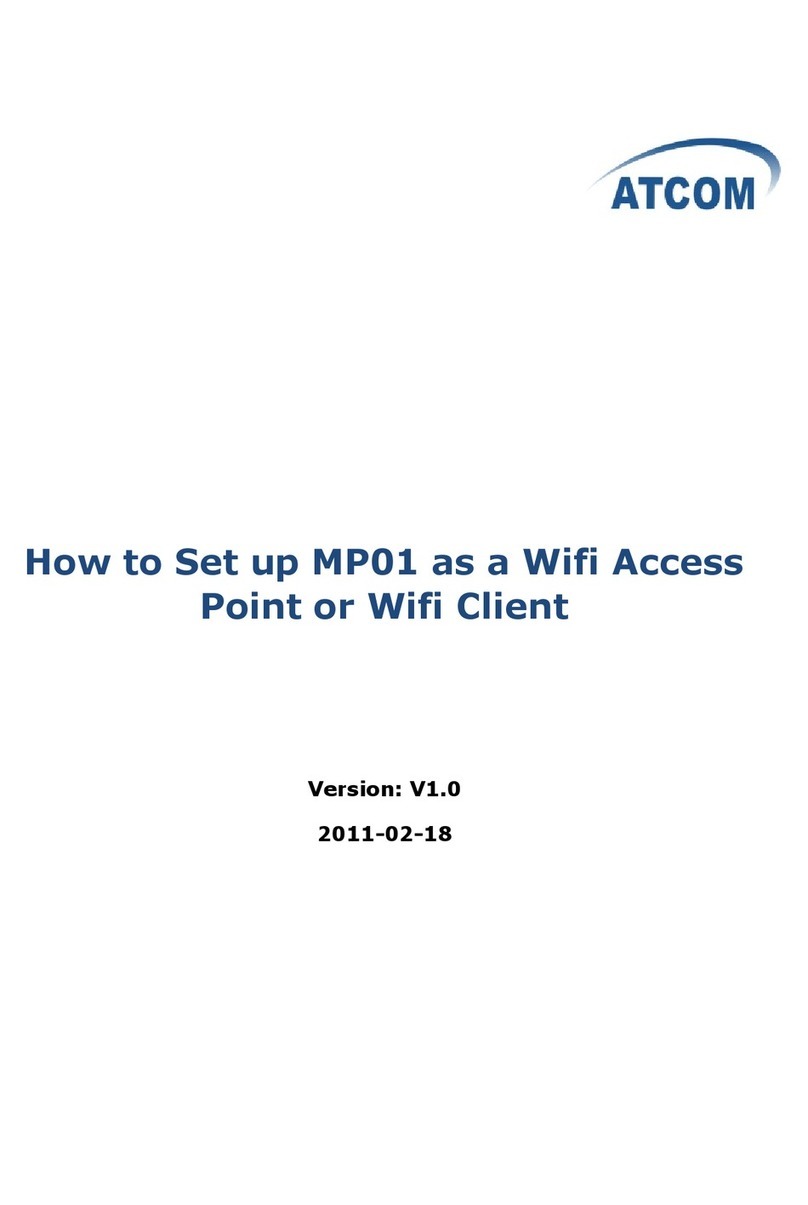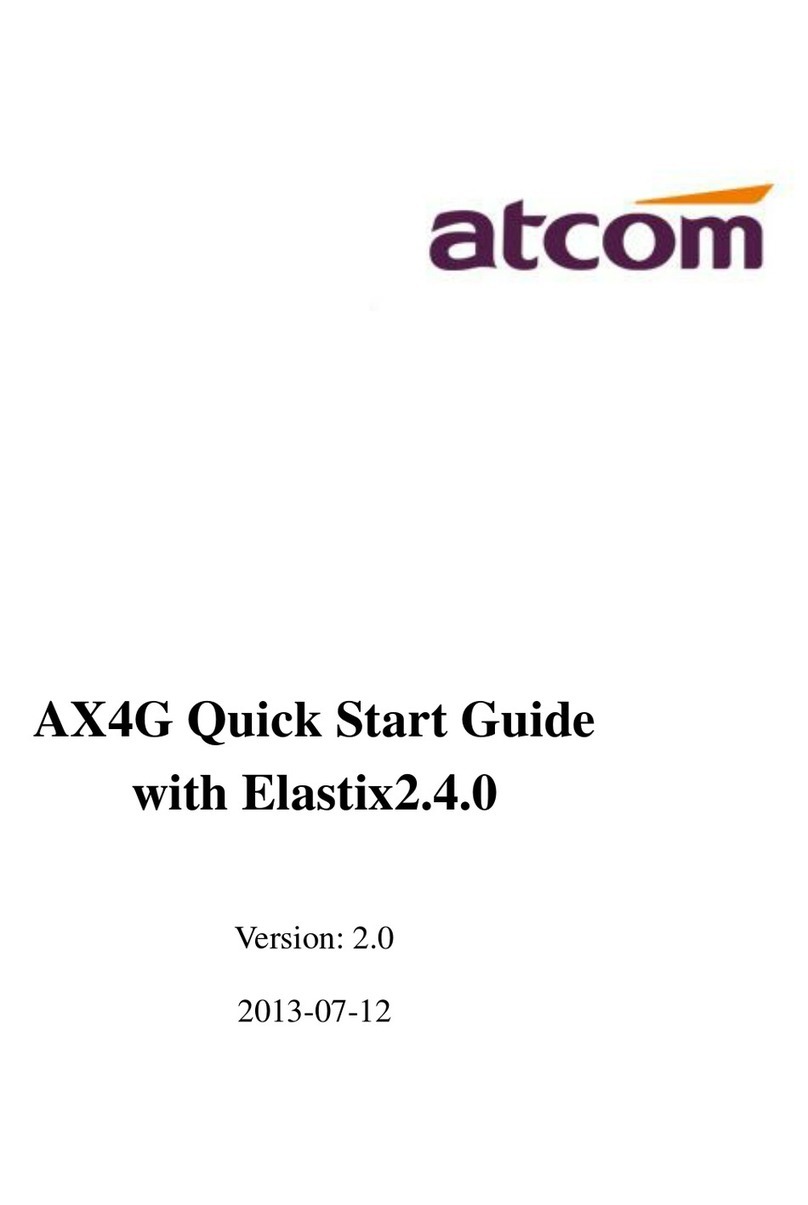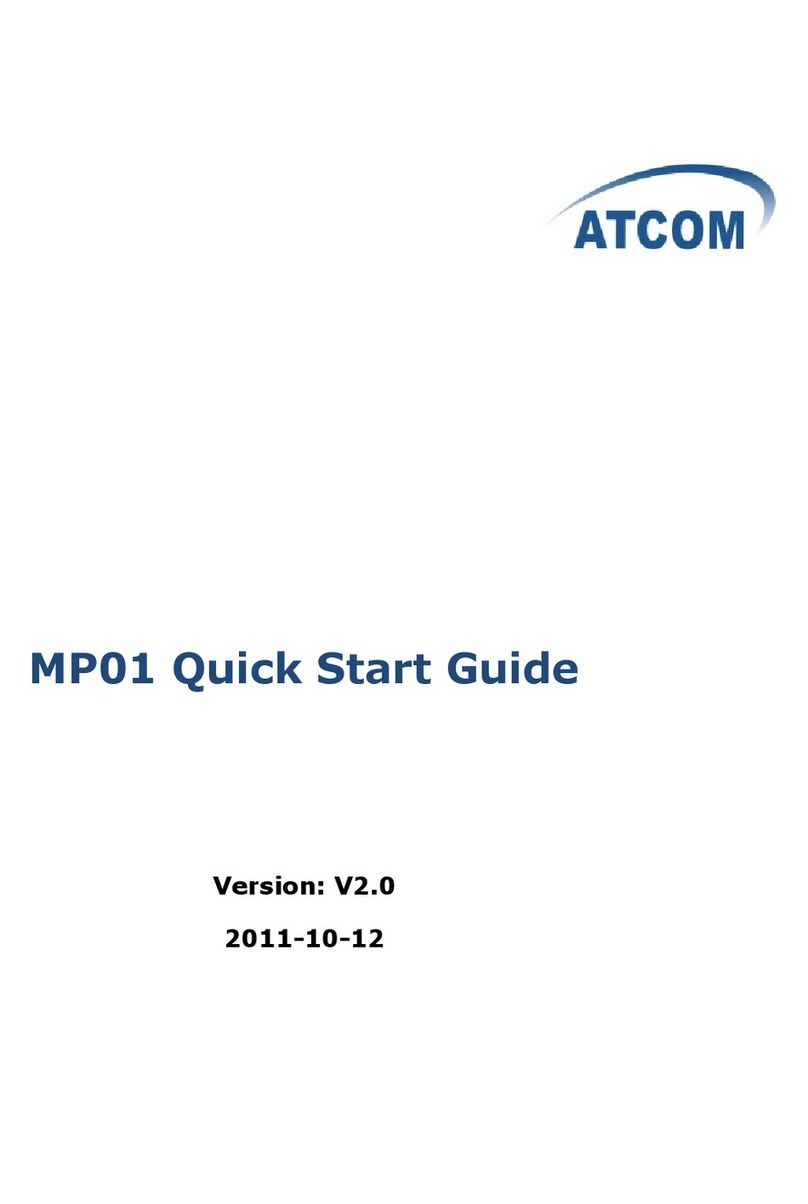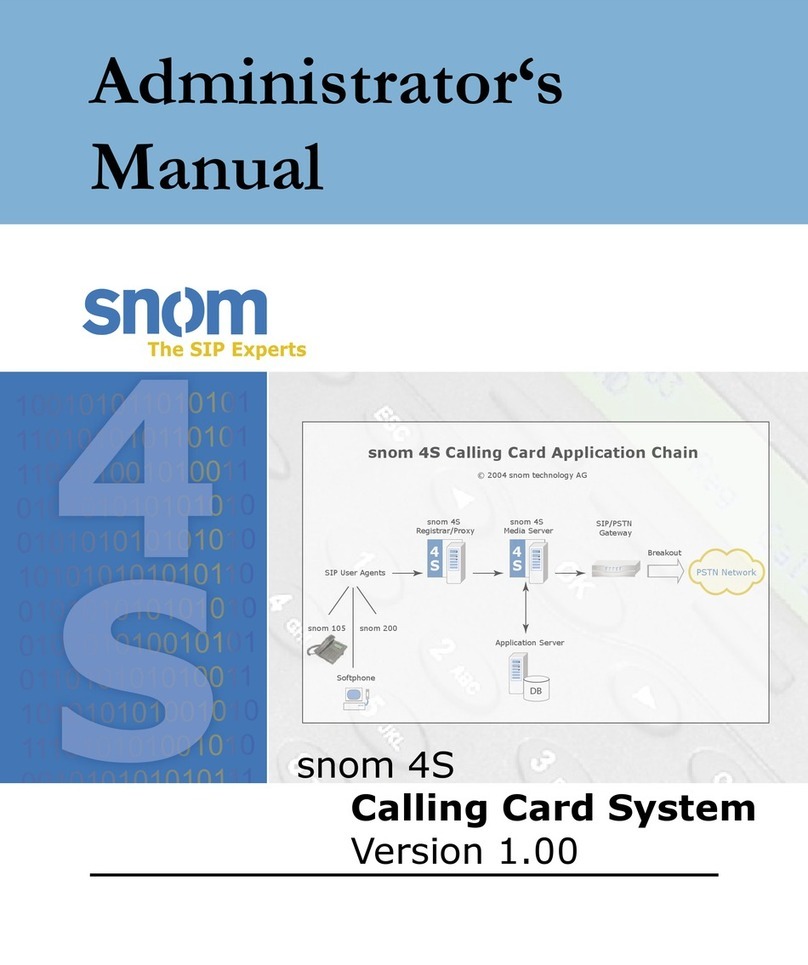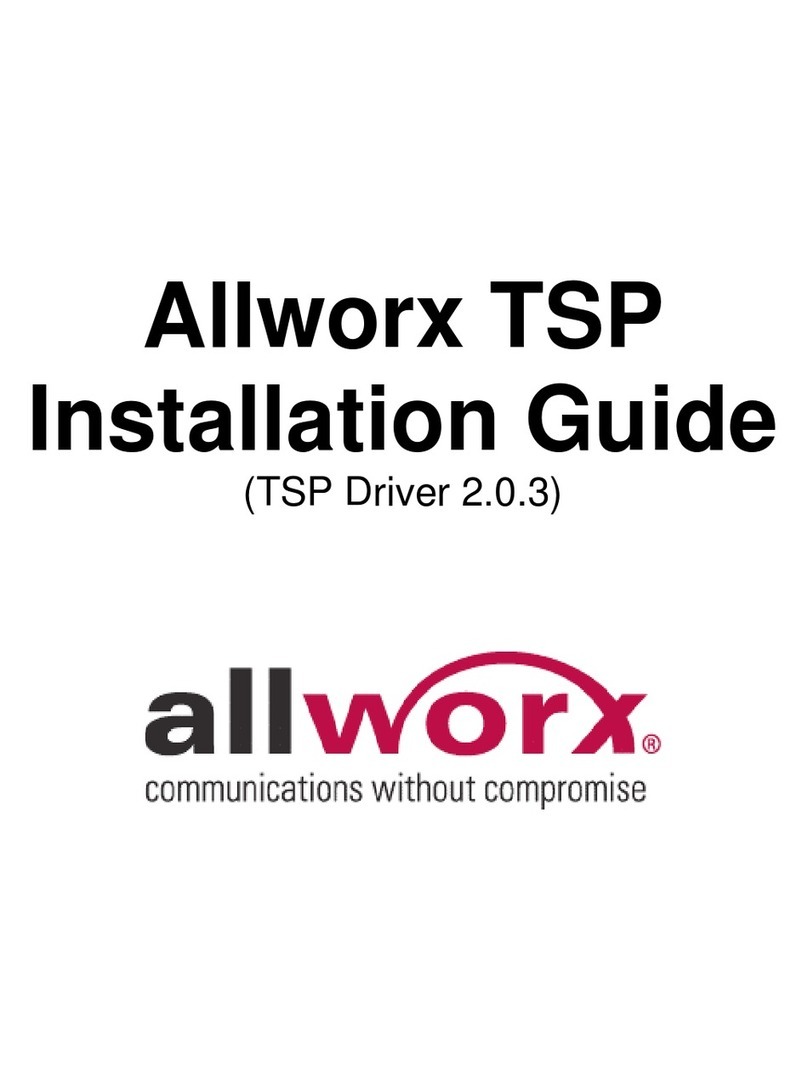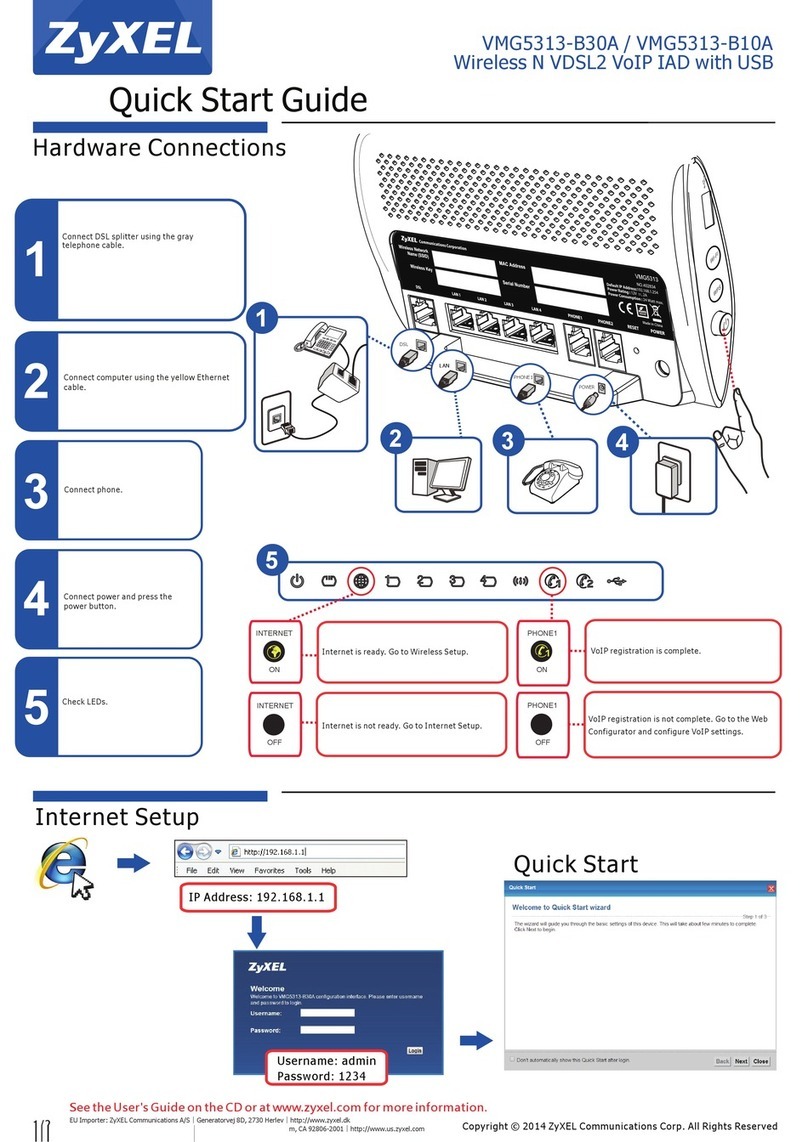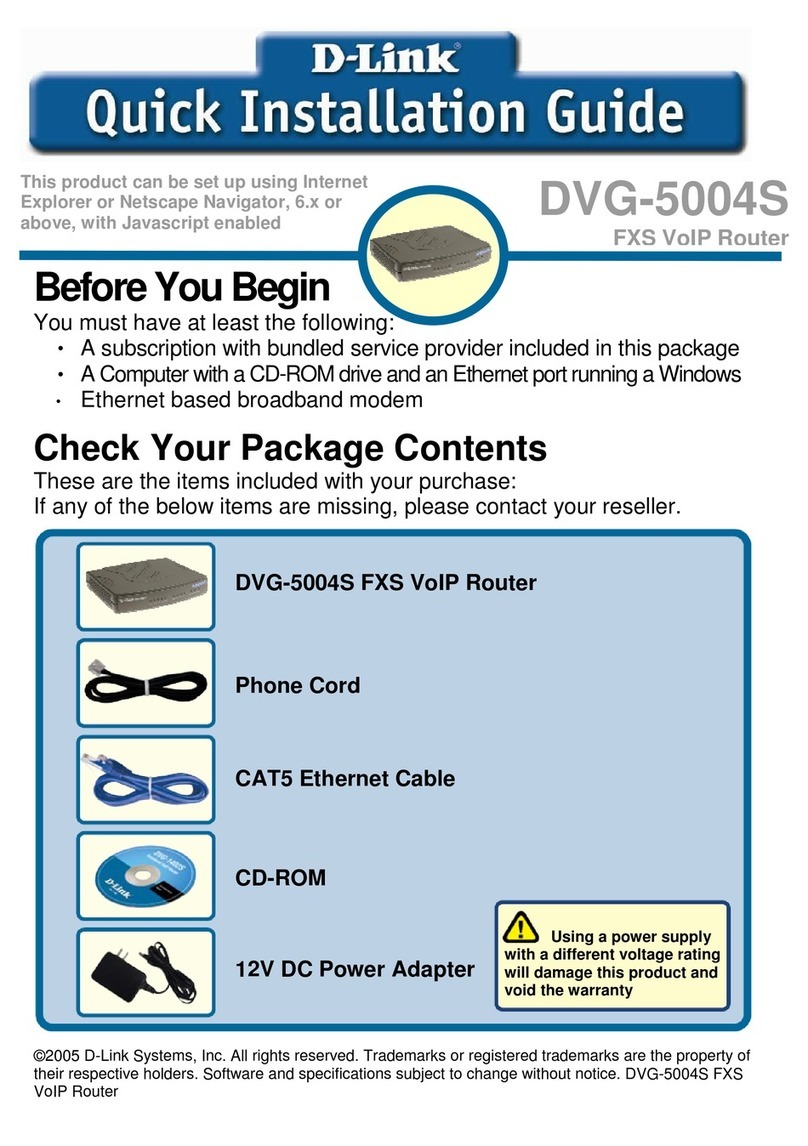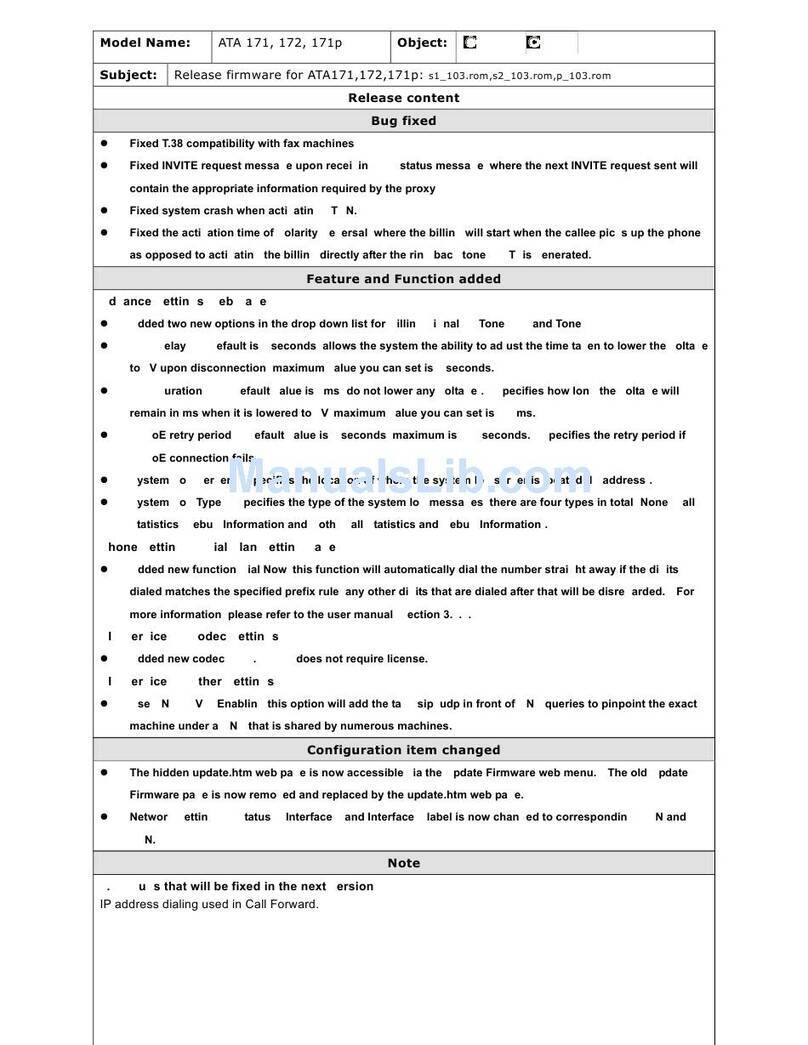ATCOM AX-2G4A User manual

AX2G4A Quick Start Guide
with Elastix2.4.0
Version: 2.0
2013-06-03

AX2G4A Quick Start Guide
Release note
Version Changed note Editor Date
1.0 First Release
2.0 Release the Quick start Guide Daniel 2013-06-03

AX2G4A Quick Start Guide
Content
1.INSTALL AX2G4A/AX4G DRIVER............................................................................................. 1
Install the driver with Elastix2.4.0.................................................................................................... 1
1) Download the driver...................................................................................................................... 1
2) Install the driver............................................................................................................................ 1
3) Compatibility with the driver........................................................................................................ 1
2.HOW TO CONFIGURE YOUR PBX............................................................................................ 2
2.1. Log into the Elastix webpage......................................................................................................2
2.2. Detect the hardware....................................................................................................................2
2.3. Configurate your PBX................................................................................................................ 3
1) CONFIGURE THE PBX........................................................................................................................ 3
2) ADD AN SIP EXTENSION.................................................................................................................... 3
3) ADD A ZAP/DAHDI TRUNK..............................................................................................................5
4) ADD AN INCOMING ROUTE.................................................................................................................6
5) ADD OUTBOUND ROUTE..................................................................................................................... 6

AX2G4A Quick Start Guide
Contact ATCOM
The Introduction of ATCOM
ATCOM is the leading VoIP hardware manufacturer in global market. We have been keeping
innovating with customer’s needs oriented , working with partners to establish a total solution for
SMB VoIP with IP phone , IP PBX and Asterisk cards.
With over 10 years’ experience of R&D , manufacturing and service in network and VoIP filed ;
mission of creating the biggest value for IP terminals , we commit ourselves in supplying the
competitive IP phone and other terminals for IP PBX , softswitch , IMS , NGN providers and
carriers; supplying the competitive total VoIP solution for SMB market. We keep improving the
customer’s experience and creating the bigger value with our reliable products. Until now , our
VoIP products has been sold to over 60 countries and used by millions of end users.
Contact sales:
Address District C, east of 2nd floor, #3, Crown industry buildings, Chegongmiao
Industry area, Futian district, Shenzhen, China
Tel +(86)755-23487618
Fax +(86)755-23485319
E-mail sales@atcomemail.com
Contact Technical Support:
Tel +(86)755-23481119
E-mail Support@atcomemail.com
Website address: http://www.atcom.cn/
Download Center: http://www.atcom.cn/download.html

AX2G4A Quick Start Guide
1
1.Install ax2g4a/ax4g driver
Install the driver with Elastix2.4.0
1) Download the driver.
Users should download the drivers for the GSM card from ATCOM website. And we will release
the latest version in the atcom download center: http://www.atcom.cn/download.html.
2) Install the driver
When users install the driver with elastix, users need just tar the package and run the script.
Normally, the script will install the driver automatically.
[root@localhost src]# tar -zxvf ax2g4a_elastix2.4.0.tar.gz
[root@localhost src]# cd ax2g4a_elastix2.4.0
[root@localhost elastix_ax2g4a_driver]# ./ax4g_install.sh
3) Compatibility with the driver
When users install the driver correctly, it will be compatible with all the atcom asterisk cards. It
means users need not install drivers for other atcom cards. For examples:
Card named Module named
ax400p/axe400p wctdm
ax800/axe800p ax1600p
ax1600p/axe1600p ax1600p
ax4g/ax2g4a ax4g
ax1d/axe1d/axe1dl AX1D
ax2d/axe2d/axe2dl wct4xxp
ax4d/axe4d/axe4dl wct4xxp
ax4b/axe4bl/axe2bl wcb4xxp

AX2G4A Quick Start Guide
2
2.How to configure your PBX
The Trixbox2.8.0.4 configuration webpage is the same as the Elastix2.0.3 configure webpage. So
the following instruction will be an example to Elastix OS.
2.1. Log into the Elastix webpage
Please open the browser and input the server IP address, And then clink on the submit button as
the following illustration.
2.2.Detect the hardware
Users can click the “Hardware Detection” button to detect the hardware by the system
automatically.

AX2G4A Quick Start Guide
3
For example, if users have install the drivers for AX4G card firstly, users will get the following
illustration.
2.3. Configurate your PBX
1) Configure the PBX
Click the PBX button to jump into the pbx configuration page.
2) Add an SIP Extension
Click the “Add an extension --> Generic sip Device”. And then input the “Users Extension”,
the “Display Name”, and “Secret”; Click the submit in the following illustration.

AX2G4A Quick Start Guide
4
Then , Click the “Apply Configuration Changes Here” bar in the top of the screen.

AX2G4A Quick Start Guide
5
3) Add a ZAP/DAHDI Trunk
a) Choose the “Add Zap Trunk (DAHDI compatibility) ”button.
b) Set the Trunk Description: enter the name what you have set. Then choose the Dial Rules
Identifier:g0. click on submit in the following illustration.
c) Then , Click the “Apply Configuration Changes Here” bar in the top of the screen.

AX2G4A Quick Start Guide
6
4) Add an Incoming Route
Add an incoming route, it will help you get incoming calls.
a) Click on “Inbound Routes” bar.
b) Input incom9 in the textbox of Description as the following screen:
c) Click the Extensions textbox, choose an extension number from the drop down selection box.
Then click submit. Please refer to the following illustration:
d) Click the “Apply Configuration Changes Here” bar in the top of the screen.
5) Add outbound route
Add an outbound route, it will help you get outbound calls.
a) Click on “outbound Routes” bar.

AX2G4A Quick Start Guide
7
b) Input out_route9 in the textbox of Description as the following screen:
c) In the Dial Patterns , please input 9|. , it will help you get calls before you called number.
Please refer to the following illustration:
d) Choose the Trunk Sequence: ZAP/g0 ,Then click submit. Please refer to the following
illustration:
e) Click the “Apply Configuration Changes Here” bar in the top of the screen.
Other manuals for AX-2G4A
2
Table of contents
Other ATCOM VoIP manuals