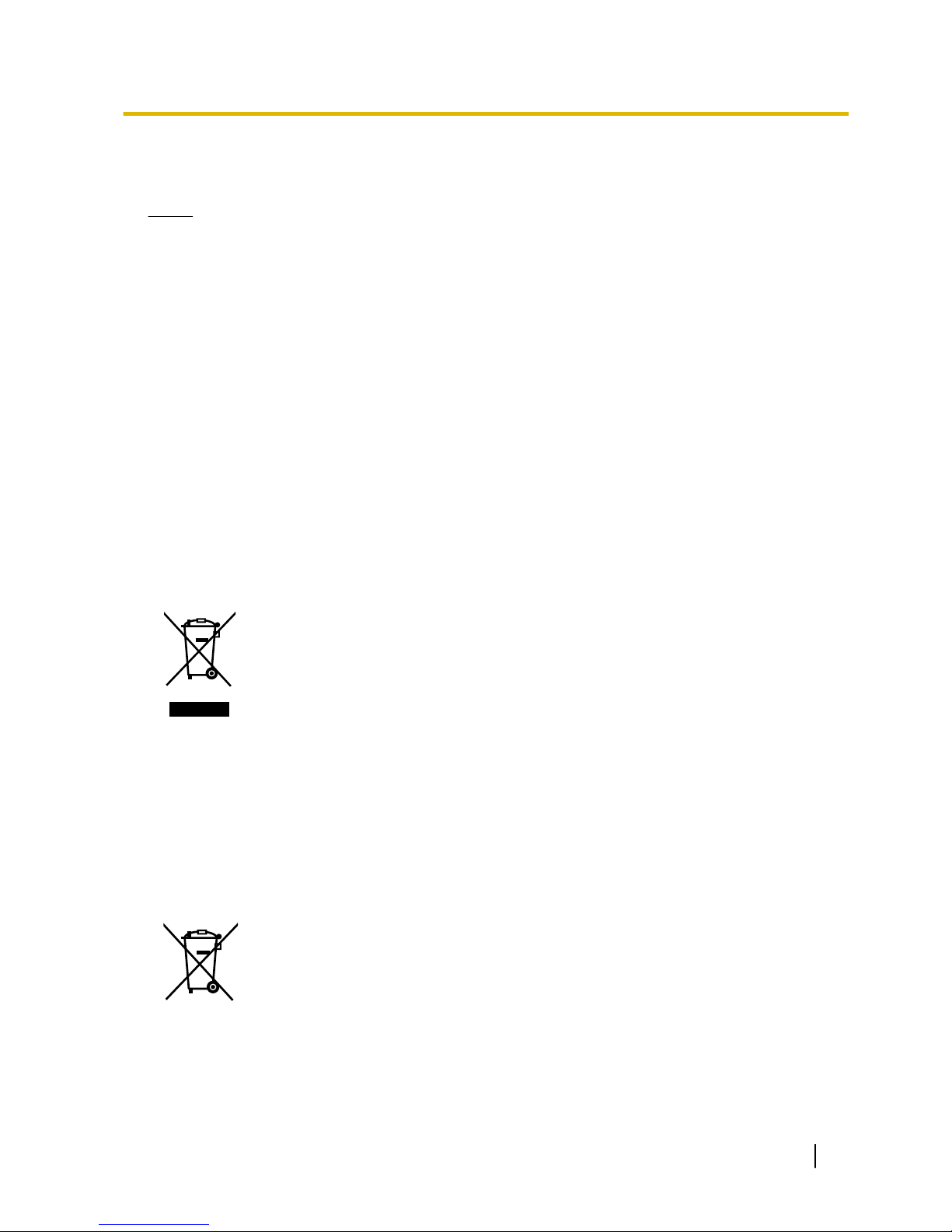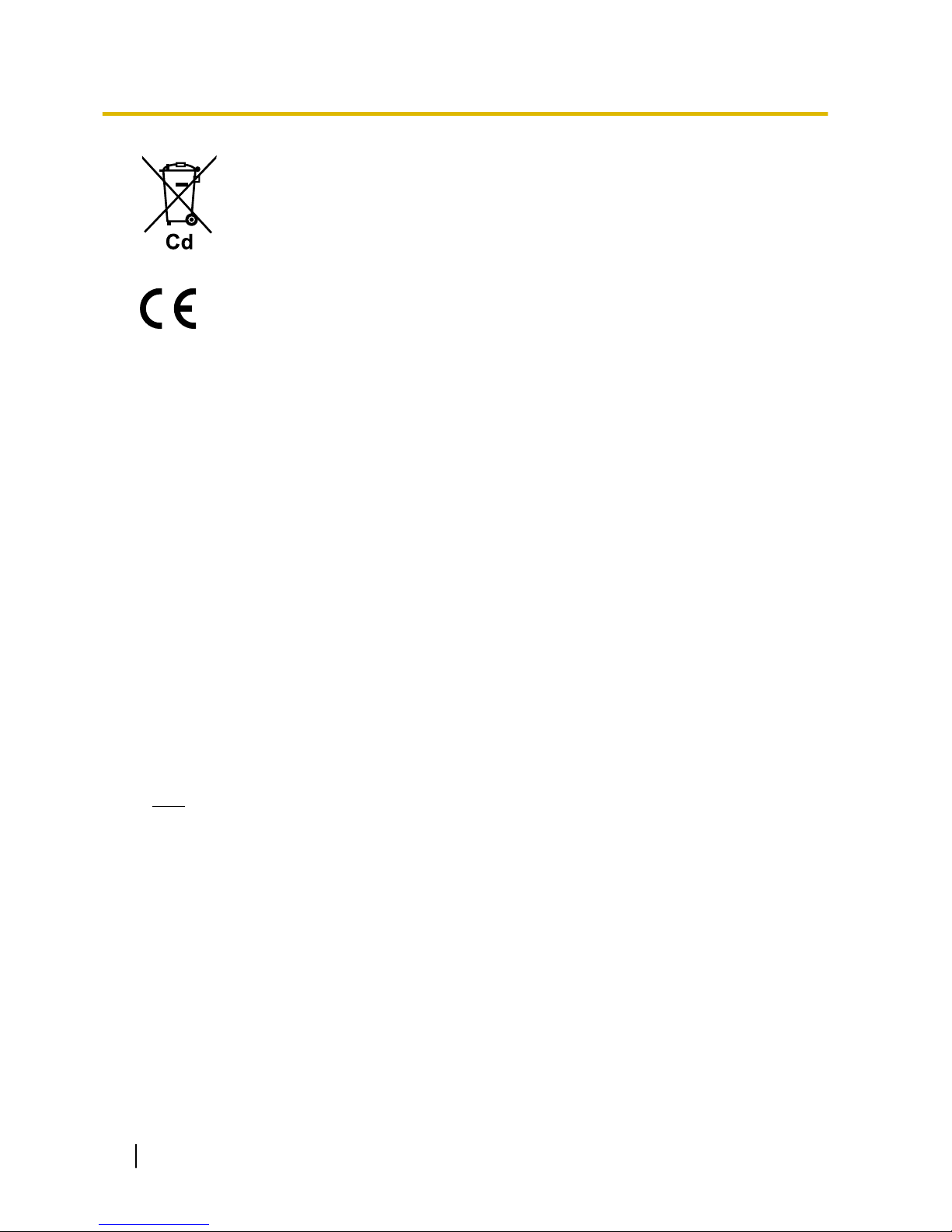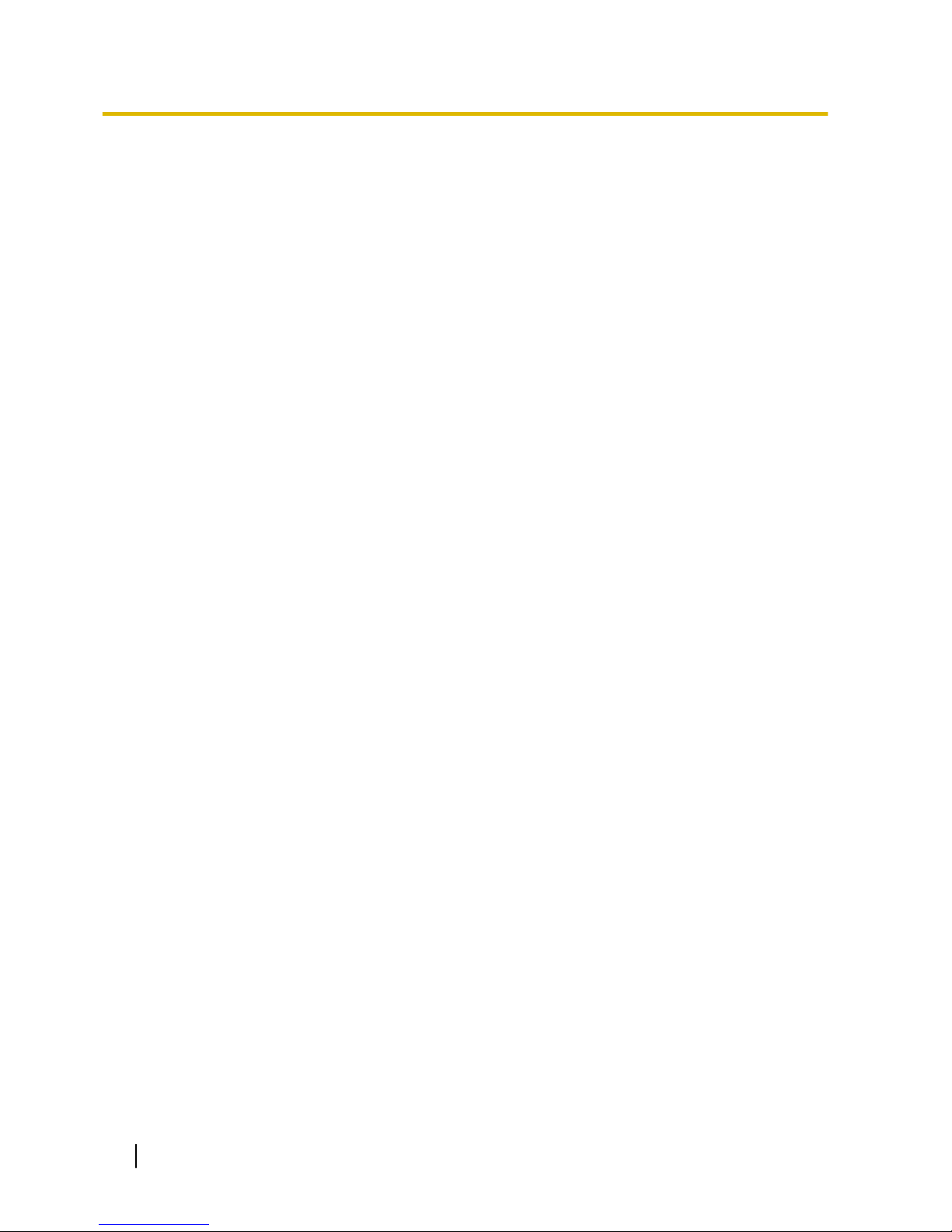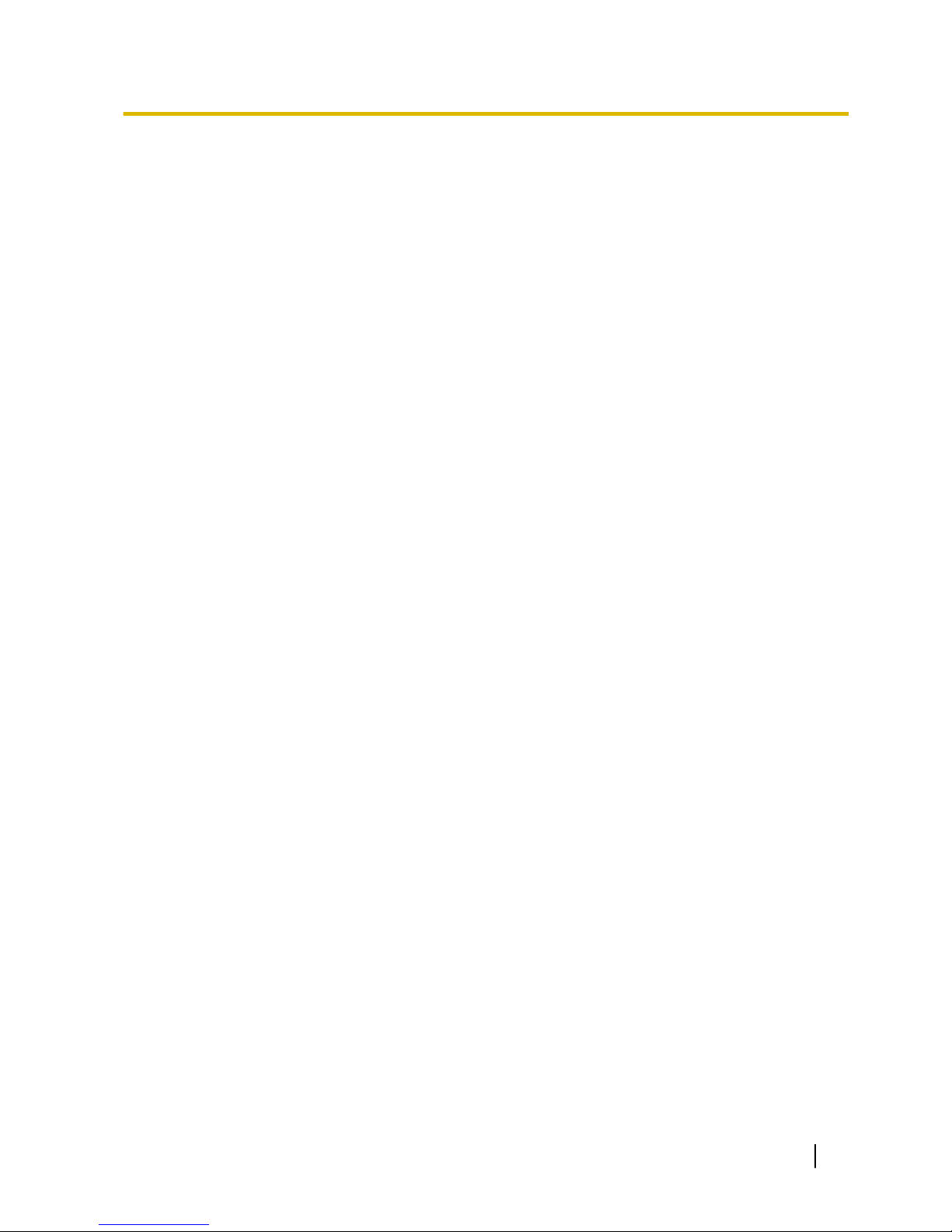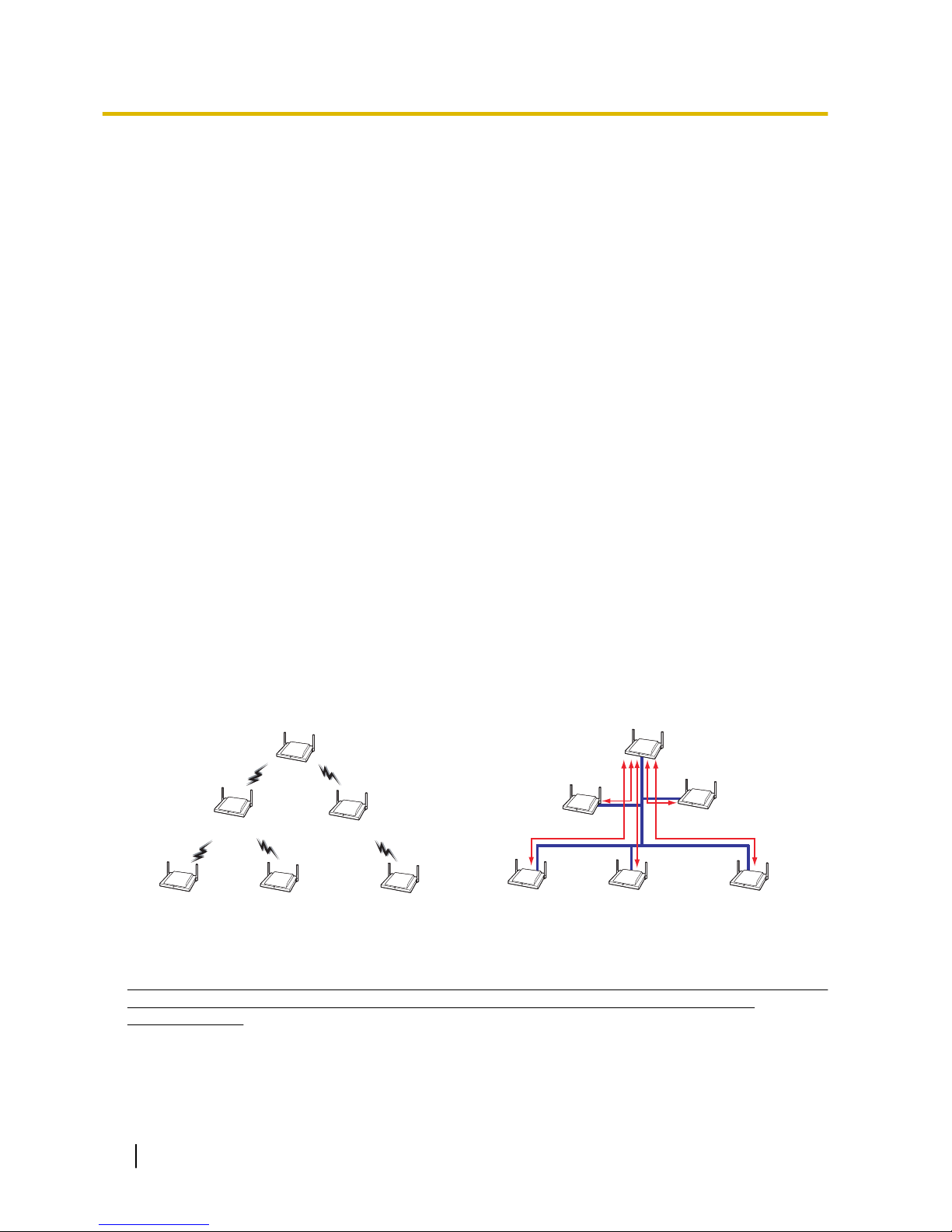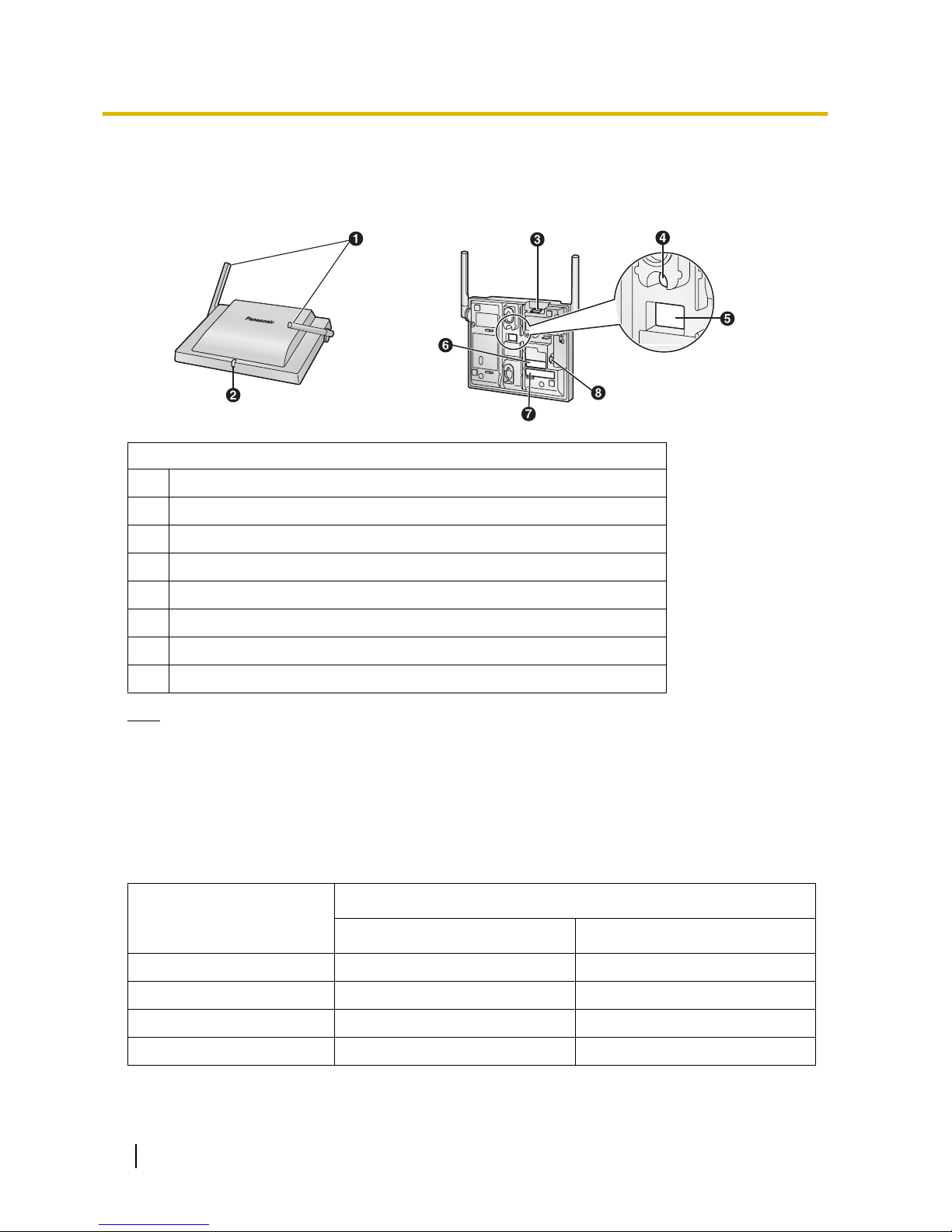1 Important Information
Notice
SAFETY REQUIREMENTS
•Before connecting the product, confirm that the product, supports the intended operating environment.
•If the product does not operate properly, disconnect the AC adaptor cord and Ethernet cable, then
connect again.
•The product may not operate in the event of a power failure.
•Do not move the product while it is in use.
•Satisfactory operation, interoperability, and compatibility cannot be guaranteed with all equipment
connected to the product, nor with all services provided by telecommunications providers over networks
connected to the product.
SECURITY REQUIREMENTS
•Privacy of communications may not be ensured when using the wireless systems.
•Keep a copy of all important data (such as your network information) before sending the machine for
repair.
•The product can store your private/confidential information. To protect your privacy/confidentiality, we
recommend that you initialize the product to erase all user data and restore the factory default settings
before you dispose, transfer or return the product.
For Users in the European Union
Information for Users on Collection and Disposal of Old Equipment and used Batteries
These symbols on the products, packaging, and/or accompanying documents mean that
used electrical and electronic products and batteries should not be mixed with general
household waste.
For proper treatment, recovery and recycling of old products and used batteries, please take
them to applicable collection points, in accordance with your national legislation and the
Directives 2002/96/EC and 2006/66/EC.
By disposing of these products and batteries correctly, you will help to save valuable
resources and prevent any potential negative effects on human health and the environment
which could otherwise arise from inappropriate waste handling.
For more information about collection and recycling of old products and batteries, please
contact your local municipality, your waste disposal service or the point of sale where you
purchased the items.
Penalties may be applicable for incorrect disposal of this waste, in accordance with national
legislation.
For business users in the European Union
If you wish to discard electrical and electronic equipment, please contact your dealer or
supplier for further information.
Information on Disposal in other Countries outside the European Union
These symbols are only valid in the European Union. If you wish to discard these items,
please contact your local authorities or dealer and ask for the correct method of disposal.
Installation Guide 3
1 Important Information