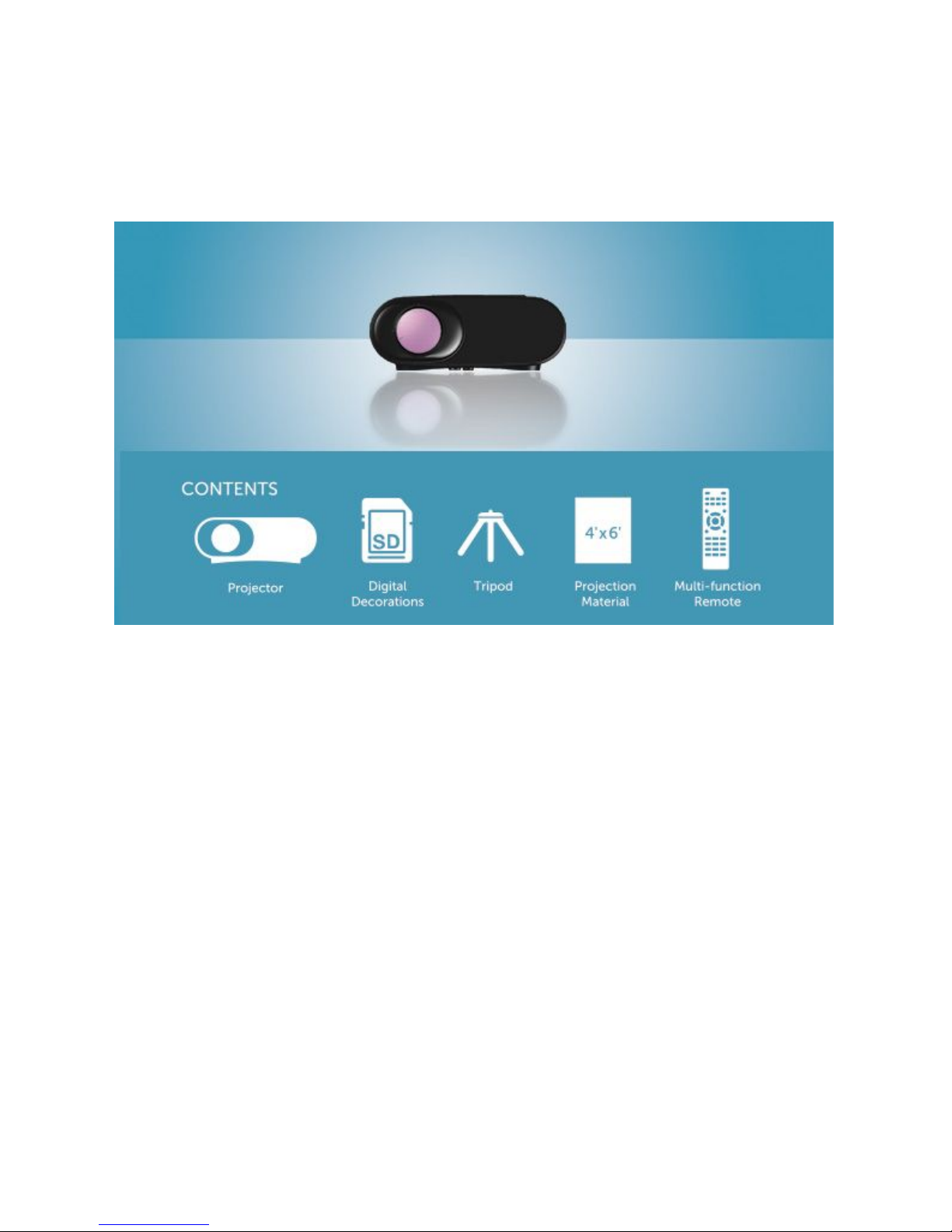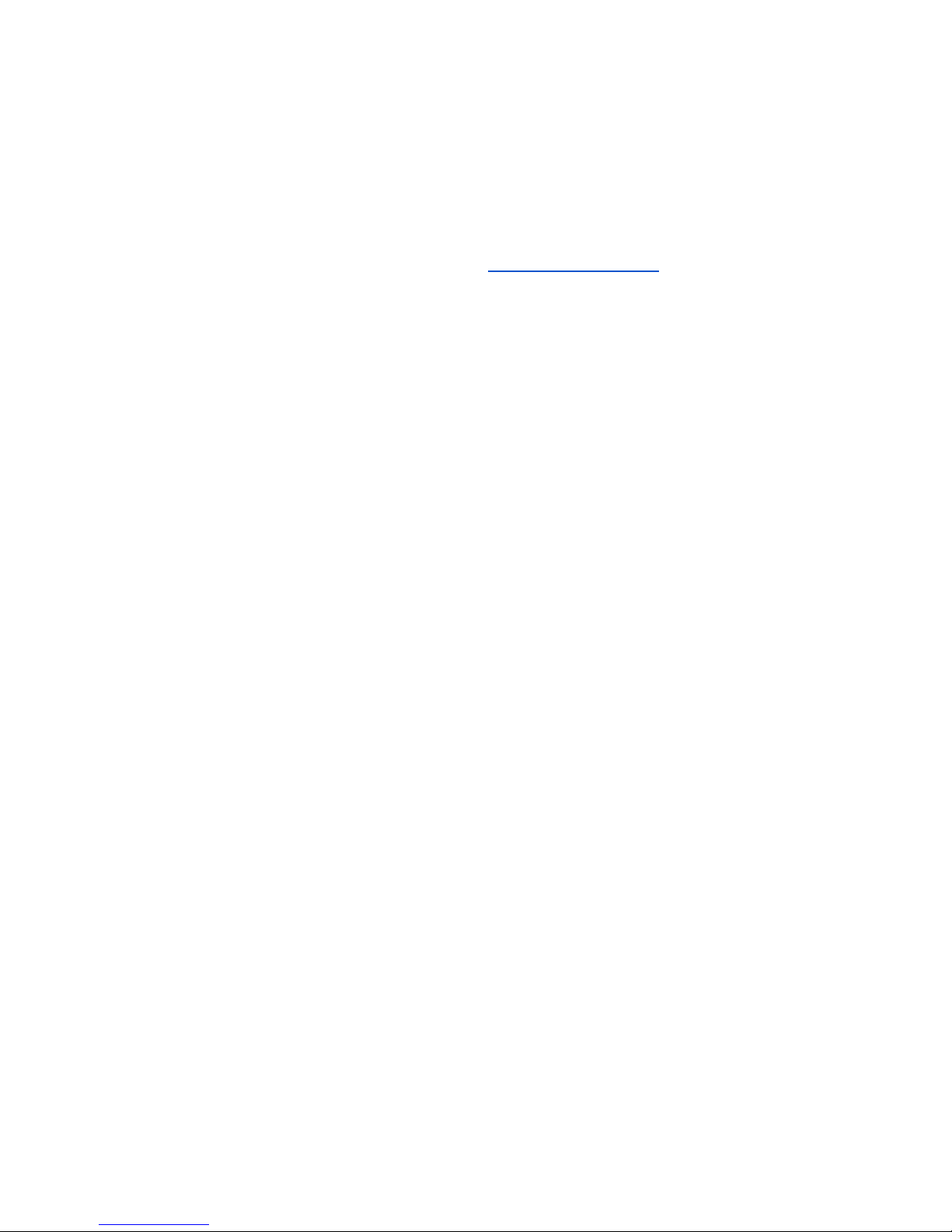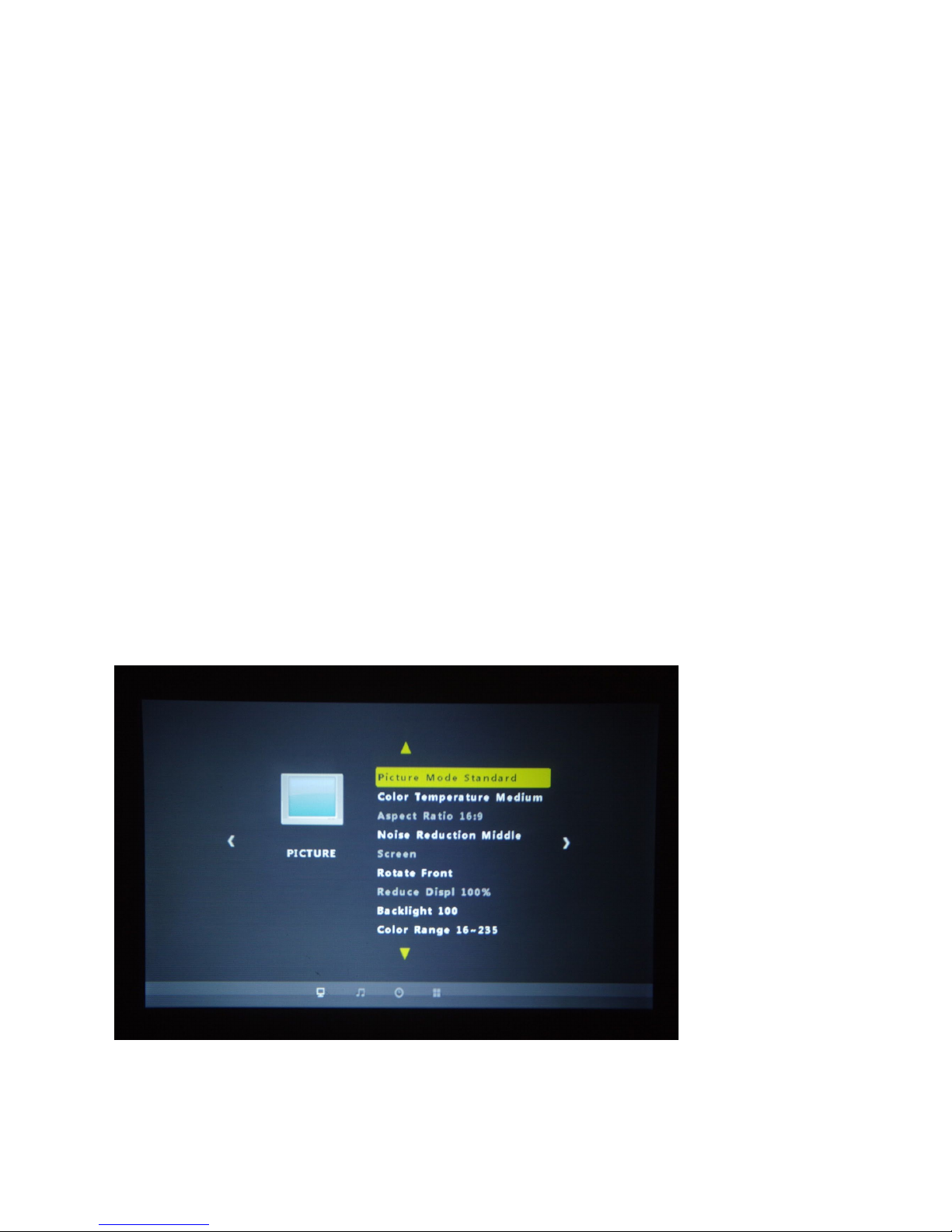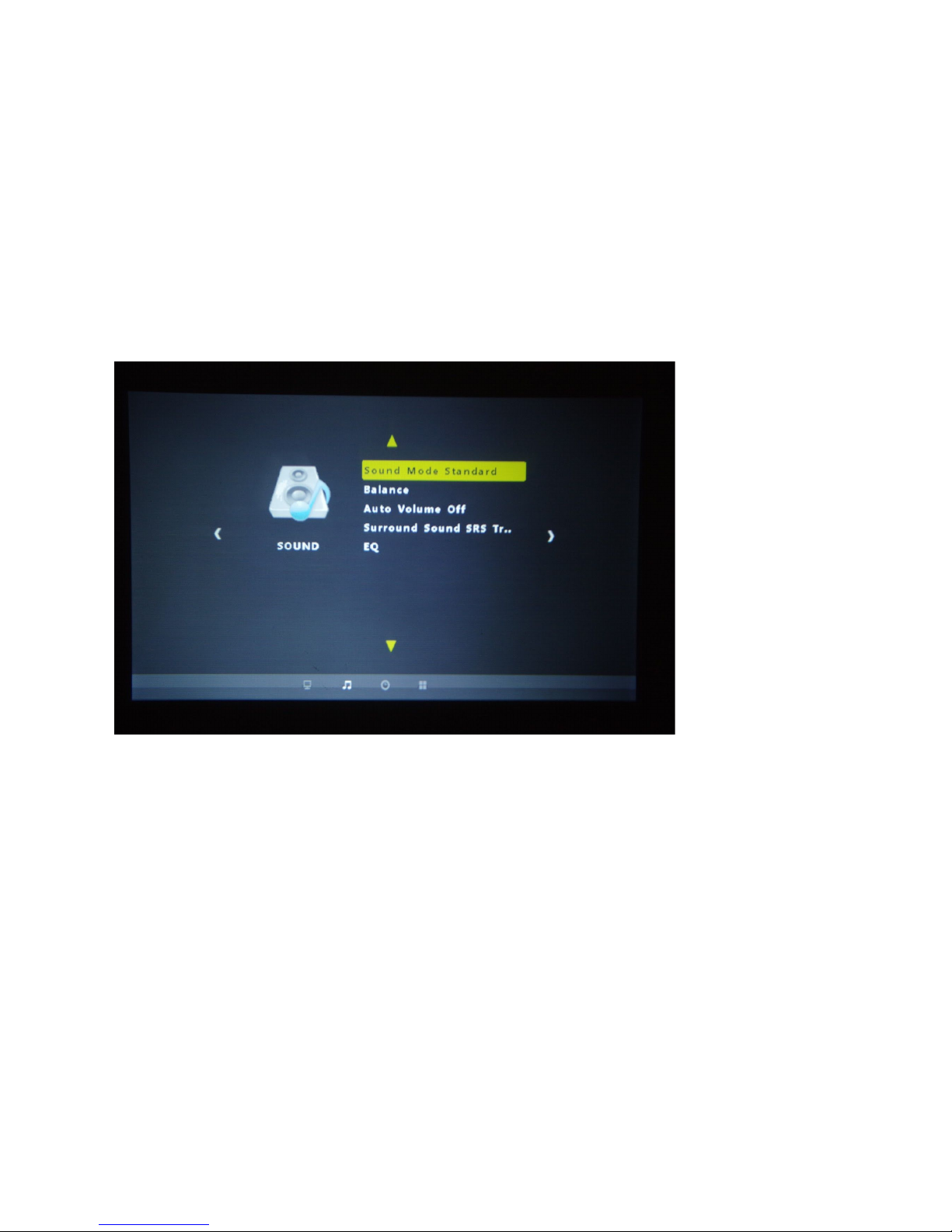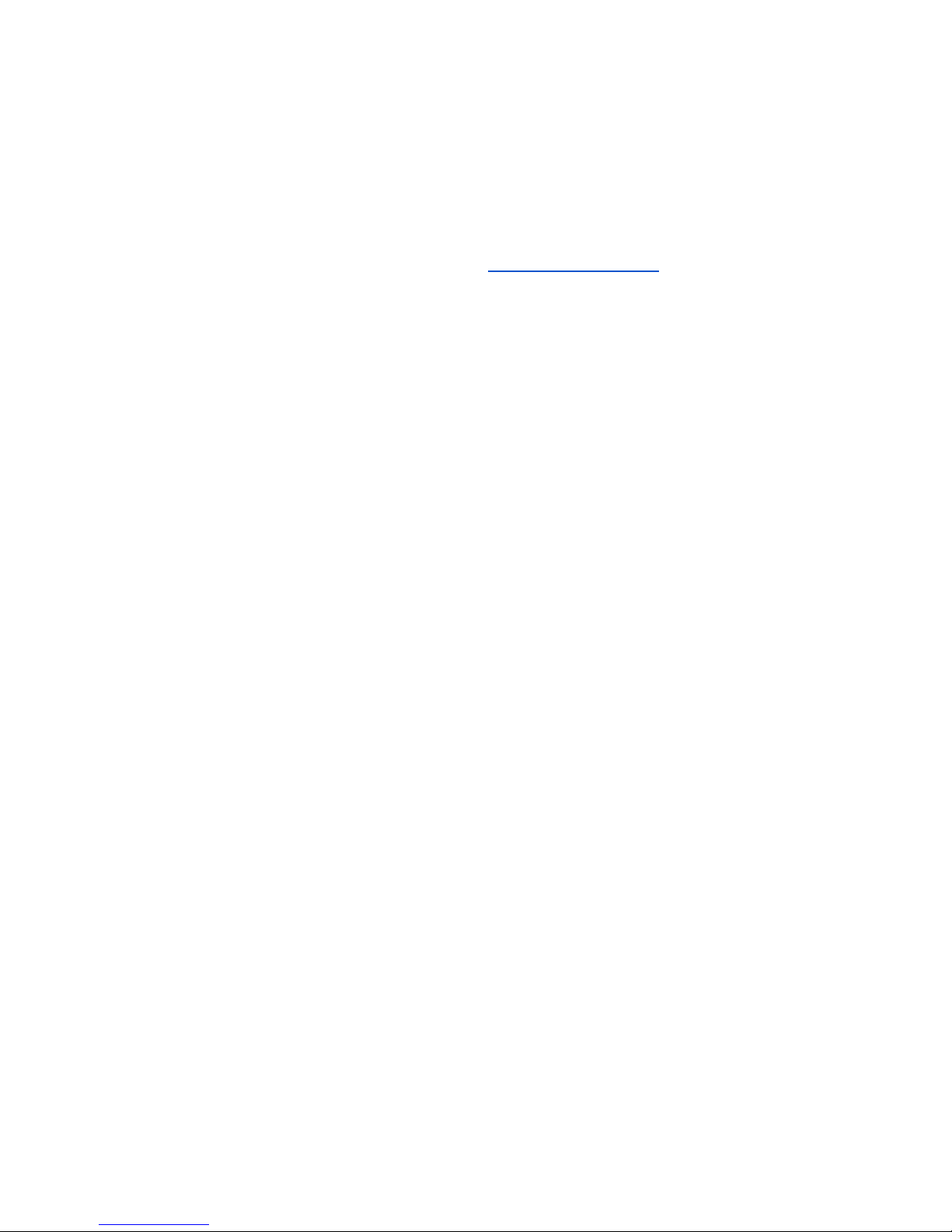
7. Avoid exposing the projector to vibration, heat or radiation
8. For eye safety, do not look directly into the projector lens during setup or opperation
9. Please keep original supplied box and protective material for safe storage and
transportation
10. Never open the projector housing. Only authorized personnel should be allowed
access to the projector electronics. If you find any operational defects , do not attempt to
repair. Unplug the projector. Then contact
[email protected] and ret
urn the unit to
AtmosFX Returns Department, 7107 Greenwood Ave North , Suite A, Seattle WA 98117
1.2 Projector Kit Components -
1. LED Projector
2. Power Adaptor
3. Remote Control (with installed CR2025 Button Battery)
4. Flex Tripod
5. White polyester Window Projection Material
6. Double-sided Stick Tape Squares
7. AtmosFX Information Guide
The AtmosFX Holiday Digital Decorating Kit is designed to rear-project digital
decorations onto a translucent screen in a window of your home for viewing from
outside. It can also be used to front project onto a variety of surfaces for viewing in your
home.
1.3 Remote Control Safety -
1. Remove Battery stopper before first use of the remote Control.
2. When replacing battery, use only a fresh CR2025 button cell.
3. Insert button battery into the battery compartment according to the polarity markings on
the remote and cell. (+/-)
4. Remove battery if remote control will not be used for an extended period of time , and
store in a cool and dry place.
5. Recycle and dispose of all used batteries according to local waste management
regulations
6. WARNING - SMALL PARTS - KEEP REMOTE CONTROL AND BUTTON CELL AWAY
FROM SMALL CHILDREN UNDER 36 MONTHS
1.4 Projector Features -
<<<See Information Guide>>>