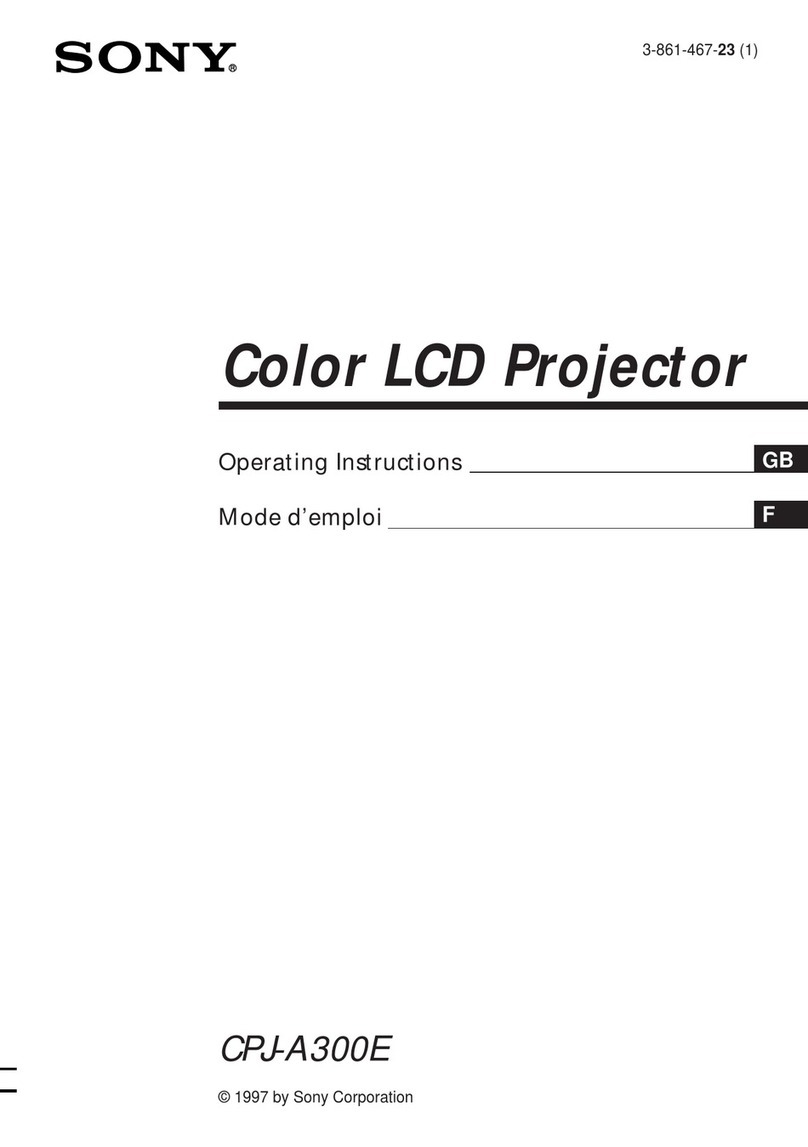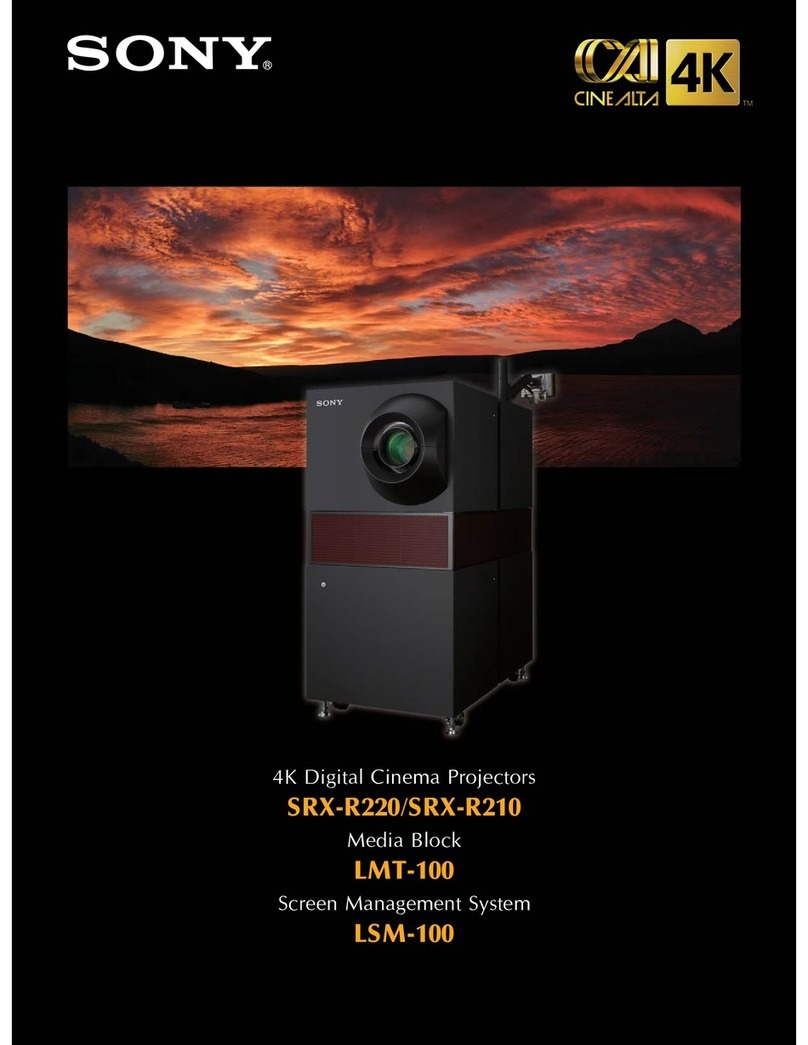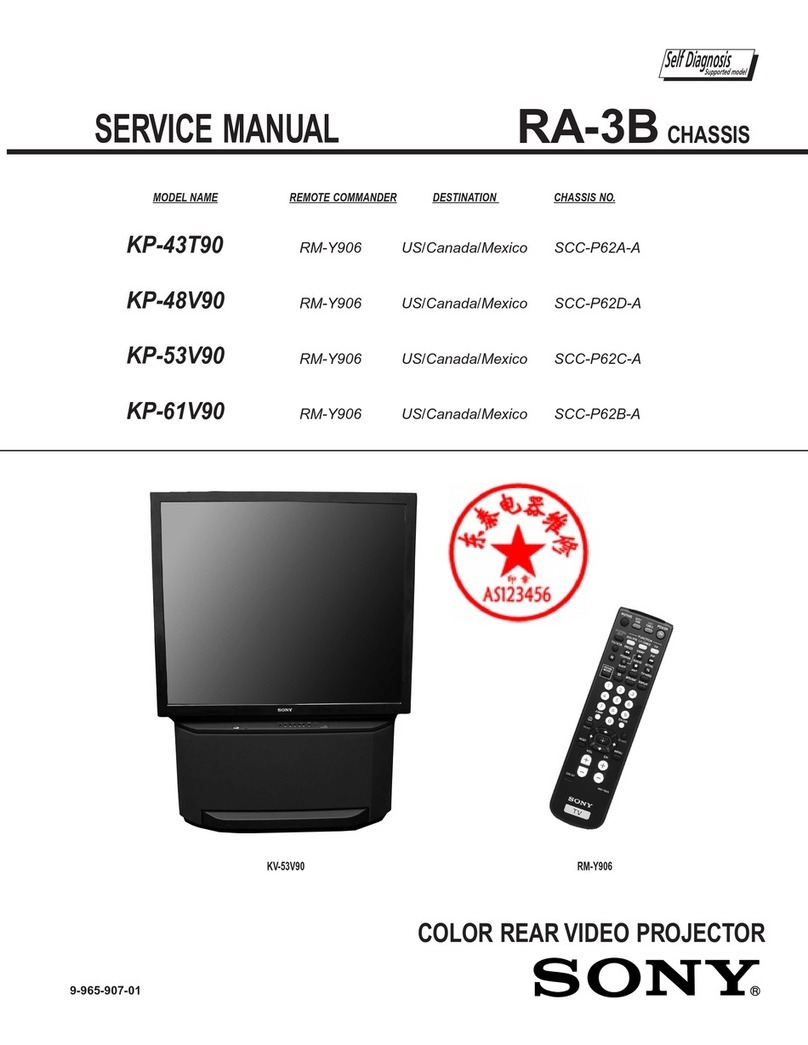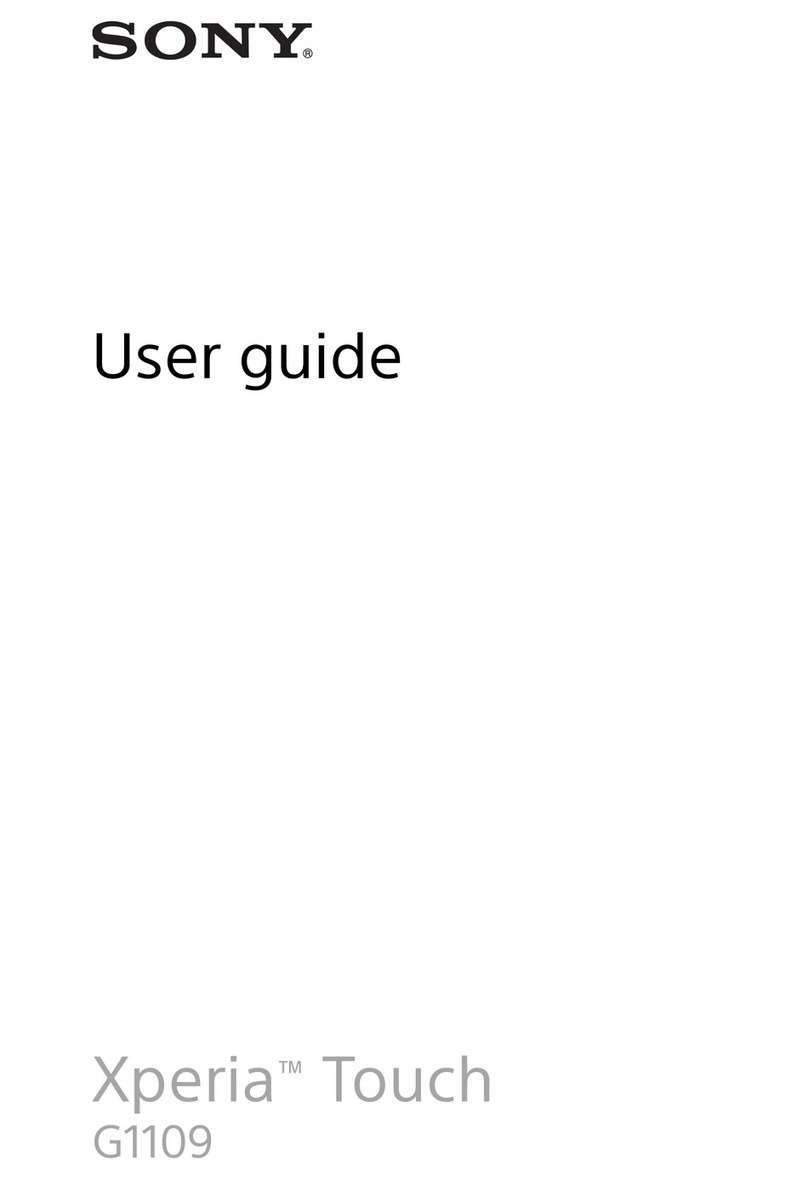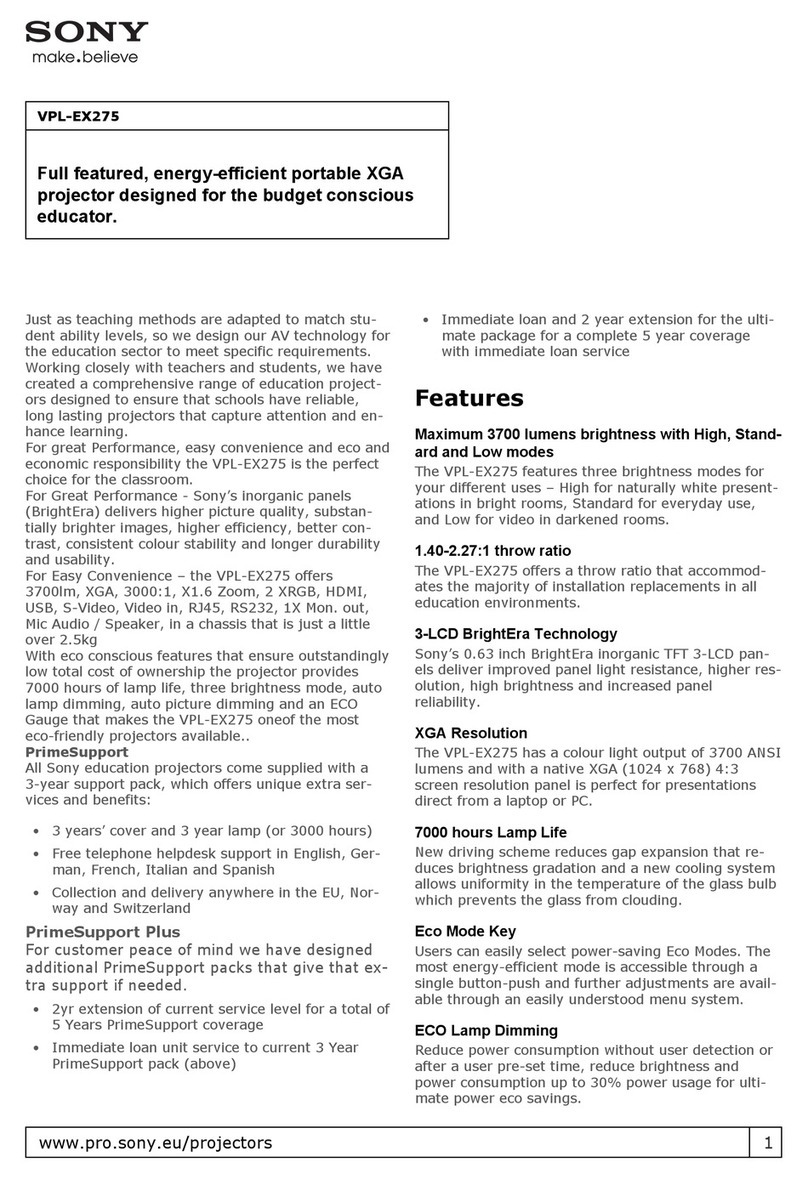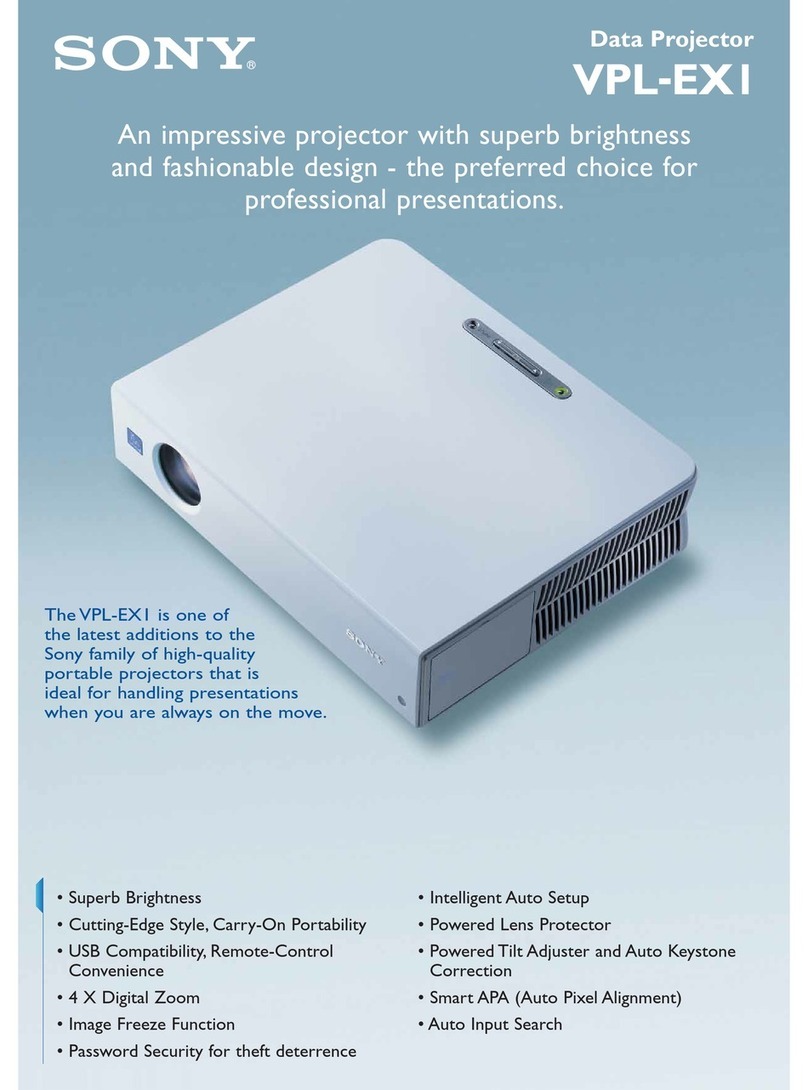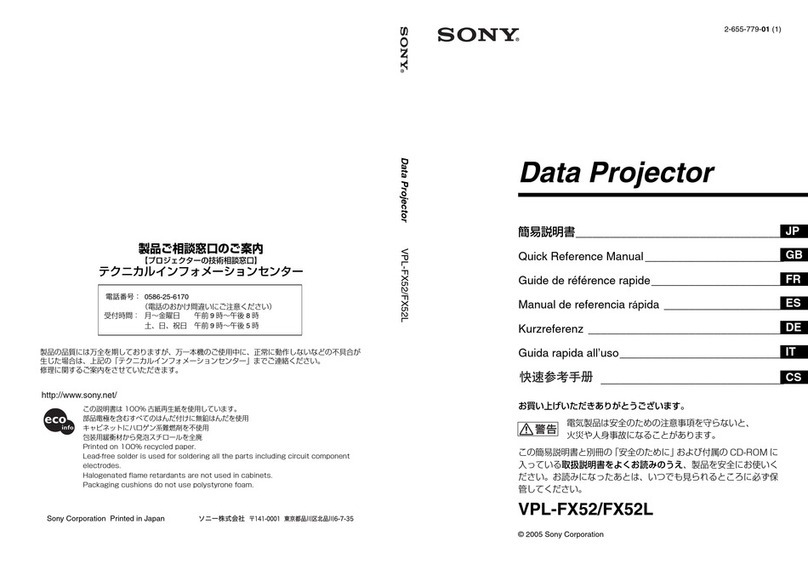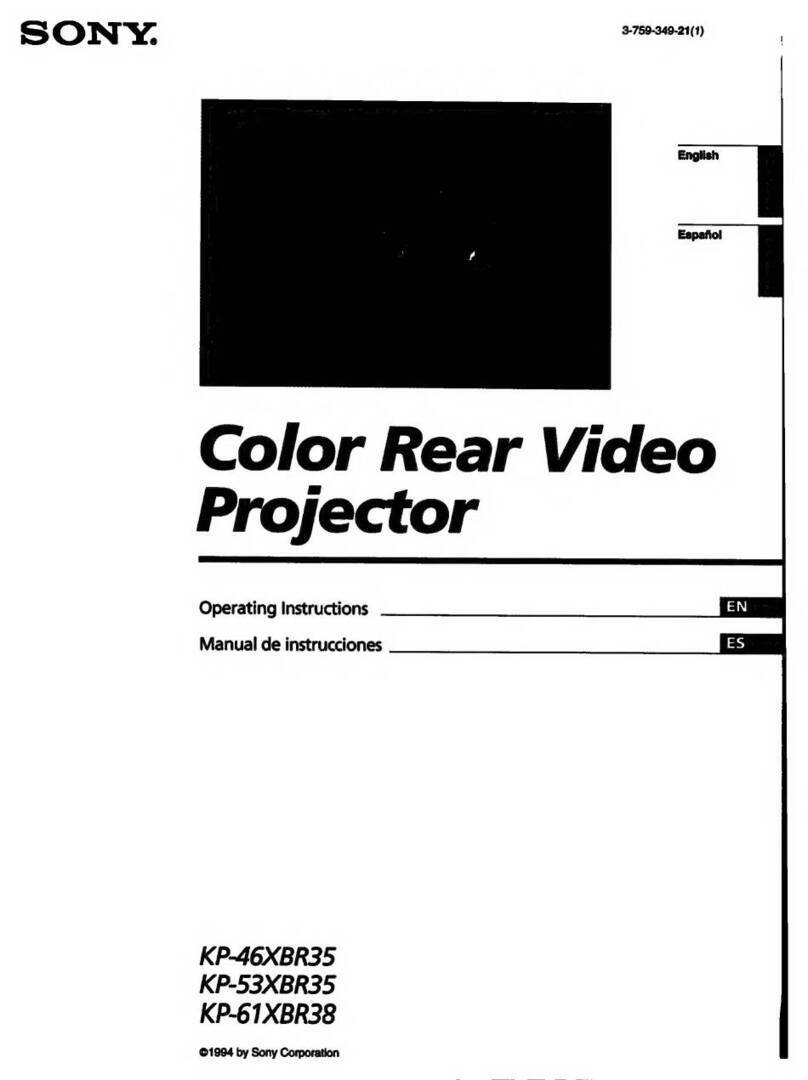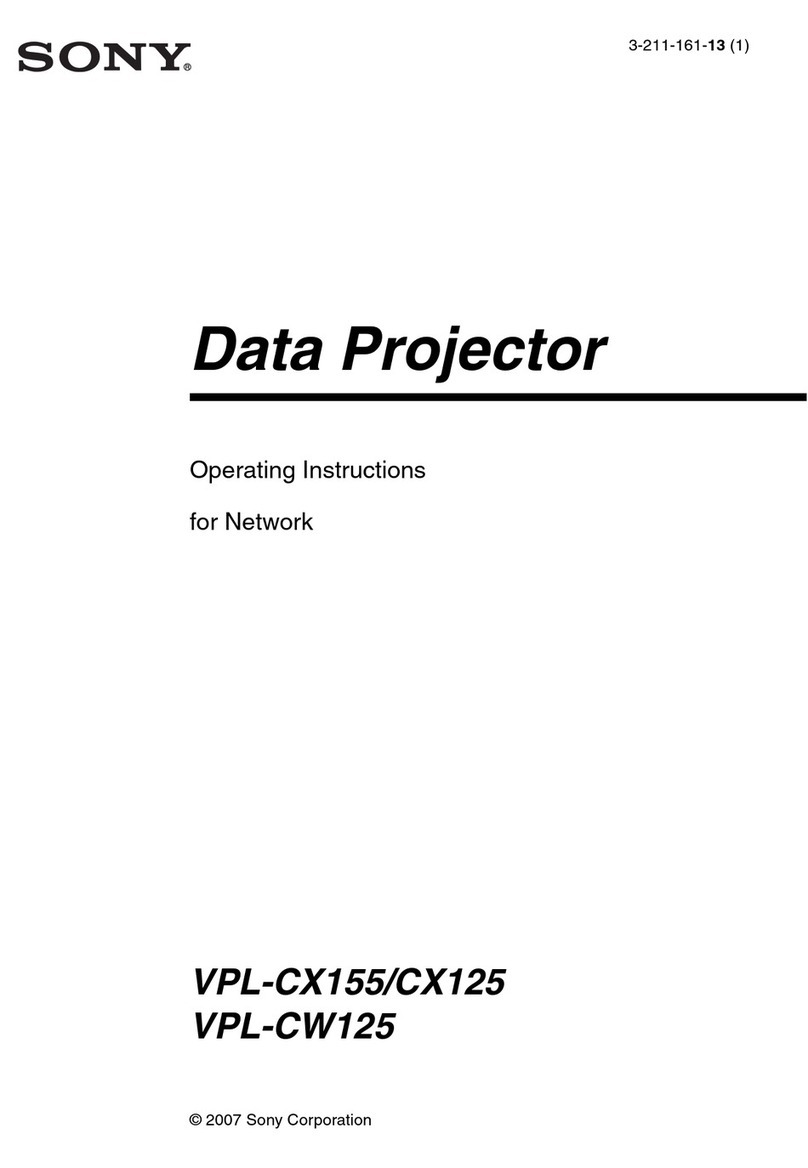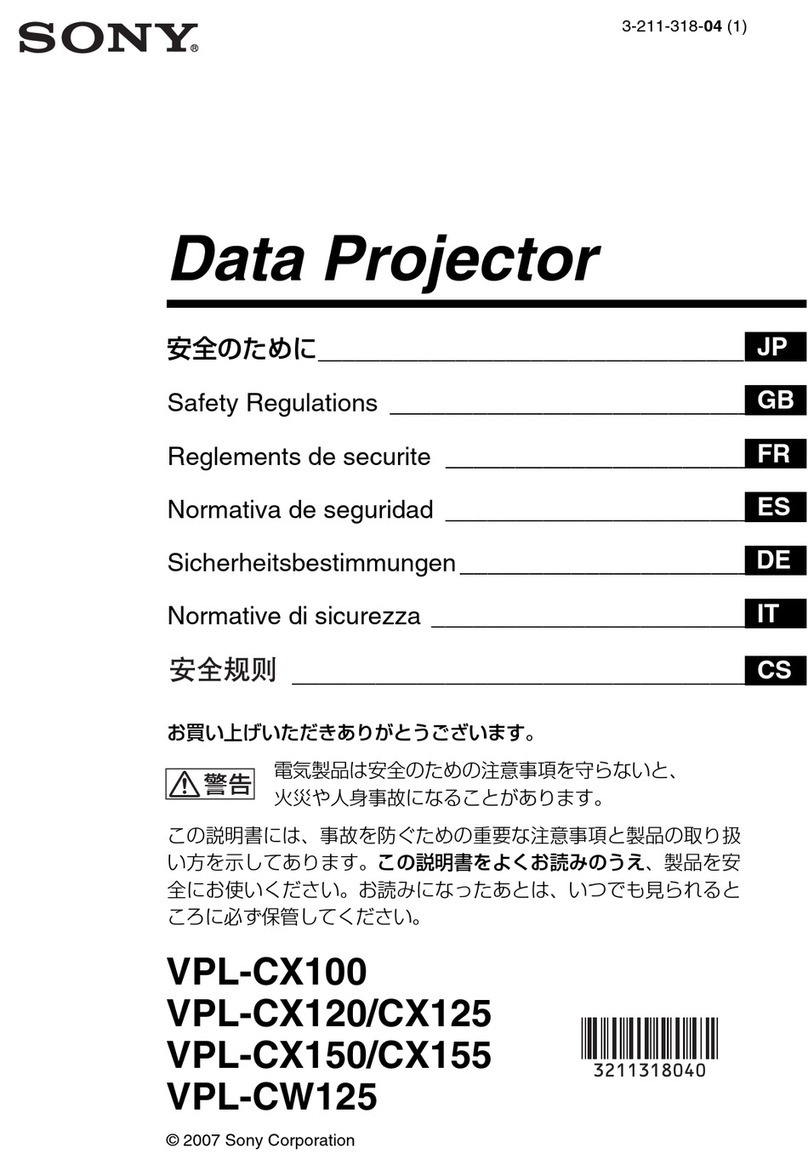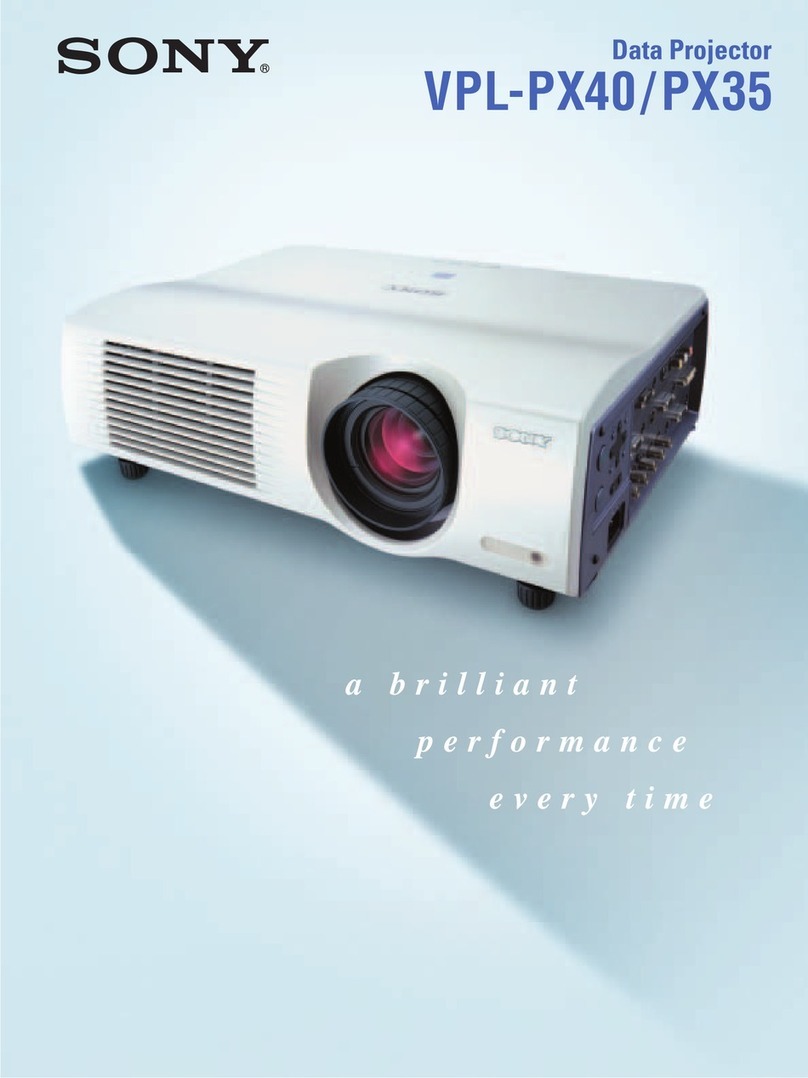Adjusting
GB 8
If the frame of the projection surface is rectangle and
parallel to the floor, adjustment is completed.
Tip
If the picture remains distorted, repeat step 2and 3.
5Adjust the feet for preventing backlash to the floor.
The picture may be distorted if you turn the feet for preventing
backlash too much.
6Press the PATTERN button to display the Lens Shift
adjustment window, and adjust the picture position by
pressing the M/m/</,buttons.
Tip
If you press the RESET button on the remote control while the
Lens Shift adjustment window is displayed, the picture
position returns to the center of the lens (factory default
position).
To adjust the horizontal position
When pressing the </,button, the picture
projected on the screen moves right or left by a
maximum of 3% of the screen width from the center
of the lens.
Top view
* For 17:9 display, the range of movement will be +/_2.8%.
To adjust the vertical position
When pressing the M/mbutton, the picture projected
on the screen moves up or down by a maximum of 6%
of the screen height from the center of the lens.
Side view
7Press the PATTERN button again to display the Lens
Zoom adjustment window. Then adjust the size of the
picture by pressing the M/m/</,buttons.
To make the picture larger, press M/,.
To make the picture smaller, press m/<.
Note
Image distortion Feet adjustment
c < 90°
Side view
Adjust the foot
near the rear
side so that it is
longer.
Adjust the
height with the
feet near the
front side.
1.78:1 (16:9)
2.35:1
The dashed lines show the screen sizes of
each aspect ratio.
3%* 3%*1 screen width
: Picture position when moving the picture to the left at
maximum
: Picture position when moving the picture to the right at
maximum
6%
6%
1 screen
height
: Picture position when moving the picture upward at
maximum
: Picture position when moving the picture downward at
maximum