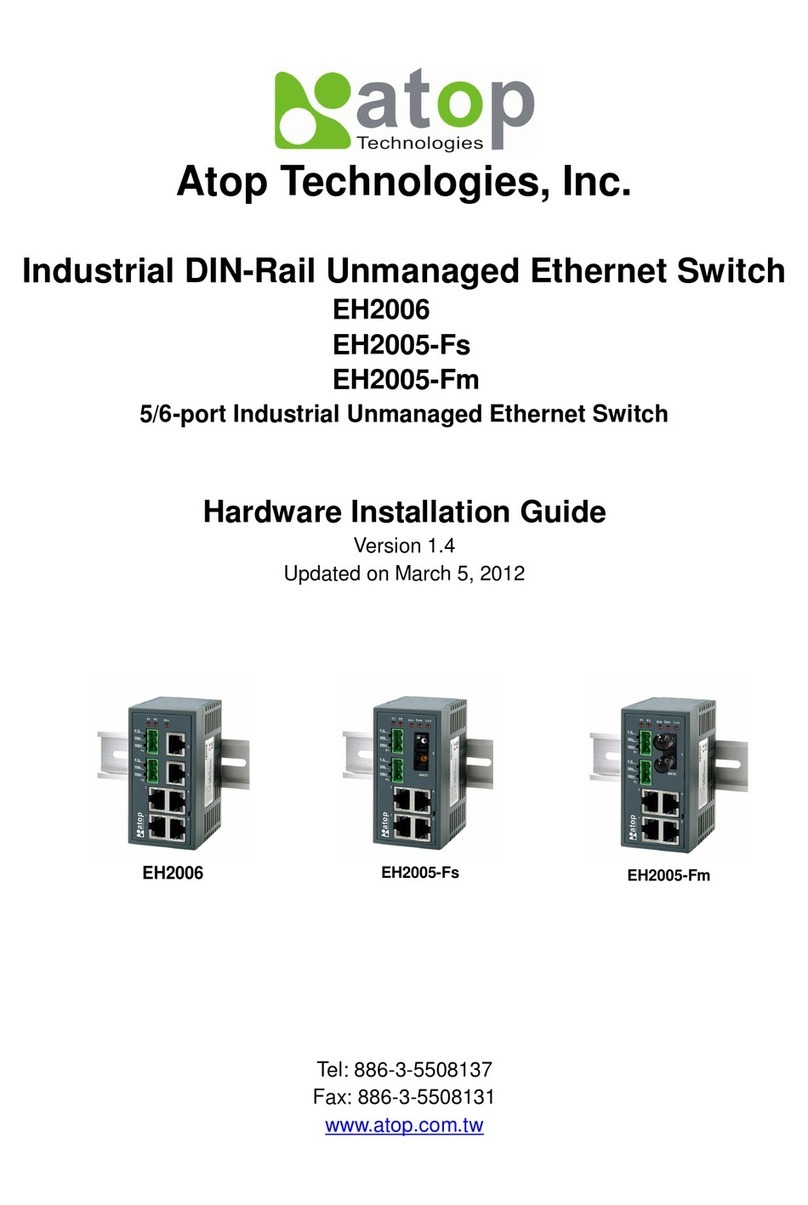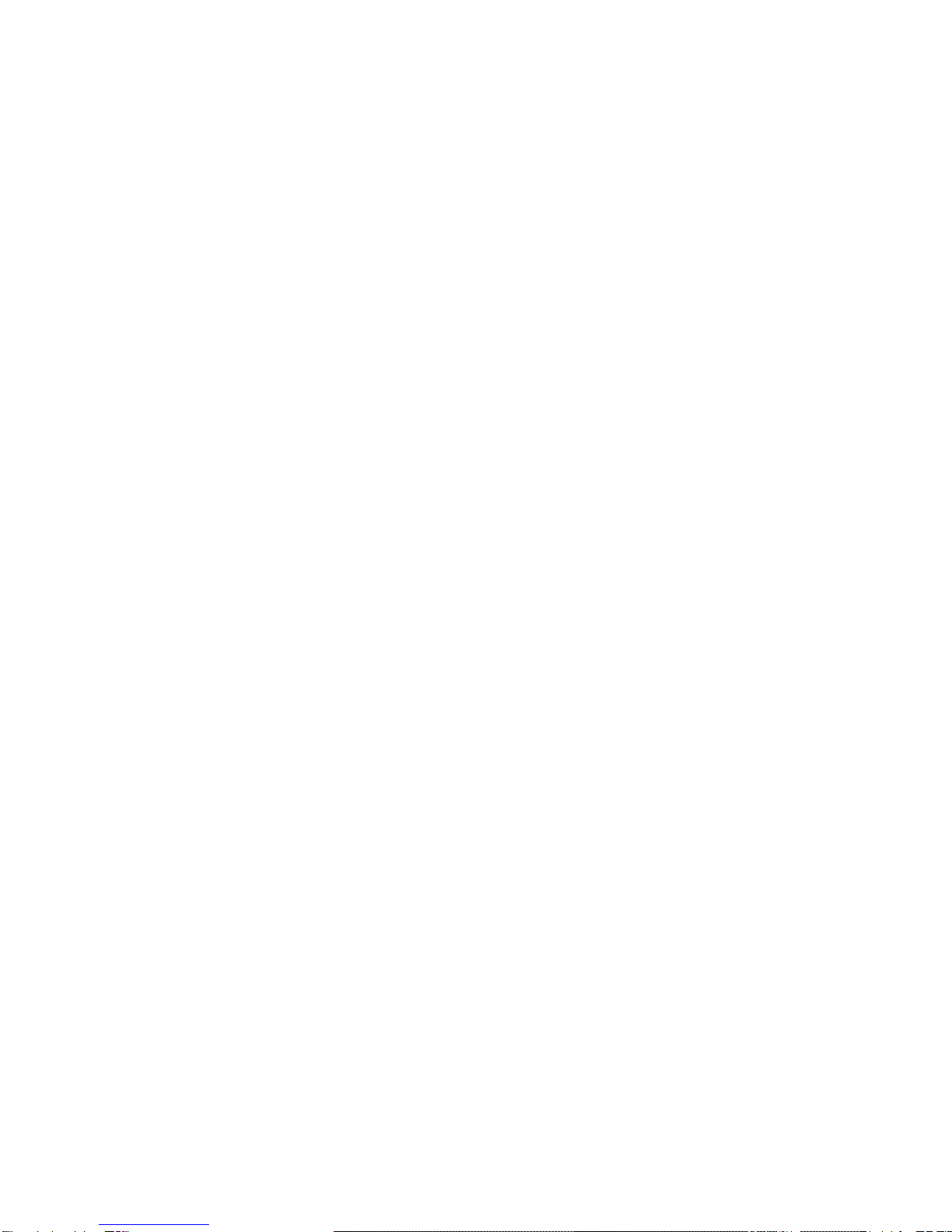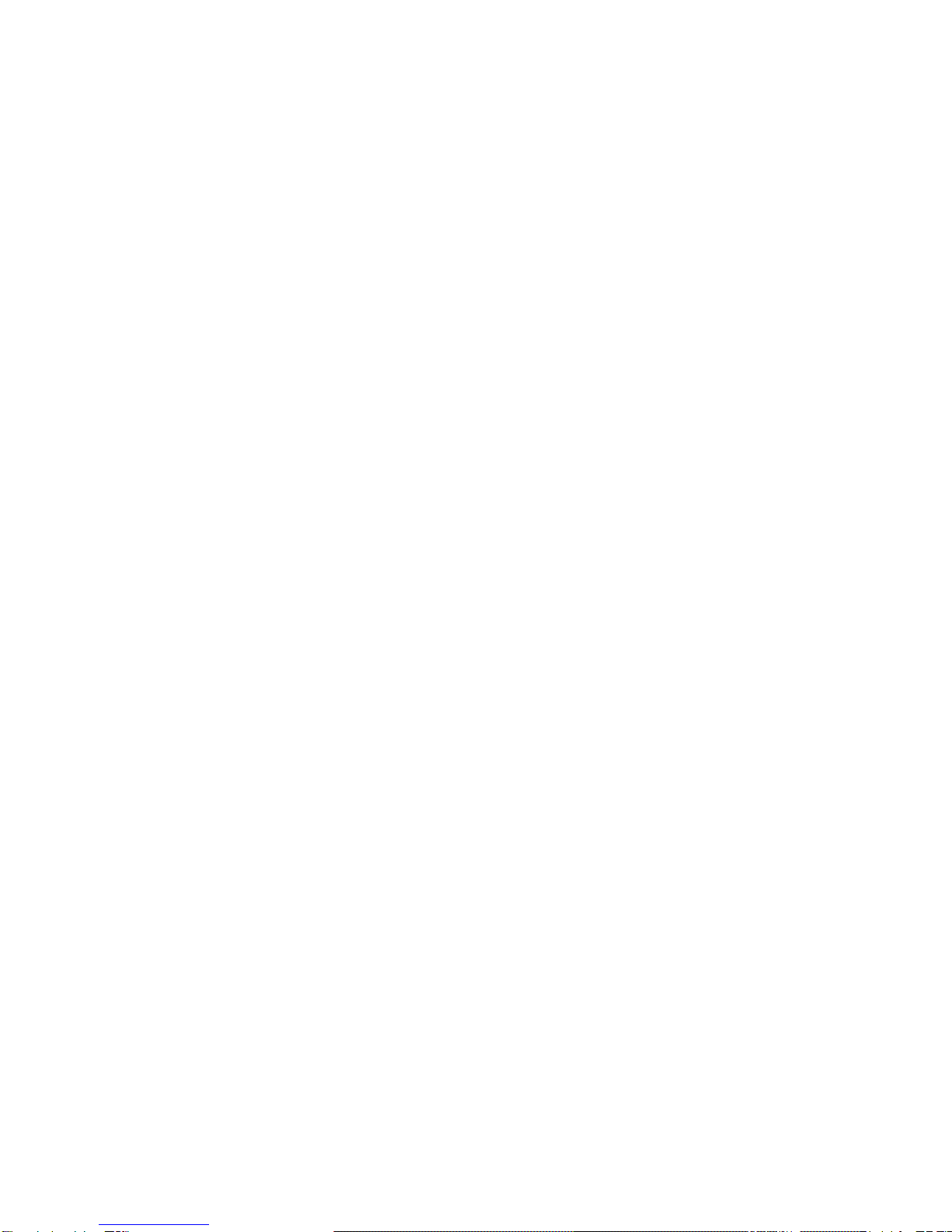2.6 Power Over Ethernet.............................................................................................. 34
2.6.1 PoE Setting.................................................................................................... 34
2.6.2 PoE Status..................................................................................................... 35
2.6.3 PoE Alarm Setting.......................................................................................... 35
2.7 Trunking .................................................................................................................. 37
2.7.1 Trunking Setting............................................................................................. 38
2.7.2 LACP Status................................................................................................... 39
2.8 Unicast/Multicast MAC .......................................................................................... 41
2.8.1 Add Static MAC.............................................................................................. 42
2.8.2 MAC Filter...................................................................................................... 42
2.8.3 MAC Age........................................................................................................ 43
2.8.4 MAC Address Table....................................................................................... 43
2.9 GARP/GVRP/GMRP................................................................................................ 45
2.9.1 Multicast Group Table.................................................................................... 45
2.9.2 GARP Setting................................................................................................. 46
2.9.1 GVRP Settings............................................................................................... 47
2.9.2 GMRP Settings .............................................................................................. 49
2.10 IGMP/IP Multicast ................................................................................................... 50
2.10.1 IGMP Setting.................................................................................................. 50
2.10.2 IGMP Statistics .............................................................................................. 52
2.10.3 IGMP/IP Multicast Table ................................................................................ 53
2.10.4 Static IP Multicast .......................................................................................... 54
2.11 SNMP ....................................................................................................................... 56
2.11.1 SNMP............................................................................................................. 56
2.11.2 Community Strings......................................................................................... 57
2.11.3 Trap Receivers............................................................................................... 57
2.11.4 SNMPv3 Users .............................................................................................. 58
2.12 Spanning Tree......................................................................................................... 59
2.12.1 Spanning Tree Setting ................................................................................... 59
2.12.2 RSTP Main Setting ........................................................................................ 60
2.12.3 RSTP Bridge information............................................................................... 61
2.12.4 RSTP Port Status........................................................................................... 62
2.13 VLAN........................................................................................................................ 63
2.13.1 VLAN Mode.................................................................................................... 63
2.13.2 802.1Q VLAN Table....................................................................................... 65
2.13.3 802.1Q VLAN Setting..................................................................................... 66
2.13.4 802.1Q VLAN PVID Setting........................................................................... 67