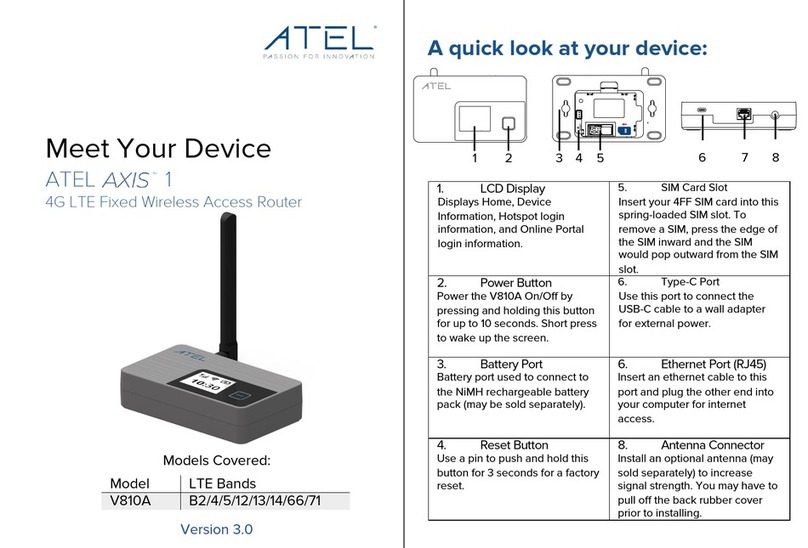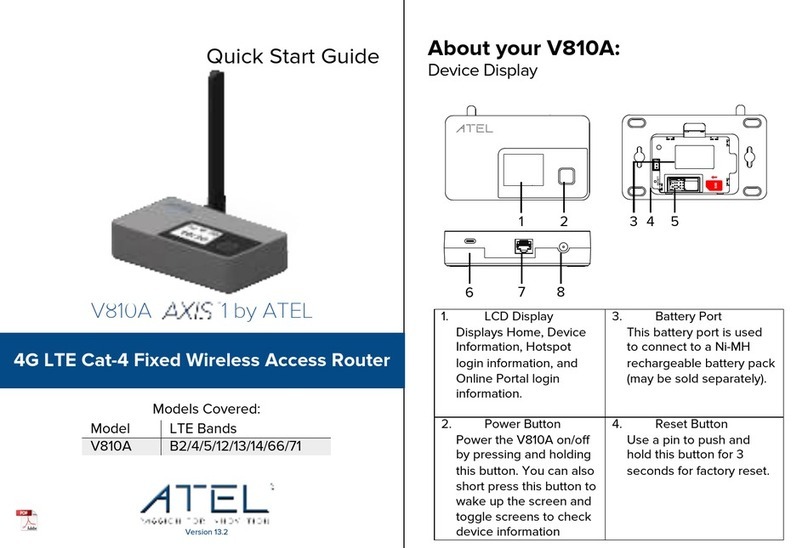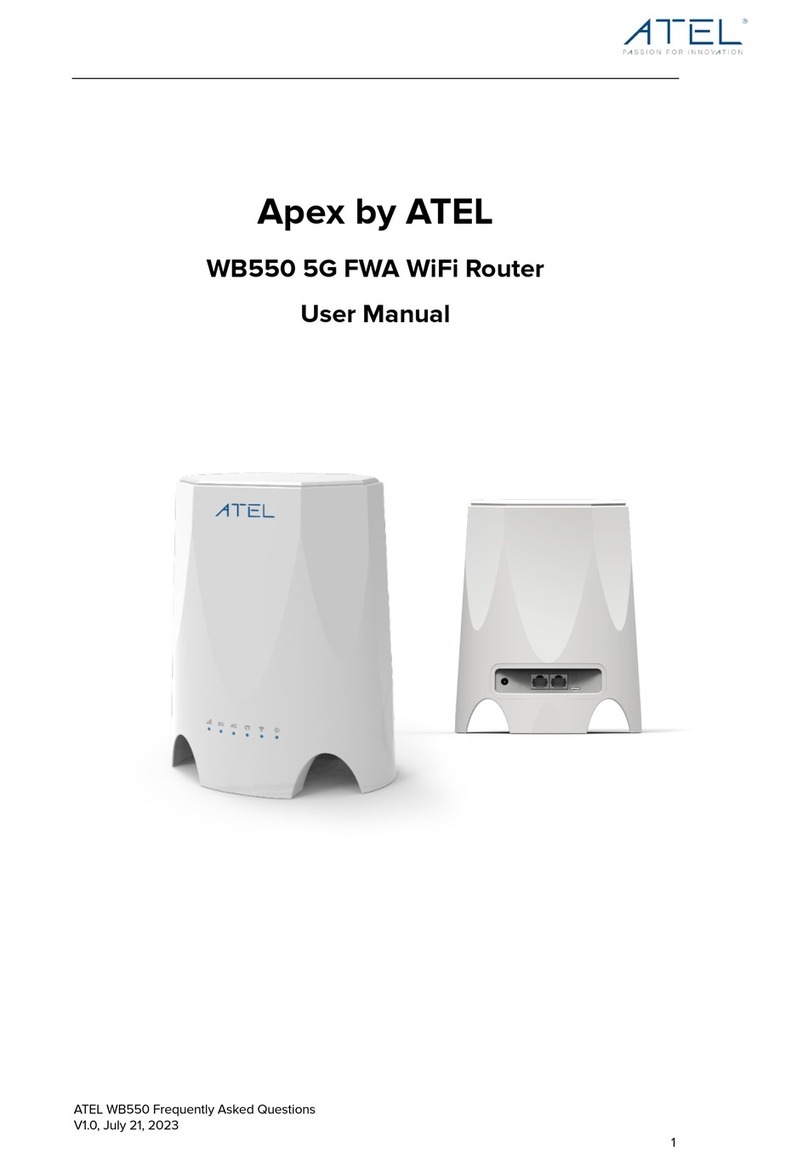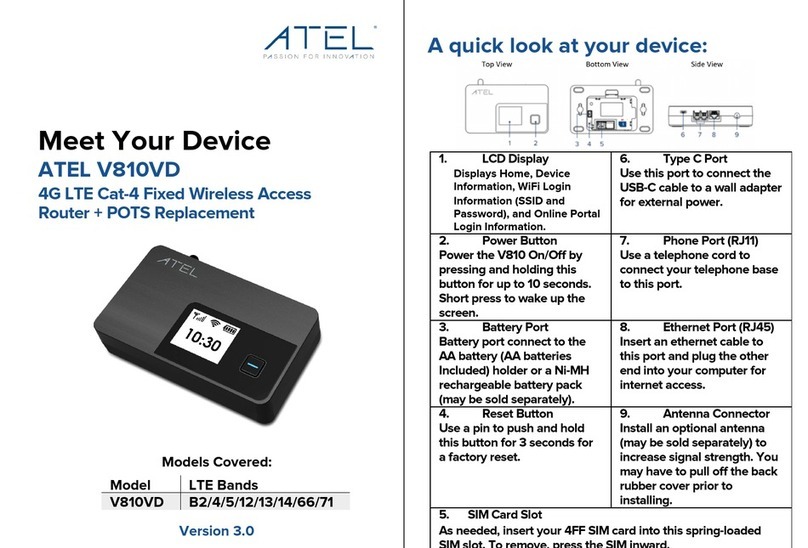ATEL WB550 Apex by ATEL
User Manual
V2.3, July 20, 2023
Table of Contents
1. About this Manual.....................................................................................................................................3
2. Router Interfaces.......................................................................................................................................3
3. Configuring the Router........................................................................................................................... 6
3.1 Login........................................................................................................................................ 6
3.2 Dashboard............................................................................................................................ 6
3.3 Status ......................................................................................................................................7
3.3.1 WAN Status ........................................................................................................................7
3.3.2 WiFi LAN Status .............................................................................................................. 8
3.3.3 Cellular Status.................................................................................................................. 8
3.3.4 Network Status CA......................................................................................................... 9
3.3.5 Software............................................................................................................................ 9
3.3.6 Device List.......................................................................................................................10
3.3.6 WLAN Device List..........................................................................................................10
3.3.7 Statistics ............................................................................................................................11
3.4 Settings .................................................................................................................................11
3.4.1 Basic...................................................................................................................................12
3.4.2 WiFi.................................................................................................................................... 17
3.4.3 VPN ..................................................................................................................................26
3.4.4 Security............................................................................................................................ 27
3.4.5 Advanced........................................................................................................................35
3.4.6 Cellular Settings............................................................................................................39
3.5 SMS...................................................................................................................................... 42
4. ATRACS Cloud Connect Remote Management ............................................................................ 43
Common Problems, FAQ’s and Solutions ......................................................................... 43
Regulatory Statements
.................................................................................................................................... 44
Safety Hazards................................................................................................................................................ 45
Limited Warranty:............................................................................................................................................ 46