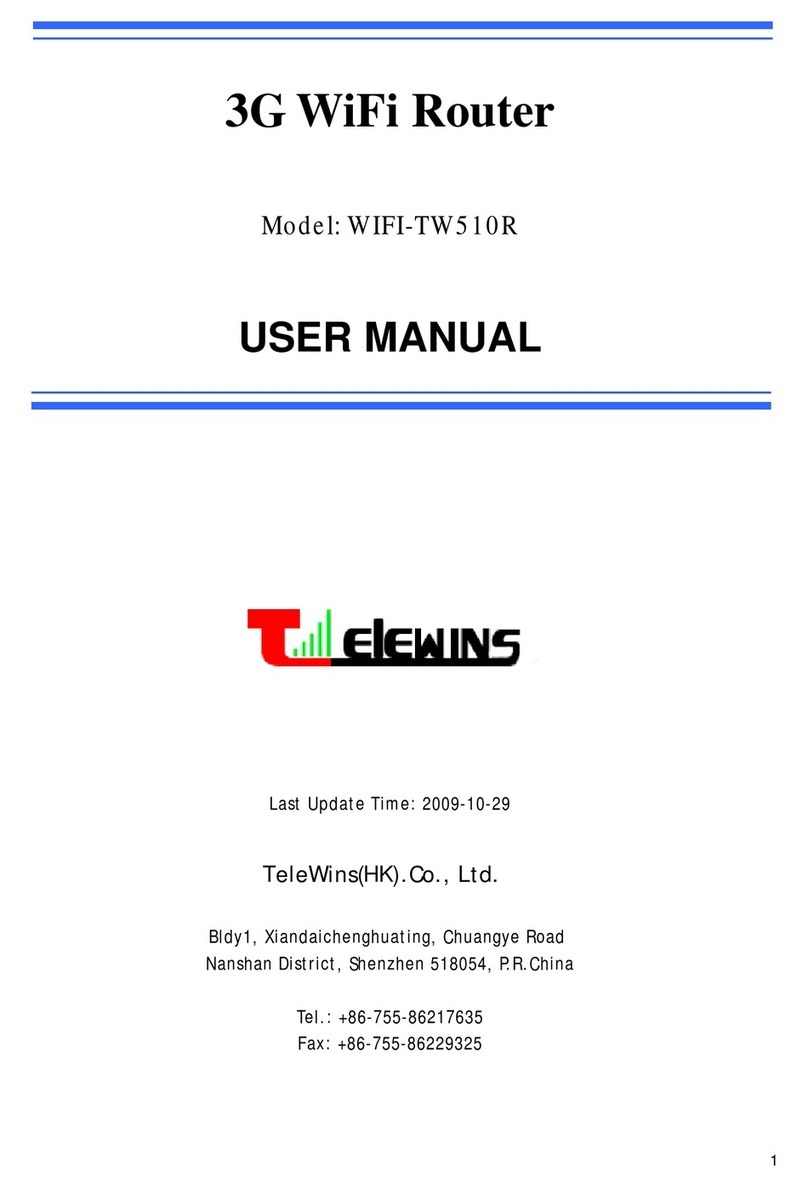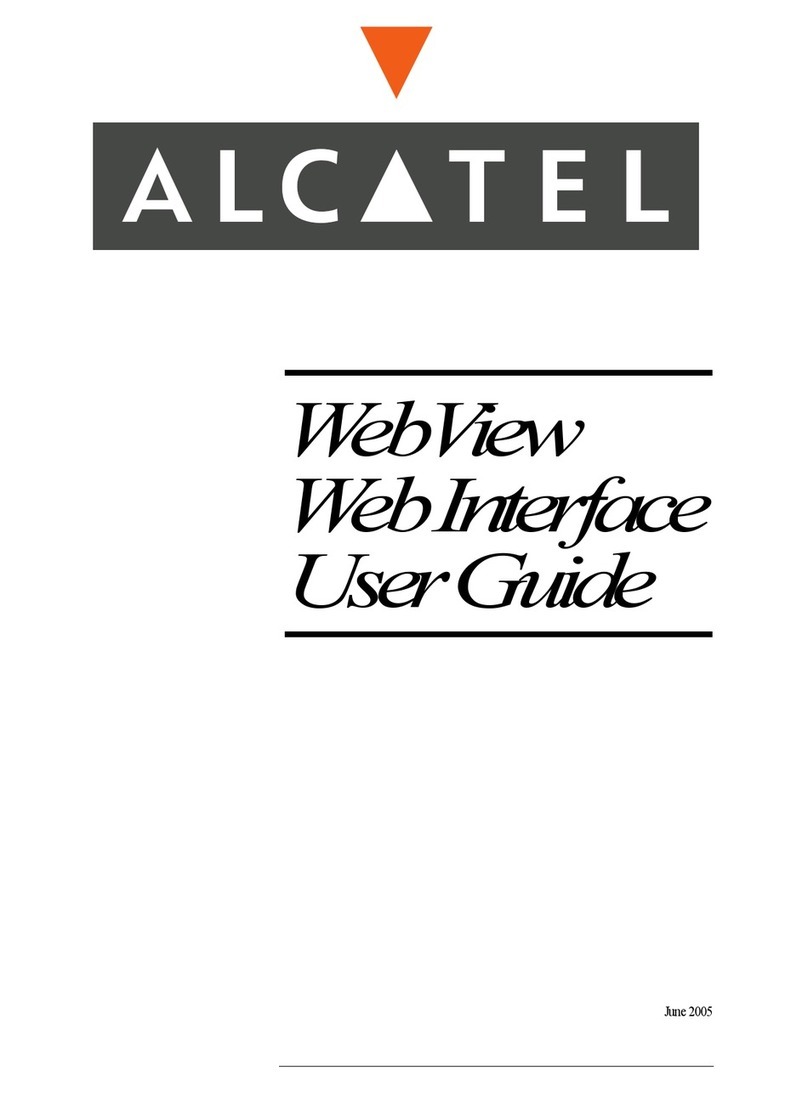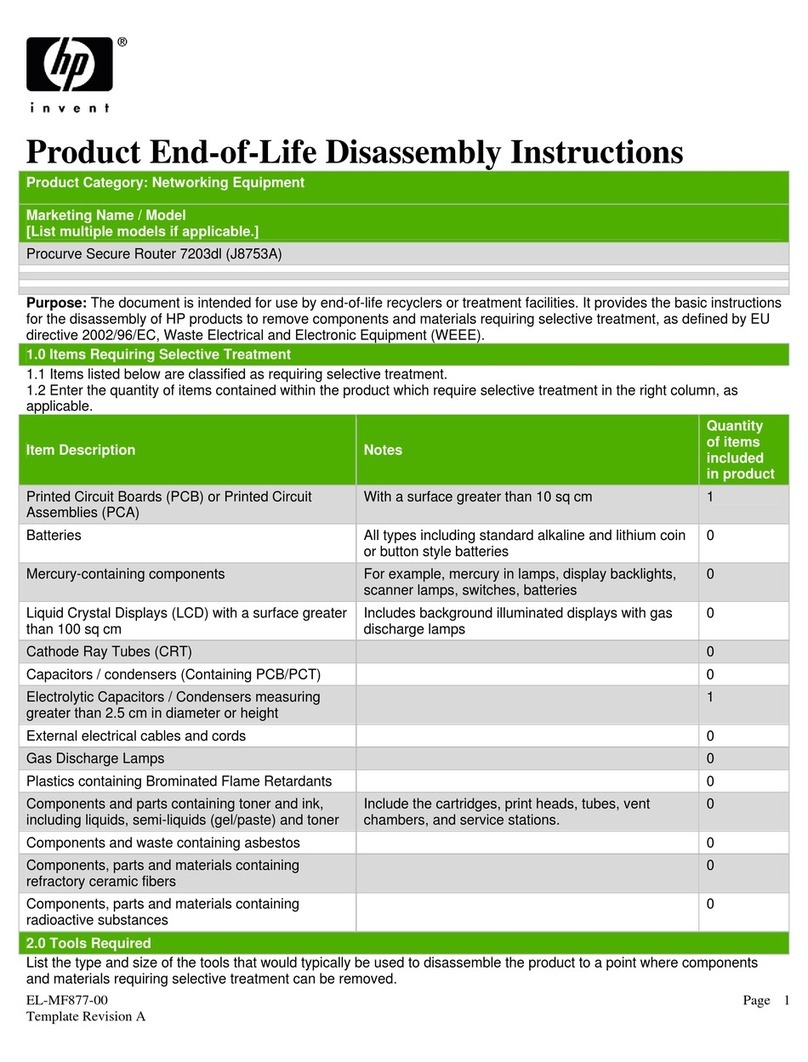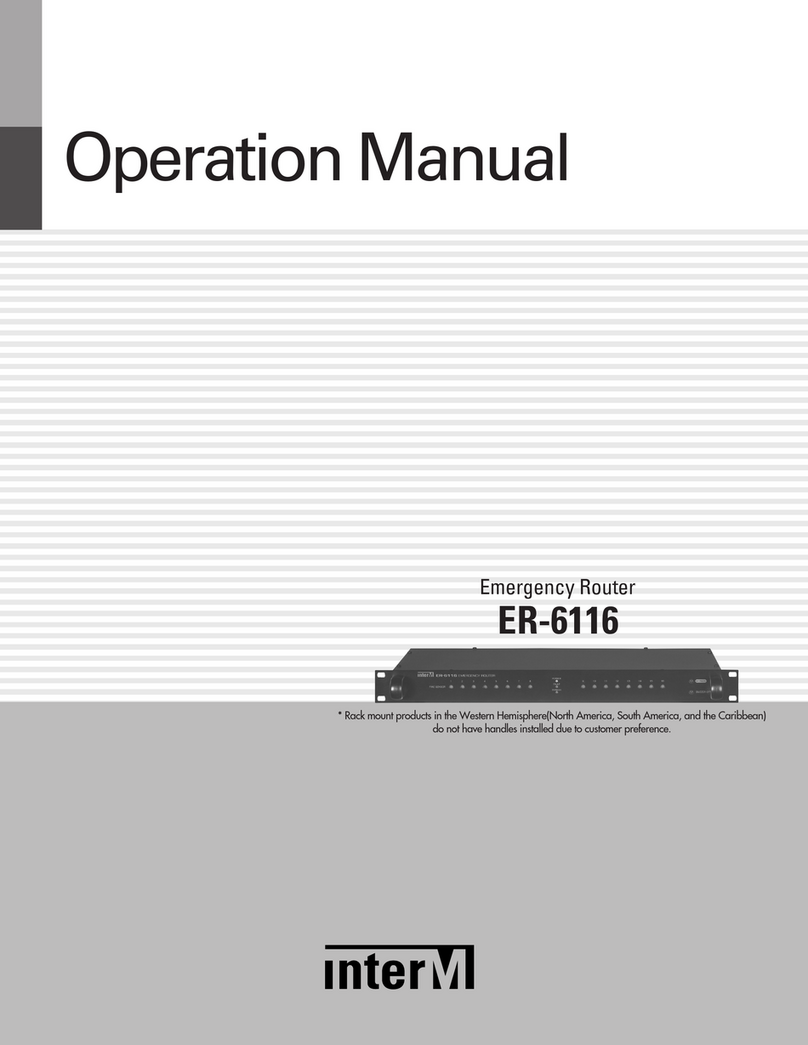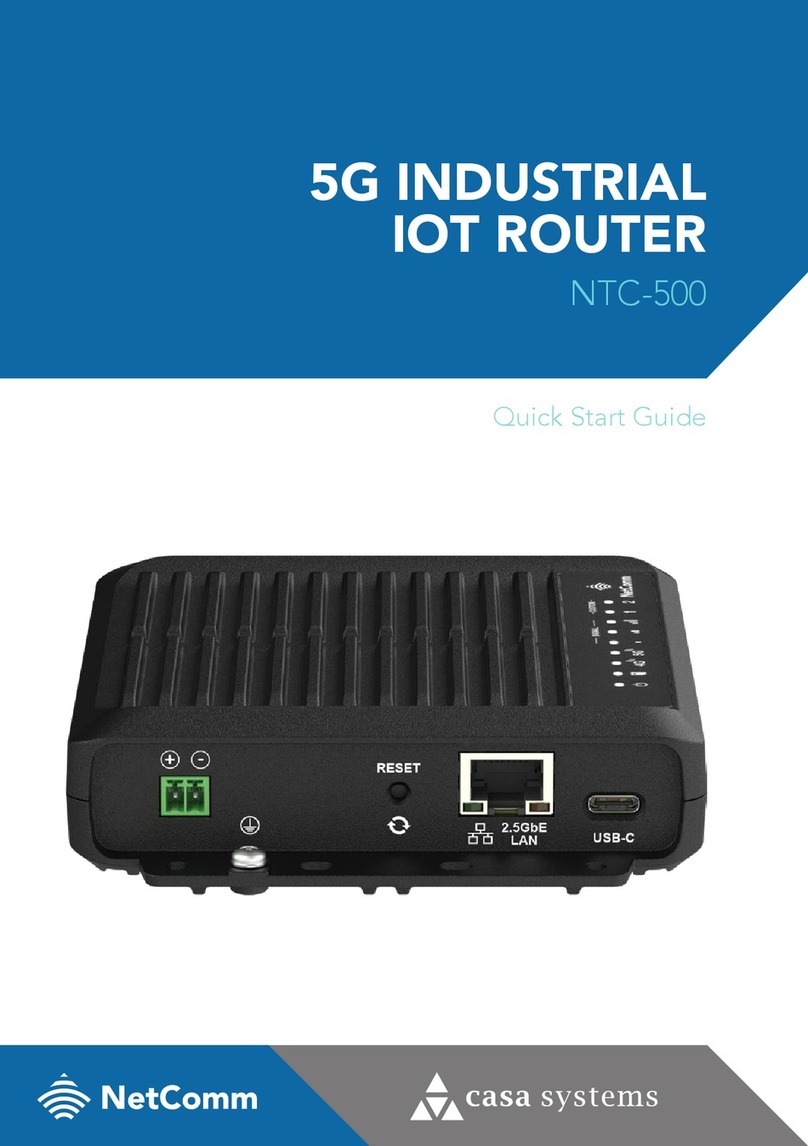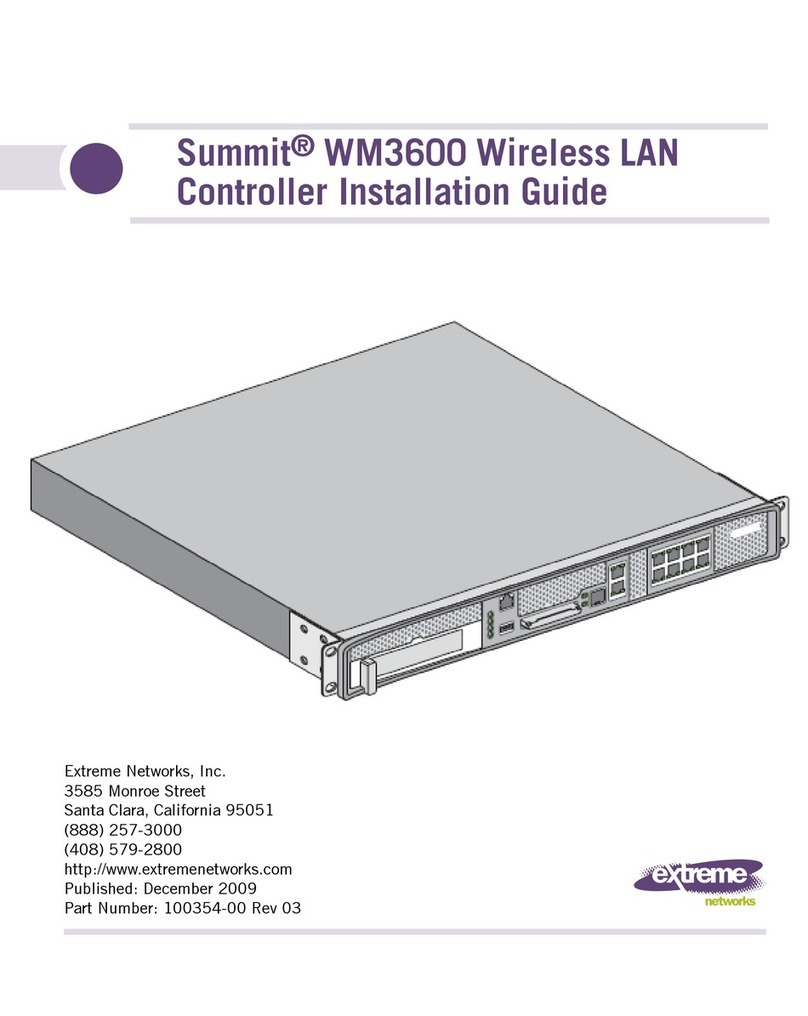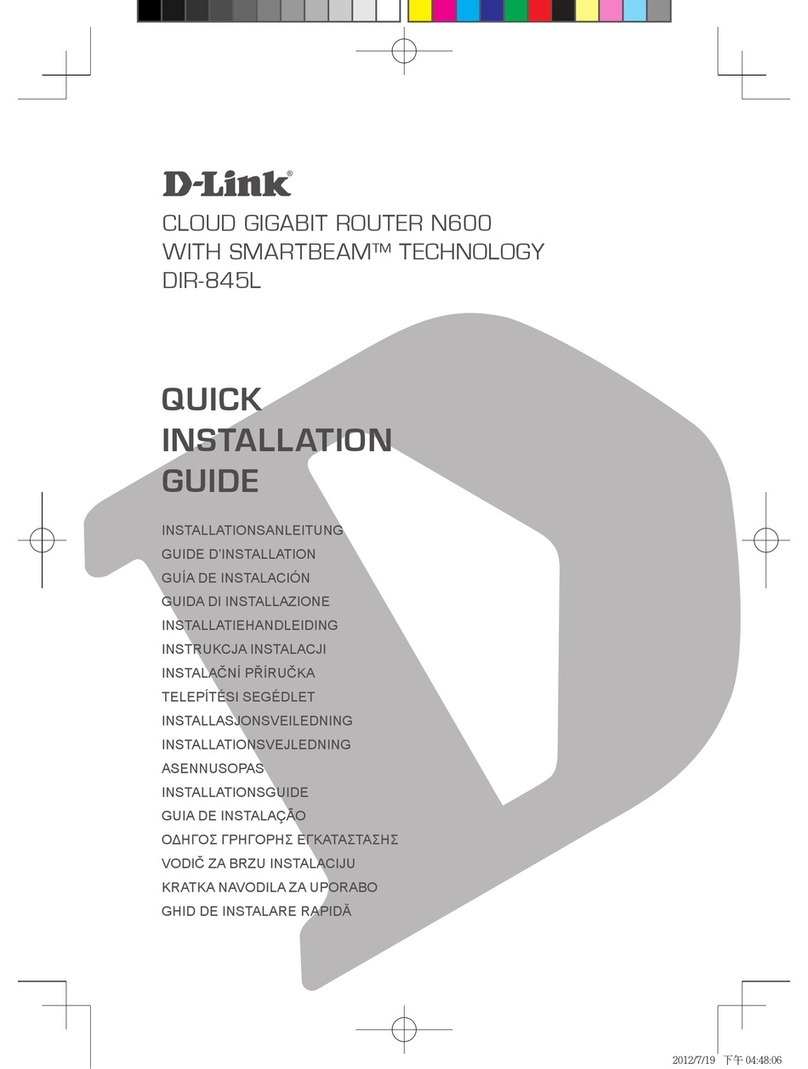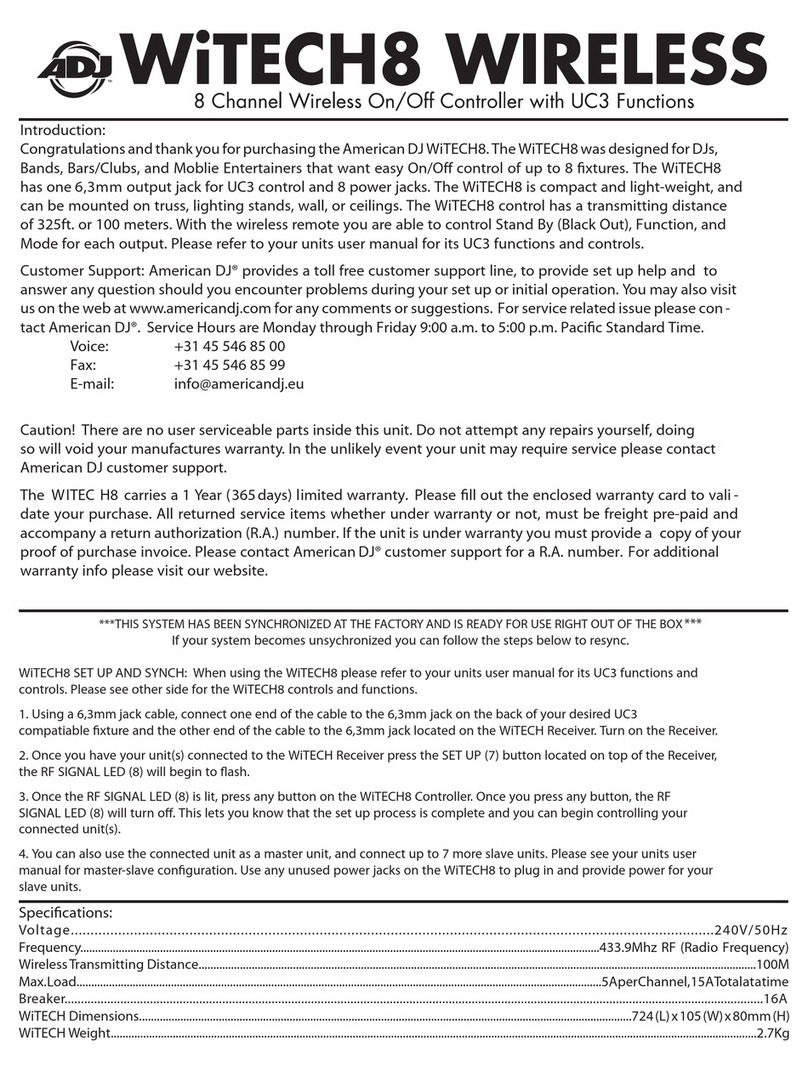Temperature@lert TM-WIFI220 User manual

1 |
WiFi Edition
User Guide
Model TM-WIFI220

2 |
User Guide
Thank you for choosing Temperature@lert to protect your highly valuable
belongings from unexpected changes in temperature. We hope that you will
find our products and services the simplest and most reliable wireless
temperature monitoring system available.
Copyright
2010 Temperature@lert
This user’s guide and the software described in it are copyrighted with all
rights reserved. No part of this publication may be reproduced, transmitted,
transcribed, stored in a retrieval system, or translated into any language in any
form by any means without the written permission of Temperature@lert.
Notice
Temperature@lert reserves the right to change specifications without prior
notice.
While the information in this manual has been compiled with great care, it
may not be deemed an assurance of product characteristics.
Temperature@lert shall be liable only to the degree specified in the terms of
sale and delivery.
The reproduction and distribution of the documentation and software
supplied with this product and the use of its contents is subject to written
authorization from Temperature@lert.

3 |
Contents
Contents ................................................................................................................. 3
About Temperature@lert ...................................................................................... 5
User Guide .............................................................................................................. 6
WiFi Edition at a Glance .................................................................................. 6
What’s Included .......................................................................................... 6
Jacks and Connectors .................................................................................. 7
Indicator Lights ............................................................................................ 8
Connectivity Requirements ............................................................................. 9
Turning on the Hardware ................................................................................ 9
Connecting to the Web Based Admin Interface .............................................. 9
Default IP Address ....................................................................................... 9
Default Username and Password ................................................................ 9
Configuring the Device .................................................................................. 10
Status Page ................................................................................................ 10
Logging In .................................................................................................. 11
Alarm Settings Page .................................................................................. 12
Network Settings Page .............................................................................. 14
Preferences Page ....................................................................................... 18
Help Page................................................................................................... 20
Restoring Factory Defaults ............................................................................ 21
Operating Guidelines .................................................................................... 21
Placement .................................................................................................. 21
Using the External Sensor ......................................................................... 21
Preserving the Temperature Log ............................................................... 21
Wireless Reception .................................................................................... 22
Powering the Unit ..................................................................................... 22

4 |
Specifications ....................................................................................................... 23
Troubleshooting ................................................................................................... 25
Unit Does Not Power On ............................................................................... 25
Cannot Connect to the Web Admin Interface ............................................... 25
Check Power Connections ......................................................................... 25
Check the Computer's Ethernet Settings .................................................. 25
Cannot Send Email ........................................................................................ 25
Check Internet Connectivity ...................................................................... 25
Check DNS and Gateway Settings ............................................................. 25
Verify Credentials ...................................................................................... 26
Check Your Junk or SPAM Folder .............................................................. 26
Cannot Connect to a Wireless Network ........................................................ 26
Check SSID ................................................................................................. 26
No Temperature Reading .............................................................................. 26
Ensure the Device has Started Up ............................................................. 26
Check Sensor Connections ........................................................................ 26
No Humidity Reading .................................................................................... 27
Humidity Sensors are Sold Separately ...................................................... 27
Perform the Steps for No Temperature Reading ...................................... 27
Temperature Reading is 0.00000 .................................................................. 27
Reseat the Sensor ...................................................................................... 27
Temperature Reading is a Few Degrees Warmer than it Should Be ............. 27
Check Sensor Position ............................................................................... 27
Comparing Apples to Apples ..................................................................... 27
Temperature Reading is Wildly Inaccurate ................................................... 28
Contact Support ........................................................................................ 28
Obtaining Service and Support ............................................................................ 29

5 |
About Temperature@lert
Our device helps to alert you when slight changes in the environment are
detected. We believe in the simplicity of our device – in design, set-up, and
operation.
We have a long history of designing devices to measure environmental
changes. Our line of monitoring devices takes environmental monitoring to
the next level by allowing for customized timing of monitoring efforts and
customized methods of alert notifications.

6 |
User Guide
WiFi Edition at a Glance
The Temperature@lert WiFi Edition measures the temperature or relative
humidity (with the optional humidity sensor)of the environment surrounding
the remote sensor(s). If the temperature or humidity goes too high or too low,
the unit will alert you via email. (Visit
http://www.temperaturealert.com/dashboard to view Internet based
monitoring options for use with your WiFi Edition sensor.)
What’s Included
The Temperature@lert WiFi Edition includes the following items:

7 |
Jacks and Connectors
Figure 1
Sensor Jack 1 - Accepts any sensor made for the Temperature@lert WiFi
Edition Model TM-WIFI220.
Sensor Jack 2 - Accepts any sensor made for the Temperature@lert WiFi
Edition Model TM-WIFI220.
DC Power Jack - Temperature@lert WiFi Edition can be powered by
connecting a 9-48V power supply (one is included with your device) to the DC
Power Jack or via Ethernet (PoE) by using a power injector (sold separately).
Insertion of power supply connector disconnects Ethernet power feed line.
Power jack accepts DC 2.1/6.3mm coaxial power connectors in the following
configurations:
Voltage
Idle, A/W
Full Load, A/W
9V
0.50A / 4.5W
0.94A / 8.5W
12V
0.38A / 4.6W
0.70A / 8.4W
15V
0.30A / 4.5W
0.56A / 8.4W
18V
0.26A / 4.7W
0.48A / 8.6W
24V
0.19A / 4.6W
0.36A / 8.6W
30V
0.16A / 4.8W
0.29A /8.7W
36V
0.13A / 4.7W
0.25A / 9.0W
40V
0.12A / 4.8W
0.23A / 9.2W
48V
0.10A / 4.8W
0.19A / 9.1W

8 |
Reboot Button - Restarts the device when pressed and released.
10/100 Ethernet Port - Provides wired Ethernet connectivity.
Reserved Button - Button used for custom applications. Can be user
programmed from within the device's operating system.
Indicator Lights
Figure 2
Power - Indicates the unit is receiving power properly.
Aux I - Light used for custom applications at the operating system level. Can be
programmed from the device's operating system.
Aux 2 - Light used for custom applications at the operating system level. Can
be programmed from the device's operating system.
100 Mbit – Indicates 100 Mbit Ethernet connection / activity.

9 |
Connectivity Requirements
In order to operate properly and send email alerts when the temperature (or
other sensor readings) falls below or rises above your acceptable range,
Temperature@lert WiFi edition requires Internet access via either a wireless
or wired Ethernet connection.
Turning on the Hardware
Connect one or two sensors to either jack on the side of the device (see figure
1) Note: The device does not have any built in sensors.
Plug the AC adapter into a wall outlet and connect the power to the device.
Please wait about 60 seconds for the device to finish booting up. Your device is
now ready to connect to your PC.
Connect an Ethernet cable to your computer and to the Ethernet jack of the
Temperature@lert WiFi unit.
Connecting to the Web Based Admin
Interface
If your computer’s Ethernet adapter is set to acquire an IP address, via DHCP,
the WiFi device will assign it an address. Otherwise, you will need to configure
a static IP address on the same subnet as the WiFi device (such as 10.99.99.2).
The default IP/subnet of the device is 10.99.99.1 / 255.255.255.0
Open a web browser and browse to http://10.99.99.1/.
Default IP Address
10.99.99.1
Default Username and Password
Username: admin
Password: password

10 |
You will see the current sensor reading along with a graph. This page will
automatically refresh itself every few minutes. If you do not see a temperature
reading or the temperature reading is 0.00000, please see the Obtaining
Service and Support section of this document.
It is highly recommended that you click on the Preferences tab and set a new
administrative password.
Configuring the Device
Status Page
Figure 3

11 |
Navigation
Item one (1) in figure three (3) above shows the five main pages in the admin
interface. The Status tab displays the current temperature readings, while the
Alarm Settings tab allows the temperature alert high and low thresholds to be
set for each sensor and also allows the user to register the device on their
optional online Dashboard (http://www.temperaturealert.com/dashboard)
account if applicable. The Network Settings tab allows the SMTP server,
wireless, and wired network settings to be configured. The Preferences tab is
used to set the time zone, degree units (F or C) and admin interface password.
Finally, the help tab displays the current software version and license
agreement, as well as any updates that are available for the device.
XML Feed & Log File
Item two (2) in figure three (3) above indicates the links to an XML feed and
the current day’s temperature and error log file. The XML feed can easily be
integrated into other applications.
The Graph
Item three (3) in figure three (3) indicates the main temperature display. In
this example, a combination temperature/humidity probe is in jack 1 and a
temperature only probe is in jack 2. The most recent temperature reading is
displayed in large numbers at the top. If the reading is outside of your
acceptable range, it will turn red and display the word alarm. The system clock
is automatically set at boot-up when the device has Internet access. If the
clock is not set, please check your Internet access and your firewall for
outbound NTP access.
As temperature data is gathered, the graph will automatically refresh. You can
click and drag on the graph to zoom into specific areas. If you do not see a
graph, please ensure you have the latest version of Adobe Flash installed.
Logging In
If you click on any other tab, you will be prompted for a username/password.
See Default Username and password earlier in this manual for the factory
default.

12 |
Alarm Settings Page
Figure 4
Setting the Temperature Alarm
Item one (1) in figure four (4) indicates where the temperature alarm
thresholds are set. Enter the email address of the person whom you wish to
receive the temperature (humidity) alerts. If you need to send alerts to more
than one address, separate the email addresses by a comma and no space.
Enter the low and high temperature (humidity) level(s). When the
temperature/humidity falls outside of this range, an alert will be generated.
An ‘all clear’ message will also be generated if the temperature/humidity
comes back within range.

13 |
Item two (2) is used should you change the sensor configuration. If you
connect new sensors or change the jacks the sensors are connected to, you
will need to press this button. The unit will detect the new sensors and re-
display the page to provide you with the appropriate alarm settings.

14 |
© 2010
Network Settings Page
Figure 5
SMTP Server Settings
Item one (1) in figure five (5)
indicates where the SMTP server settings are set.
In order for the unit to send email alerts, an SMTP server is required.
Rev 1.0 for firmware 4.0+ | http://www.temperatureal
indicates where the SMTP server settings are set.
In order for the unit to send email alerts, an SMTP server is required.

15 |
Temperature@lert WiFi Edition requires an SMTP server that supports BASIC
authentication. If you do not have one available, please contact
Temperature@lert technical support for one.
Server – Any SMTP server accessible from your network that supports BASIC
authentication. Accepts fully qualified domain names and IP addresses.
Username – The username of the email account sending the alerts.
Password – The password of the email account sending the alerts.
From – The account from which the alerts are sent.
Port – The port on which your SMTP server is running (default is 25).
Saving the settings will automatically send a test email to the address specified
on the status page (once the network settings below have been configured). If
you do not receive the email, check with your systems administrator to ensure
your firewall allows SMTP traffic and that your server supports BASIC
authentication. If you are unable to send messages, please contact
Temperature@lert technical support.
Wireless Settings
Item two (2) in figure five (5) identifies where the wireless settings are
specified. To configure your unit to connect to a wireless network complete
these fields. If you wish to use only the wired connection, you may skip this
section and continue to the wired Ethernet settings.
SSID – Enter your wireless network’s SSID. If you do not have your SSID, please
contact your IT technical support department. The SSID is CAS S NSITIV .
Security – Choose the type of encryption required for your wireless network
(none, WEP, WPA, WPA2, PSK, PSK2 etc). If you do not know what type of
encryption that is in use, please consult your IT technical support department.
Key – Enter your network’s encryption key. If you are using WEP, you must
specify a hexadecimal encryption key and not an ASCII passphrase. If you do
not know your encryption key, please consult your IT technical support
department

16 |
Current IP – Once the Temperature@lert unit has successfully connected to
your wireless network, an IP address will be displayed here. If you are having
trouble connecting to your wireless network, Temperature@lert technical
support may ask you for the contents of the "more…" link located next to the
IP Address label in this section.
IP Address ype – If you would like the Temperature@lert WiFi unit to
automatically obtain an IP address from your wireless network, choose DHCP
here. Otherwise, to specify a static IP address, choose static. The next four
fields will become available to configure a static IP address. NO E: If you
choose a static IP address, you must enter the IP, Net Mask, Gateway, and
DNS fields in order to receive email alerts.
IP Address – The IP address on the wireless network to assign to your
Temperature@lert WiFi unit.
Net Mask – The net mask for the Temperature@lert WiFi unit’s wireless IP
address.
Gateway – The IP address of the gateway on your wireless network.
DNS – The IP address of the DNS server on your wireless network.
thernet Settings
Item three (3) in figure five (5) indicates where the wired Ethernet settings are
configured. If you intend on connecting the Temperature@lert WiFi unit to the
Internet via a wireless network, do not change these settings. If you wish to
connect the Temperature@lert WiFi unit to the Internet via wired Ethernet,
configure these settings.
IP Address ype – If you would like the Temperature@lert WiFi unit to
automatically obtain an IP address from your wired Ethernet network, choose
DHCP here. Otherwise, to specify a static IP address, choose static. The next
four fields will become available to configure a static IP address. NO E: If you
choose a static IP address, you must enter the IP, Net Mask, Gateway, and
DNS fields in order to receive email alerts. he IP address of the Ethernet
jack must be on a different subnet than the wireless IP.

17 |
IP Address – The IP address on the wired Ethernet network to assign to your
Temperature@lert WiFi unit.
Net Mask – The net mask for the Temperature@lert WiFi unit’s wired
Ethernet IP address.
Gateway – The IP address of the gateway on your wired Ethernet network.
DNS – The IP address of the DNS server on your wired Ethernet network.
SNMP Settings
Item four (4) in figure five (5) indicates where the SNMP Trap settings are
configured (the unit does not respond to SNMP Get requests at this time). If
you do not know what SNMP is, you can ignore this section.
SNMP Enabled – Turns the SNMP Traps on or off.
SNMP Version – Sets the version of SNMP Traps to be sent.
SNMP IP – The IP address of where the SNMP Traps are to be sent.
SNMP Port – The port of where the SNMP Traps are to be sent.
SNMP Community – The Community String of your SNMP setup.

18 |
© 2010
Preferences Page
Figure 6
Item one (1) in figure si (6)
denotes the items you can customize in order to
enable the Temperature@lert WiFi unit to fit your individual
needs.
Device Nick Name –
Provide the device with a nick name to be used on email
alerts so you know which device the alert originates from.
Units – Choose whether you want your temperature
(humidity)
alerts in degrees Fahrenheit or degrees Celsius.
Rev 1.0 for firmware 4.0+ | http://www.temperatureal
denotes the items you can customize in order to
needs.
Provide the device with a nick name to be used on email
(humidity)
readings and

19 |
Reading Interval – Set the amount of time between temperature (humidity)
readings. The minimum is 1 minute. The factory set default time interval
between temperature (humidity) readings is five (5) minutes.
Enable Continuous Alert – Once the temperature (humidity) rises above or
falls below your threshold, the device will send you an email alert. After the
number of minutes specified in the reading interval settings has passed, if the
temperature (humidity) is still outside of your acceptable limits, enabling the
continuous alert will send you another message until the temperature
(humidity) comes back within range. Note: he device will always send an
alert when the temperature (humidity) comes back within range regardless
of how the continuous alert setting is configured.
Daily Status Email – Enabling this item will send you an email with the current
temperature (humidity), yesterday’s high/low temperature (humidity) and
average temperature (humidity). It will also attach the previous day's log file
to the message.
Date/ ime – The device automatically sets the date/time once it has an
Internet connection. You should not need to use this field.
ime Zone – Use this to specify the time zone for the device.
N P Servers – By default, the NTP servers listed will automatically synchronize
the time of the unit if Internet access is available. Alternatively, you can list
your own NTP servers here.
Item two (2) in figure six (6) allows you to change the password for the web
admin interface.
Enable Dual Mode – Leave this set to no. It is for future features.

20 |
Hel Page
Figure 6
Item one (1) in figure seven (7) indicates the current version of the firmware
running on the unit.
Item two (2) in figure seven (7) indicates if there is a newer version of the
firmware available for this device. This check is performed automatically
whenever you load this help page.
Item three (3) in figure seven (7) links to the Temperature@lert technical
support site should you need to obtain technical support for this device. The
view error log link displays the local error log of the Temperature@lert WiFi
Other manuals for TM-WIFI220
1
Table of contents
Popular Network Router manuals by other brands

Kasda
Kasda KW 58283 user manual

OTS
OTS ET4222H-S-DR user manual

dixell
dixell XR50CX Installing and operating instructions
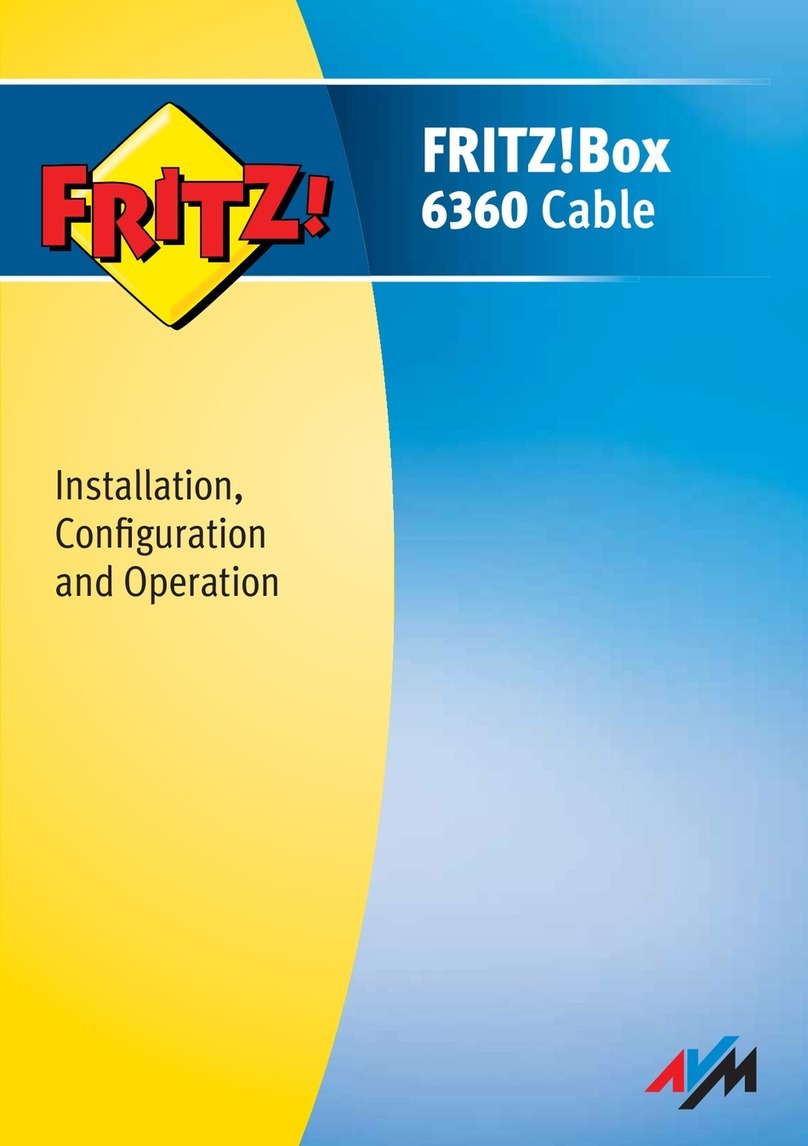
AVM
AVM FRITZ!Box 6360 Cable Installation, configuration and operation

Cabletron Systems
Cabletron Systems CSX200 CyberSWITCH user guide

Ericsson
Ericsson Redback Networks SmartEdge 1200 Hardware guide