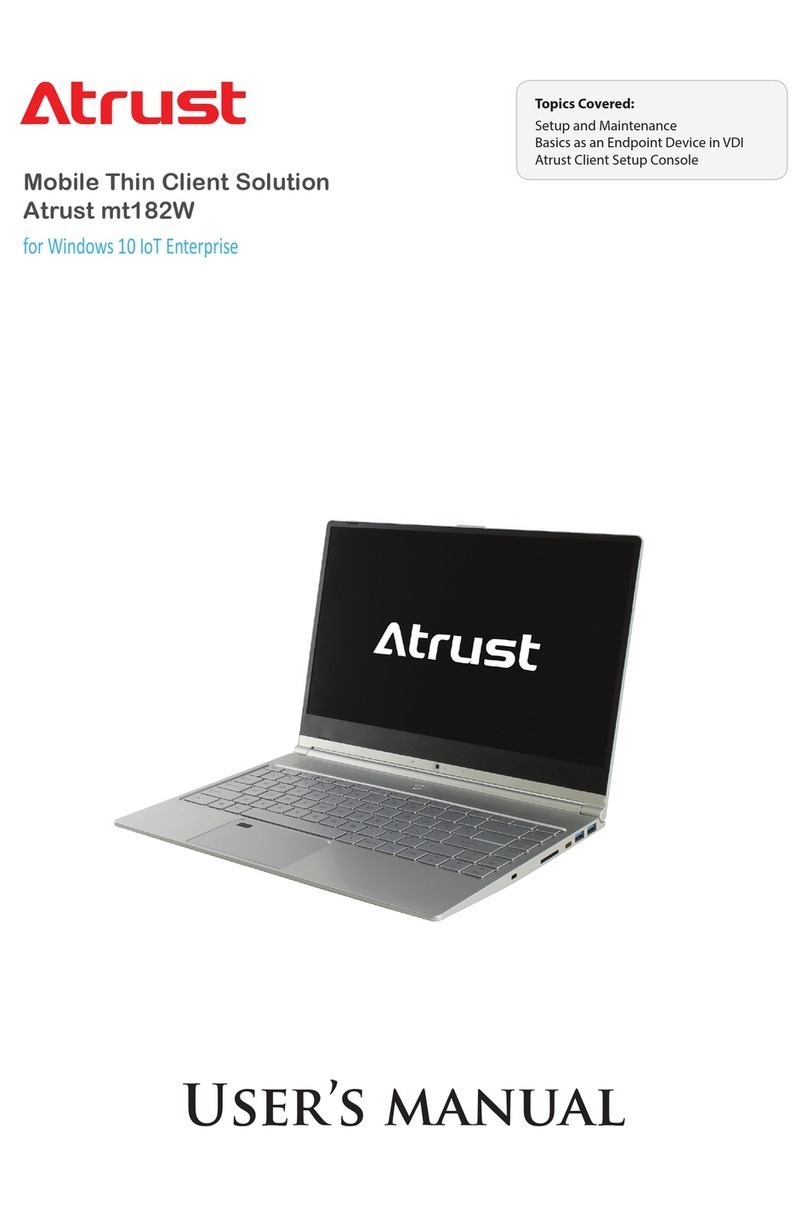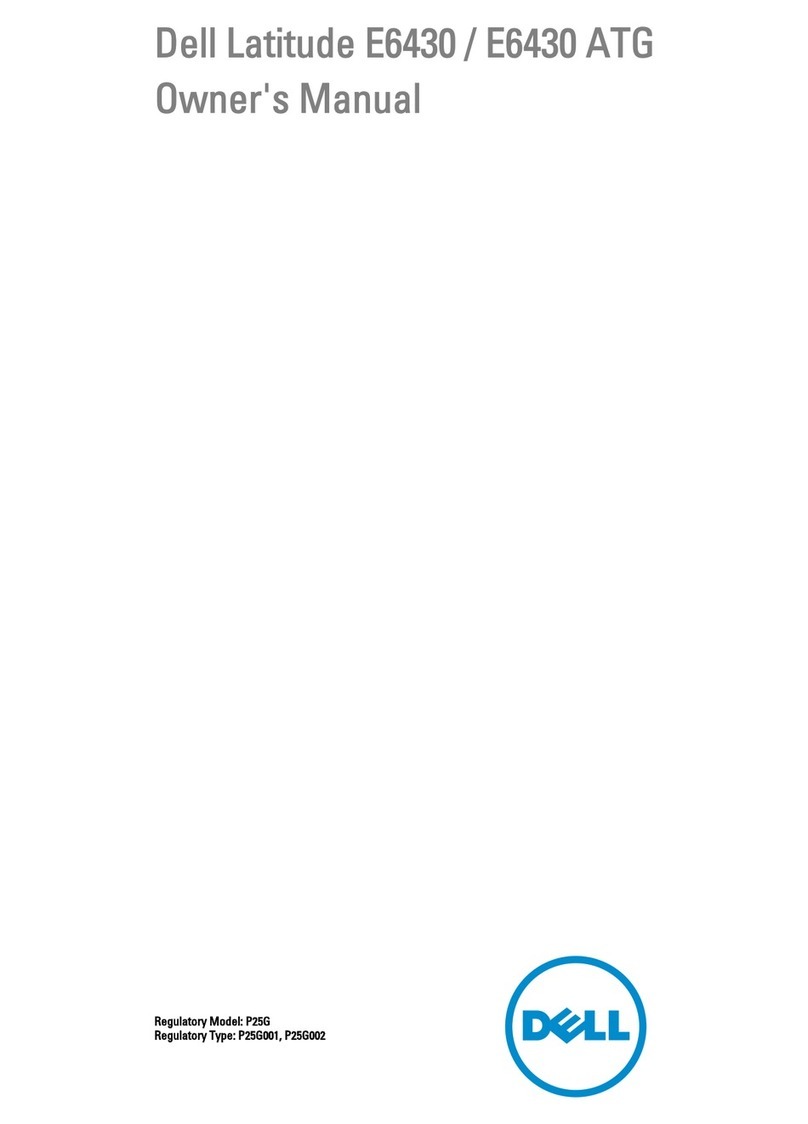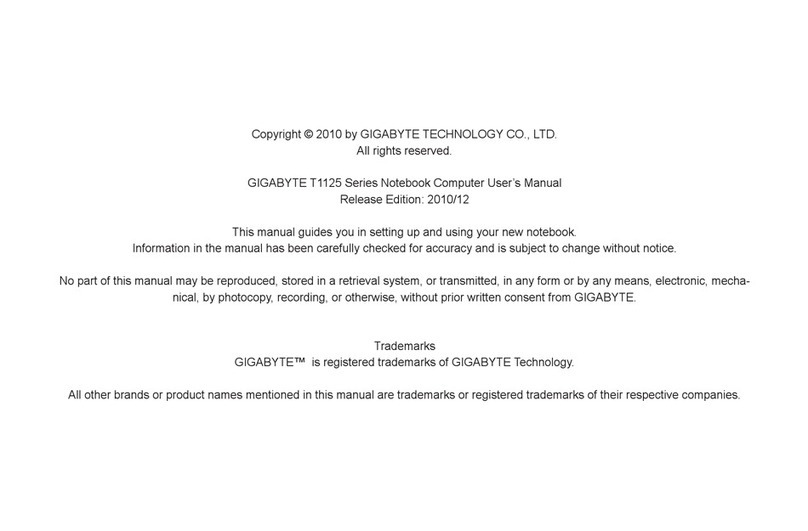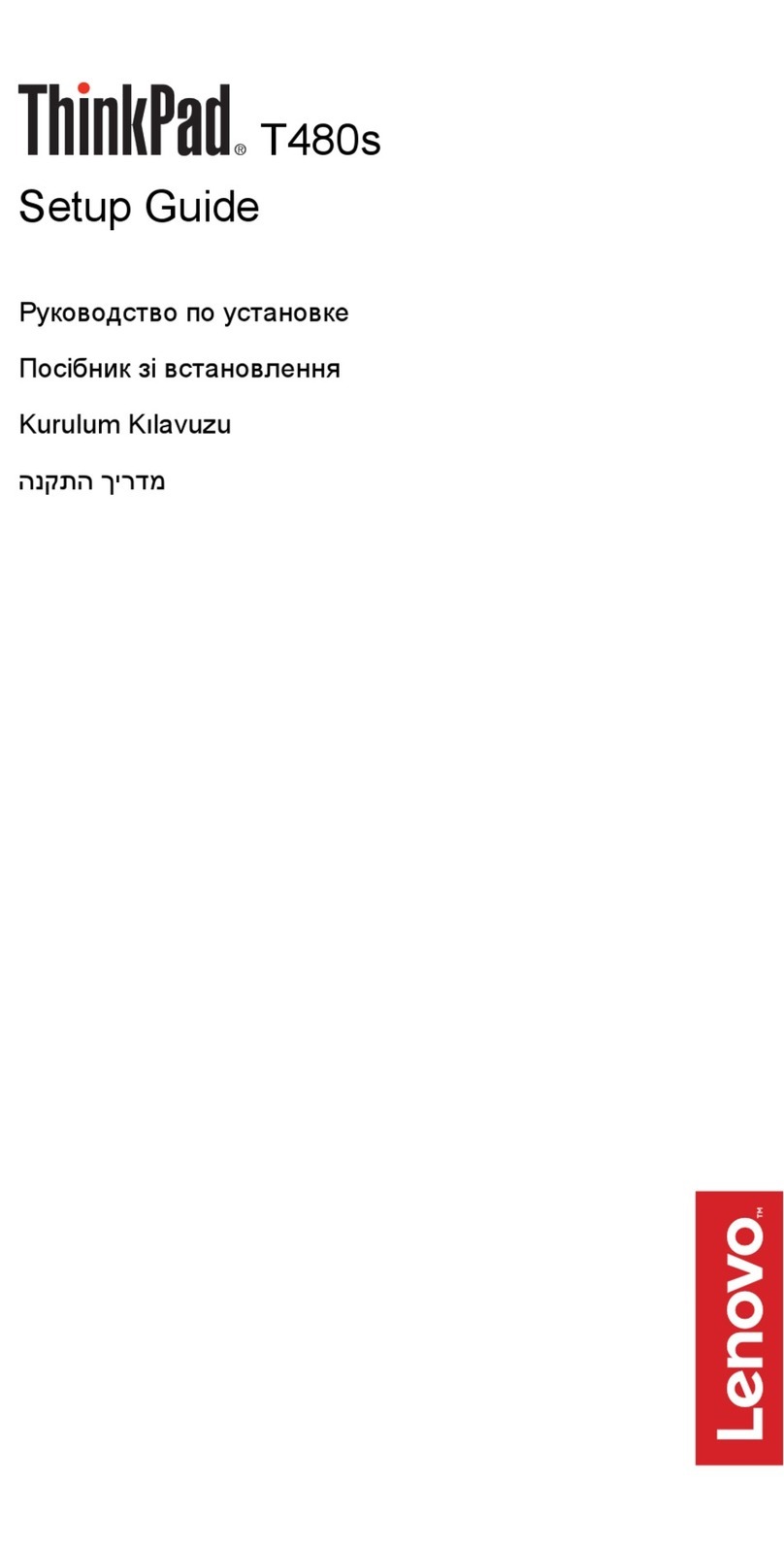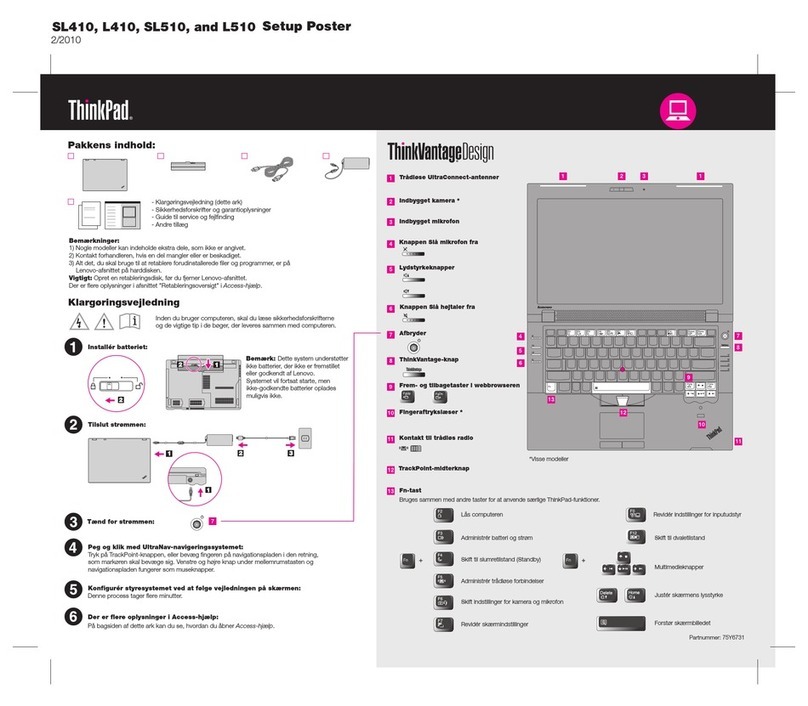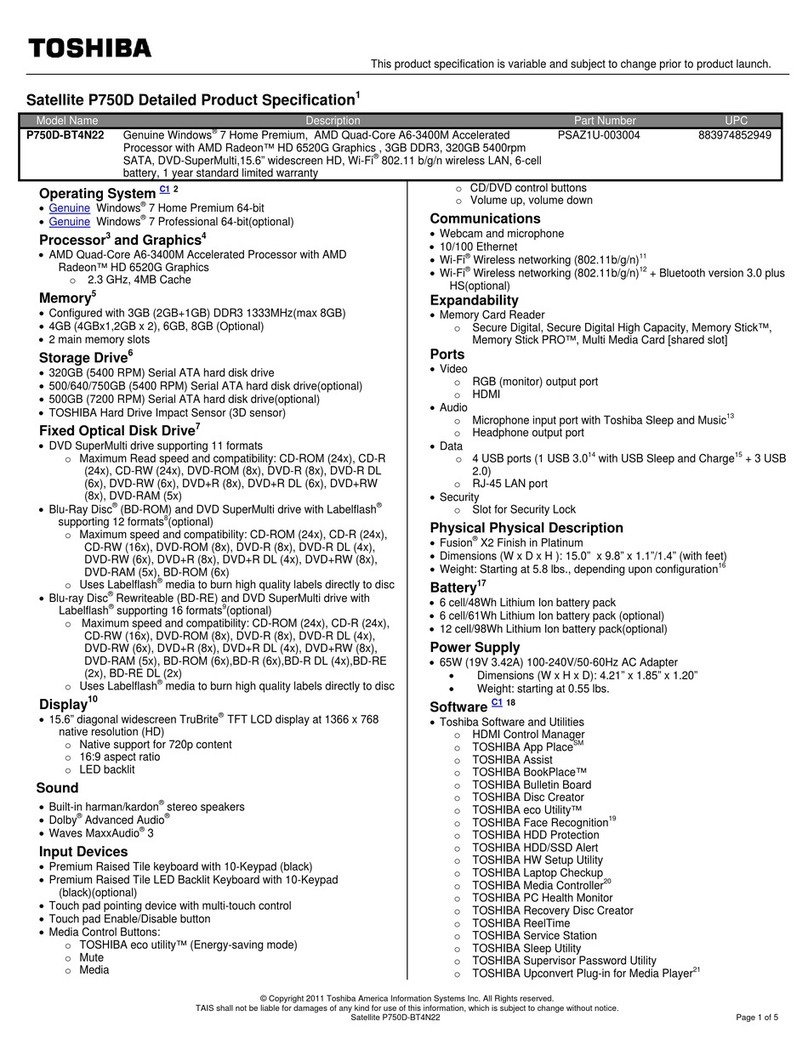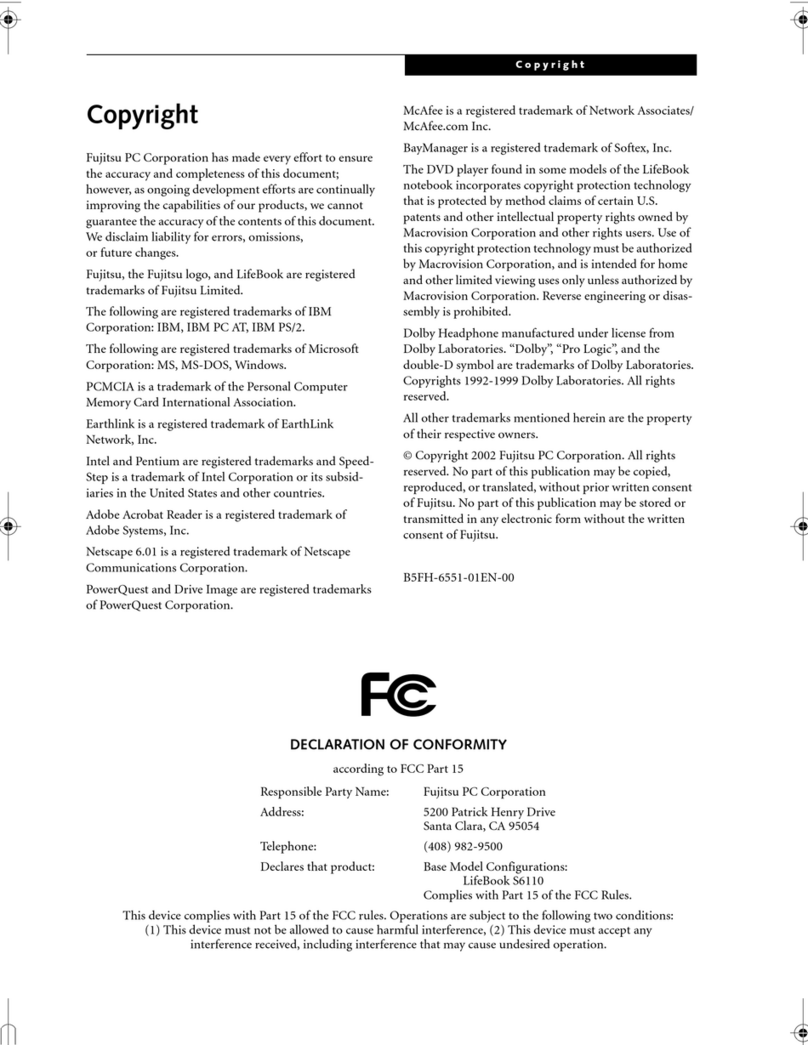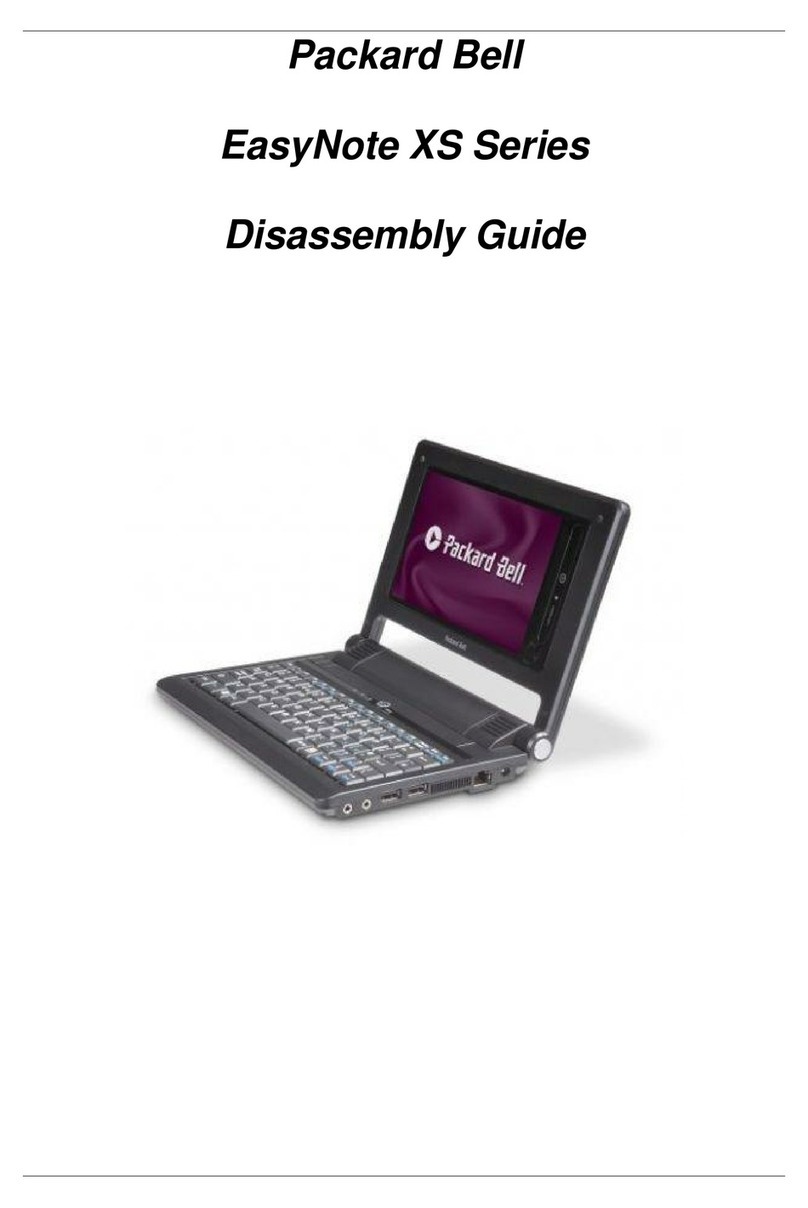Atrust mt180W User manual

Mobile Thin Client Solution
Atrust mt180W
Topics Covered:
Setup and Maintenance
Basics as an Endpoint Device in VDI
Atrust Client Setup Console
User’s manual

UM-mt180W-EN-15082720
Internal Draft 0.01
Copyright © 2015 Atrust Computer Corp.

i
Copyright and Trademark Statements
Copyright © 2015 Atrust Computer Corp. All rights reserved.
This document contains proprietary information that is protected by copyright. No part of this document may be
photocopied, reproduced, or translated to another language without the prior written consent of Atrust Computer
Corp.
Disclaimer
Atrust Computer Corp. (“Atrust”) makes no representations or warranties with respect to the contents or use of
this document, and specically disclaims any express or implied warranties of merchantability or tness for any
particular purpose. Atrust is not liable for technical or editorial errors or omissions contained herein. The information
in this document is subject to change without notice.
Trademark Statements
Atrust is a trademark of Atrust Computer Corp.
Intel is a registered trademark of Intel Corporation or its subsidiaries in the United States and other countries.
Microsoft, Windows, Windows Server, RemoteFX, and MultiPoint are trademarks or registered trademarks of the
Microsoft group of companies.
Citrix, ICA, XenApp, XenDesktop, and VDI-in-a-Box are trademarks of Citrix Systems, Inc. and/or one or more of its
subsidiaries, and may be registered in the United States Patent and Trademark Oce and in other countries.
VMware, VMware View, and VMware Horizon View are trademarks or registered trademarks of the VMware, Inc.
PCoIP is a registered trademark of Teradici Corporation in the United States and/or other countries.
Other product names mentioned herein are used for identication purposes only and may be trademarks and/or
registered trademarks of their respective companies.

ii
About This User’s Manual
This manual provides detailed instructions on how to set up, use, and maintain Atrust mt180W mobile thin clients.
Manual Structure and Subjects
Chapter Subject
1 Provides an overview of Atrust mt180W mobile thin clients.
2 Provides detailed instructions on how to set up Atrust mt180W mobile thin clients.
3 Provides the basics of how to use Atrust mt180W mobile thin clients.
4Provides instructions on how to congure client settings and customize Atrust mt180W
mobile thin clients with the Atrust Client Setup console.
Appendices Provides supplementary instructions on the maintenance and upgrade of
Atrust mt180W mobile thin clients.
Specications Provides detailed information on key components of Atrust mt180W mobile thin clients.
Notes, Tips, and Warnings
Throughout this manual, the notes, tips, and warnings in the following formats are used to provide important
information, useful advice, and prevent injuries to you, damage to your devices, or loss of data on your system.
NOTE
• A note provides important information for a specic situation.
TIP
• A tip gives a piece of useful advice to perform a task more eciently.
WARNING
• A warning provides crucial information that must be followed to prevent injuries to
you, damage to your devices, or loss of data on your system.

iii
Style Conventions
The following styles are used throughout this manual while referring to operational items on input devices,
hardware panels, or application interfaces.
Item Style Example
keys on the keyboard bold Ctrl + F2, Ctrl + Alt + F9, Alt + Tab
application windows or
entry lists
rst letter
capitalized ICA Connection list, RDP Connection list, View Connection list
buttons or tabs on a
window, toolbars, taskbar,
or menu
bold OK, Next, Save, Applications tab
options on a window,
screen, list, or menu bold Start the following program on connection, Remote Desktop
Services, Better Appearance (32-bit), Web Logon
selecting a series of options bold Applications > Citrix ICA, Applications > Remote Desktop,
Applications > VMware View, System > UWF

iv
Safety and Regulatory Information
Regulatory Statement
Federal Communications Commission Interference Statement
This equipment has been tested and found to comply with the limits for a Class B digital device, pursuant to Part
15 of the FCC Rules. These limits are designed to provide reasonable protection against harmful interference in a
residential installation. This equipment generates, uses and can radiate radio frequency energy and, if not installed
and used in accordance with the instructions, may cause harmful interference to radio communications. However,
there is no guarantee that interference will not occur in a particular installation. If this equipment does cause
harmful interference to radio or television reception, which can be determined by turning the equipment o and
on, the user is encouraged to try to correct the interference by one of the following measures:
• Reorient or relocate the receiving antenna.
• Increase the separation between the equipment and receiver.
• Connect the equipment into an outlet on a circuit dierent from that to which the receiver is connected.
• Consult the dealer or an experienced radio/TV technician for help.
FCC Caution: Any changes or modications not expressly approved by the party responsible for compliance could
void the user’s authority to operate this equipment. This device complies with Part 15 of the FCC Rules. Operation is
subject to the following two conditions: (1) This device may not cause harmful interference, and (2) this device must
accept any interference received, including interference that may cause undesired operation.
IMPORTANT NOTE:
FCC Radiation Exposure Statement
This equipment complies with FCC radiation exposure limits set forth for an uncontrolled environment. This
equipment should be installed and operated with minimum distance 20 cm between the radiator & your body.
This transmitter must not be co-located or operating in conjunction with any other antenna or transmitter.

v
Regulatory Information
WEEE (Waste Electrical and Electronic Equipment) Directive
In the European Union, this symbol indicates that this product should not be disposed of with
household waste. It should be deposited at an appropriate facility to enable recovery and recycling. For
proper disposal, please contact your local recycling or hazardous waste center.
Safety Information
WARNING
• Use only power supplies listed in the user instructions.
WARNING
• Danger of explosion if battery is incorrectly replaced. Replace only with the same or
equivalent type recommended by the manufacturer.
WARNING
• For safety, do not make mechanical or electrical modications to the equipment.
• Do not remove equipment covers and access any of the components inside the
equipment. Any access inside the equipment without an authorized or certied
technician may cause serious injuries and damage. For any problem, contact your
dealer for assistance.
• You should only make repairs as authorized by the product documentation.
Repairs, replacement, expansion, and upgrades not performed by a certied service
technician may cause injuries to you, damage your system, and void your warranty.

vi

vii
Table of Contents
Copyright and Trademark Statements i
Disclaimer i
Trademark Statements i
About This User’s Manual ii
Manual Structure and Subjects ii
Notes, Tips, and Warnings ii
Style Conventions iii
Safety and Regulatory Information iv
Regulatory Statement iv
Regulatory Information v
Safety Information v
1 Overview 1
1.1 Introduction 3
1.2 Features 3
1.3 Package Contents 3
1.4 Exterior Views 4
1.5 Exterior Components 5
1.6 Before Getting Started 9
1.7 Service Access with your mt180W 10
2 Setting Up Your mt180W 11
2.1 About the AC Adapter 13
2.2 Charging Your Lithium-ion Battery 13
2.3 Setting Up Your mt180W 14
3 Getting Started 15
3.1 Standard Shortcuts 17
3.2 Accessing Citrix Services 18
3.3 Accessing Microsoft Remote Desktop Services 24
3.4 Accessing VMware View and Horizon View Services 26
4 Conguring Client Settings 29
4.1 Atrust Client Setup 31
4.1.1 Interface Overview 31
4.1.2 Client Settings at a Glance 32
4.2 Conguring System Settings 33
4.2.1 System Tab Overview 33
4.2.2 Available Settings at a Glance 34
4.2.3 Conguring the Access Privileges and Password of Atrust Client Setup 35
4.2.4 Conguring Shadow Settings for Remote Assistance 37
4.2.5 Updating Firmware from the Management Computer 38

viii
4.2.6 Taking Snapshots for Mass Deployment 41
4.2.7 Deploying a System Image with a Created Snapshot 42
4.2.8 Enabling or Disabling the Appliance Mode 45
4.2.9 Conguring UWF (Unied Write Filter) 49
4.3 Conguring External Device Settings 51
4.3.1 Devices Tab Overview 51
4.3.2 Available Settings at a Glance 51
4.3.3 Conguring Settings for USB Storage Devices 52
4.3.4 Disabling or Enabling Attached Audio Devices 53
4.4 Conguring User Interface Settings 54
4.4.1 User Interface Tab Overview 54
4.4.2 Available Settings at a Glance 54
4.4.3 Conguring the Display of Standard Desktop Shortcuts for Quick Access 55
4.5 Conguring Service Access Settings 56
4.5.1 Applications Tab Overview 56
4.5.2 Available Settings at a Glance 57
4.5.3 Conguring Basic RDP Connection Settings 58
4.5.4 Accessing Remote Desktop Services 65
4.5.5 Conguring Advanced RDP Connection Settings 70
4.5.6 Conguring Basic ICA Connection Settings 83
4.5.7 Accessing Citrix Services 91
4.5.8 Conguring Advanced ICA Connection Settings 98
4.5.9 Conguring Basic VMware View Connection Settings 109
4.5.10 Accessing VMware View or Horizon View Services 111
4.5.11 Conguring Advanced View Connection Settings 113
4.5.12 Conguring Web Browser Settings 115
Appendices 119
A.1 Resetting Your mt180W 121
A.2 Restoring Your Operating System 122
Specications 125

Overview
1
This chapter provides an overview of Atrust mt180W.
1.1 Introduction
Desktop virtualization and simple endpoint devices 3
1.2 Features
Key features of Atrust mt180W 3
1.3 Package Contents
Check your package contents 3
1.4 Exterior Views
Exterior design of Atrust mt180W 4
1.5 Exterior Components
Exterior components of Atrust mt180W 5


Overview
Introduction
3
1.1 Introduction
Desktop virtualization provides a new perspective to reconsider the design and implementation of an IT
infrastructure. In a desktop virtualization infrastructure, a station is no longer a cumbersome desktop, but simply
an endpoint device for users to access delivery services from the server(s).
With the introduction of the desktop virtualization technologies, you can considerably benet from:
• On-demand applications/desktops
• Centralized management of work environments
• Drastically reduced endpoint software/hardware issues
• Simplied system maintenance and improved system security
• More scalability with low-cost endpoint devices
1.2 Features
The key features of Atrust mt180W mobile thin clients are:
• Built-in Wireless 802.11 b/g/n and Ethernet network interface
• Support for a wide range of desktop virtualization solutions from industry-leading companies:
⪧Microsoft® Remote Desktop
⪧Citrix® XenApp™, XenDesktop®, and VDI-in-a-Box™
⪧VMware® View™ and Horizon View™
• Support for high-denition technologies
⪧Microsoft® RemoteFX®
⪧Citrix® HDX™
⪧VMware® View™ PCoIP®
• Simple click-access to various applications/desktops
• Built-in Atrust Client Setup as the local client management console
1.3 Package Contents
Please check your package contents. Ensure that all of the items are present in your package. If any items are
missing or damaged, please contact your dealer immediately.
Atrust mt180W AC adapter Battery
Quick Start Guide
NOTE: Your package may not contain a hard copy of the Quick Start Guide.
In this case, a soft copy in PDF format will be provided.

Overview
Exterior Views
4
1.4 Exterior Views
Front View
Left View Right View
Bottom View and Battery

Overview
Exterior Components
5
1.5 Exterior Components
Display and Base Components
No. Sign Component Description
1 LCD display Built-in display for visual output.
2 Microphone Built-in microphone for audio input.
3Power button • Press to power on the mobile thin client.
• Long press to force power off the mobile thin client.
4 Speaker Built-in speakers for audio output.
5 Keyboard Built-in keyboard for control and input.
6 Touchpad Built-in pointing device for control and input.
1
2
34
6
5

Overview
Exterior Components
6
Fn Key Combinations
With the combination of Fn plus another specic key (with one printed blue symbol on it), you can quickly
adjust hardware settings to suit your needs.
NOTE
• To use an Fn key combination, press and hold Fn, and then press another key.
Combination Description Combination Description
Use to switch the use of displays.
Use to enable / disable Num Lock mode.
Num Lock Mode: allows to enter digits
and symbols using Fn key combinations.
Use to enable / disable the touchpad. This is not supported by your model.
Use to dene the custom action.
This is not supported by your model.
Use to increase the brightness of
the LCD display.
Use to enable / disable the ECO mode.
ECO Mode: brightness 0 to save power
Use to decrease the brightness of
the LCD display.
Webcam is not supported by your model. Use to decrease the volume of
the built-in speakers.
Use to enable / disable the Flight mode.
Flight Mode: disabled wireless module
Use to increase the volume of
the built-in speakers.
Use to enter the System Sleep mode.
Press the Power button or any key on the
keyboard to exit.
Use to mute / unmute the sound.
Combination Description
Use to type in the desired digit or symbol.
NOTE: You must enable the Num Lock mode rst.

Overview
Exterior Components
7
Left and Right Side Components
No. Sign Component Description
7DC IN Connects to an AC adapter.
8VGA port Connects to an external display.
9LAN port Connects to a network.
10 USB port Connects to a USB device.
11 Headphone port Connects to a set of headphones or a speaker system.
12 Microphone port Connects to a microphone.
13 USB port Connects to a USB device.
14 Smart card slot
(optional) Reads/Writes data from a smart card.
15 Kensington security slot Connects a Kensington cable to secure the mobile thin client.
10
9
78
14
1312
11 15

Overview
Exterior Components
8
Front Side Components
No. Sign Component Description
16 Storage LED Glows blue when eMMC (ash memory) is being accessed.
17 Bluetooth LED Glows blue when Bluetooth is enabled (not supported).
18 Wi-Fi LED Glows blue when Wi-Fi is enabled.
19 Battery LED Glows orange when the battery is being charged.
Glows blue when the battery is fully charged.
20 ACaps Lock LED Glows blue when Caps Lock is enabled.
21 1Num Lock LED Glows blue when Num Lock is enabled.
Bottom Components
No. Sign Component Description
22 Lithium-ion battery Supplies the mobile thin client with the power when an external
power source is not available.
23 RELEASE Left battery latch
Unlocks the battery by sliding and holding left.
NOTE: To remove the battery, use the right battery latch to
unlock the battery, and then slide left and hold this latch
to remove the battery.
24 UNLOCK Right battery latch
Locks / Unlocks the battery by sliding left / right.
NOTE: To remove the battery, use this latch to unlock the
battery, and then slide left and hold the left battery latch
to remove the battery.
17 18 19 2016 21
22
23 24

Overview
Before Getting Started
9
1.6 Before Getting Started
About UWF (Unied Write Filter)
Before getting started on client conguration through the Atrust Client Setup console or through the Windows
Embedded Standard operating system, please note that in a session any changes to the system will not be kept by
default after the system restart. This is due to a special feature called UWF (Unied Write Filter) in your Windows
Embedded-based system.
By default, your mt180W is UWF-enabled. Unied Write Filter (UWF) is a sector-based write lter intercepting all
write attempts to a protected volume and redirecting those write attempts to a virtual overlay. With UWF, all system
changes will only aect the session where the changes are made. After restart, all changes will be discarded.
You can change the default via the Atrust Client Setup console. It’s strongly recommended that you read the related
section in this user’s manual rst before making any changes to your system.
WARNING
• Please read the following section FIRST before making any changes to your system:
“4.2.9 Conguring UWF (Unied Write Filter)”on page 49.
NOTE
• As a thin client device, your mt180W is mainly for access to remote or virtual
desktops on servers. With the limited and protected (UWF-enabled) hard disk space,
it’s not recommended to save data on your mt180W. Instead, you can use storage
spaces over remote / virtual desktops, removable storage devices, or networks.
• In case that you need to copy a le to the protected volume, ensure that its size is
smaller than the free memory (overlay) space. Otherwise, your system may have
unexpected results or become unresponsive.
About Default User Accounts
There are two default user accounts for your Windows Embedded-based system: one is the standard, the other
administrative. The default credentials are shown as follows:
Type Account Name Password
Administrator Administrator Atrustadmin
Standard user User Atrustuser
NOTE
• The passwords are case sensitive.
About the Behavior of System Startup
Every time when the system is started up, it will automatically log in to the Windows Embedded operating system
using the default standard user account as indicated in the preceding table about default user accounts.

Overview
Service Access with your mt180W
10
1.7 Service Access with your mt180W
With Atrust mt180W, you can simply access desktop virtualization solutions from Microsoft, Citrix, and VMware, by
mouse-clicking. Two types of access shortcuts are available: standard and customized. The former is available on
the desktop of Windows Embedded by default; the latter can be created and customized through the Atrust Client
Setup console.
Standard Desktop Shortcuts
You can nd the instructions on how to use standard desktop shortcuts to access on-demand applications or
desktops in chapter 3“Getting Started” on page 15 or in the Quick Start Guide for mt180W.
Customized Desktop Shortcuts
You can nd the instructions on how to create and customize access shortcuts in chapter 4 “Conguring Client
Settings”on page 29.
Table of contents
Other Atrust Laptop manuals