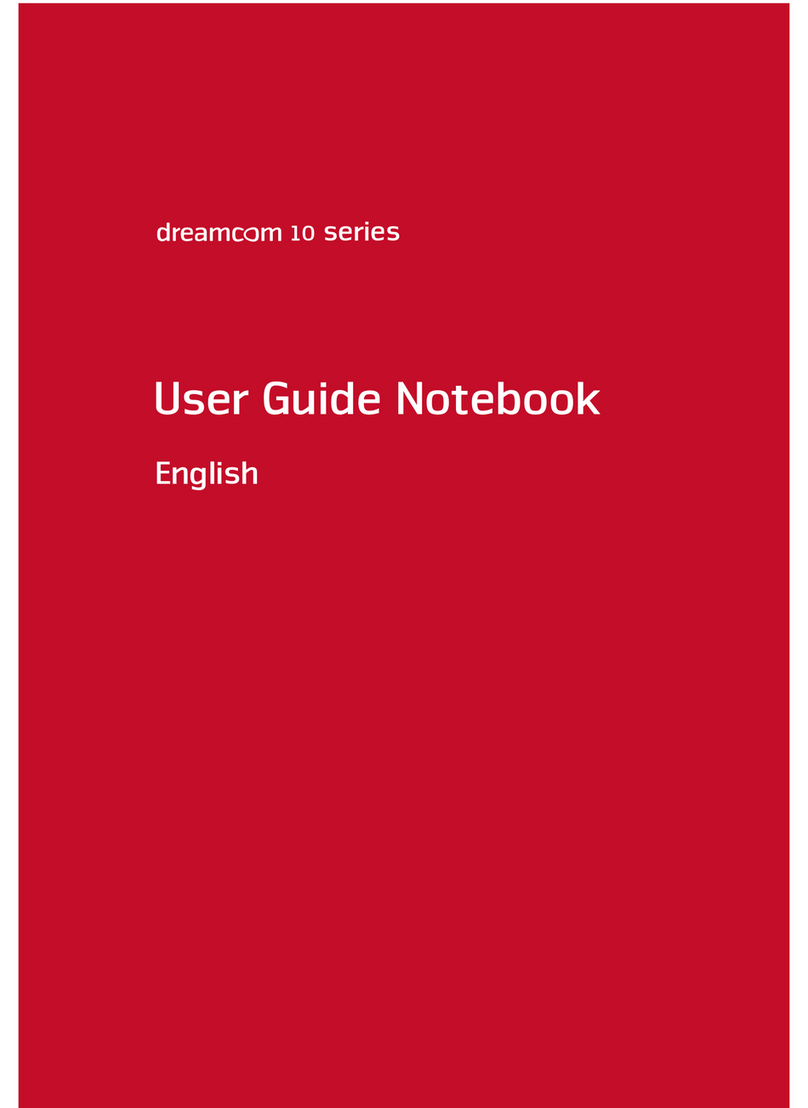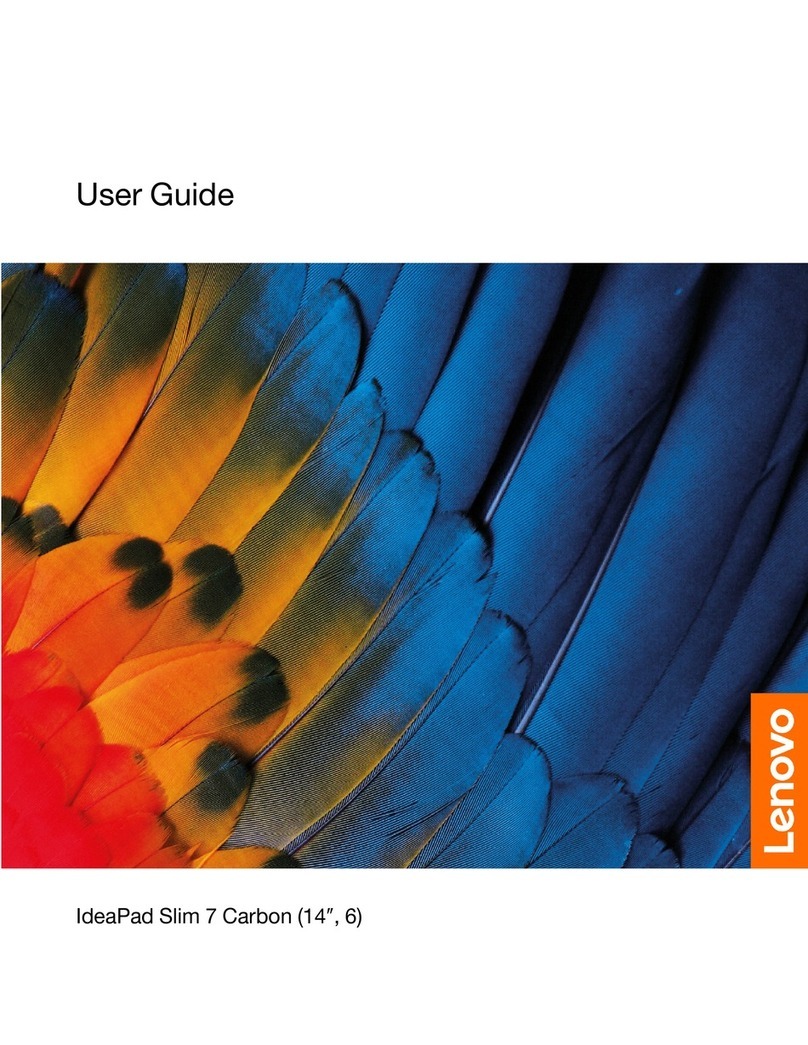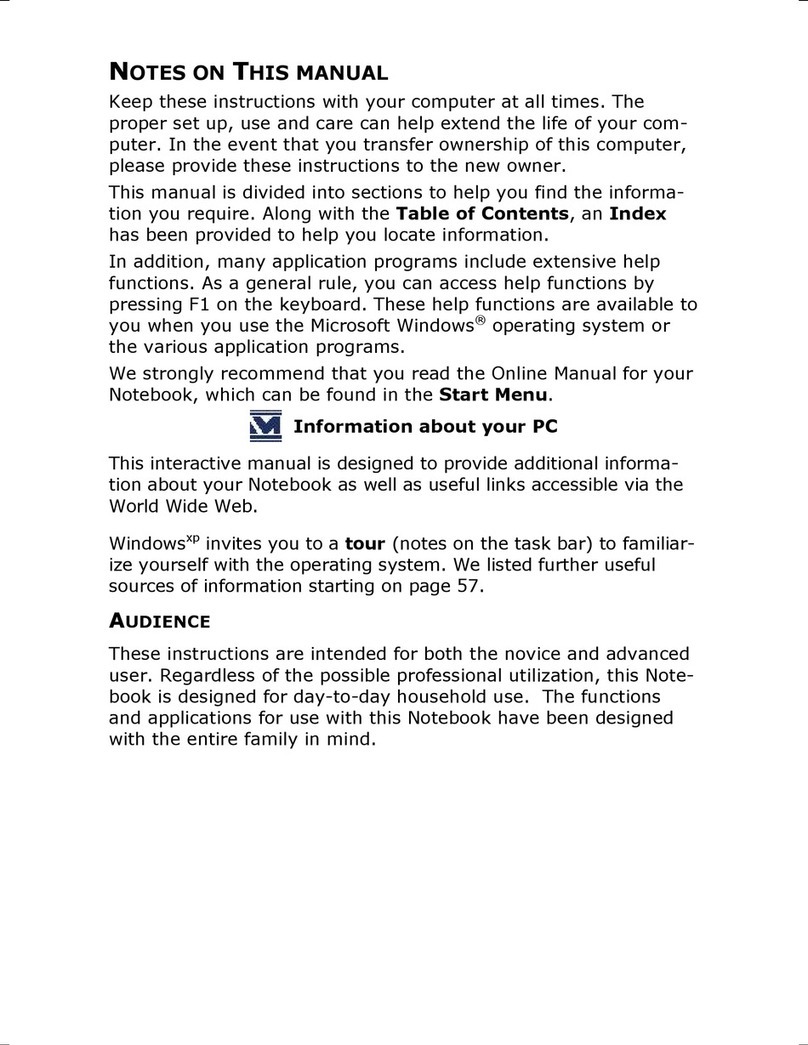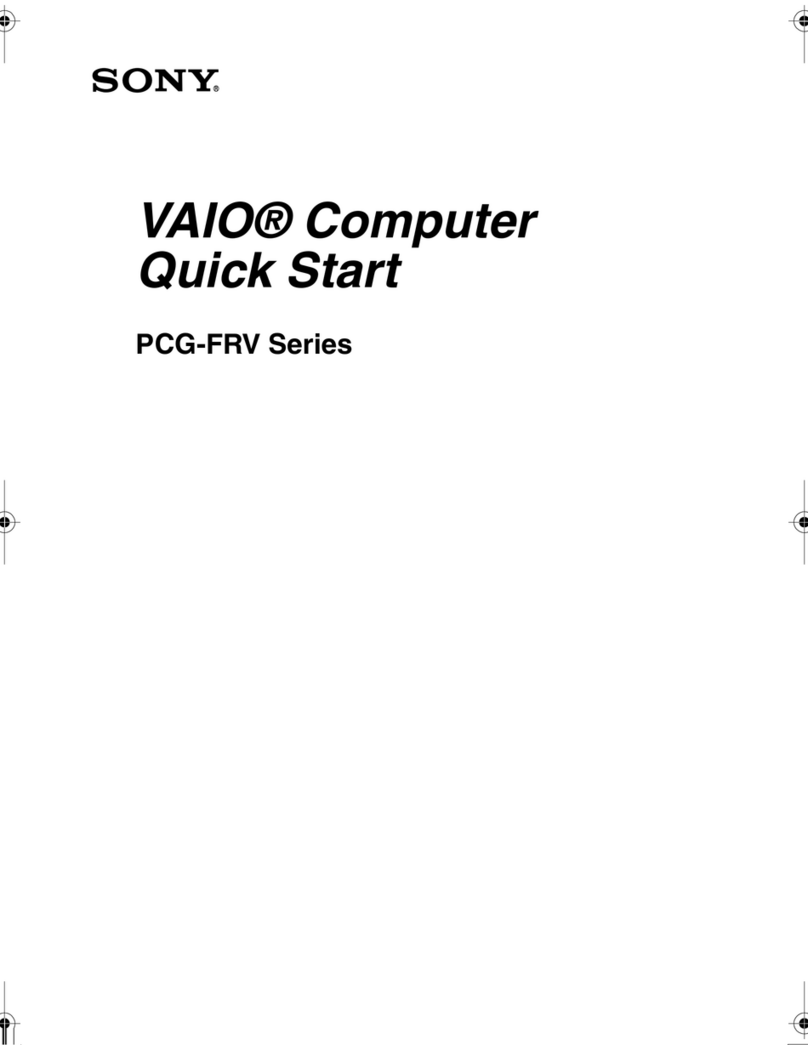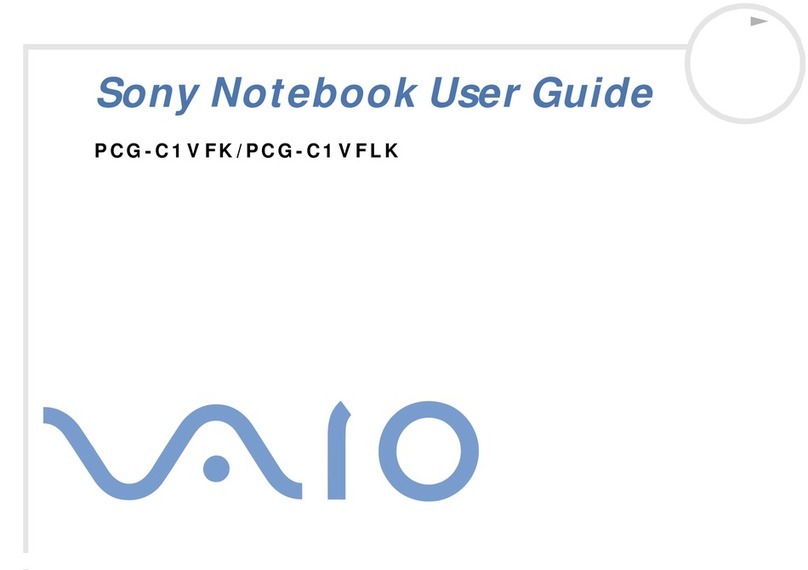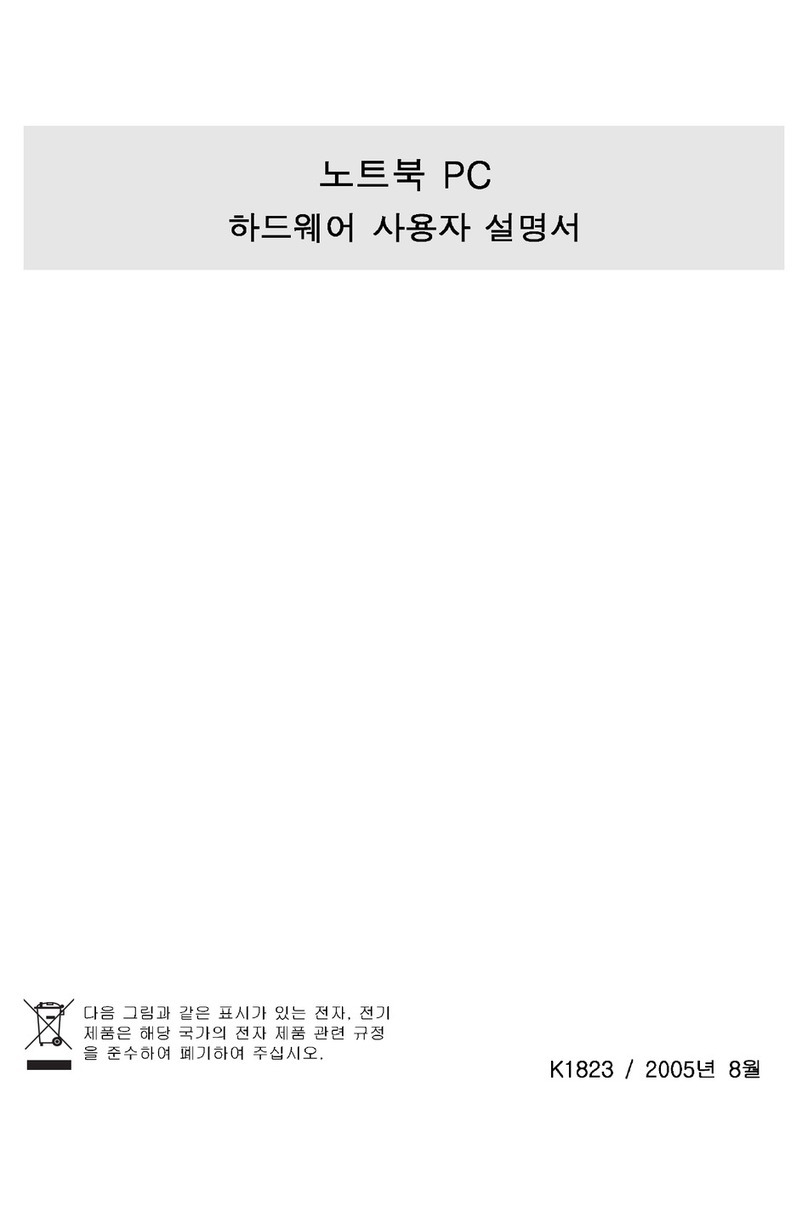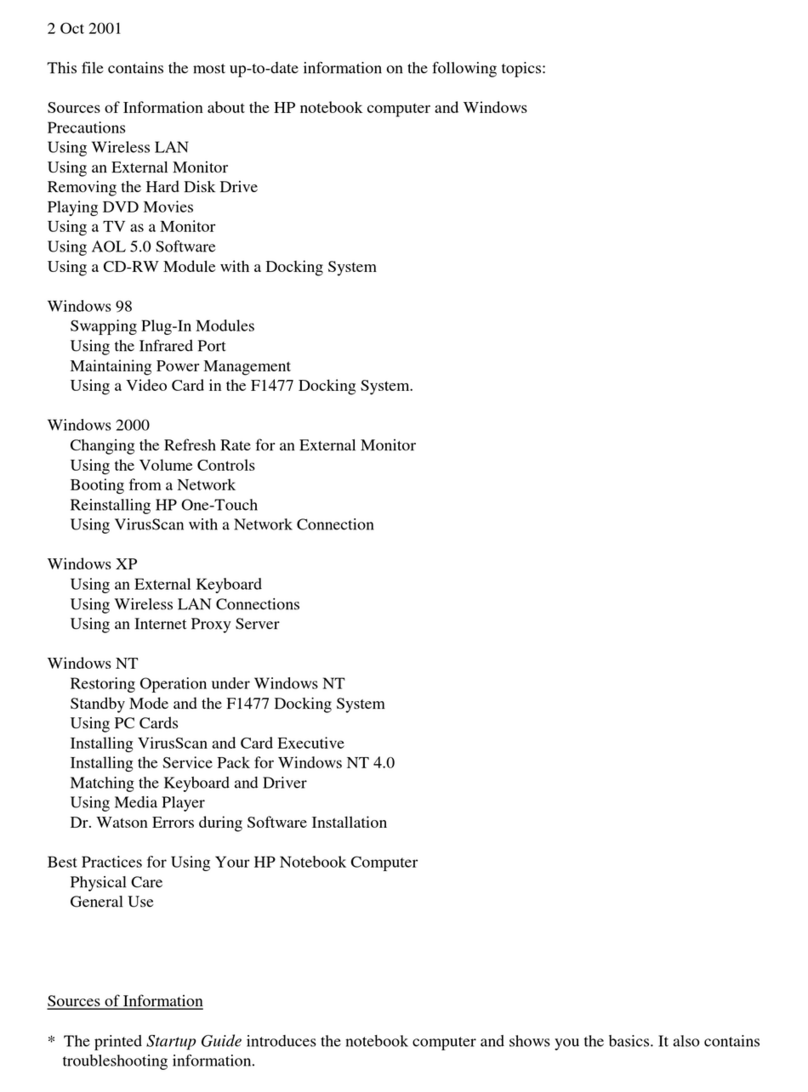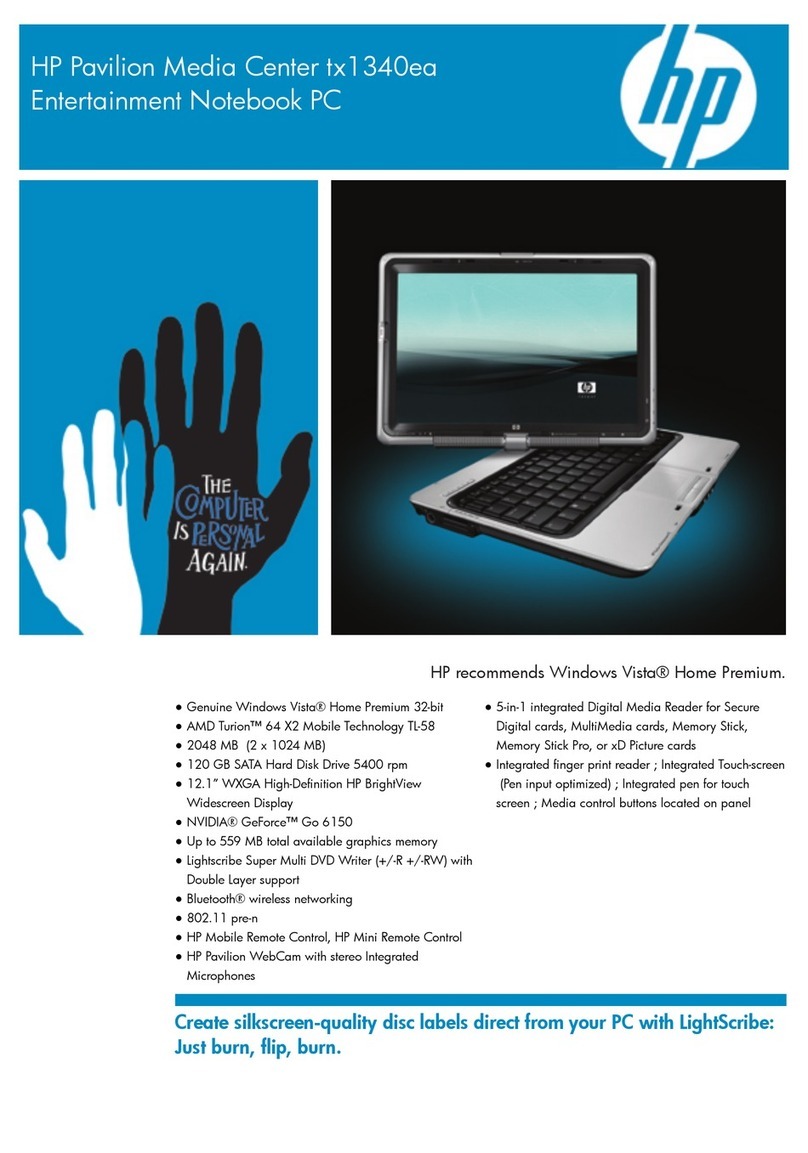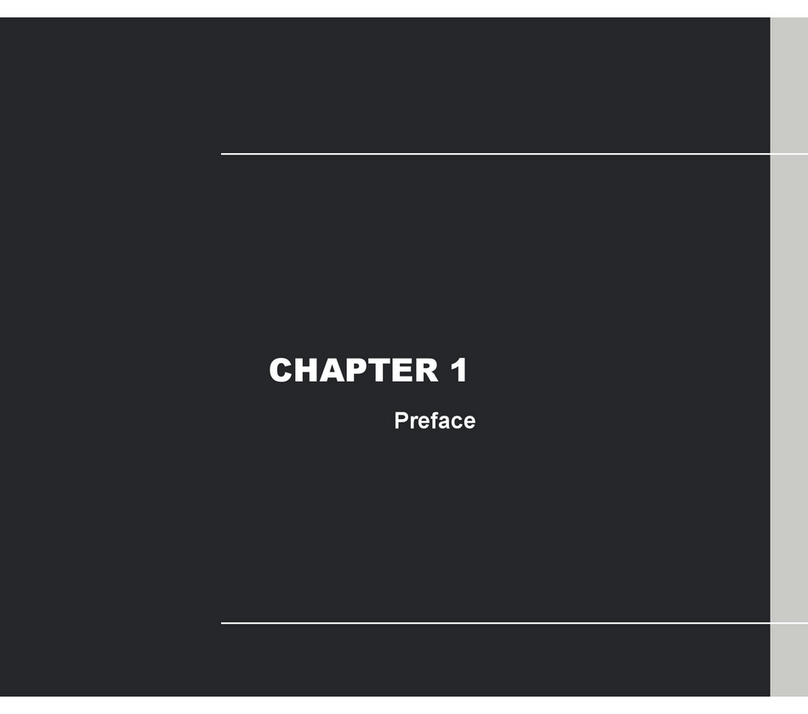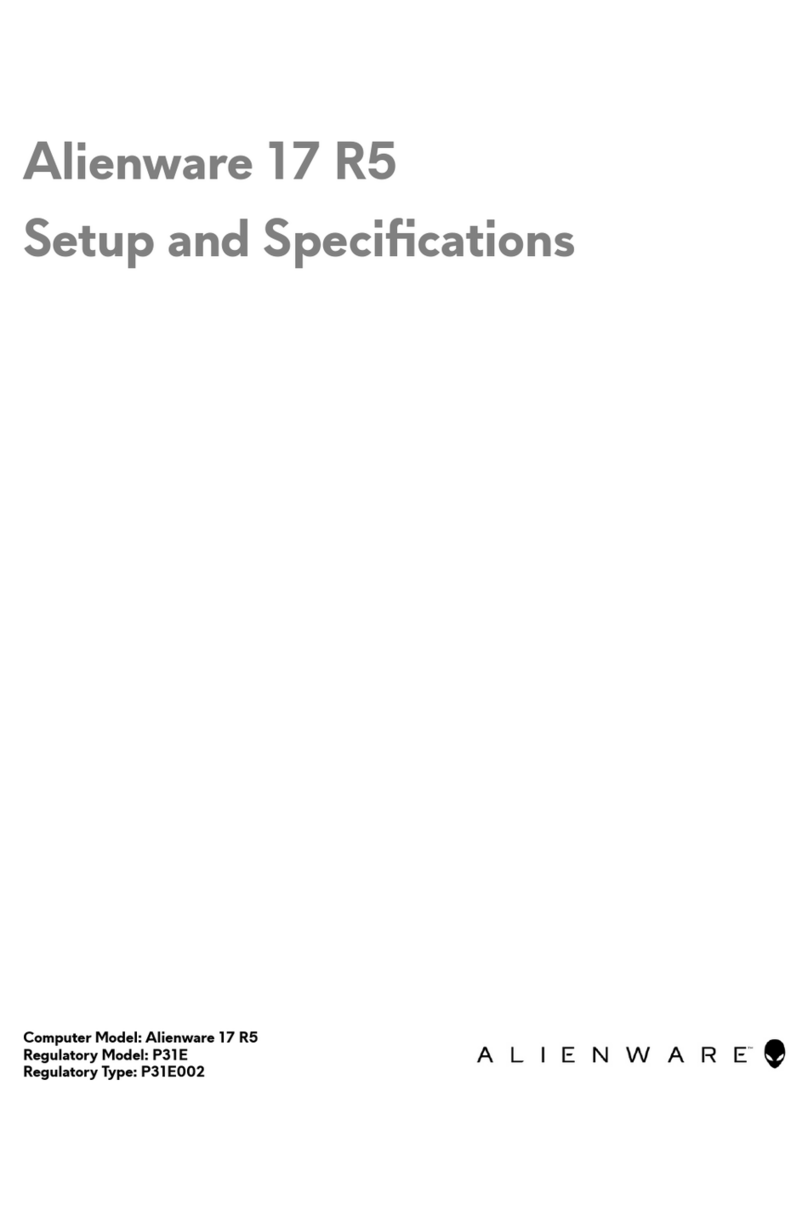Atrust mt182W User manual

Mobile Thin Client Solution
Atrust mt182W
Topics Covered:
Setup and Maintenance
Basics as an Endpoint Device in VDI
Atrust Client Setup Console
User’s manual
for Windows 10 IoT Enterprise

UM-mt182W10IoTEnt-EN-19042610
Internal Draft 0.01
Copyright © 2019 Atrust Computer Corp.

i
Copyright and Trademark Statements
Copyright © 2019 Atrust Computer Corp. All rights reserved.
This document contains proprietary information that is protected by copyright. No part of this document may be
photocopied, reproduced, or translated to another language without the prior written consent of Atrust Computer
Corp.
Disclaimer
Atrust Computer Corp. (“Atrust”) makes no representations or warranties with respect to the contents or use of
this document, and specically disclaims any express or implied warranties of merchantability or tness for any
particular purpose. Atrust is not liable for technical or editorial errors or omissions contained herein. The information
in this document is subject to change without notice.
Trademark Statements
Atrust is a trademark of Atrust Computer Corp.
Intel is a registered trademark of Intel Corporation or its subsidiaries in the United States and other countries.
Microsoft, Windows, Windows Server, RemoteFX, and MultiPoint are trademarks or registered trademarks of the
Microsoft group of companies.
Citrix, ICA, XenApp, XenDesktop, Virtual Apps and Desktops, VDI-in-a-Box are trademarks of Citrix Systems, Inc. and/
or one or more of its subsidiaries, and may be registered in the United States Patent and Trademark Oce and in
other countries.
VMware, VMware View, and VMware Horizon View are trademarks or registered trademarks of the VMware, Inc.
PCoIP is a registered trademark of Teradici Corporation in the United States and/or other countries.
Other product names mentioned herein are used for identication purposes only and may be trademarks and/or
registered trademarks of their respective companies.

ii
About This User’s Manual
This manual provides detailed instructions on how to set up, use, and maintain Atrust mt182W mobile thin clients.
Manual Structure and Subjects
Chapter Subject
1 Provides an overview of Atrust mt182W mobile thin clients.
2 Provides detailed instructions on how to set up Atrust mt182W mobile thin clients.
3 Provides the basics of how to use Atrust mt182W mobile thin clients.
4Provides instructions on how to congure client settings and customize Atrust mt182W
mobile thin clients with the Atrust Client Setup console.
Appendices Provides supplementary instructions on the maintenance and upgrade of Atrust mt182W
mobile thin clients.
Specications Provides detailed information on key components of Atrust mt182W mobile thin clients.
Notes, Tips, and Warnings
Throughout this manual, the notes, tips, and warnings in the following formats are used to provide important
information, useful advice, and prevent injuries to you, damage to your devices, or loss of data on your system.
NOTE
• A note provides important information for a specic situation.
TIP
• A tip gives a piece of useful advice to perform a task more eciently.
WARNING
• A warning provides crucial information that must be followed to prevent injuries to
you, damage to your devices, or loss of data on your system.

iii
Style Conventions
The following styles are used throughout this manual while referring to operational items on input devices,
hardware panels, or application interfaces.
Item Style Example
Keys on the keyboard bold Ctrl + Alt + Pause, Ctrl + Alt, Alt + Tab
Application windows or
entry lists
rst letter
capitalized ICA Connection list, RDP Connection list, View Connection list
Buttons or tabs on a
window, toolbars, taskbar,
or menu
bold OK, Next, Save, Applications tab
Options on a window,
screen, list, or menu bold Start the following program on connection, Remote Desktop
Services, Better Appearance (32-bit), Web Logon
Selecting a series of options bold Applications > Citrix ICA, Applications > Remote Desktop,
Applications > VMware View, System > UWF

iv
Safety and Regulatory Information
Regulatory Statement
Federal Communications Commission Interference Statement
This equipment has been tested and found to comply with the limits for a Class B digital device, pursuant to Part
15 of the FCC Rules. These limits are designed to provide reasonable protection against harmful interference in a
residential installation. This equipment generates, uses and can radiate radio frequency energy and, if not installed
and used in accordance with the instructions, may cause harmful interference to radio communications. However,
there is no guarantee that interference will not occur in a particular installation. If this equipment does cause
harmful interference to radio or television reception, which can be determined by turning the equipment o and
on, the user is encouraged to try to correct the interference by one of the following measures:
• Reorient or relocate the receiving antenna.
• Increase the separation between the equipment and receiver.
• Connect the equipment into an outlet on a circuit dierent from that to which the receiver is connected.
• Consult the dealer or an experienced radio/TV technician for help.
FCC Caution: Any changes or modications not expressly approved by the party responsible for compliance could
void the user’s authority to operate this equipment. This device complies with Part 15 of the FCC Rules. Operation is
subject to the following two conditions: (1) This device may not cause harmful interference, and (2) this device must
accept any interference received, including interference that may cause undesired operation.
IMPORTANT NOTE:
FCC Radiation Exposure Statement
This equipment complies with FCC radiation exposure limits set forth for an uncontrolled environment. This
equipment should be installed and operated with minimum distance 20 cm between the radiator & your body.
This transmitter must not be co-located or operating in conjunction with any other antenna or transmitter.

v
Regulatory Information
WEEE (Waste Electrical and Electronic Equipment) Directive
In the European Union, this symbol indicates that this product should not be disposed of with
household waste. It should be deposited at an appropriate facility to enable recovery and recycling. For
proper disposal, please contact your local recycling or hazardous waste center.
Safety Information
WARNING
• Use only power supplies listed in the user instructions.
WARNING
• Danger of explosion if battery is incorrectly replaced. Replace only with the same or
equivalent type recommended by the manufacturer.
WARNING
• For safety, do not make mechanical or electrical modications to the equipment.
• Do not remove equipment covers and access any of the components inside the
equipment. Any access inside the equipment without an authorized or certied
technician may cause serious injuries and damage. For any problem, contact your
dealer for assistance.
• You should only make repairs as authorized by the product documentation.
Repairs, replacement, expansion, and upgrades not performed by a certied service
technician may cause injuries to you, damage your system, and void your warranty.

vi

vii
Table of Contents
Copyright and Trademark Statements i
Disclaimer i
Trademark Statements i
About This User’s Manual ii
Manual Structure and Subjects ii
Notes, Tips, and Warnings ii
Style Conventions iii
Safety and Regulatory Information iv
Regulatory Statement iv
Regulatory Information v
Safety Information v
1 Overview 1
1.1 Introduction 3
1.2 Features 3
1.3 Package Contents 4
1.4 Exterior Components 5
1.5 Before Getting Started 10
1.6 Service Access with your mt182W 11
2 Getting Started 13
2.1 Standard Shortcuts 15
2.2 Accessing Citrix Services 16
2.3 Accessing Microsoft Remote Desktop Services 22
2.4 Accessing VMware View and Horizon View Services 24
3 Conguring Client Settings 27
3.1 Atrust Client Setup 29
3.1.1 Interface Overview 29
3.1.2 Client Settings at a Glance 30
3.2 Conguring System Settings 31
3.2.1 System Tab Overview 31
3.2.2 Available Settings at a Glance 32
3.2.3 Securing the Access to Atrust Client Setup 33
3.2.4 Conguring Shadow Settings for Remote Assistance 34
3.2.5 Updating Firmware from the Management Computer 36
3.2.6 Taking Snapshots for Mass Deployment or System Recovery 38
3.2.7 Deploying or Restoring Systems with a Created Snapshot 39
3.2.8 Enabling or Disabling the Appliance Mode 42
3.2.9 Conguring UWF (Unied Write Filter) 46
3.2.10 Enabling or Disabling Auto Registration 48
3.3 Conguring External Device Settings 49
3.3.1 Devices Tab Overview 49
3.3.2 Available Settings at a Glance 49
3.3.3 Conguring Settings for USB Storage Devices 50

viii
3.3.4 Disabling or Enabling Attached Audio Devices 51
3.4 Conguring User Interface Settings 52
3.4.1 User Interface Tab Overview 52
3.4.2 Available Settings at a Glance 52
3.4.3 Conguring the Standard Desktop Shortcuts for Quick Access 53
3.4.4 Conguring the Touchpad 54
3.5 Conguring Service Access Settings 55
3.5.1 Applications Tab Overview 55
3.5.2 Available Settings at a Glance 56
3.5.3 Conguring Basic RDP Connection Settings 57
3.5.4 Accessing Remote Desktop Services 64
3.5.5 Conguring Advanced RDP Connection Settings 69
3.5.6 Conguring Basic ICA Connection Settings 82
3.5.7 Accessing Citrix Services 90
3.5.8 Conguring Advanced ICA Connection Settings 94
3.5.9 Conguring Basic VMware View Connection Settings 105
3.5.10 Accessing VMware View or Horizon View Services 107
3.5.11 Conguring Advanced View Connection Settings 109
3.5.12 Conguring Web Browser Settings 111
Appendices 115
A.1 Resetting Your mt182W 117
A.2 Updating Firmware for Your mt182W118
Specications 121

Overview
1
This chapter provides an overview of Atrust mt182W.
1.1 Introduction
Desktop virtualization and simple endpoint devices 3
1.2 Features
Key features of Atrust mt182W 3
1.3 Package Contents
Check your package contents 4
1.4 Exterior Components
Exterior components of Atrust mt182W 5
1.5 Before Getting Started
About the Battery Sleep Mode
About UWF (Unied Write Filter)
About the default user accounts
About the behavior of the system startup
10
10
11
11
1.6 Service Access with your mt182W
Standard and customized desktop shortcuts 11


Overview
Introduction
3
1.1 Introduction
Desktop virtualization provides a new perspective to reconsider the design and implementation of an IT
infrastructure. In a desktop virtualization infrastructure, a station is no longer a cumbersome desktop, but simply
an endpoint device for users to access delivery services from the server(s).
With the introduction of the desktop virtualization technologies, you can considerably benet from:
• On-demand applications/desktops
• Centralized management of work environments
• Drastically reduced endpoint software/hardware issues
• Simplied system maintenance and improved system security
• More scalability with low-cost endpoint devices
1.2 Features
The key features of Atrust mt182W mobile thin clients are:
• Built-in Wireless 802.11 ac/a/b/g/n, Bluetooth 4.2, and Ethernet network interface
• Support for a wide range of desktop virtualization solutions from industry-leading companies:
⪧Microsoft® Remote Desktop
⪧Citrix® XenApp™, XenDesktop®, Virtual Apps and Desktops™, VDI-in-a-Box™
⪧VMware® View™ and Horizon View™
• Support for high-denition technologies
⪧Microsoft® RemoteFX®
⪧Citrix® HDX™
⪧VMware® View™ PCoIP®
• Simple click-access to various applications/desktops
• Support for both local and remote management

Overview
Package Contents
4
1.3 Package Contents
Please check your package contents. Ensure that all of the items are present in your package. If any items are
missing or damaged, please contact your dealer immediately.
Atrust mt182W AC adapter Quick Start Guide
USB-to-RJ45 Adapter HDMI-to-VGA Adapter
NOTE
• Your package may not contain a hard copy of the Quick Start Guide. In this case, a
soft copy in PDF format will be provided.
(Optional)

Overview
Exterior Components
5
1.4 Exterior Components
Display and Base Components
No. Sign Component Description
1 LCD display Built-in display for visual output.
2 Microphone Built-in microphone for audio input.
3 Webcam (optional)Built-in video camera for real-time video.
4Power button • Press to power on your mt182W.
• Press to shut down when your mt182W is on.
5 Keyboard Built-in keyboard for control and input.
6 Touchpad Built-in pointing device for control and input.
7Fingerprint Sensor Built-in reader for ngerprint sign-in.
6
1
5
2 2
3
4
7

Overview
Exterior Components
6
Fn Key Combinations
With the combination of Fn plus another specic key (most with one printed symbol on it), you can quickly
adjust hardware settings to suit your needs.
NOTE
• To use an Fn key combination, press and hold Fn, and then press another key.
Combination Description Combination Description
Fn + F2
Use to switch the use of displays.
Use to increase the brightness
of the keyboard backlight.
Fn + F3
Use to enable / disable the touchpad.
Use to decrease the brightness
of the keyboard backlight.
Fn + F6
Use to enable / disable the Webcam.
Use to increase the brightness
of the LCD display.
Fn + F10
Use to enable / disable the Airplane mode.
Airplane Mode: disabled wireless network
Use to decrease the brightness
of the LCD display.
Fn + F12
Use to enter the System Sleep mode.
Press the Power button or any key to exit.
Use to decrease the volume of
the built-in speakers.
Fn + B
Use to pause / break output in Text mode.
Use to increase the volume of
the built-in speakers.
Fn + R
Use to invoke specic low-level operating
system functions (System Request).
Use to mute / unmute the sound.
Fn + S
Use to enable / disable Scroll Lock mode.
Scroll Lock Mode: allows to scroll through
the screen with arrow keys.

Overview
Exterior Components
7
Understanding Your Touchpad and Supported Gestures
Areas Description
PThe area used for touchpad operations (except for mouse-button operations).
LThe area used as a mouse Left button.
RThe area used as a mouse Right button.
NOTE
• The area for the Right button is smaller than the Left as shown above.
The ratio of Lto Ris about 6:4.
Action Gesture Area
Select an item Tap on the touchpad. P
Scroll Place two ngers on the touchpad and slide horizontally or vertically. P
Zoom in / out Place two ngers on the touchpad and pinch in or stretch out. P
Show more commands Tap the touchpad with two ngers or press R area (right-clicking). P/R
See all windows Place three ngers on the touchpad and swipe them away from you. P
Show the desktop Place three ngers on the touchpad and swipe them towards yourself. P
Switch between open windows Place three ngers on the touchpad and swipe right or left. P
Open Search Tap three ngers on the touchpad. P
Open Action Center Tap four ngers on the touchpad. P
P
L R

Overview
Exterior Components
8
Left and Right Side Components
No. Sign Component Description
8DC IN Connects to an AC adapter.
9HDMI port Connects to a high quality digital audiovisual device.
10 USB-C port (USB 3.1 Gen 1) Connects to a USB-C device.
11 Audio combo jack Connects to a set of headphones.
12
Power LED
• Glows blue when the system is on.
• Goes o when the system is o.
• Glows orange when the system is in Sleep mode.
Battery LED • Glows orange when the battery is being charged.
• Glows blue when the battery is fully charged.
Wireless LED
• Glows blue when wireless network is enabled.
• Goes o when Airplane mode is enabled.
Airplane mode: disabled wireless network
13 USB-A port (USB 3.1 Gen 1) Connects to a USB-A device.
14 USB-C port (USB 3.1 Gen 1) Connects to a USB-C device.
15 Kensington security slot Connects a Kensington cable to secure the mobile
thin client.
13
14
15
9
11
8
10
12

Overview
Before Getting Started
10
1.5 Before Getting Started
About the Battery Sleep Mode
For rst time use, you must connect your mt182W to a power outlet using the supplied AC adapter for the built-in
battery to exit the Sleep mode.
To enter the Battery Sleep mode when needed, please do the following:
1. Shut down and unplug your mt182W.
2. Use the tip of an unfolded paper clip (or a similar object without a sharp tip) to gently press the button inside
the Battery O hole.
NOTE
• Please note that, to exit the Battery Sleep mode and power on your mt182W, you
will need to plug it in rst using the supplied AC adapter.
About UWF (Unied Write Filter)
Before getting started on client conguration through the Atrust Client Setup console or through the Windows
10 IoT Enterprise operating system, please note that in a session any changes to the system will not be kept by
default after the system restart. This is due to a special feature called UWF (Unied Write Filter) in your Windows
Embedded-based system.
By default, your mt182W is UWF-enabled. Unied Write Filter (UWF) is a sector-based write lter intercepting all
write attempts to a protected volume and redirecting those write attempts to a virtual overlay. With UWF, all system
changes will only aect the session where the changes are made. After restart, all changes will be discarded.
You can change the default via the Atrust Client Setup console. It’s strongly recommended that you read the related
section in this user’s manual rst before making any changes to your system.
WARNING
• Please read the following section FIRST before making any changes to your system:
“3.2.9 Conguring UWF (Unied Write Filter)”on page 46.
NOTE
• Changes of settings in Atrust Client Setup are out of range of UWF protection; you
could just change settings when UWF is enabled.
• As a thin client device, your mt182W is mainly for access to remote or virtual
desktops on servers. With the limited and protected (UWF-enabled) hard disk space,
it’s not recommended to save data on your mt182W. Instead, you can use storage
spaces over remote / virtual desktops, removable storage devices, or networks.
• In case that you need to copy a le to the protected volume, ensure that its size is
smaller than the free memory (overlay) space. Otherwise, your system may have
unexpected results or become unresponsive.
Table of contents
Other Atrust Laptop manuals