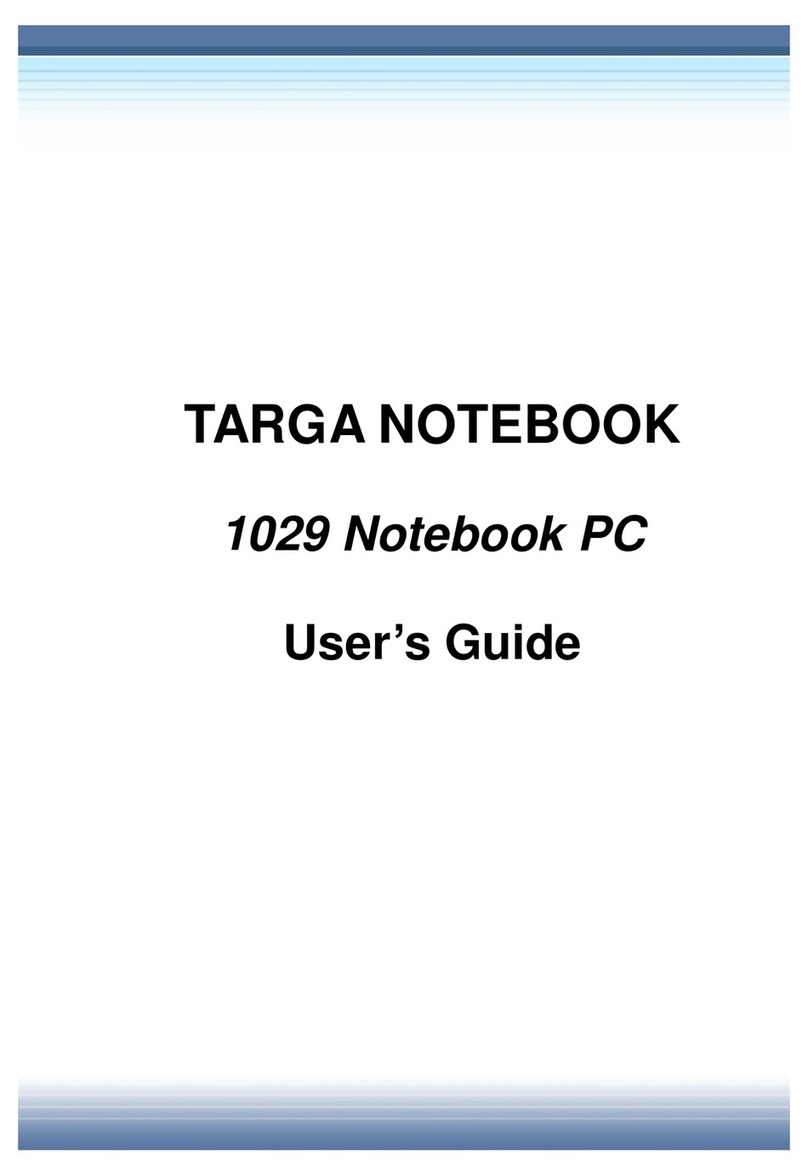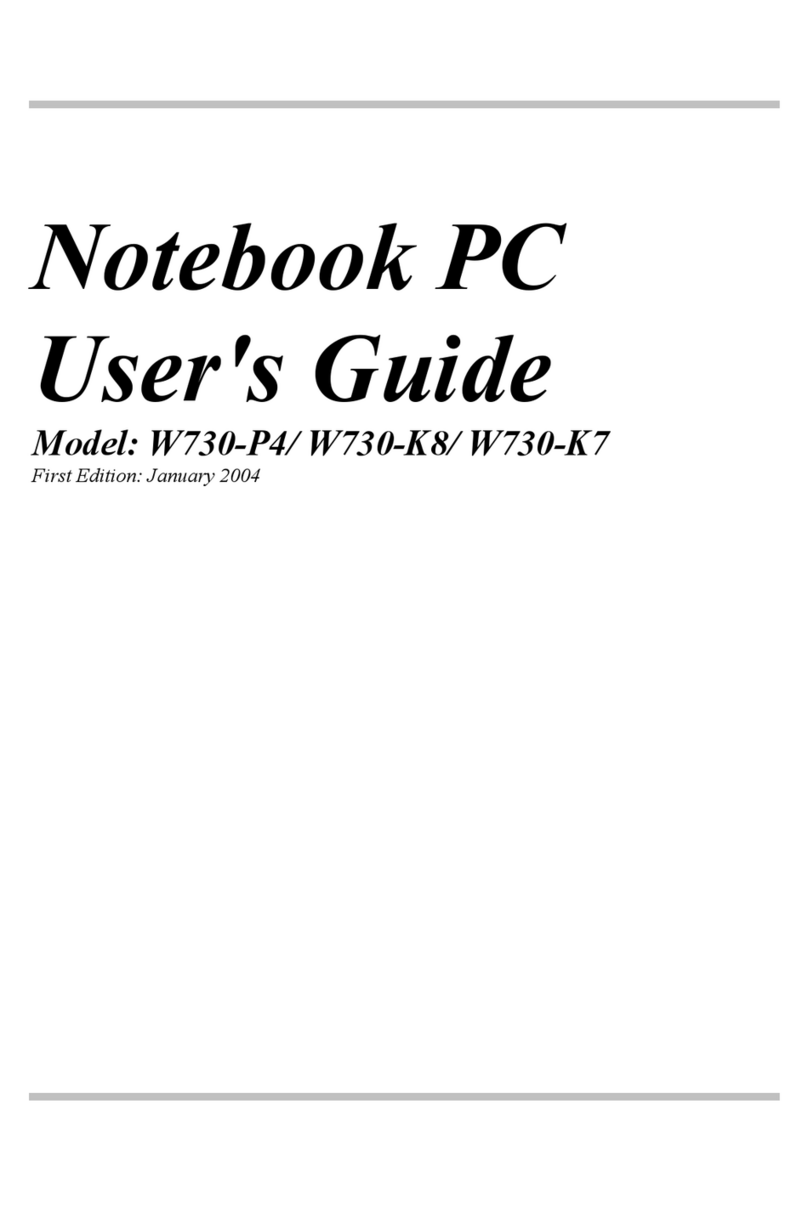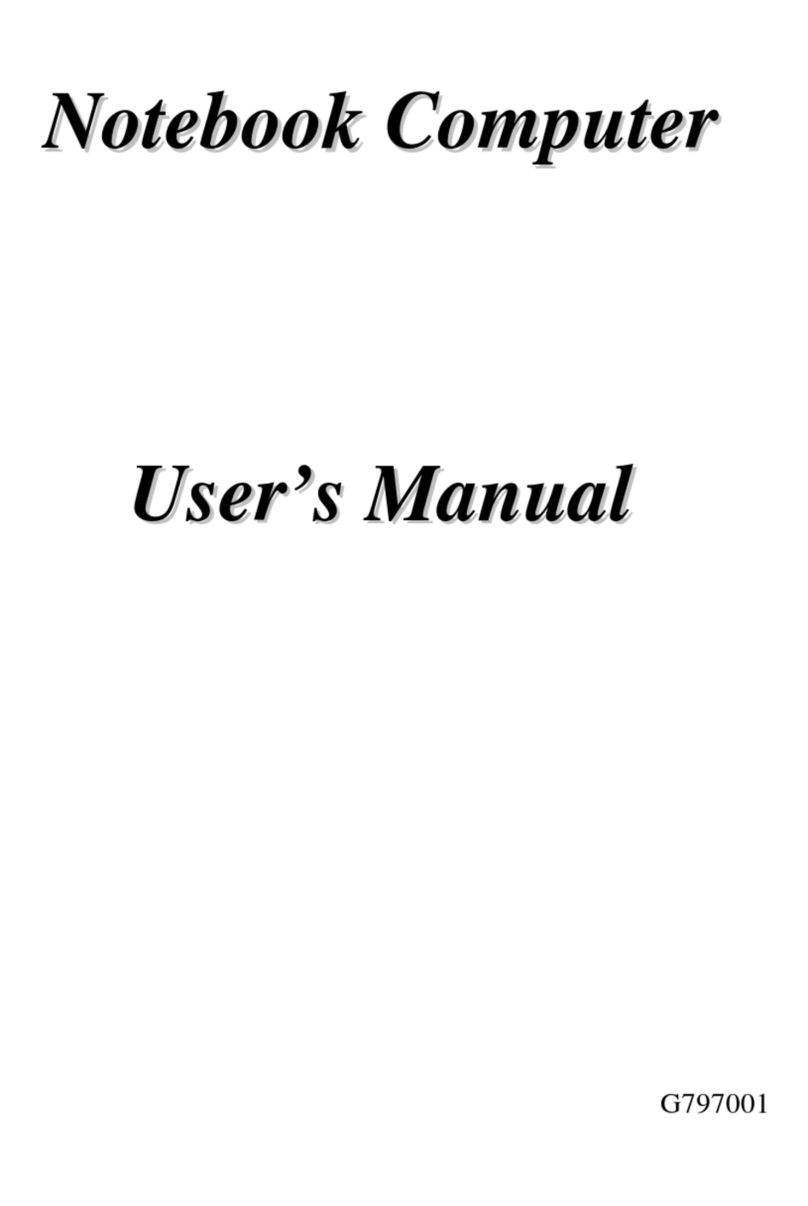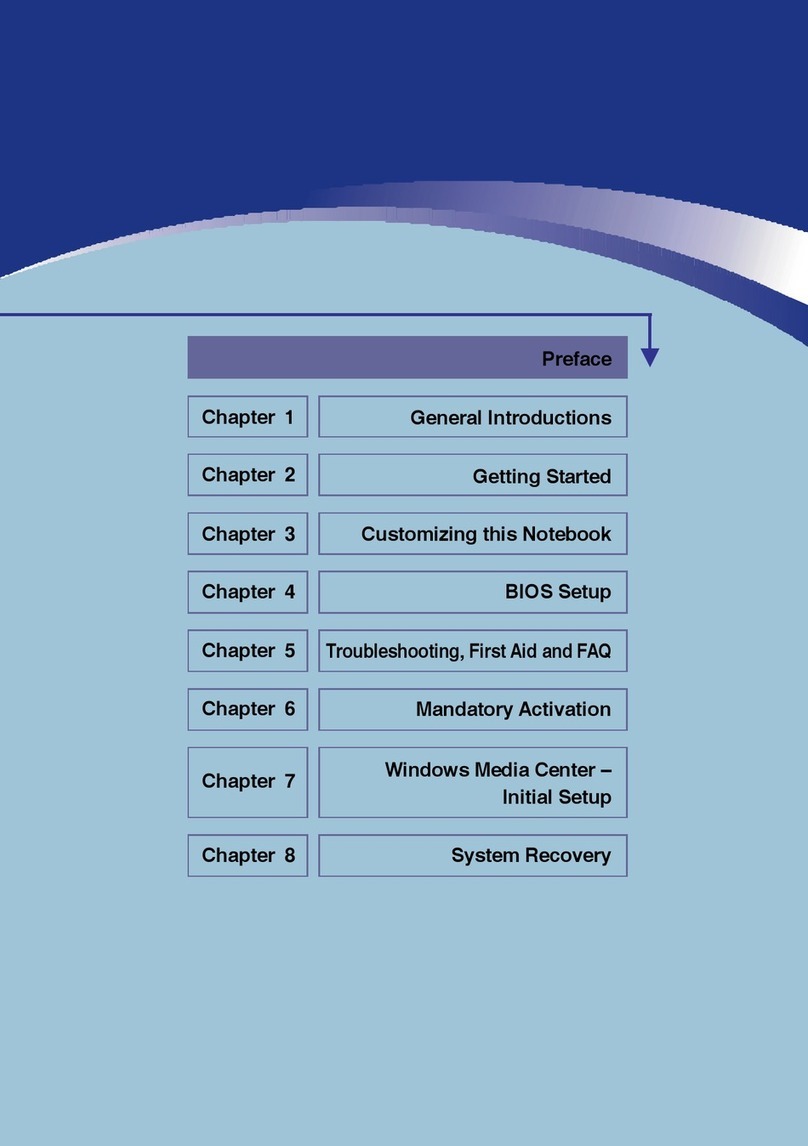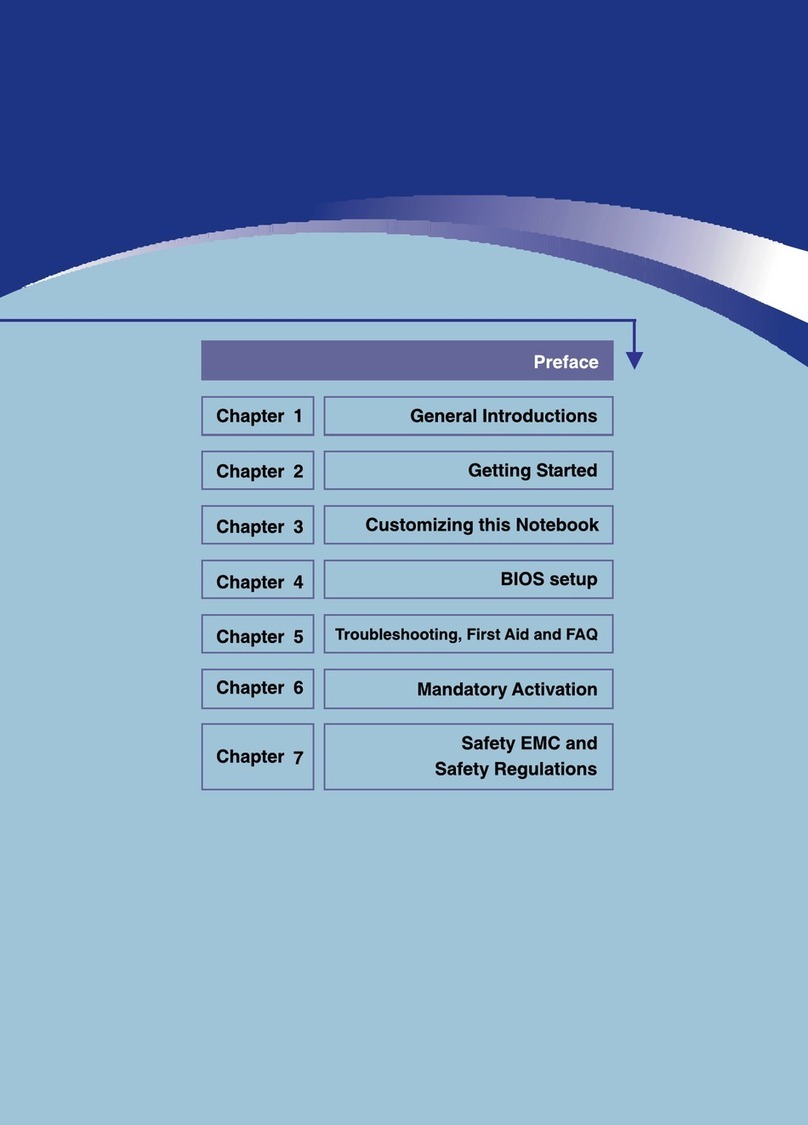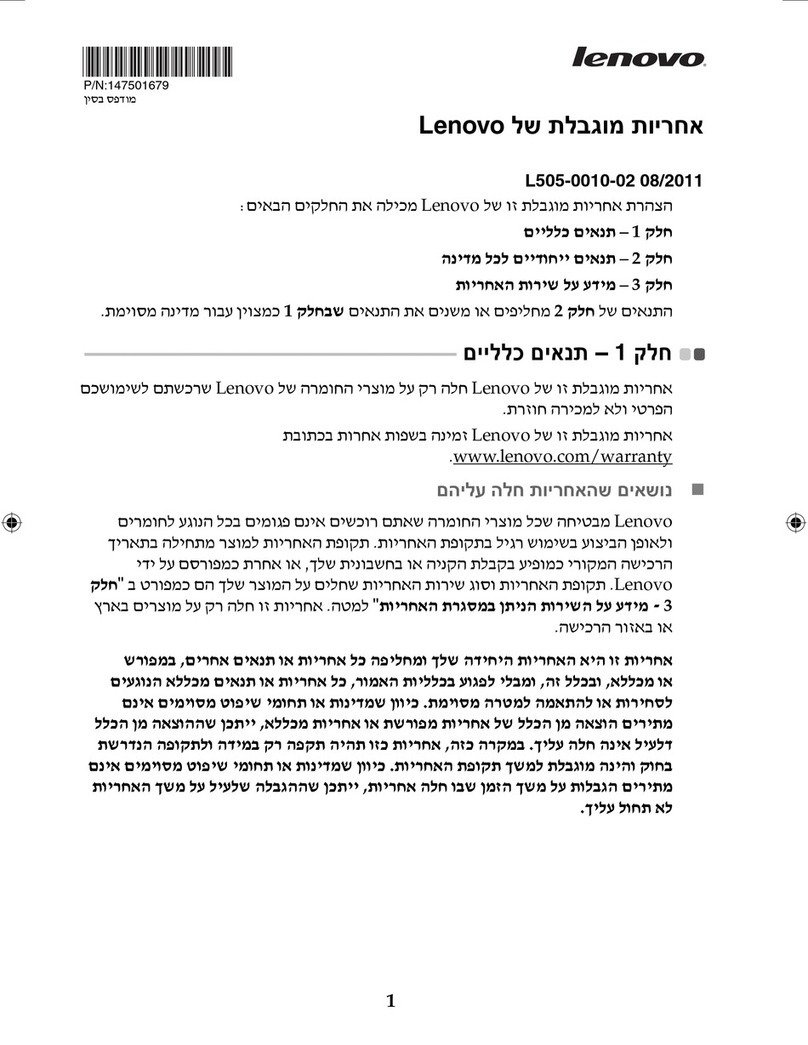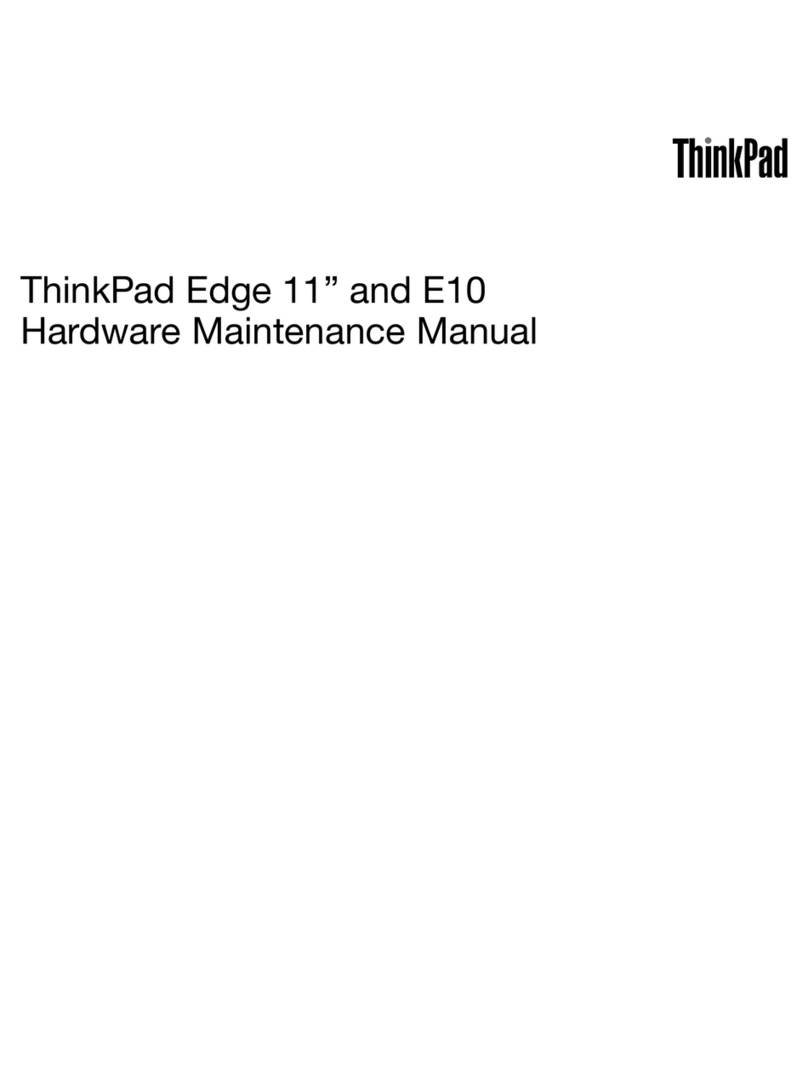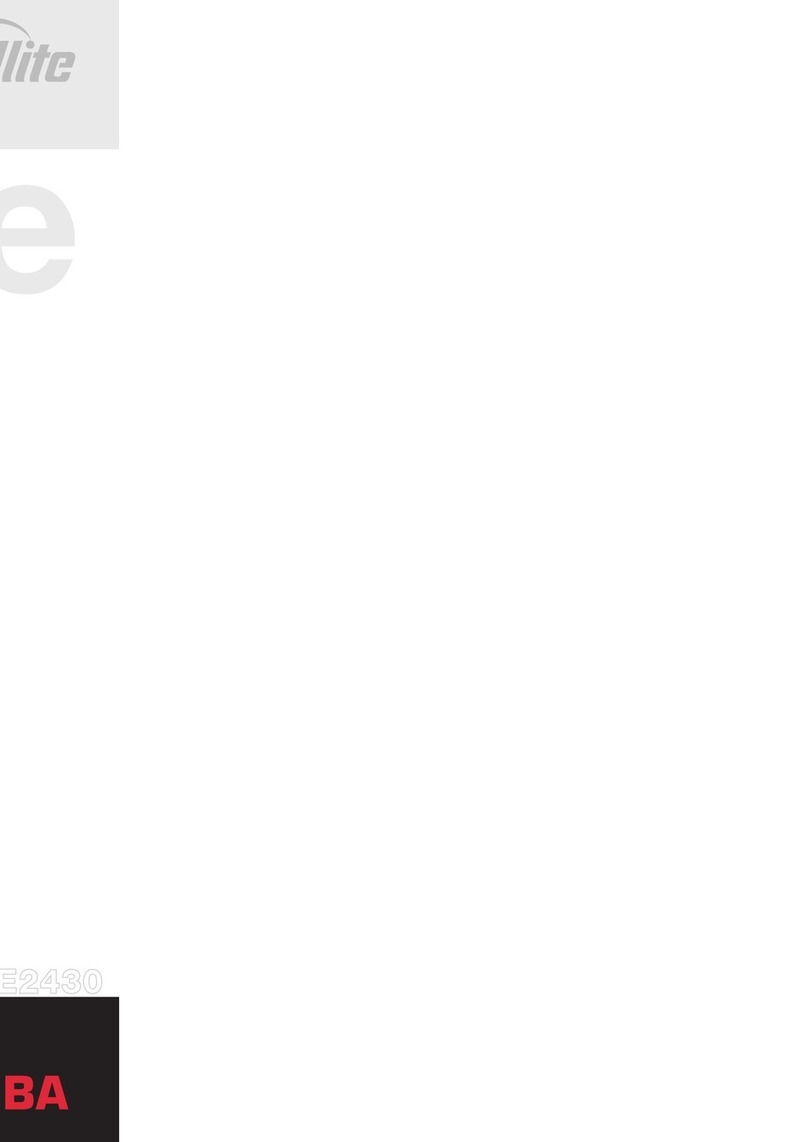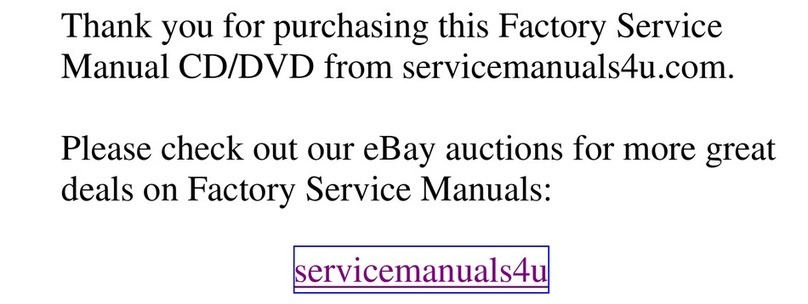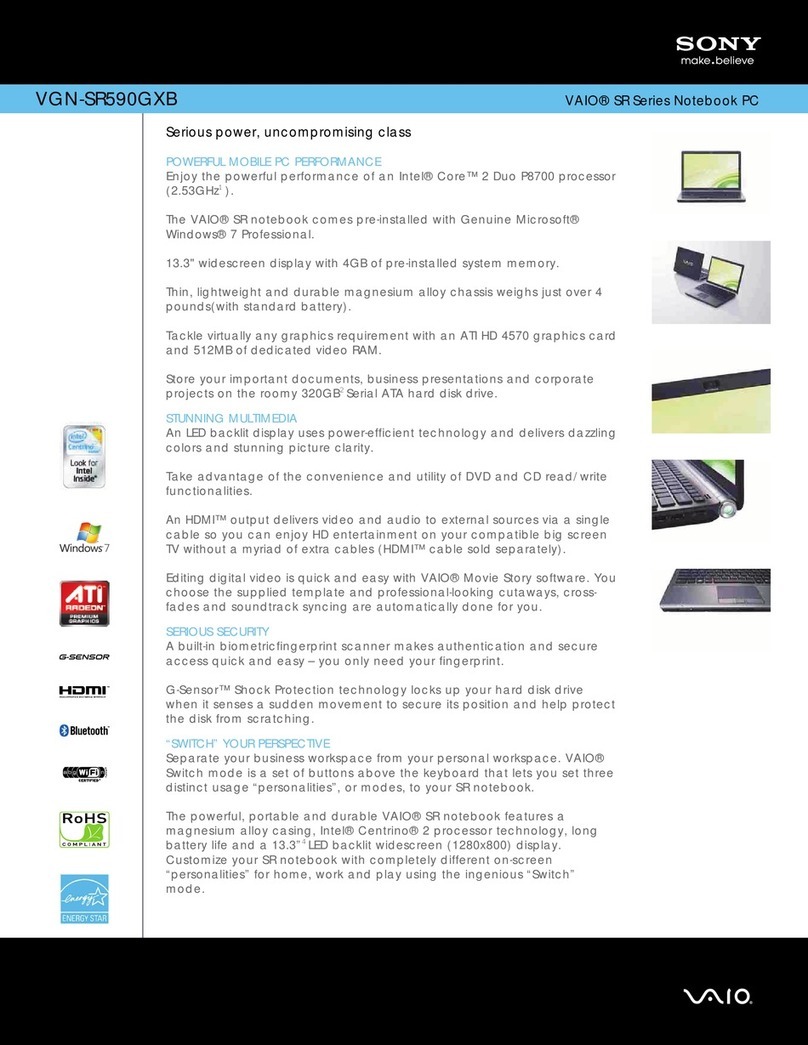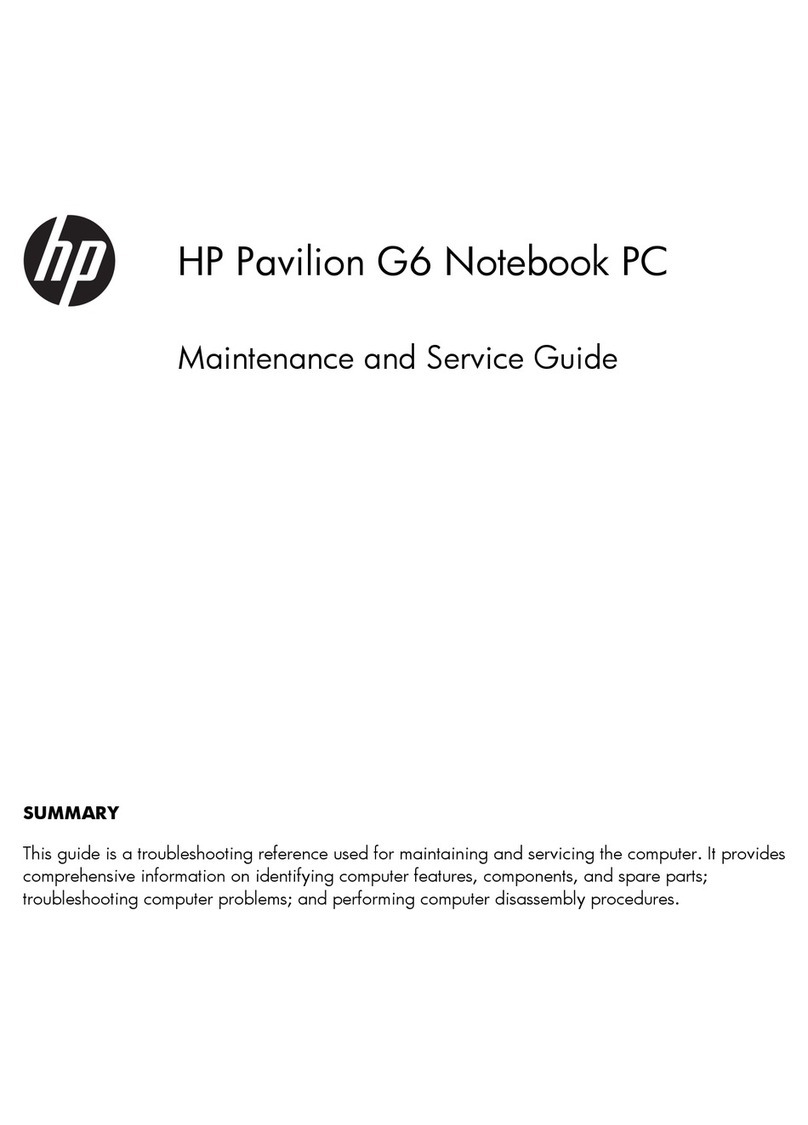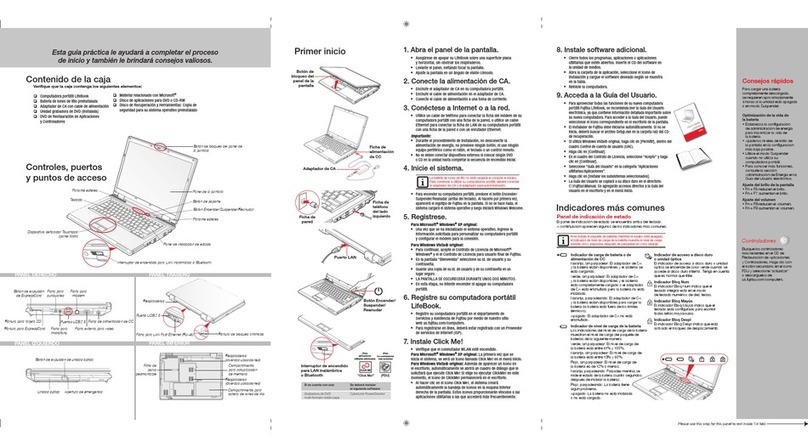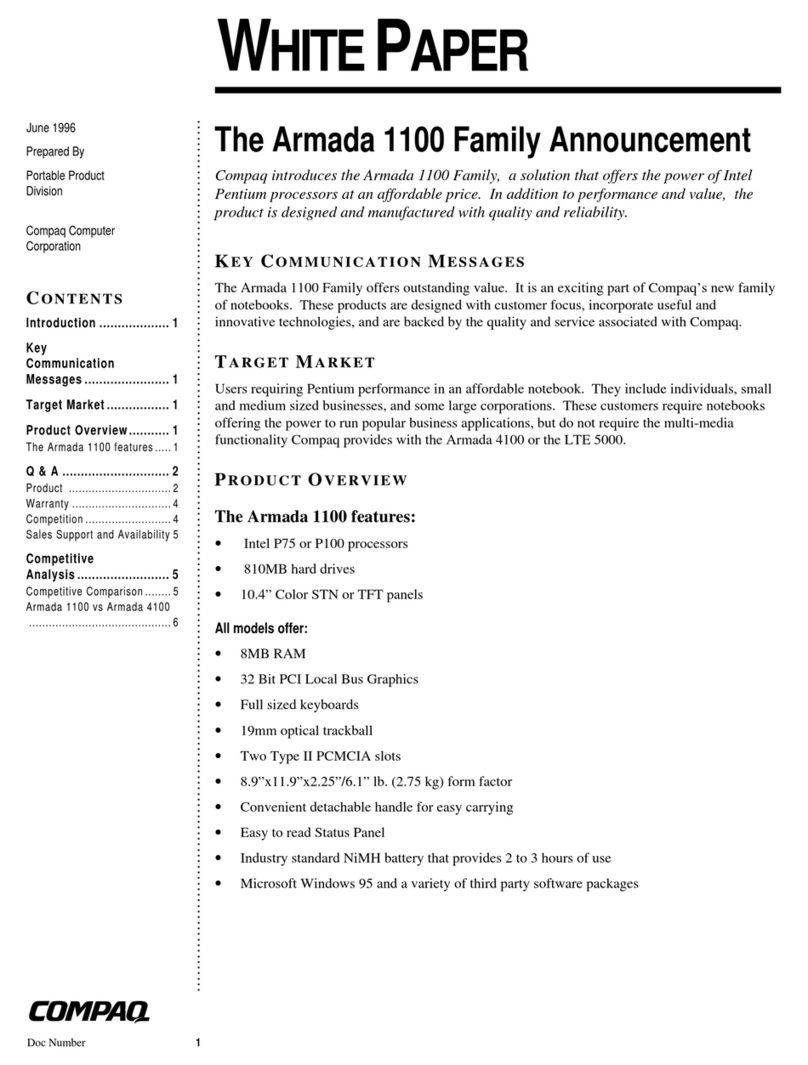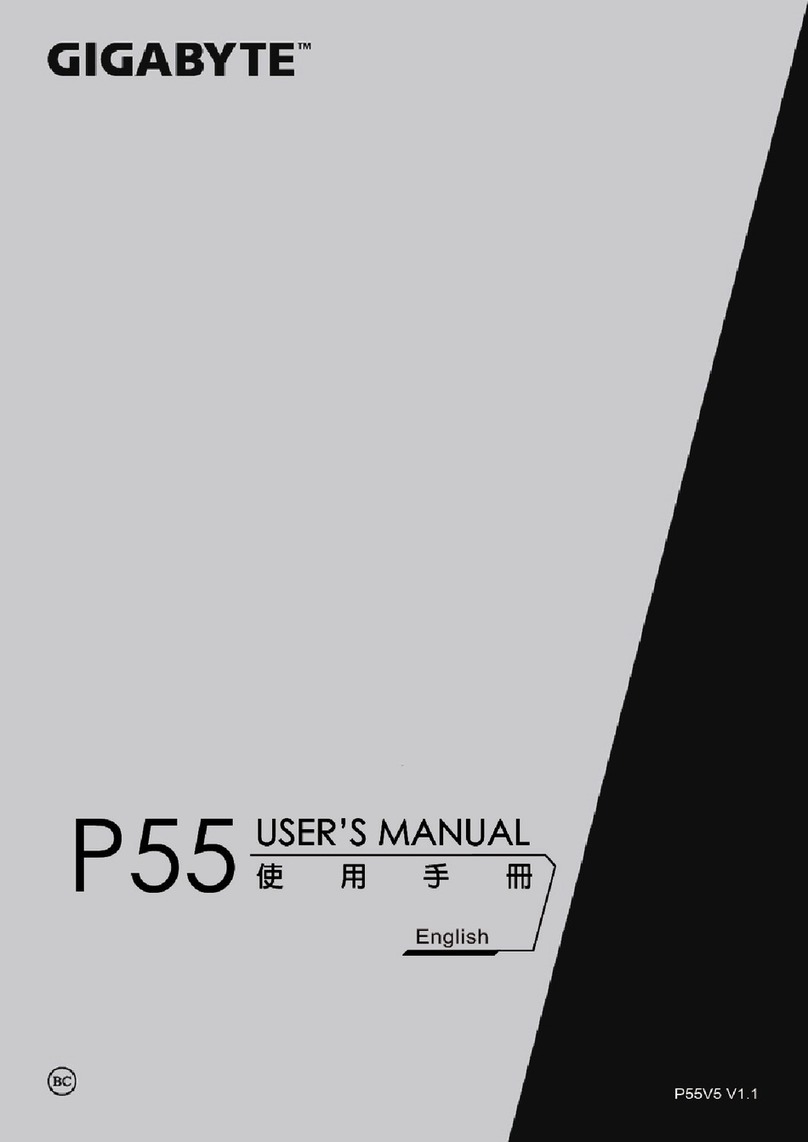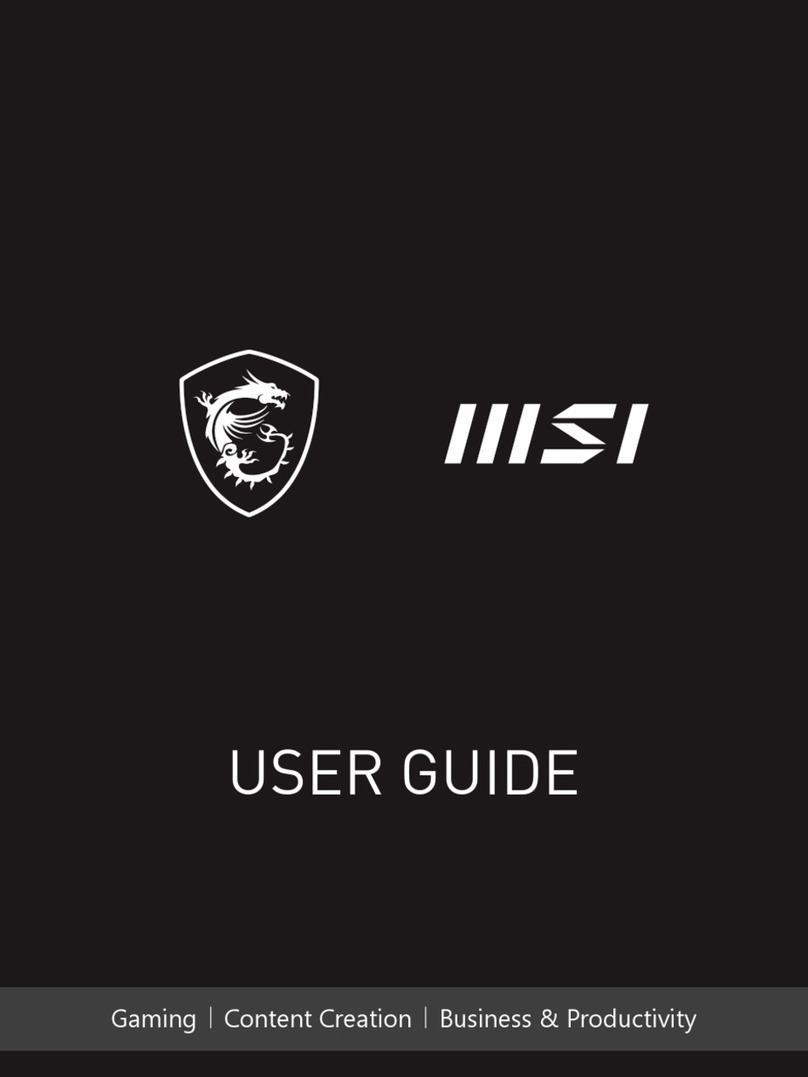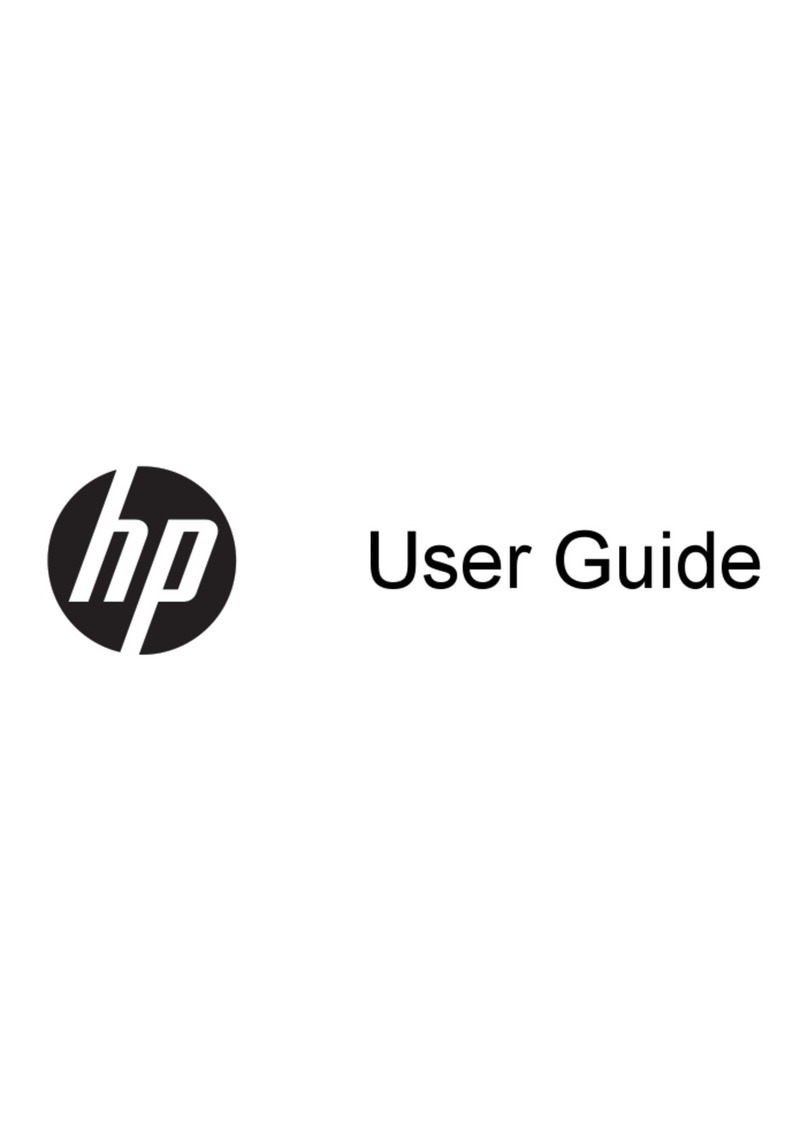Targa TN700 User manual

1
2
3
4
5
6
7
8
ii
Preface
notice
NOTICE
The company reserves the right to revise this publication or to change its
contents without notice. Information contained herein is for reference only
and does not constitute a commitment on the part of the manufacturer or
any subsequent vendor. They assume no responsibility or liability for any
errors or inaccuracies that may appear in this publication nor are they in
anyway responsible for any loss or damage resulting from the use (or mis-
use) of this publication.
This publication and any accompanying software may not, in whole or in part,
be reproduced, translated, transmitted or reduced to any machine readable
form without prior consent from the vendor, manufacturer or creators of this
publication, except for copies kept by the user for backup purposes.
Brand and product names mentioned in this publication may or may not be
copyrights and/or registered trademarks of their respective companies. They
are mentioned for identification purposes only and are not intended as an
endorsement of that product or its manufacturer.
Third Edition ©August, 1998
Trademarks
This product incorporates copyright protection technology that is protected by
method claims of certain U.S. patents and other intellectual property rights owned
by Macrovision Corporation and other rights owners. Use of this copyright pro-
tection technology must be authorized by Macrovision Corporation, and is in-
tended for home or other limited viewing uses only unless otherwise authorized
by Macrovision Corporation. Reverse engineering or disassembly is prohibited.
Intel and Pentium are registered trademarks of Intel Corporation.
IBM and OS/2 are registered trademarks of IBM Corporation.
MS-DOS, Windows,Windows 95 and Windows NT are registered trademarks
of Microsoft Corporation.
SystemSoft and CardWizard are registered trademarks of SystemSoft Corporation.
Other brand and product names are trademarks and/or registered trade-
marks of their respective companies.

1
2
3
4
5
6
7
8
iiiFCC
FEDERAL COMMUNICATIONS COMMISSION
(FCC) STATEMENT
This equipment has been tested and found to comply with the limits for a
Class B digital device, pursuant to Part 15 of the FCC Rules. These limits are
designed to provide reasonable protection against harmful interference in a
residential installation. This equipment generates, uses and can radiate radio
frequency energy and, if not installed and used in accordance with the in-
structions, may cause harmful interference to radio communications. How-
ever, there is no guarantee that interference will not occur in a particular
installation. If this equipment does cause harmful interference to radio or
television reception, which can be determined by turning the equipment off
and on, the user is encouraged to try to correct the interference by one or
more of the following measures:
Reorient or relocate the receiving antenna.
Increase the separation between the equipment and receiver.
Connect the equipment into an outlet on a circuit different from that
to which the receiver is connected.
Consult the dealer or an experienced radio/TV technician for help.
Warning
Use only shielded cables to connect I/O devices to this equipment.
You are cautioned that changes or modifications not expressly approved
by the manufacturer for compliance with the above standards could void
your authority to operate the equipment.

1
2
3
4
5
6
7
8
iv
Preface
safety
IMPORTANT SAFETY INSTRUCTIONS
The notebook computer is quite rugged, but it can be damaged.
To ensure that does not happen, follow these suggestions:
1. Don't drop it. Make sure its on a stable surface. If the computer
falls, the case and other components could be damaged.
2. Don't overheat it. Keep the computer and power supply away
from any kind of heating element. Keep the computer out of
direct sunlight.
3. Avoid interference. Keep the computer away from high capac-
ity transformers, electric motors, and other strong magnetic fields.
These can hinder proper performance and damage your data.
4. Keep it dry. This is an electrical appliance. If water or any other
liquid gets into it, the computer could be badly damaged.
5. Be careful with power. The computer has specific power re-
quirements.
Only use a power adapter approved for use with this com-
puter.
Your AC adapter may be designed for international travel but
it still requires a steady, uninterrupted power supply. If you are
unsure of your local power specifications, consult your dealer or
local power company.
The power adapter may have either a 2-prong or 3-prong
grounded plug. This is an important safety feature; do not defeat
its purpose. If you do not have access to a compatible outlet,
have a qualified electrician install one.
When you want to unplug the power cord, be sure to discon-
nect it by the plug head, not by its wire.

1
2
3
4
5
6
7
8
vsafety
Make sure the socket and any extension cord(s) you use can
support the total current load of all the connected devices.
Before cleaning the computer, make sure it is disconnected
from any external power supplies (i.e. AC adapter or car adapter).
BATTERY PRECAUTIONS
Only use batteries designed for this computer. The wrong bat-
tery type may explode, leak or damage the computer.
Recharge the batteries using the notebook's system. Incorrect
recharging may make the battery explode.
Do not try to repair a battery pack. Refer any battery pack repair
or replacement to your dealer or qualified service personnel.
Keep children away from, and promptly dispose of a damaged
battery.
Always dispose of batteries carefully. Batteries may explode
or leak if exposed to fire, or improperly handled or discarded.
M
Attention
The product that you
have purchased con-
tains a rechargeable
battery. The battery is
recyclable. At the end of
its useful life, under
various state and local
laws, it may be illegal to
dispose of this battery
into the municipal waste
stream. Check with your
local solid waste offi-
cials for details in your
area for recycling op-
tions or proper disposal.
Your battery pack is la-
beled with the type and
manufacturer.
ULMainboard Battery Note
CAUTION: Danger of explosion if battery is incorrectly
replaced. Replace only with the same or equivalent type
recommended by the manufacturer. Discard used battery
according to the manufacturers instructions.

1
2
3
4
5
6
7
8
vi
Preface
CLEANING
Do not apply cleaner directly to the computer, use a soft clean
cloth.
Do not use volatile (petroleum distillates) or abrasive cleaners on
any part of the computer.
SERVICING
Do not attempt to service the computer yourself. Doing so
may violate your warranty and expose you and the computer
to electric shock. Refer all servicing to authorized service per-
sonnel.
Unplug the computer from the power supply. Then refer
servicing to qualified service personnel under any of the fol-
lowing conditions:
When the power cord or AC/DC adapter is damaged or frayed.
If the computer has been exposed to rain or other liquids.
If the computer does not work normally when you follow the
operating instructions.
If the computer has been dropped or damaged.
maintenance

1
2
3
4
5
6
7
8
vii
ABOUT THIS MANUAL
This manual is organized so you can easily locate the information
you need. The following information is included:
Chapter 1: Introduction Covers general information about this
manual, your system, the location of
principal hardware features and con-
trols, and a quick start guide.
Chapter 2: System Has information about the keyboard,
TouchPad, CD-ROM/DVD, video & audio
systems, and PC Card.
Chapter 3: Modules Looks at the removable devices in the
HDD, Drive and Power bays.
Chapter 4: Firmware Is about the notebooks built-in software,
the POST and Setup utilities.
Chapter 5: Power Examines the power system, both hard-
ware and software, including power man-
agement options.
Chapter 6: Enhancements Is about improving the system with addi-
tional RAM and utilities. It also covers op-
erating system variations not covered in
earlier chapters.
Appendix A & B Provide information on system specifica-
tions and troubleshooting tips.
Glossary & Index Has definitions for terminology that may
be new to you and a quick way to locate
specific items.
organization

1
2
3
4
5
6
7
8
viii
Preface
CONVENTIONS
This manual uses the following typesetting conventions:
Example
commonly used terms (capitals): FDD, HDD, AC,
DC
features on the notebook (icons):
keyboard keys (bold, as printed): Y, N, Enter
programs, operating systems (italics): Setup,Windows 95
files (all capitals): AUTOEXEC.BAT
program groups (bold): Control Panel
sequences (arrows): My Computer >
Control Panel
icons/user interface switches (bold): Continue,Yes
menu items (initial capitals): Boot High Speed
variables (quotes): Enabled
text the user must enter (bold): a:>\setup
keys to press while in DOS (brackets, bold): [Enter]
command switches (bold): format /s
space: ~
conventions

1
2
3
4
5
6
7
8
ix
Table of Contents
Preface
Notice ........................................................................................ii
Federal Communications Commission (FCC) Statement ............ iii
Warning ................................................................................. iii
Important Safety Instructions...................................................... iv
Battery Precautions ...................................................................... v
Cleaning .....................................................................................vi
Servicing .....................................................................................vi
About This Manual................................................................... vii
Conventions ............................................................................. viii
Chapter 1: Introduction
Packing Contents................................................................... 1-3
Quick Start ............................................................................ 1-3
System Map ........................................................................... 1-4
Front View: Work Panel, LCD & CD-ROM Bay ........................1-4
Left View: Reset, IrDA, USB, Audio & PC Card ........................1-5
Right View: HDD, Drive Bay, Power Bays
& FaxModem (option) ...............................................................1-6
Rear View: Ports .......................................................................1-7
Bottom View: Compartments ..................................................1-10
Hot Key Controls ................................................................. 1-11
LED Indicators ..................................................................... 1-12
table of contents

1
2
3
4
5
6
7
8
x
Preface
Chapter 2: System
Keyboards ............................................................................. 2-2
External Keyboards ................................................................... 2-3
TouchPad .............................................................................. 2-4
TouchPad & Serial Device ........................................................2-4
TouchPad & PS/2 Device ..........................................................2-5
CD-ROM ............................................................................... 2-6
Inserting & Removing a CD-ROM .............................................2-6
Multimedia Applications ..........................................................2-7
MPEG ...................................................................................2-7
Audio CDs ............................................................................2-7
Video ..................................................................................... 2-8
Setup.........................................................................................2-9
LCD .......................................................................................... 2-9
Attaching a Monitor ................................................................2-10
TV ........................................................................................... 2-11
Switching ........................................................................... 2-12
Audio ................................................................................... 2-13
Additional Audio .....................................................................2-14
PC Cards.............................................................................. 2-15
Operating Systems ..................................................................2-16
Inserting a PC Card ................................................................. 2-17
Removing a PC Card...............................................................2-18
USB Devices....................................................................... 2-18
Fax/Modem (optional module) ............................................. 2-19
Usage...................................................................................... 2-20
table of contents

1
2
3
4
5
6
7
8
xi
Chapter 3: Modules
Indicators............................................................................... 3-2
Swapping Modules ................................................................ 3-3
Whats Swappable? ...................................................................3-3
HDD ..................................................................................... 3-4
Removing the HDD Module .....................................................3-4
Installing the HDD Cartridge ................................................3-4
Replacing/Upgrading the Cartridge...........................................3-5
Setting Up a New HDD for the First Time ................................3-6
Drive Bay Modules ............................................................... 3-7
Removing a Module .................................................................3-7
Securing a Module ....................................................................3-7
FDD (Floppy) Module ...............................................................3-8
Startup Considerations ..........................................................3-8
Drive Bay Installation ...........................................................3-8
Parallel Connection ..............................................................3-8
Inserting/Removing Floppy Disks ....................................... 3-10
FDD Care ........................................................................... 3-10
The Zip Module (option) .........................................................3-11
Startup Considerations ........................................................ 3-11
Operation ........................................................................... 3-13
Chapter 4: Firmware
The Power-On Self Test (POST) ............................................. 4-2
Failing the POST .......................................................................4-3
The Setup Program ................................................................ 4-4
table of contents

1
2
3
4
5
6
7
8
xii
Preface
Entering Setup ...........................................................................4-4
More on Setup ..........................................................................4-5
Date and Time (Startup Menu) .............................................4-6
Boot Display (Startup Menu).................................................4-6
TV Setup (Startup Menu).......................................................4-6
Admin Password (Startup Menu) ...........................................4-7
User Password (Startup Menu) ..............................................4-7
Diskette Drive (Disks Menu) ................................................4-8
Com Ports (Components Menu) ............................................4-9
Parallel Port (Components Menu) .........................................4-9
PS/2 Mouse Port (Components Menu) ...................................4-9
Power Saving ...................................................................... 4-10
Enable Power Saving (Power Menu) ................................... 4-10
Customize (Power Menu) ................................................... 4-11
Suspend Controls (Power Menu) ......................................... 4-11
Resume Timer (Power Menu) .............................................. 4-11
Chapter 5: Power
Icons ...................................................................................... 5-2
Power Hardware ................................................................... 5-3
AC Power ..................................................................................5-3
Battery Power............................................................................5-4
First-Time Use & Storage ......................................................5-4
Battery Power .......................................................................5-6
Installing & Removing a Battery Pack ..................................5-6
Power Management .............................................................. 5-9
Hardware (Battery Status & Warnings) ......................................5-9
Low Battery & Suspend .........................................................5-9
table of contents

1
2
3
4
5
6
7
8
xiii
Firmware (Setup Controls) .......................................................5-10
Suspend to Disk ..................................................................5-10
Suspend to RAM .................................................................5-12
Software (Utilities) ..................................................................5-13
APM ................................................................................... 5-13
SystemSoft PowerProfiler .................................................... 5-14
Chapter 6: Enhancements
Memory ................................................................................. 6-2
CardWizard........................................................................... 6-4
CardWizard & Operating Systems ............................................6-4
CardWizard & Windows NT 4.0 ...........................................6-5
Using Card Wizard ...................................................................6-5
Power Management..............................................................6-6
Using Removable Storage Cards ...............................................6-6
CardWizard Utilities.............................................................6-6
Supported PC Cards & ZV Socket .........................................6-8
IrDA Drivers .......................................................................... 6-9
Audio Applets ...................................................................... 6-10
TouchPad ............................................................................ 6-11
Gestures ..................................................................................6-11
Customizing Gestures .........................................................6-12
Appendix A: Specifications
Appendix B: Troubleshooting
Glossary
Index
table of contents

1
2
3
4
5
6
7
8
xiv
Preface
Advanced User Guides
Battery Tip ................................................................................................................... 1-3
Suspend Tip ................................................................................................................. 1-3
PS/2 Note ..................................................................................................................... 1-8
Printer Note ................................................................................................................. 1-8
Screen Controls ......................................................................................................... 1-11
Special Characters (Keyboard) ................................................................................... 2-2
Configuring the TouchPad .......................................................................................... 2-4
TouchPad & Serial Device ......................................................................................... 2-5
Windows 95 .......................................................................................................... 2-5
Windows NT 4.0 ................................................................................................... 2-5
CD-ROM Drivers ........................................................................................................ 2-6
Windows 95 ........................................................................................................... 2-6
Windows NT 4.0 .................................................................................................... 2-6
Windows 3.51 ........................................................................................................ 2-6
OS/2 Warp ............................................................................................................. 2-6
DOS & Windows 3.1x ........................................................................................... 2-6
More on Video Displays ............................................................................................. 2-8
Video Setup ................................................................................................................. 2-8
Windows 95 ........................................................................................................... 2-8
Windows NT 4.0 .................................................................................................... 2-9
Display Properties Control ................................................................................... 2-10
Alternative TV Output ............................................................................................... 2-11
Configuration ....................................................................................................... 2-11
Connection ........................................................................................................... 2-11
Audio Setup ............................................................................................................... 2-13
Windows 95 ........................................................................................................ 2-13
Windows NT 4.0 .................................................................................................. 2-14
PC Card Setup for Windows 95 ................................................................................. 2-16
USB and Related Chipset Setup for Windows 95 ..................................................... 2-18
Stage 1 USB setup ............................................................................................... 2-18
Stage 2 Chipset setup ........................................................................................... 2-18
advanced user guides

1
2
3
4
5
6
7
8
xv
Drivers & Other Considerations.................................................................................. 3-1
Replacing a HDD ....................................................................................................... 3-5
Formatting the HDD ................................................................................................... 3-6
528MB or Larger HDDs & LBA Mode.................................................................. 3-6
Zip Driver & Tools Installation .................................................................................. 3-12
Windows 95 ......................................................................................................... 3-12
Windows NT 4.0 .................................................................................................. 3-13
A Word about HDDs ................................................................................................... 4-8
Suspend to Disk Setup............................................................................................... 5-10
Space ................................................................................................................... 5-10
Setting up the Partition ........................................................................................ 5-10
Additional Power Management ................................................................................ 5-13
Installing SystemSoft PowerProfiler .......................................................................... 5-14
Installing DIMMs ......................................................................................................... 6-3
Installing CardWizard ................................................................................................. 6-4
Windows 95 ........................................................................................................... 6-4
Windows NT 4.0 .................................................................................................... 6-5
Formatting in Windows NT 4.0 ................................................................................... 6-6
Installing the IrDA Drivers .......................................................................................... 6-9
AudioRack32 Setup................................................................................................... 6-10
Windows 95/Windows NT 4.0 ............................................................................ 6-10
TouchPad Driver Installation .................................................................................... 6-11
MouseWare Driver for Windows 95 & NT 4.0 ................................................... 6-11
List of Figures
Fig. 1 1 Sample Pages ...................................................................1-2
Fig. 1 2 Work Panel View .............................................................1-4
Fig. 1 3 Left Panel .........................................................................1-5
Fig. 1 4 Right Panel .......................................................................1-6
list of figures

1
2
3
4
5
6
7
8
xvi
Preface
Fig. 1 5 Rear Panel (cover closed).................................................1-7
Fig. 1 6 Rear Panel (cover open) ...................................................1-7
Fig. 1 7 Bottom Panel..................................................................1-10
Fig. 2 1 Type Keys.........................................................................2-2
Fig. 2 2 Function Keys...................................................................2-2
Fig. 2 3 PS/2 Keyboard Port ...........................................................2-3
Fig. 2 4 The TouchPad...................................................................2-4
Fig. 2 5 The CD-ROM ...................................................................2-6
Fig. 2 6 The LCD Controls ........................................................... 2-15
Fig. 2 7 Display Properties Control .............................................. 2-10
Fig. 2 8 Display Panel TV Settings .............................................. 2-11
Fig. 2 9 Audio Subsystem Ports ................................................... 2-13
Fig. 2 10 PC Card Sockets ............................................................. 2-15
Fig. 2 11 Fax/Modem Port ............................................................. 2-19
Fig. 3 1 Drive Modules .................................................................3-2
Fig. 3 2 Drive Indicator LEDs ........................................................3-2
Fig. 3 3 Removing the HDD..........................................................3-4
Fig. 3 4 Assembling the HDD Cartridge ........................................3-5
Fig. 3 5 Module Removal ..............................................................3-7
Fig. 3 6 FDD Status Indicator ........................................................3-9
Fig. 3 7 Drive Bay with FDD ........................................................3-9
Fig. 3 8 FDD/Parallel Connection .................................................3-9
Fig. 3 9 Drive Bay with Zip (swappable with LS-120) ................. 3-11
Fig. 4 1 Sample Startup Screen: The POST ...................................4-2
Fig. 4 2 Setup Main Menu.............................................................4-5
list of figures

1
2
3
4
5
6
7
8
xvii
Fig. 5 1 Connecting AC Adapter ...................................................5-3
Fig. 5 2 Pull the Battery Out by the Tab........................................5-6
Fig. 5 3 2ND Battery Pack ...............................................................5-7
Fig. 5 4 PowerProfiler .................................................................. 5-15
Fig. 6 1 Inserting the DIMM ..........................................................6-3
Fig. 6 2 Mouse Properties ............................................................6-12
List of Tables
Table 1 1 Hot Key Controls............................................ 1-11
Table 1 2 LED Indicators .......................................... 1-12,13
Table 2 1 Video Output Key Combination Sequence ... 2-12
Table 5 1 LED Power Indicators .......................................5-2
Table 6 1 Default TouchPad Gestures ............................ 6-11
list of tables

1
2
3
4
5
6
7
8
1 1
¯
Advanced users should check the sidebars
which look like this.
Youll find setup information about drivers, tips
and more detailed information about the
notebooks various features.
Beginners are welcome too. As you get used
to your computer, you may be surprised at how
much of this stuff you can understand.
1Introduction
This manual explains the hardware and essential software you need
to operate your notebook computer. Information about non-es-
sential or enhancement software is also included, but in a sepa-
rate section. Depending on how your system is configured, some
or all of the features described may already be set up.
If youre an advanced user, you may want to skip over most of this
manual. However, you should still look at the Quick Start guide
page 3 of this chapter. Also look at Chapter 5: Power. Information that
might be of partic ular interest to you is indicated by the ¯ symbol
and is found in the gray areas of each chapter.
If you are new to the wonders of notebook computers, or just feel
like a beginner, you should still look over all of the documentation.
Dont worry if you don't understand everything the first time around.
Just keep this manual near your computer, and learn as you go.

1
2
3
4
5
6
7
8
1 2
Introduction
styles
No matter what your level, please pay careful attention to warning
and safety information indicated by the M symbol. Also, pay
careful attention to the safety information in the Preface.
Operating systems (i.e. Windows 95, Windows NT 4.0 , OS/2 Warp,
UNIX, etc.) have their own manuals as do application software (e.g.
word processing and database programs). If you have questions
about those programs, you should consult those manuals.
SAMPLE PAGES
FIG. 1 1
1. chapter topic
2. general/beginner text
3. chapter tab
4. page #
5. quick key
6. advanced user text
7. chapter icon
8. warning text
9. graphic key
7
1
32
8
5
6
9
4
Other Targa Laptop manuals