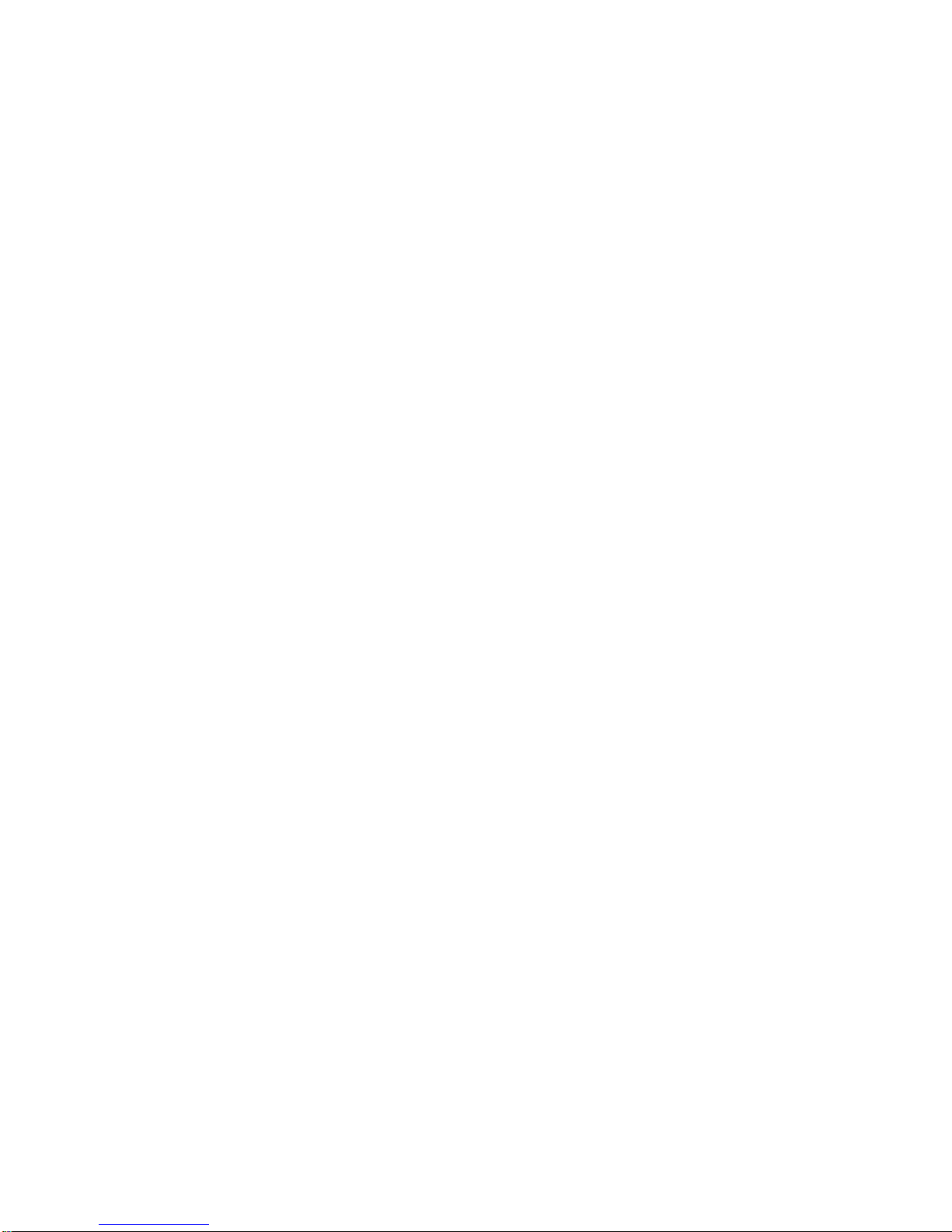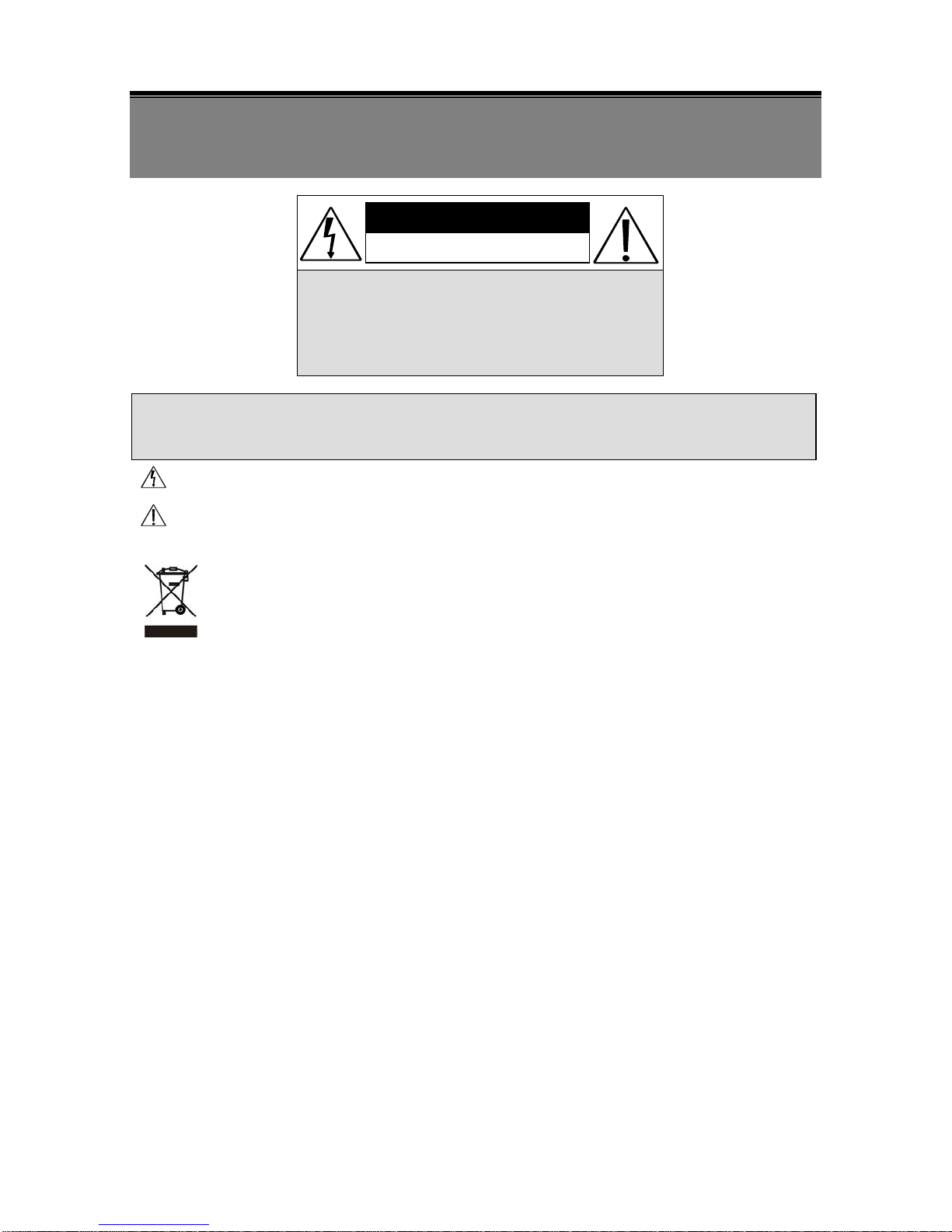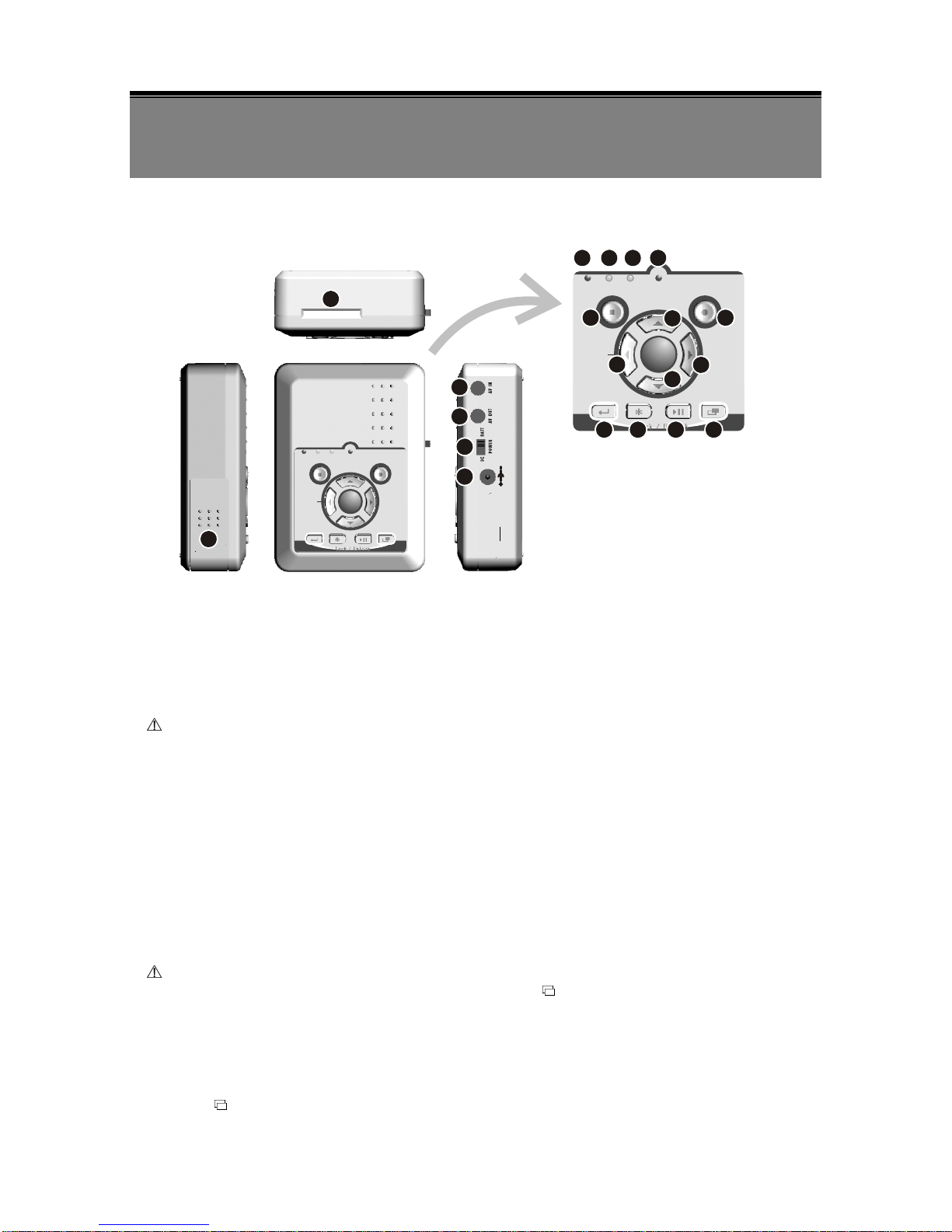1
It is advised to read the Safety Precaution Guide through carefully before operating the
product, to prevent any possible danger.
CAUTION
RISK OF ELECTRIC SHOCK.
DO NOT OPEN!
CAUTION :
TO REDUCE THE RISK OF ELECTRICAL SHOCK,
DO NOT OPEN COVERS (OR BACK).
NO USER SERVICEABLE PARTS INSIDE.
REFER SERVICING TO QUALIFIED
SERVICE PERSONNEL.
1. SAFETY PRECAUTIONS
WARNING: This symbol is intended to alert the user to the presence of un-insulated “ dangerous voltage”.
CAUTION: This sy mbol is intende d to alert the user to presence of i mportant operating and
maintenance (Servicing) instructions in the literature accompanying the appliance.
Disposal of Old Electrical & Electronic Equipment (Applicable in the European Union
and other European countries with separate collection systems).
This symbol on the product or on its packaging indicates that this product shall not be treated as household
waste. Instead it s hall be handed over to the applicab le collection poin t fo r th e re cycling of electrical a nd
electronic e quipment. By e nsuring this produc t is disposed of co rrectly, you will h elp prev ent po tential
negative co nsequences f or t he en vironment an d h uman health, wh ich c ould otherwise be cause d by
inappropriate waste handling of this produc t. The r ecycling of m aterials will help to c onserve natural
resources. For m ore detailed information about rec ycling of this produc t, please contac t your local city
office , your household waste disposal service or the shop where you purchased the product.
Do not Plug and unplug the power cord, it may result product malfunction.
Do not install the product in an environment where the humidity is high.
Unless the product is waterproof or weatherproof, otherwise poor image quality may occur.
Do not drop the product or subject them to physical shocks.
Except for vandal-proof or shockproof product, otherwise malfunctions may occur.
Never keep the product to direct strong light.
It can damage the product.
Do not spill liquid of any kind on the product.
If it gets wet, wipe it dry immediately . Alcohol or beverage can contain m inerals that corrode the
electronic components.
Do not install the product in extreme temperature conditions.
Use the camera under c onditions where temperatures are between 5∘C (41∘ F ) ~ 4 5 ∘C.(113∘ F ) . B e e s p e c i a l l y
careful to provide ventilation when operating under high temperatures.