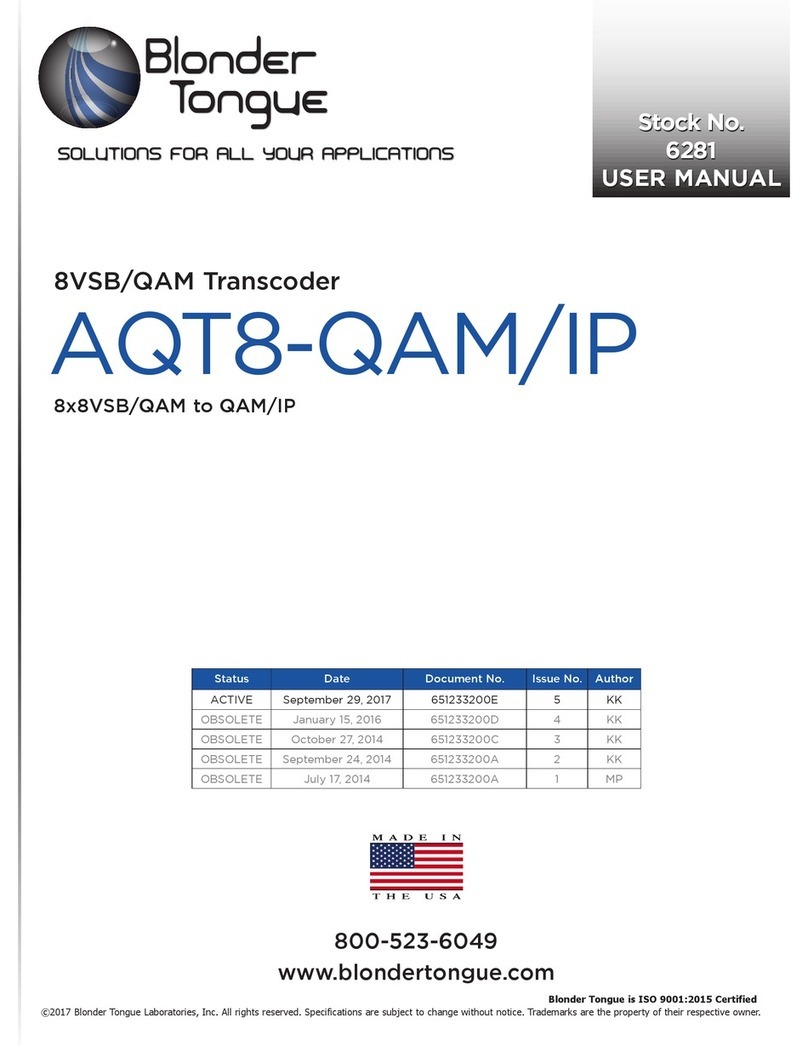ATX VersAtive Pro Mondo User manual

Hardware Interface Manual
Patent Pending
License-
free
End-of-Sale as of
March 31, 2017

General Guide Notes
Manual Release Date April 6 2015
Cross Reference Hyperlink Usage
Hyperlinks are used liberally throughout the guide to assist the reader in nding related information if the reader is viewing the
Adobe PDF le directly. Hyperlinks may be identied by their blue text. Most links are to related pages within the document,
but some reference outside documents if the reader needs that additional information. The Table of Contents is entirely
hyperlinked and bookmarks are available but the bookmark feature must be turned on in your Reader application.
Symbol Usage
Throughout the manual, some symbols are used to call the readers attention to an important point. The following symbols are
in use:
NOTE: This symbol usage will call the reader’s attention to an important operation feature of the
equipment which may be safety related or may cause a service outage.
FYI: This symbol indicates that there is helpful related information available in this note or
elsewhere in the guide.
DigiVu®II, DigiVu®, DigiVu®, UCrypt® and VersAtive®Pro are registered trademarks of ATX in the United States and/or other countries. Products or features contained herein may be covered by one or
more U.S. or foreign patents. Adobe®Flash®, Microsoft® Windows® and other non-ATX product and company names mentioned in this manual are the property of their respective companies.
Although every effort has been taken to ensure the accuracy of this document it may be necessary, without notice, to make amendments or correct omissions.
Specications subject to change without notice.

VersAtive®Pro Mondo – Hardware Interface Manual i
TABLE OF CONTENTS
1. SYSTEM OVERVIEW ................................................... 1-1
1.1 Chapter Contents ................................................. 1-1
1.2 Node Initial Conguration ........................................... 1-1
1.3 Node Interface Panel .............................................. 1-1
1.4 Front and Rear Panels ............................................. 1-2
1.5 System Power Supplies ............................................ 1-3
1.6 Rear I/O Ports ................................................... 1-3
1.7 Unit Identier Switches (UID) ........................................ 1-3
1.8 Support for IPMI .................................................. 1-4
2. INSTALLATION........................................................ 2-1
2.1 Chapter Contents ................................................. 2-1
2.2 Preparation for Installation .......................................... 2-1
2.3 Precautions ...................................................... 2-1
2.4 General Mechanical ............................................... 2-2
2.5 Power Considerations. . . . . . . . . . . . . . . . . . . . . . . . . . . . . . . . . . . . . . . . . . . . . . 2-3
2.6 Gigabit Ethernet Ports ............................................. 2-4
2.7 Installing the Chassis into a Rack ..................................... 2-4
3. STARTUP ............................................................ 3-1
3.1 Chapter Contents ................................................. 3-1
3.2 Management Computer ............................................ 3-1
3.3 Connecting to Your Computer . . . . . . . . . . . . . . . . . . . . . . . . . . . . . . . . . . . . . . . 3-1
3.4 Streaming Network Conguration ..................................... 3-2
4. SAFETY ............................................................. 4-1
5. SERVICE & SUPPORT.................................................. 5-1
5.1 Contact ATX Networks ............................................. 5-1
5.2 Warranty Information .............................................. 5-1
End-of-Sale as of
March 31, 2017

GENERAL GUIDE NOTES
ii VersAtive®Pro Mondo – Hardware Interface Manual
This page intentionally left blank.

CHAPTER 1: SYSTEM OVERVIEW
VersAtive®Pro Mondo – Hardware Interface Manual 1-1
SYSTEM OVERVIEW
1. System Overview
The VersAtive®Pro Mondo is four separate and independent transcoders called Nodes. As independent nodes, each may be
powered off and on without affecting the others. In addition,each node is a hot-swappable unit that may be removed from the
rear of the chassis.
1.1 Chapter Contents
• “Node Initial Conguration”
• “Node Interface Panel”
• “Front and Rear Panels”
• “System Power Supplies”
• “Rear I/O Ports”
• “Unit Identier Switches (UID)”
• “Support for IPMI”
1.2 Node Initial Conguration
NOTE: Each individual Node must have default Management (MGMT) port IP addresses
changed from 192.168.0.23 before connecting them to the management switch.
Each of the four nodes in a Mondo chassis are factory congured identically. It is important to understand that the standard
ATX Networks default IP address of 192.168.0.23 for the MGMT port is assigned to all nodes. Before connecting each node
management port MGMT (ETH0) to the management switch, the IP addresses must be re-congured.
Refer to chapter “STARTUP” on page 3-1 for further guidance.
1.3 Node Interface Panel
The Mondo chassis includes four front control panels on the handles, Figure 1-1, which interface to each of the nodes. Each
control panel is identical and provides you with system monitoring and control for one server node. LEDs indicate system
power, HDD activity, network activity, system overheat and power supply failure. A main power button and a system reset
button are also included. There are several LEDs on the front control panel to keep you constantly informed of the overall
status of each node. This section explains the meanings of LED indicators and the appropriate response you may need to
take.
Power
Switch
NIC LED
UID Sw/LED
Alert LED
Figure 1-1: Front Panel - Typical for all Nodes

CHAPTER 1: SYSTEM OVERVIEW
1-2 VersAtive®Pro Mondo – Hardware Interface Manual
1.3.1 Control Panel Buttons
Power
The main power button on each of the four control panels is used to apply or remove power from the power supply
to each of the four nodes in the chassis. Turning power to the node off with this button removes the main power,
but keeps standby power supplied to the system. Therefore, you must unplug the AC power cord from any external
power source before servicing. The power button has a built-in LED which will turn green when the power is on.
UID
The UID button is used to turn on or off the blue light function of the LED. This is built into the front side of the UID
button and at the rear end of each node. Once the blue light is activated, the unit can be easily located in very large
racks and server banks.
1.3.1 Control Panel LEDs
The four control panels located on the front handles of the Mondo chassis each have two LEDs. These LEDs provide you with
critical information related to its related node. This section explains what each LED indicates when illuminated.
Alert
This LED is illuminated when an alert condition occurs.
• A solid red light indicates an overheat condition in the system.
• A ashing red light which ashes in one second intervals indicates a fan failure.
• A ashing red light which ashes in four second intervals indicates a power supply failure.
When notied of an alert, check the power cables and supplies and make sure all fans are operating normally.
This LED will remain ashing as long as the fan does not function properly or remain on steady for as long as the
temperature is too high.
NIC
This LED indicates network activity on either MGMT (ETH0) or ETH1 when ashing. These are not indicators for
eth2, 3, 4 or 5.
1.4 Front and Rear Panels
Node B Control Panel
Node A Control Panel Node C Control Panel
Node D Control Panel
Figure 1-2: Front Panel
eth2 eth3 eth4 eth5
Power Indicator 1
Power Indicator 2
Node A
Node B
Node C
Node D
UID Sw/LED
UID Sw/LED
Node A MGMT
192.168.0.23
Node B MGMT
192.168.0.23
eth2 eth3 eth4 eth5eth1
eth1
Node D MGMT
192.168.0.23
Node C MGMT
192.168.0.23
Figure 1-3: Rear Panel - Four Identical Independent Nodes

CHAPTER 1: SYSTEM OVERVIEW
VersAtive®Pro Mondo – Hardware Interface Manual 1-3
1.5 System Power Supplies
Each Mondo chassis includes a high-efciency power supply, Figure 1-4, rated at 1620 Watts, and optionally, one similar
redundant backup power supply. In the unlikely event your power supply fails, replacement is simple and can be accomplished
without tools.
The power supply is used to provide the power for all four Nodes. Each Node however, can be shut down independently of the
other with the power button on its own control panel.
1.6 Rear I/O Ports
See Figure 1-5 for locations of the ports. This layout is typical of the four independent nodes.
1. IPMI Dedicated LAN
2. USB Port 0
3. USB Port 1
4. MGMT (ETH0)
5. ETH1
6. (Not Used)
7. VGA
8. UID Switch/L
9. ETH2
10. ETH3
11. ETH4
12. ETH5
1.7 Unit Identier Switches (UID)
Two Unit Identier (UID) Switch/LED Indicators are available on each node. The Front Panel UID Switch/LED is located at the
control panel adjacent each node, see Figure 1-1. The Rear UID Switch is located next to the VGA Connector of each node,
see Figure 1-3. When the user presses a UID switch on the front panel or back panel, both rear and front UID LED Indicators
will be turned on. Press the UID switch again to turn off both LED Indicators. These UID Indicators provide easy identication
of a node in a large rack installation that may be in need of service. Note: UID LED is supported by the physical switch or the
Baseboard Management Controller (BMC) which is a function related to IPMI. When it is controlled by the physical switch, it
will stay on solid. When it is controlled by the BMC, it will blink.
Power Indicator
Latch Lever
Figure 1-4: Redundant Power Supplies
Figure 1-5: Rear Panel Node Ports - Typical for all Nodes

CHAPTER 1: SYSTEM OVERVIEW
1-4 VersAtive®Pro Mondo – Hardware Interface Manual
1.8 Support for IPMI
The Intelligent Platform Management Interface is an standards based interface used by some system administrators to remotely
manage server hardware in an out of band fashion, that is irrespective of the installed operating system or BIOS of the sever.
Each VersAtivePro platform has a dedicated IPMI network port enabled with DHCP. IPMI Version 2.0 has been implemented
on all VersAtivePro products. More information may be obtained from the SuperMicro support site or the following links to the
available IPMI software and manuals.
• SuperMicro IPMIview software ftp://ftp.supermicro.com/utility/IPMIView/
• The IPMI User Guides http://www.supermicro.com/manuals/other/Embedded_BMC_IPMI.pdf
http://www.supermicro.com/manuals/other/SMT_IPMI_Manual.pdf
• IPMIView Software Manual http://www.supermicro.com/manuals/other/IPMIView20.pdf
• Command Line Interface tool ftp://ftp.supermicro.com/utility/SMCIPMITool/SMCIPMITool_User_Guide.pdf
NOTE: Security measures should be taken if trafc from IPMI managed equipment is connected
with Internet access. For more information see https://www.us-cert.gov/ncas/alerts/TA13-207A
1.8.1 IPMI Dedicated LAN LEDs
In addition to the Gigabit Ethernet ports, an IPMI Dedicated LAN is also located above the
Backplane USB ports 0/1, see Figure 1-5. The amber LED on the right of the IPMI LAN port
indicates activity, while the green LED on the left indicates the speed of the connection.
Figure 1-6: IPMI LAN Indicator

CHAPTER 2: INSTALLATION
VersAtive®Pro Mondo – Hardware Interface Manual 2-1
INSTALLATION
2. Installation
This chapter provides a guide to get your VersAtivePro Mondo machine up and running. Following these steps should enable
you to have the system operational within a minimum amount of time.
2.1 Chapter Contents
• “Preparation for Installation”
• “Precautions”
• “General Mechanical”
• “Power Considerations”
• “Gigabit Ethernet Ports”
• “Installing the Chassis into a Rack”
2.2 Preparation for Installation
Carefully unpack the equipment from the shipping box. If the box or equipment is damaged, notify the freight company to make
a damage claim. If you suspect that there is a problem with the equipment that may preclude safe operation, do not install or
operate it. Contact ATX Networks immediately for instructions.
NOTE: This equipment is intended for installation in a RESTRICTED ACCESS LOCATION only.
NOTE: This equipment is NOT for use in a computer room as dened in the Standard for Protection
of Electronic Computer/Data Processing Equipment, ANSI/NFPA 75.
NOTE: This equipment is intended for use in a xed position and should be installed securely
before operation is initiated.
The box that the chassis was shipped in includes two sets of rail assemblies, two rail mounting brackets and the mounting
screws you will need to install the system into the rack. Follow the steps in the order given to complete the installation process
in a minimum amount of time.
2.3 Precautions
2.3.1 Electrical Precautions
Basic electrical safety precautions should be followed to protect yourself from harm and the VersAtivePro Mondo chassis from
damage:
• Be aware of the locations of the power on/off switch on the chassis as well as the room’s emergency power-off switch,
disconnection switch or electrical outlet. If an electrical accident occurs, you can then quickly remove power from the
system.
• Power should always be disconnected from the system when servicing. When disconnecting power, you should rst
power down the operating system rst and then unplug the power cords. The unit has more than one power supply
cord. Disconnect two power supply cords before servicing to avoid electrical shock.
• When working around exposed electrical circuits, another person who is familiar with the power-off controls should
be nearby to switch off the power if necessary.
• Use only one hand when working with powered-on electrical equipment. This is to avoid making a complete circuit,
which will cause electrical shock. Use extreme caution when using metal tools, which can easily damage any electrical
components or circuit boards they come into contact with.
• Do not use mats designed to decrease static electrical discharge as protection from electrical shock. Instead, use
rubber mats that have been specically designed as electrical insulators.

CHAPTER 2: INSTALLATION
2-2 VersAtive®Pro Mondo – Hardware Interface Manual
• The power supply power cords must include a grounding pin and must be plugged into grounded electrical outlets.
• Remove any jewelry or metal objects from your body, which are excellent metal conductors that can create short
circuits and harm you if they come into contact with printed circuit boards or areas where power is present.
• This product may be connected to an IT power system. In all cases, make sure that the unit is also reliably connected
to Earth (ground).
2.3.2 General Precautions
• The server weighs approximately 85 lbs (38.6kg) when fully loaded. When lifting the system, two people at either
end should lift slowly with their feet spread out to distribute the weight. Always keep your back straight and lift with
your legs.
• While working on the system, do not wear loose clothing such as neckties and unbuttoned shirt sleeves, which can
come into contact with electrical circuits or be pulled into a cooling fan.
• After accessing the inside of the node, close the chassis back up and secure it to the rack unit with the retention
screws and ensure that all connections have been made.
2.3.3 Chassis Precautions
• Determine the placement of each component in the rack before you install the rails.
• Install the heaviest components on the bottom of the rack rst, and then work up.
• Use a regulating uninterruptible power supply (UPS) to protect the server from power surges, voltage spikes and to
keep your system operating in case of a power failure.
• Allow any power supply modules to cool before touching them.
2.3.4 Rack Precautions
• Ensure that the leveling jacks on the bottom of the rack are fully extended to the oor with the full weight of the rack
resting on them.
• In single rack installation, stabilizers should be attached to the rack. In multiple rack installations, the racks should
be coupled together.
• Always make sure the rack is stable and secured before extending a Mondo chassis from the rack.
• You should extend only one Mondo chassis at a time - extending two or more simultaneously may cause the rack to
become unstable.
2.4 General Mechanical
• The equipment will require 2RU of vertical rack space and may be mounted directly above or below other equipment
without providing space between, however, 1RU space should be maintained from other equipment which generates
signicant heat. Leave enough clearance in front of the rack to enable you to extend the Mondo Chassis completely
(~25 inches) and approximately 30 inches of clearance in the back of the rack to allow for sufcient airow and ease
of servicing.
• Be sure to maintain freedom of air movement around equipment. Installation of the equipment in enclosed racks
is not recommended due restricted air ow. The equipment is designed to operate to specication in an ambient
temperature of +10°C to +35°C (+50°F to +95°F). Normal room temperature is recommended to ensure proper long
term operation of the equipment.
• Consideration should be given to the connection of the equipment to the mains power and the effect that any possible
overloading of circuits might have on over current protection and wiring.
• A reliable ground must be maintained at all times. To ensure this, the rack itself should be grounded. Particular
attention should be given to power supply connections other than the direct connections to the branch circuit (i.e. the
use of power strips, etc.).
• Rear support of the unit is mandatory and rails for attachment to rear supports are provided. Do not use the unit
chassis to support other equipment. Alternately, if rear support rails are unavailable or impractical, install the unit on
a well supported shelf.

CHAPTER 2: INSTALLATION
VersAtive®Pro Mondo – Hardware Interface Manual 2-3
2.5 Power Considerations
The following points should be taken into account before connecting power:
• Both the standard single power supply and the optional redundant AC power supplies are auto-sensing which may
be operated on input voltages from 115 VAC to 230 VAC.
• Measures must be taken during installation to route or arrange the power supply cords or wires to prevent physical
damage and to avoid the possibility of future damage occurring. The cords shall be installed and routed such that,
throughout it’s length, the cord and it’s points of connection are not strained in any way.
• The unit AC power supply cords shall not be attached to a building surface, bundled with audio, video or RF coaxial
cables, nor run through walls, ceilings, oors and similar openings in the building structure.
• An AC electrical power outlet of appropriate type and rating shall be provided near the location where the unit is
installed and easily accessible such that the provided power supply cords may be routed in an appropriate manner,
without the use of extension cords, between the receptacle and the chassis. Alternately, the chassis shall be installed
in close proximity to an existing AC electrical outlet such that the requirements of this paragraph are achieved.
• The AC power input is a standard IEC cable with North American NEMA 5-15 grounded plug for 115 VAC. If it is
necessary to operate the product on 230 VAC, the installer must obtain IEC cords with a NEMA 6-15 grounded
plug for use in North America. If shipped outside of North America, the unit will be supplied with an IEC cord set
appropriate for the locale to which it is shipped.
• When installing the equipment, it is the responsibility of the installer to determine that sufcient capacity is available
in the electrical circuit feeding the unit to avoid overloading the supply circuit. Each AC powered unit will require
power to be supplied from a properly grounded AC outlet. The installer shall determine that the AC power outlet, its
wiring and receptacle is in compliance with local and/or national electrical codes as applicable. The AC input power
requirement is constant over the range of input voltages. At higher input voltages, the current consumption is lower
than it is at lower voltages where the input current is higher.
• For the redundant power supply option, either power module on its own can provide the required power safely if one
fails. To retain the redundancy feature, replace a failed power module as soon as possible. A power module failure
or the failure of the supply current or protection fuse will be indicated by an audible alarm within the power modules
and the green power status LED on the power module will be extinguished.
NOTE: The power cords for BOTH power modules must be disconnected before attempting to
remove the power modules or otherwise servicing the unit.
• Power module failure will be indicated by the GUI and the green status light on the module will no longer be lit. This
power module may be replaced by rst disconnecting the AC power cord from the IEC input socket of BOTH power
modules, then release the module by pressing on the thumb latch at the top of each module. Extract the module and
replace with an identical replacement module only.

CHAPTER 2: INSTALLATION
2-4 VersAtive®Pro Mondo – Hardware Interface Manual
2.6 Gigabit Ethernet Ports
The input ports eth1, eth2, eth3, eth4, eth5 are auto-negotiating and intended to be connected to a network distribution switch
using straight through wired Cat5e or better quality cable. The rear panel Management Interface port allows connection to a
notebook or desktop PC for managing and conguring the system. The port may be connected to directly, or in the case of
a headend with many devices to manage, may be connected to a management network (recommended) or the distribution
switch containing the video stream content. It is possible to set up virtual ports for a VLAN. Connections should be made with
Cat5e or better network cables. The GigE management port is auto-negotiating and should be connected to a switch or router
with a straight through wired cable. Direct connection to a PC may be made with the supplied crossover cable.
2.7 Installing the Chassis into a Rack
This section provides information on installing the Mondo chassis into a rack unit with the rails provided. There are a variety
of rack units on the market, which may mean that the assembly procedure will differ slightly from the instructions provided.
You should also refer to the installation instructions that came with the rack unit you are using. NOTE: This rail will t a rack
between 26.5” and 36.4” deep.
2.7.1 Identifying the Rack Rail Sections
The Mondo chassis includes two rail assemblies in the rack mounting kit. Each assembly consists of three sections: An inner
chassis rail secured to the chassis (factory installed), an outer rail that secures to the rack, and a middle rail which extends
from the outer rail, Figure 2-1. Each of these assemblies are designed for mounting specically on the left or right side of the
chassis.
2.7.2 Inner Rail Locking Tabs
Each inner rail has a locking tab. This tab locks the chassis into place when installed and pushed fully into the rack. These
tabs also lock the chassis in place when fully extended from the rack. This prevents it from coming completely out of the rack
when the chassis is pulled out for servicing.
Figure 2-1: Rack Rail Sections

CHAPTER 2: INSTALLATION
VersAtive®Pro Mondo – Hardware Interface Manual 2-5
2.7.3 Releasing the Inner Rail
Use the procedure below to release the inner rails from the outer rails.
Releasing Inner Rail from the Outer Rails, Figure 2-2.
1. Identify the left and right outer rail assemblies.
2. Pull the inner rail out of the outer rail until it is fully extended as illustrated.
3. Press the locking tab down to release the inner rail.
4. Pull the inner rail all the way out.
5. Repeat steps 1-3 for the second outer rail.
Figure 2-2: Release Inner Rail

CHAPTER 2: INSTALLATION
2-6 VersAtive®Pro Mondo – Hardware Interface Manual
2.7.4 Re-Installing Inner Rails on Chassis
The inner rails, Figure 2-3, are factory installed, however, if they have been removed for any reason, follow this procedure to
reinstall them.
1. Conrm that the left and right inner rails have been correctly identied.
2. Place the inner rail rmly against the side of the chassis, aligning the hooks on the side of the chassis with the holes
in the inner rail.
3. Slide the inner rail forward toward the front of the chassis until the rail clicks into the locked position, which secures
the inner rail to the chassis.
4. Secure the inner rail to the chassis with the screws provided.
5. Repeat steps 1 through 4 above for the other inner rail.
Figure 2-3: Reinstalling lnner Rails
Figure 2-4: lnner Rails Installed

CHAPTER 2: INSTALLATION
VersAtive®Pro Mondo – Hardware Interface Manual 2-7
2.7.5 Installing the Outer Rails on the Rack
Use the procedure below to install the outer rails onto the rack.
Installing the Outer Rails, Figure 2-5.
1. Press upward on the locking tab at the rear end of the middle rail.
2. Push the middle rail back into the outer rail.
3. Hang the hooks of the front of the outer rail onto the slots on the front of the rack. If necessary, use screws to secure
the outer rails to the rack, as illustrated above.
4. Pull out the rear of the outer rail, adjusting the length until it ts within the posts of the rack.
5. Hang the hooks of the rear portion of the outer rail onto the slots on the rear of the rack. If necessary, use screws to
secure the rear of the outer rail to the rear of the rack.
6. Repeat steps 1-5 for the remaining outer rail.
Figure 2-5: Install Outer Rails

CHAPTER 2: INSTALLATION
2-8 VersAtive®Pro Mondo – Hardware Interface Manual
2.7.6 Standard Chassis Installation
Installing the Chassis into a Rack, Figure 2-6.
NOTE: The illustration in Figure 2-6 is for general guidance purposes only. Always install chassis
to the bottom of the rack rst to avoid the rack becoming top heavy.
1. Conrm that the inner rails are properly installed on the chassis.
2. Conrm that the outer rails are correctly installed on the rack.
3. Pull the middle rail out from the front of the outer rail and make sure that the ball-bearing shuttle is at the front locking
position of the middle rail.
4. Align the chassis inner rails with the front of the middle rails.
5. Slide the inner rails on the chassis into the middle rails, keeping the pressure even on both sides, until the locking tab
of the inner rail clicks into the front of the middle rail, locking the chassis into the fully extended position.
6. Depress the locking tabs of both sides at the same time and push the chassis all the way into the rear of the rack,
see Figure 2-5 step 1.
7. If necessary for security purposes, use thumb screws to secure the chassis handles to the front of the rack.
Figure 2-6: Install Chassis in Rack

CHAPTER 3: STARTUP
VersAtive®Pro Mondo – Hardware Interface Manual 3-1
STARTUP
3. Startup
Each of the four Nodes in a Mondo chassis are factory congured identically. It is important to understand that the standard
ATX Networks default IP address of 192.168.0.23 for the MGMT port is assigned to all nodes. Before connecting each node
to the management switch, the IP addresses must be re-congured for your network.
This section describes how to set the Management PC to the same subnet as the transcoder subnet then set the Ethernet
port to the required address.
NOTE: This equipment must have default MGMT port IP addresses changed from 192.168.0.23
before operation is initiated.
NOTE: It is important to connect the eth1, eth2, eth3, eth4 & eth5 streaming ports to a GbE
capable switch or risk uncontrolled continuity errors as the 100 Base-T network is ooded.
3.1 Chapter Contents
• “Management Computer”
• “Connecting to Your Computer”
• “Streaming Network Conguration”
3.2 Management Computer
It is required that the Management Computer meet these minimum requirements.
• Wired Ethernet network port.
• Web browser for Management GUI on 192.168.0.23.
3.3 Connecting to Your Computer
The Mondo chassis is four independent transcoder Nodes each with MGMT network ports factory assigned identical IP
addresses 192.168.0.23, Figure 3-1.
These identical IP addresses must be changed to unique addresses before connecting to the management switch as shown
in Figure 3-2 where we show Node IP addresses assigned sequentially.
Node A
Node B
Node C
Node D
Node A MGMT
192.168.0.23
Node B MGMT
192.168.0.23
Node D MGMT
192.168.0.23
Node C MGMT
192.168.0.23
Figure 3-1: Rear Panel MGMT Ports - Identical IP Addresses

CHAPTER 3: STARTUP
3-2 VersAtive®Pro Mondo – Hardware Interface Manual
3.4 Streaming Network Conguration
NOTE: It is important to set the eth1, eth2, eth3, eth4 and eth5 streaming ports to subnets
different from the MGMT port to avoid ooding the control network with streaming content.
Each transcoder Node has ve Ethernet interfaces on the rear panel for streaming, Table 3.4a and Figure 3-3. All 5 Streaming
or Publishing ports are identical in operation. To connect the transcoder use straight wired cables to a router or switch.
Table 3.4a: Ethernet Ports
Port Description
MGMT Management port eth0 used to congure the transcoder. Not used to connect streaming content.
eth1 Streaming or publishing exclusively for IP based streaming content..
eth2 Streaming or publishing exclusively for IP based streaming content..
eth3 Streaming or publishing exclusively for IP based streaming content.
eth4 Streaming or publishing exclusively for IP based streaming content.
eth5 Streaming or publishing exclusively for IP based streaming content.
IPMI DHCP enabled hardware level interface for transcoder management supporting IPMI LAN 2.0.
Note: Please refer to the VersAtivePro Operation Manual for programming guidance.
Figure 3-2: Transcoder Nodes with Unique MGMT IP Addresses Assigned
eth2 eth3 eth4 eth5
Node A
Node B
Node C
Node D
eth2 eth3 eth4 eth5
eth1
eth1 eth1
eth1
eth2 eth3 eth4 eth5 eth2 eth3 eth4 eth5
Publishing Interfaces
Publishing Interfaces
Publishing Interfaces
Publishing Interfaces
Figure 3-3: Transcoder Nodes Publishing Interfaces

CHAPTER 4: SAFETY
VersAtive®Pro Mondo – Hardware Interface Manual 4-1
SAFETY
4. Safety
WARNING! FAILURE TO FOLLOW THE SAFETY PRECAUTIONS LISTED BELOW MAY RESULT IN PROPERTY DAMAGE
OR PERSONAL INJURY. PLEASE READ AND COMPLY WITH THE FOLLOWING:
SAFETY GROUND: The connection to earth of the supplementary grounding conductor, if provided, shall be in compliance
with the appropriate rules for terminating bonding jumpers in Part V of Article 250 of the National Electrical Code, ANSI/NFPA
70, and Section 10 of Part I of the Canadian Electrical Code, Part I, CSA C22.1.
GROUNDING OR POLARIZATION: Electrical cord grounding and polarization means must not be defeated.
WATER AND MOISTURE: Care should be taken to prevent entry of splashed or dripping water, other liquids, and physical
objects through enclosure openings.
DAMAGE: Do not operate the device if damage to any components is suspected.
POWER SOURCES: Only connect the unit to a power supply of the type and capacity specied in the operating instructions
or as marked on the device.
NOTE: a) For 115 VAC operation, use the power cord supplied for operation from a 115 VAC source.
b) For 230 VAC operation, use the power cord supplied for operation from a 230 VAC source.
POWER CORD PROTECTION: Power supply cords should be routed so that they are not likely to be pinched by items
placed upon or against them, paying particular attention to cords at plugs, convenience receptacles, and the point where they
exit from the device.
SERVICE: Do not attempt to service the device beyond procedures provided in the operating instructions. All other servicing
should be referred to qualied service personnel.
MODIFICATIONS: Modications should not be made to the device or any of its components for applications other than those
specied in the operating instructions.
SAFETY CODES AND REGULATIONS: The device should be installed and operated in compliance with all applicable local
safety by-laws, codes and regulations.
REDUNDANT POWER SUPPLY REMOVAL: Power must be disconnected from the BOTH power modules before removing
for replacement or service. This is accomplished by removing both of the AC IEC plugs.

CHAPTER 4: SAFETY
4-2 VersAtive®Pro Mondo – Hardware Interface Manual
This page intentionally left blank.
Table of contents