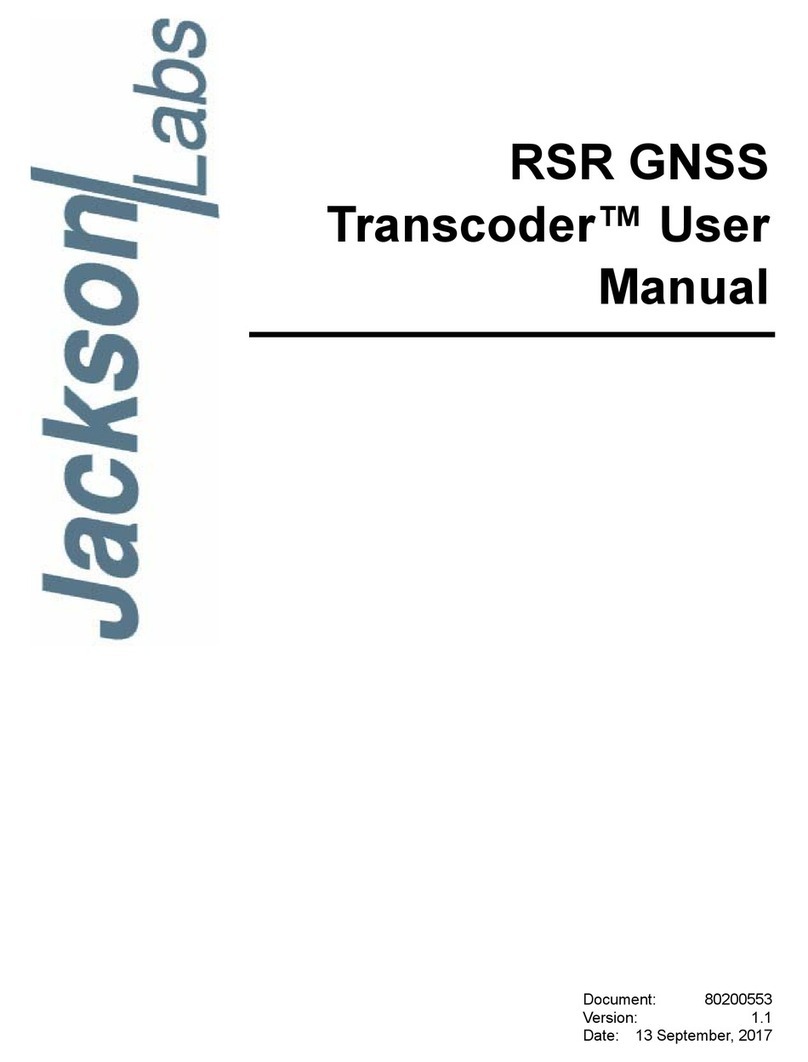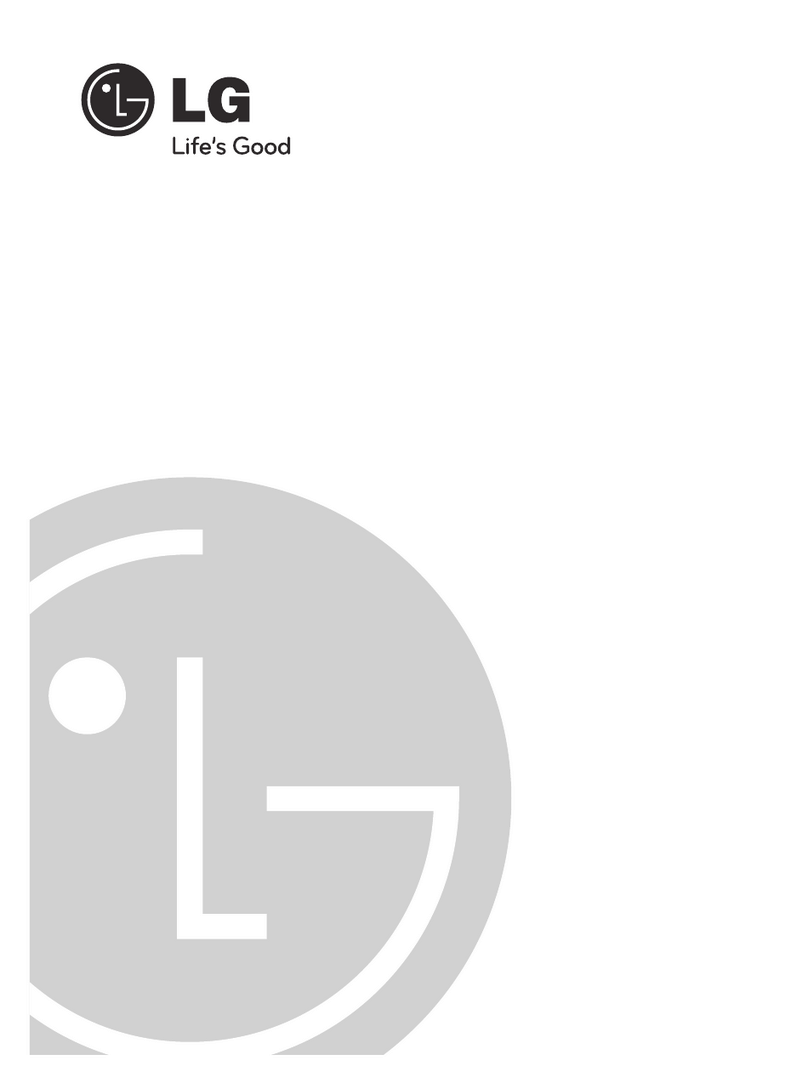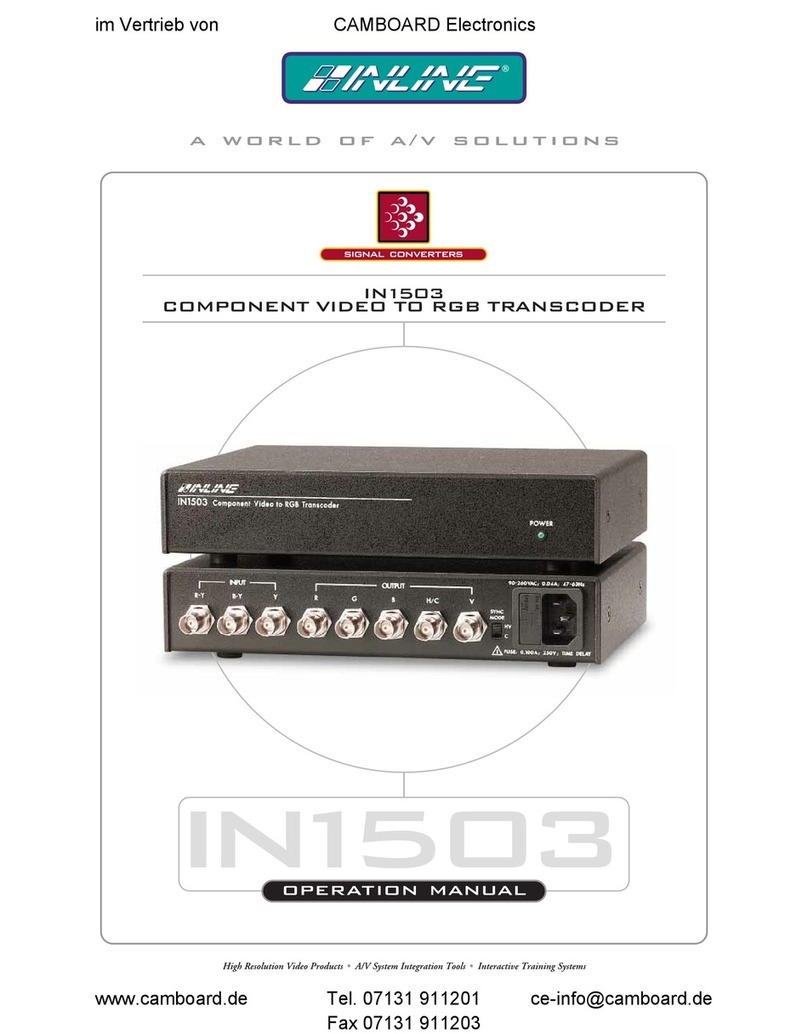FMUser FBE300 Magicoder User manual

FMUSER INTERNATIONAL GROUP INC. 广州市汉婷信息科技有限公司
1/ 37
Updated Time:2020-05-27 18:18:09
FMUSER FBE300 Magicoder
User Manual
* Some of the functions mentioned in this manual are only applicable to the corresponding models, not all listed
models, so this manual cannot be used as a commitment to all functions of all models.

FMUSER INTERNATIONAL GROUP INC. 广州市汉婷信息科技有限公司
2/ 37
1. Overview
In the days when IPTV video technology is constantly updated, do you also encounter the
following problems?
-The target device does not support the format of the original data
--The capacity of the target device is not enough, the capacity of the original file must be
reduced to adapt to the new format
-The new device is not compatible with the original file type
-The buffering problem of streaming video needs to be solved urgently
--The agreement of the existing equipment needs to be changed
--The coding method of the system equipment needs to be changed
-Push video to the video platform
In recent years, due to the popularity and development of IPTV video, the types of videos
have begun to diversify, with various formats, protocols, resolutions, device interfaces, etc.,
and our original devices always seem to be unable to keep up with the latest technology. To
replace the original equipment is time-consuming and labor-intensive, and the cost is too
large.
In order to solve such problems, FMUSER has launched a new FBE300 transcoder to solve all
your troubles facing IPTV video.

FMUSER INTERNATIONAL GROUP INC. 广州市汉婷信息科技有限公司
3/ 37
As an encoder, FBE300 can encode video files into IP video streams and push them to the
network, which is mostly used for digital signage advertising in public places.
As a decoder, FBE300 can decode the IP video stream into HDMI high-definition video and
play it on the display. It can be used for online video playback, and it can also be used as a
set-top box with a TV.
As a transcoder, FBE300 can convert IP video streams to other formats / protocols /
resolutions, and push the converted IP video streams back to the network. Widely used in TV
operators, telecommunications operators, system integration, can greatly reduce the cost of
system replacement.
As a player, FBE300 can play video files from HDMI to HD, and it can also be used for digital
display advertising.
FBE300 can also be dual-stream mixed input to achieve simultaneous display of large and
small screens, which can be used for distance education, telemedicine, program explanation,
etc.
FBE300 can also be used for program recording and storage. It downloads and stores IP
video streams and is widely used in program recording, monitoring playback, and personal
network video downloading.
FBE300 is currently the only small machine on the market that integrates encoding,
transcoding, decoding, playback, storage, and mixing. Due to its compact size, economical

FMUSER INTERNATIONAL GROUP INC. 广州市汉婷信息科技有限公司
4/ 37
price, and complete functions, it is very suitable for system integrators and individuals,
providing all users. High-quality video streaming experience.
2. Item List
No
Name
Quantity
1
FBE300 Magicoder
1
2
Power Adapter
1
3
HDMI Cable
1
4
Audio Cable
1

FMUSER INTERNATIONAL GROUP INC. 广州市汉婷信息科技有限公司
5/ 37
3. Parameters
NO.
Item
Parameter
1
Input protocol
Support RTSP, RTP/UDP multicast, RTP/UDP unicast, HTTP, standard TS stream, RTMP
pull stream, HLS (m3u8) protocol, etc.
2
Output protocol
Support RTSP, RTP/UDP multicast, RTP/UDP unicast, HTTP, standard TS stream, RTMP
push stream, RTMP pull stream, HLS (m3u8) protocol, etc.
3
Input resolution
Supports up to 3840x2160 resolution input and is backward compatible with all
resolution inputs
4
Output
resolution
Supports up to 1920x1080 resolution output and supports all standard resolution
outputs down
5
Video decoding
Support H.265/H.264, MPEGII and other mainstream video decoding
6
Video coding
Support H.264 encoding algorithm, output stream support 50k bps to 12M bps
adjustable
7
Audio decoding
Support AAC-LC, AAC-HE, MP3, MP2 and other audio decoding
8
Audio sample
rate
Support 44.1K Hz, 48K Hz and other adaptive sources, support resampling
9
Audio coding
Support AAC-LC, AAC-HE, MP3, MP2, etc., code rate 48k bps to 256k bps adjustable
10
HDMI output
Compatible with HDMI 1.4a HD signal interface, support for decoding output
11
Audio output
3.5mm audio output interface, support 3.5mm audio line output
12
Network
Interface
RJ45 100M network interface Supports simultaneous video stream input and output
13
USB interface
USB3.0 interface, support for external USB flash drive or mobile hard drive
14
LED indicator
Power indicator (red) and network cable connection status light (green)
15
Input voltage
DC 12V
16
Working
environment
Working temperature: 0-40 °C Operating humidity: less than 95%

FMUSER INTERNATIONAL GROUP INC. 广州市汉婷信息科技有限公司
6/ 37
4. Appearance
4.1 Front panel description
①USB3.0 interface, you can connect U disk and play video files from U disk, or store network
video to U disk.
②3.5mm stereo audio output
③HDMI video output interface
④RESET button: After the device starts normally, press and hold the RESET button for about
5 seconds, the green light will start to flash for 5 seconds, wait until the green light goes out,
restart the device, then release this button, the factory reset
⑤RJ45 network interface, can simultaneously input and output network video stream

FMUSER INTERNATIONAL GROUP INC. 广州市汉婷信息科技有限公司
7/ 37
4.2 Rear panel description
①Micro USB power input (5V, optional)
②DC power input (12V)

FMUSER INTERNATIONAL GROUP INC. 广州市汉婷信息科技有限公司
8/ 37
5. Enter the background management interface
5.1 The default IP address of FMUSER FBE300 transcoder is 192.168.1.170
The IP address of your computer must be 192.168.1.XX to connect with the encoder.
(Note: "XX" can be any number between 2 and 254, except 170)

FMUSER INTERNATIONAL GROUP INC. 广州市汉婷信息科技有限公司
9/ 37
5.2 Connect the computer to the FMUSER FBE300 transcoder via a network cable.
Open IE browser, enter "192.168.1.170", access the background management page of FMUSER
FBE300 (user name : admin, password : admin)
(Please refer to "Quick Connection Guide" or go to bbs.fmuser.com for help)

FMUSER INTERNATIONAL GROUP INC. 广州市汉婷信息科技有限公司
10 / 37
6. Detailed background management interface
6.1 System Status
Version Information
Hardware ID:FBE300 , Unique identification code
Software version:FBE300 , Firmware version
Network Information
IP address:IP address of the transcoder
Subnet mask:Subnet mask of the transcoder
Default Gateway:Gateway IP address of the transcoder
DNS:Transcoder's DNS address

FMUSER INTERNATIONAL GROUP INC. 广州市汉婷信息科技有限公司
11 / 37
Source input
input interface:Video input mode
Resolution:Input video resolution
Audio sampling rate:Sample rate of input audio
Audio channel:Number of input audio channels
Audio resampling:Input audio resampling rate
HDMI output status
Resolution:HDMI Output resolution
Audio output interface:HDMI audio output interface
Output Streaming
Output resolution:Stream output resolution
Encoding format:Encoder format for stream output
Video stream:Stream output stream size
RTMP push URL:RTMP push address
RTMP pull URL:RTMP pull address
M3U8 URL:HLS output address
HTTP URL:HTTP output address
Multicast URL:UDP Multicast output address
Unicast URL:UDP Unicast address
RTSP URL:RTSP Output address
(Output Streaming 1 is the video output from Source input 1 after transcoding.)
(Output Streaming 2 is the video output from Source input 2 after transcoding.)

FMUSER INTERNATIONAL GROUP INC. 广州市汉婷信息科技有限公司
12 / 37
6.2 Network setup
Network setup
Network mode: Select the network setting mode, "DHCP" is the IP address assigned by the
router, "Manual" is the manual setting fixed IP address
IP address: Set the IP address of FBE300. This address should be in the same IP segment as your
router.
(For example: If your router IP is 192.168.1.0, the FBE300 IP should be set to 192.168.1.XX "XX"
can be any number from 0 to 254, except 0)
Subnet mask: Set the subnet mask of FBE300. If there is no special case, it is usually set to
255.255.255.0
Default Gateway: fill in the gateway IP address of your local area network, if there are no special
circumstances, it is usually your router IP address
Alternate DNS: Set the DNS address of FBE300
MAC: set MAC address of FBE300
(After setting a new IP address for the FBE300 transcoder, be sure to remember the new IP address, otherwise you will not be able to
enter the background management interface of the transcoder. If you encounter a forgotten IP address after modification, you cannot
enter the background management interface Go to bbs.fmuser.com for help)

FMUSER INTERNATIONAL GROUP INC. 广州市汉婷信息科技有限公司
13 / 37
6.3 Encoding Settings
Output Streaming
Video encoding: Set the encoding format of the stream output
Encoding level: Set the encoding level of the stream output, generally the "Main profile" has met
the normal requirements
Coding resolution: Set the resolution of the stream output, most support 1920 * 1080
Frame rate: Set the frame rate of the stream output, up to 30
Key frame interval: Set the key frame for stream output, support up to 180, key frame should be
set to an integral multiple of the frame rate
Video stream: Set the stream output stream, maximum support 1200Mbps, under normal
circumstances, 1080P30 video stream is set to 4000Mbps is enough
Audio encoding: Set the audio encoder format for stream output
Audio stream: Set the size of the audio stream output by the stream
(Output Streaming 1 is Source input 1 Encoding setting)
(Output Streaming 2 is Source input 2 Encoding setting)

FMUSER INTERNATIONAL GROUP INC. 广州市汉婷信息科技有限公司
14 / 37
6.4 Video Input
Video input
Input mode: Video input mode.
> one soure input: one channel video stream input, the maximum input video resolution is 1080P
> two soure input: two channels of video stream input, the maximum input video resolution is
720P
> Media files VOD: U disk video input, U disk must be in NTFS format, video files must be in mp4
format, video file names only support English
Sound sync: Set whether the input video has audio, and choose according to the actual situation
of the video you input
Source input URL: Set the stream input address, which can support protocol input such as rtsp,
http, udp, m3u8 and rtmp
RTSP mode: Set the playback mode of rtsp input. If the streaming video you input is in rtsp

FMUSER INTERNATIONAL GROUP INC. 广州市汉婷信息科技有限公司
15 / 37
protocol, you must select whether the streaming video you input is in UDP or TCP playback
mode, otherwise the transcoder will not work properly.
File location: Set the file name of the U disk file to be played.
6.5 Output stream
Output Streaming
RTMP push stream: set RTMP push stream, using this setting allows you to live broadcast on
YouTube, facebook and other platforms
> URL mode: Use a single line of RTMP address, use "/" in the middle to separate the application
address and stream address
For example: rtmp: //a.rtmp.youtube.com/live2/xczy-gyu0-dawk-8cf1
> classic mode: Set RTMP server, application address and stream address separately.
(When you need RTMP to push the stream, it is necessary to select the RTMP setting in
"RTMP push stream" to Enable)

FMUSER INTERNATIONAL GROUP INC. 广州市汉婷信息科技有限公司
16 / 37
RTSP stream:Set to turn RTSP stream output on and off
TS stream:Choose HTTP, UDP multicast or UDP unicast stream output, these three streams can
only output one
(Output Streaming 1 is Output Streaming 1 Stream output settings.)
(Output Streaming 2 is Output Streaming 2 Stream output settings.)
6.6 PIP output
PIP settings
Full screen selection: Set which stream video the picture-in-picture full-screen window is. You
can select stream input 1, stream input 2 or stream input 1 and 2 to display
Audio mix: Set which stream video to output picture-in-picture audio, you can choose stream
input 1, stream input 2 or stream input 1 and 2 to output
Small indow X axis: Set the X axis coordinate of the small picture-in-picture window
Small window Y axis: Set the Y-axis coordinate of the picture-in-picture small window

FMUSER INTERNATIONAL GROUP INC. 广州市汉婷信息科技有限公司
17 / 37
Small window width: Set the width of the small window
Small window height: set the length of the small window
PIP output: set the picture-in-picture output interface, you can choose to output by HDMI or
stream
6.7 HDMI output
HDMI output
Output resolution:Set the resolution ratio of HDMI output, up to 1080P60 output

FMUSER INTERNATIONAL GROUP INC. 广州市汉婷信息科技有限公司
18 / 37
6.8 System Control
System service parameter
HTTP port: Set the login port of the background management interface, the default is 80. If
there are no special circumstances, please do not modify this setting, otherwise you will not be
able to enter the background management interface
RTSP port: Set the RTSP output port, which can be modified according to your needs.
RTSP output mode: Set the playback mode of RTSP output. If there are no special circumstances,
no need to modify
Keep network settings and reset - Retain Network Parameters Other Restore to Factory
Settings
Except the network settings, all other settings are restored to the factory settings
Reset all - all restored to factory settings
Restore all settings to factory settings

FMUSER INTERNATIONAL GROUP INC. 广州市汉婷信息科技有限公司
19 / 37
6.9 Password
Change Password
New password:Set a new login password
Confirm password:confirm the new login password
(FBE300 transcoder can only modify the login password, not the login account)

FMUSER INTERNATIONAL GROUP INC. 广州市汉婷信息科技有限公司
20 / 37
6.10 Upgrade
Firmware upgrade
Hardware ID:FBE300 Magicoder unique identification code
Current version:FBE300 Magicoder Firmware version
Firmware(TPlay.bin):Select the firmware upgrade package. The firmware upgrade package
name should be TPlay.bin.
(The latest FBE300 transcoder firmware upgrade package can be downloaded from bbs.fmuser.com)
7. Typical application setup tutorial
7.1 Application 1:
Tutorial for setting resolution, encoder format, stream, output protocol conversion